The Zeus Virus Detected or Windows Detected ZEUS Virus are classified as misleading advertising. These pop-up alerts are designed to force you into thinking that your computer is infected with ZEUS Virus. In reality, you system is not infected with ZEUS Virus! So call to Microsoft Support unnecessary anyway. A telephone, which is given in the misleading message is a fake Windows tech support service. By calling it, you just lose your money and your time!
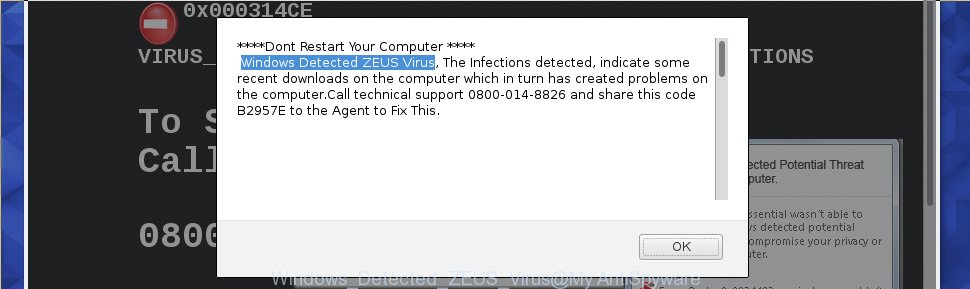
If you are seeing the “Zeus Virus Detected” misleading web-page every time when your surf the Internet then it’s possible that your web browser is affected with an ‘ad-supported’ software (also known as adware). As a result of the adware infection, your web browser will be full of advertisements (pop-ups, banners, in-text links, offers to install an unwanted programs) and your computer will be slower and slower.
The adware that developed to display misleading “Zeus Virus Detected” pop-ups within your web browser, is not a virus, but the virus behaves similarly. As a rootkit hides in the system, changes internet browser settings and blocks them from changing. Also the adware can install additional web browser plugins and modules that will inject advertisements within the FF, Chrome, Microsoft Internet Explorer and Microsoft Edge’s screen.
Even worse, the “Zeus Virus Detected” adware has the ability to collect your privacy information such as what web sites you are opening, what you are looking for the Internet and so on. This user data, afterwards, may be transferred to third parties.
We suggest to remove the adware that displays misleading “Zeus Virus Detected” alert on your computer, as soon as you found this problem, as it can redirect your internet browser to web-resources which may load other malicious software on your machine.
Remove “Zeus Virus Detected” from Windows 10, 8, 7, XP (removal instructions)
There exist several free ad-supported software removal utilities. Also it is possible to get rid of “Zeus Virus Detected” popup manually. But we recommend to combine all these solutions below into the one removal algorithm. Follow the steps of the guide. Read it once, after doing so, please print this page as you may need to exit your web-browser or reboot your computer.
To remove “Zeus Virus Detected”, perform the steps below:
- How to manually get rid of “Zeus Virus Detected”
- Uninstall suspicious software by using Windows Control Panel
- Remove unwanted Scheduled Tasks
- Clean up the internet browsers shortcuts which have been hijacked by adware
- Delete “Zeus Virus Detected” pop up scam from Firefox
- Remove “Zeus Virus Detected” pop-up from Chrome
- Remove “Zeus Virus Detected” popup from Internet Explorer
- “Zeus Virus Detected” pop up scam automatic removal
- How to stop “Zeus Virus Detected” alert
- How does your PC get infected with “Zeus Virus Detected” adware
- To sum up
How to manually get rid of “Zeus Virus Detected”
The few simple steps will help you delete “Zeus Virus Detected” pop-up . These “Zeus Virus Detected” removal steps work for the Google Chrome, Internet Explorer, Mozilla Firefox and MS Edge, as well as every version of Microsoft Windows operating system.
Uninstall suspicious software by using Windows Control Panel
We recommend that you start the computer cleaning process by checking the list of installed applications and uninstall all unknown or suspicious applications. This is a very important step, as mentioned above, very often the harmful programs such as adware and browser hijackers may be bundled with free applications. Remove the unwanted programs can delete the misleading Zeus Virus Detected or Windows Detected ZEUS Virus pop-up alerts or web browser redirect.
Windows 8, 8.1, 10
First, click the Windows button
Windows XP, Vista, 7
First, click “Start” and select “Control Panel”.
It will open the Windows Control Panel as shown in the figure below.

Next, press “Uninstall a program” ![]()
It will open a list of all applications installed on your PC. Scroll through the all list, and remove any suspicious and unknown software. To quickly find the latest installed programs, we recommend sort software by date in the Control panel.
Remove unwanted Scheduled Tasks
If the unwanted “Zeus Virus Detected” web-page opens automatically on Windows startup or at equal time intervals, then you need to check the Task Scheduler Library and delete all the tasks which have been created by unwanted programs.
Press Windows and R keys on the keyboard together. This opens a dialog box that called Run. In the text field, type “taskschd.msc” (without the quotes) and click OK. Task Scheduler window opens. In the left-hand side, press “Task Scheduler Library”, like below.

Task scheduler
In the middle part you will see a list of installed tasks. Please choose the first task, its properties will be show just below automatically. Next, click the Actions tab. Pay attention to that it launches on your machine. Found something like “explorer.exe http://site.address” or “chrome.exe http://site.address”, then remove this malicious task. If you are not sure that executes the task, check it through a search engine. If it is a component of the malicious application, then this task also should be removed.
Having defined the task that you want to get rid of, then press on it with the right mouse button and choose Delete as displayed on the image below.

Delete a task
Repeat this step, if you have found a few tasks which have been created by unwanted applications. Once is done, close the Task Scheduler window.
Clean up the internet browsers shortcuts which have been hijacked by adware
Now you need to clean up the web browser shortcut files. Check that the shortcut referring to the right exe-file of the browser, and not on any unknown file.
Open the properties of the web-browser shortcut. Right click on the shortcut file of affected browser and select the “Properties” option and it’ll show the properties of the shortcut. Next, choose the “Shortcut” tab and have a look at the Target field as on the image below.

Normally, if the last word in the Target field is chrome.exe, iexplore.exe, firefox.exe. Be sure to pay attention to the extension, should be “exe”! All shortcuts which have been changed by ‘ad supported’ software that causes browsers to display misleading “Zeus Virus Detected” popup, usually point to .bat, .cmd or .url files instead of .exe as on the image below

Another variant, an address has been added at the end of the line. In this case the Target field looks like …Application\chrome.exe” http://site.address as shown below.

In order to fix the infected shortcut file, you need to insert right path to the Target field or remove an address (if it has been added at the end). You can use the following information to fix your shortcuts which have been altered by ad-supported software that causes multiple misleading “Zeus Virus Detected” alerts and pop-ups.
| Chrome | C:\Program Files (x86)\Google\Chrome\Application\chrome.exe |
| C:\Program Files\Google\Chrome\Application\chrome.exe | |
| Mozilla Firefox | C:\Program Files\Mozilla Firefox\firefox.exe |
| Microsoft Internet Explorer | C:\Program Files (x86)\Internet Explorer\iexplore.exe |
| C:\Program Files\Internet Explorer\iexplore.exe | |
| Opera | C:\Program Files (x86)\Opera\launcher.exe |
| C:\Program Files\Opera\launcher.exe |
Once is done, press OK to save changes. Repeat the step for all web-browsers which are redirected to the “Zeus Virus Detected” unwanted page.
Delete “Zeus Virus Detected” pop up scam from Firefox
If the Firefox settings like home page, newtab and default search engine have been replaced by the adware, then resetting it to the default state can help.
First, open the Firefox. Next, click the button in the form of three horizontal stripes (![]() ). It will show the drop-down menu. Next, click the Help button (
). It will show the drop-down menu. Next, click the Help button (![]() ).
).

In the Help menu press the “Troubleshooting Information”. In the upper-right corner of the “Troubleshooting Information” page click on “Refresh Firefox” button as displayed below.

Confirm your action, click the “Refresh Firefox”.
Remove “Zeus Virus Detected” pop-up from Chrome
Like other modern internet browsers, the Chrome has the ability to reset the settings to their default values and thereby recover the web-browser’s settings such as home page, newtab and default search engine that have been replaced by the ad-supported software that causes multiple misleading “Zeus Virus Detected” alerts and pop ups.
First open the Chrome. Next, press the button in the form of three horizontal dots (![]() ).
).
It will display the Google Chrome menu. Choose More Tools, then press Extensions. Carefully browse through the list of installed addons. If the list has the extension signed with “Installed by enterprise policy” or “Installed by your administrator”, then complete the following instructions: Remove Chrome extensions installed by enterprise policy.
Open the Google Chrome menu once again. Further, click the option named “Settings”.

The internet browser will display the settings screen. Another solution to display the Chrome’s settings – type chrome://settings in the browser adress bar and press Enter
Scroll down to the bottom of the page and click the “Advanced” link. Now scroll down until the “Reset” section is visible, as shown on the image below and press the “Reset settings to their original defaults” button.

The Chrome will open the confirmation dialog box as shown in the figure below.

You need to confirm your action, press the “Reset” button. The web browser will start the process of cleaning. After it’s done, the web browser’s settings including start page, newtab and search engine by default back to the values that have been when the Google Chrome was first installed on your system.
Remove “Zeus Virus Detected” popup from Internet Explorer
In order to recover all internet browser homepage, new tab page and search engine by default you need to reset the Internet Explorer to the state, that was when the Windows was installed on your system.
First, open the IE, click ![]() ) button. Next, press “Internet Options” as displayed below.
) button. Next, press “Internet Options” as displayed below.

In the “Internet Options” screen select the Advanced tab. Next, click Reset button. The Microsoft Internet Explorer will open the Reset Internet Explorer settings prompt. Select the “Delete personal settings” check box and press Reset button.

You will now need to reboot your PC system for the changes to take effect. It will remove adware which causes misleading “Zeus Virus Detected” pop up on your web browser, disable malicious and ad-supported internet browser’s extensions and restore the Internet Explorer’s settings such as homepage, newtab and default search provider to default state.
“Zeus Virus Detected” pop up scam automatic removal
There are not many good free anti malware programs with high detection ratio. The effectiveness of malicious software removal utilities depends on various factors, mostly on how often their virus/malware signatures DB are updated in order to effectively detect modern malware, ad supported software, hijackers and other PUPs. We recommend to use several programs, not just one. These programs that listed below will allow you remove all components of the adware from your disk and Windows registry and thereby get rid of “Zeus Virus Detected” pop up .
Scan and free your internet browser of “Zeus Virus Detected” pop-up with Zemana Anti-malware
Zemana Anti-malware is a tool that can get rid of adware, PUPs, hijackers and other malicious software from your personal computer easily and for free. Zemana Anti-malware is compatible with most antivirus software. It works under Windows (10 – XP, 32 and 64 bit) and uses minimum of PC system resources.
Please go to the following link to download Zemana Free. Save it on your Desktop.
165053 downloads
Author: Zemana Ltd
Category: Security tools
Update: July 16, 2019
Once the download is finished, close all programs and windows on your computer. Open a directory in which you saved it. Double-click on the icon that’s called Zemana.AntiMalware.Setup as displayed below.
![]()
When the installation begins, you will see the “Setup wizard” which will help you setup Zemana AntiMalware (ZAM) on your personal computer.

Once installation is complete, you will see window as displayed on the image below.

Now press the “Scan” button to perform a system scan with this utility for the adware which causes misleading “Zeus Virus Detected” pop up on your web-browser. When a malware, adware or PUPs are found, the count of the security threats will change accordingly.

After finished, you will be shown the list of all detected items on your PC system. You may move threats to Quarantine (all selected by default) by simply press “Next” button.

The Zemana AntiMalware (ZAM) will remove adware that causes multiple misleading “Zeus Virus Detected” alerts and popups and add items to the Quarantine.
Use Malwarebytes to remove “Zeus Virus Detected” pop up
We suggest using the Malwarebytes Free. You can download and install Malwarebytes to scan for ‘ad supported’ software and thereby remove “Zeus Virus Detected” popup scam from your web-browsers. When installed and updated, the free malicious software remover will automatically scan and detect all threats exist on the computer.

- Download MalwareBytes Anti-Malware from the link below. Save it on your MS Windows desktop or in any other place.
Malwarebytes Anti-malware
327278 downloads
Author: Malwarebytes
Category: Security tools
Update: April 15, 2020
- When the downloading process is complete, close all software and windows on your PC. Open a directory in which you saved it. Double-click on the icon that’s named mb3-setup.
- Further, click Next button and follow the prompts.
- Once setup is done, click the “Scan Now” button to begin checking your personal computer for the ‘ad supported’ software which made to show misleading “Zeus Virus Detected” pop up scam within your web browser. Depending on your computer, the scan can take anywhere from a few minutes to close to an hour. While the MalwareBytes Free program is checking, you can see number of objects it has identified as threat.
- Once MalwareBytes has completed scanning your machine, a list of all threats detected is produced. Review the report and then click “Quarantine Selected”. After that process is finished, you may be prompted to reboot your PC.
The following video offers a steps on how to get rid of browser hijackers, ‘ad supported’ software and other malicious software with MalwareBytes.
Double-check for potentially unwanted software with AdwCleaner
The AdwCleaner utility is free and easy to use. It can scan and remove malware, PUPs and ad supported software in Google Chrome, IE, Firefox and MS Edge internet browsers and thereby get rid of all annoying “Zeus Virus Detected” popup ads. AdwCleaner is powerful enough to find and remove harmful registry entries and files that are hidden on the system.
Visit the following page to download AdwCleaner. Save it on your Desktop.
225634 downloads
Version: 8.4.1
Author: Xplode, MalwareBytes
Category: Security tools
Update: October 5, 2024
Once the downloading process is done, open the directory in which you saved it and double-click the AdwCleaner icon. It will run the AdwCleaner tool and you will see a screen as displayed below. If the User Account Control dialog box will ask you want to start the application, press Yes button to continue.

Next, click “Scan” to perform a system scan for the ad-supported software which cause misleading “Zeus Virus Detected” pop-up to appear. This procedure may take some time, so please be patient. While the AdwCleaner tool is scanning, you may see how many objects it has identified as being infected by malware.

After the system scan is done, AdwCleaner will open a list of all items detected by the scan like below.

Next, you need to click “Clean” button. It will open a prompt. Click “OK” button. The AdwCleaner will start to delete adware that displays misleading “Zeus Virus Detected” pop up on your computer. Once that process is complete, the utility may ask you to restart your personal computer. After restart, the AdwCleaner will open the log file.
All the above steps are shown in detail in the following video instructions.
How to stop “Zeus Virus Detected” alert
We advise to install an ad-blocking application that can block “Zeus Virus Detected” alerts and other undesired pages. The ad blocker tool such as AdGuard is a program that basically removes advertising from the World Wide Web and blocks access to malicious sites. Moreover, security experts says that using ad-blocker software is necessary to stay safe when surfing the Internet.
Download AdGuard program from the link below.
26903 downloads
Version: 6.4
Author: © Adguard
Category: Security tools
Update: November 15, 2018
Once the download is finished, run the downloaded file. You will see the “Setup Wizard” screen as shown below.

Follow the prompts. Once the setup is complete, you will see a window as displayed in the figure below.

You can click “Skip” to close the installation program and use the default settings, or click “Get Started” button to see an quick tutorial which will help you get to know AdGuard better.
In most cases, the default settings are enough and you do not need to change anything. Each time, when you launch your computer, AdGuard will start automatically and stop popup advertisements, “Zeus Virus Detected” alerts, as well as other malicious or misleading pages. For an overview of all the features of the application, or to change its settings you can simply double-click on the AdGuard icon, that is located on your desktop.
How does your PC get infected with “Zeus Virus Detected” adware
The ad-supported software is usually is bundled with free applications and install themselves, with or without your knowledge, on your computer. This happens especially when you are installing a free applications. The program setup file tricks you into accepting the installation of third-party programs, which you do not really want. Moreover, certain paid programs can also install optional applications which you do not want! Therefore, always download free applications and paid software from reputable download web-pages. Use ONLY custom or manual installation method and never blindly click Next button.
To sum up
Now your machine should be clean of the adware that causes web browsers to open misleading “Zeus Virus Detected” pop up alerts. Uninstall AdwCleaner. We suggest that you keep AdGuard (to help you stop unwanted popup advertisements and intrusive harmful web-pages) and Zemana AntiMalware (to periodically scan your PC for new adwares and other malware). Probably you are running an older version of Java or Adobe Flash Player. This can be a security risk, so download and install the latest version right now.
If you are still having problems while trying to remove “Zeus Virus Detected” pop up alerts from the Google Chrome, Firefox, Edge and Internet Explorer, then ask for help in our Spyware/Malware removal forum.




















