Are your browser’s homepage, new tab and default search engine overridden and when you try to open your home page, you are automatically re-directed to the Airzip2.inspsearch.com web site? It is possible that your PC is infected with a browser hijacker that is a type of malicious software that is created to alter current settings of internet browsers. To remove the browser hijacker you need to free your browser from any extensions you have recently installed on your PC and perform a scan using a trustworthy antimalware or antivirus program.
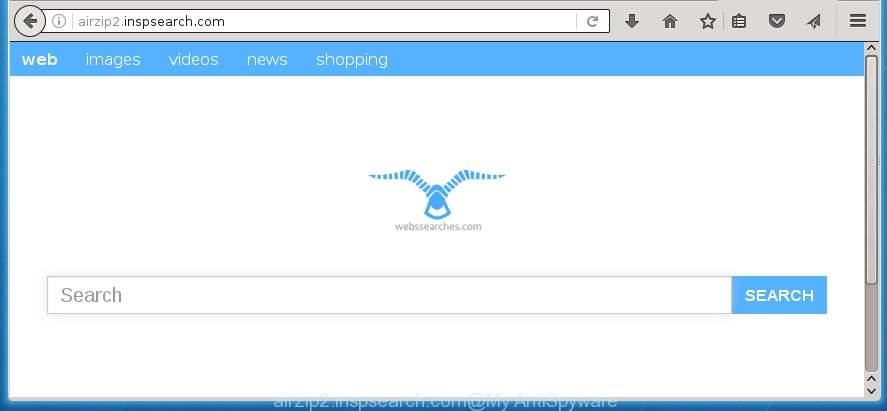
http://airzip2.inspsearch.com/
The Airzip2.inspsearch.com hijacker infection can modify current settings of web-browsers, but often that the unwanted software can also infect all types of web browsers by changing their desktop shortcuts. Thus forcing the user to see Airzip2.inspsearch.com annoying web-page every time open the web browser.
Table of contents
- What is Airzip2.inspsearch.com
- Airzip2.inspsearch.com homepage removal steps
- How to block Airzip2.inspsearch.com search
- Prevent Airzip2.inspsearch.com hijacker from installing
- Finish words
The PC infection, which set the Airzip2.inspsearch.com as your start page can also set this unwanted page as your search engine. You will encounter the fact that the search in the internet browser has become uncomfortable to use, because the search results will consist of a ton of ads, links to ad and unwanted sites and a small amount of regular links, which are obtained from a search in the major search engines. Therefore, look for something using Airzip2.inspsearch.com page would be a waste of time or worse, it can lead to even more infected computer.
Also, adware (sometimes called ‘ad-supported’ software) can be installed on the computer together with Airzip2.inspsearch.com browser hijacker. It will insert a large amount of ads directly to the web-sites which you view, creating a sense that ads has been added by the makers of the site. Moreover, legal advertisements can be replaced on fake advertisements that will offer to download and install various unnecessary and harmful applications. Moreover, the Airzip2.inspsearch.com browser hijacker infection has the ability to collect lots of personal information about you, which may be later sold to third parties.
We strongly recommend that you perform the guide below which will help you to get rid of Airzip2.inspsearch.com using the standard features of Windows and some proven free applications.
Airzip2.inspsearch.com homepage removal steps
In the step-by-step instructions below we will have a look at the browser hijacker and how to remove Airzip2.inspsearch.com from Chrome, Firefox, Internet Explorer and MS Edge web-browsers for Windows OS, natively or by using a few free removal tools and programs.
How to manually delete Airzip2.inspsearch.com
The useful removal tutorial for the Airzip2.inspsearch.com startpage. The detailed procedure can be followed by anyone as it really does take you step-by-step. If you follow this process to delete Airzip2.inspsearch.com let us know how you managed by sending us your comments please.
Delete Airzip2.inspsearch.com associated software by using Microsoft Windows Control Panel
First, you should try to identify and uninstall the application that causes the appearance of unwanted ads or internet browser redirect, using the ‘Uninstall a program’ which is located in the ‘Control panel’.
Press Windows button ![]() , then press Search
, then press Search ![]() . Type “Control panel”and press Enter. If you using Windows XP or Windows 7, then click “Start” and select “Control Panel”. It will display the Windows Control Panel as shown on the screen below.
. Type “Control panel”and press Enter. If you using Windows XP or Windows 7, then click “Start” and select “Control Panel”. It will display the Windows Control Panel as shown on the screen below.

Further, click “Uninstall a program” ![]()
It will show a list of all programs installed on your machine. Scroll through the all list, and uninstall any suspicious and unknown programs.
Disinfect the browser’s shortcuts to delete Airzip2.inspsearch.com
Once installed, this hijacker may add an argument similar “http://site.address” into the Target property of the desktop shortcut for the Google Chrome, FF, Microsoft Internet Explorer and Edge. Due to this, every time you start the browser, it will show the unwanted home page.
Click the right mouse button to a desktop shortcut that you use to open your web browser. Next, select the “Properties” option. Important: necessary to click on the desktop shortcut for the web browser which is redirected to the Airzip2.inspsearch.com or other annoying site.
Further, necessary to look at the text which is written in the “Target” field. The browser hijacker can modify the contents of this field, which describes the file to be run when you start your web browser. Depending on the browser you are using, there should be:
- Google Chrome: chrome.exe
- Opera: opera.exe
- Firefox: firefox.exe
- Internet Explorer: iexplore.exe
If you are seeing an unknown text like “http://site.addres” that has been added here, then you should remove it, as shown below.

Next, click the “OK” button to save the changes. Now, when you start the web browser from this desktop shortcut, it does not occur automatically redirect on the Airzip2.inspsearch.com web-page or any other annoying web sites. Once the step is complete, we recommend to go to the next step.
Remove Airzip2.inspsearch.com from Google Chrome
Like other modern internet browsers, the Google Chrome has the ability to reset the settings to their default values and thereby restore the homepage and search engine by default that have been replaced by the Airzip2.inspsearch.com hijacker.

- First run the Google Chrome and click Menu button (small button in the form of three horizontal stripes).
- It will display the Google Chrome main menu. Select “Settings” option.
- You will see the Chrome’s settings page. Scroll down and click “Show advanced settings” link.
- Scroll down again and click the “Reset settings” button.
- The Google Chrome will display the reset profile settings page as on the image above.
- Next click the “Reset” button.
- Once this process is done, your web browser’s homepage, new tab page and search engine by default will be restored to their original defaults.
- To learn more, read the blog post How to reset Chrome settings to default.
Get rid of Airzip2.inspsearch.com homepage from FF
Resetting your Firefox is good initial troubleshooting step for any issues with your internet browser application, including the redirect to Airzip2.inspsearch.com web page.
First, launch the Mozilla Firefox. Next, press the button in the form of three horizontal stripes (![]() ). It will open the drop-down menu. Next, press the Help button (
). It will open the drop-down menu. Next, press the Help button (![]() ).
).

In the Help menu press the “Troubleshooting Information”. In the upper-right corner of the “Troubleshooting Information” page press on “Refresh Firefox” button as shown below.

Confirm your action, click the “Refresh Firefox”.
Remove Airzip2.inspsearch.com from IE
The Internet Explorer reset is great if your web browser is hijacked or you have unwanted addo-ons or toolbars on your web-browser, which installed by an malicious software.
First, run the IE. Next, press the button in the form of gear (![]() ). It will show the Tools drop-down menu, click the “Internet Options” as shown on the screen below.
). It will show the Tools drop-down menu, click the “Internet Options” as shown on the screen below.

In the “Internet Options” window click on the Advanced tab, then press the Reset button. The IE will display the “Reset Internet Explorer settings” window like below. Select the “Delete personal settings” check box, then press “Reset” button.

You will now need to reboot your PC system for the changes to take effect.
Run free malware removal utilities to completely get rid of Airzip2.inspsearch.com redirect
If your machine is still infected with the Airzip2.inspsearch.com browser hijacker, then the best method of detection and removal is to run an anti malware scan on the PC. Download free malicious software removal utilities below and start a full system scan. It will help you remove all components of the browser hijacker infection from hardisk and Windows registry.
Get rid of Airzip2.inspsearch.com search with Malwarebytes
Delete Airzip2.inspsearch.com PC infection manually is difficult and often the hijacker is not completely removed. Therefore, we recommend you to use the Malwarebytes Free that are completely clean your computer. Moreover, the free program will help you to remove malware, toolbars and adware (sometimes called ‘ad-supported’ software) that your system may be infected too.
Download Malwarebytes on your machine by clicking on the link below. Save it on your Windows desktop or in any other place.
327309 downloads
Author: Malwarebytes
Category: Security tools
Update: April 15, 2020
Once the downloading process is finished, close all programs and windows on your system. Double-click the set up file named mb3-setup. If the “User Account Control” prompt pops up as shown on the image below, click the “Yes” button.

It will open the “Setup wizard” that will help you install Malwarebytes on your computer. Follow the prompts and don’t make any changes to default settings.

Once installation is complete successfully, click Finish button. Malwarebytes will automatically start and you can see its main screen as shown on the image below.

Now press the “Scan Now” button to begin scanning your machine for the browser hijacker which cause a redirect to Airzip2.inspsearch.com. When a malware is found, the number of the security threats will change accordingly. Wait until the the scanning is complete. Please be patient.

As the scanning ends, you can check all threats detected on your personal computer. Make sure all entries have “checkmark” and click “Quarantine Selected” button. The Malwarebytes will begin removing Airzip2.inspsearch.com hijacker infection and other security threats. Once disinfection is complete, you may be prompted to restart the computer.
I recomend you look at the following video, which completely explains the process of using the Malwarebytes to remove browser hijacker and other malware.
Delete Airzip2.inspsearch.com from web browsers with AdwCleaner
This removal application is free and easy to use. It can scan and get rid of browser hijacker such as Airzip2.inspsearch.com, malware, PUPs and adware in FF, Chrome, Internet Explorer and Edge web browsers and thereby return their default settings (homepage, new tab and default search engine). AdwCleaner is powerful enough to find and remove malicious registry entries and files that are hidden on the PC.
Download AdwCleaner tool from the link below. Save it to your Desktop so that you can access the file easily.
225644 downloads
Version: 8.4.1
Author: Xplode, MalwareBytes
Category: Security tools
Update: October 5, 2024
After the download is complete, open the file location and double-click the AdwCleaner icon. It will start the AdwCleaner tool and you will see a screen as shown in the figure below. If the User Account Control prompt will ask you want to display the application, press Yes button to continue.

Next, press “Scan” to start scanning your PC for the Airzip2.inspsearch.com hijacker and other malware and adware.

Once the scan is finished is finished, it will open a list of all items detected by this utility like below.

You need to click “Clean” button. It will display a dialog box. Click “OK” to begin the cleaning process. When the cleaning procedure is finished, the AdwCleaner may ask you to restart your PC. After reboot, the AdwCleaner will display the log file.
All the above steps are shown in detail in the following video instructions.
How to block Airzip2.inspsearch.com search
To increase your security and protect your machine against new unwanted ads and dangerous web pages, you need to use ad-blocker program that stops an access to harmful advertisements and web-pages. Moreover, the program can block the display of intrusive advertising, which also leads to faster loading of web pages and reduce the consumption of web traffic.
Installing the AdGuard ad blocking application is simple. First you’ll need to download AdGuard by clicking on the following link.
26910 downloads
Version: 6.4
Author: © Adguard
Category: Security tools
Update: November 15, 2018
After the download is finished, double-click the downloaded file to launch it. The “Setup Wizard” window will show up on the computer screen as shown on the screen below.

Follow the prompts. AdGuard will then be installed and an icon will be placed on your desktop. A window will show up asking you to confirm that you want to see a quick guide as shown on the screen below.

Click “Skip” button to close the indows and use the default settings, or click “Get Started” to see an quick instructions which will allow you get to know AdGuard better.
Each time, when you start your system, AdGuard will start automatically and block pop-up ads, web sites such Airzip2.inspsearch.com, as well as other malicious or misleading web-sites. For an overview of all the features of the program, or to change its settings you can simply double-click on the AdGuard icon, that is located on your desktop.
Prevent Airzip2.inspsearch.com hijacker from installing
Most often Airzip2.inspsearch.com browser hijacker gets on your computer as a part of various freeware, as a bonus. Therefore it’s very important at the stage of installing software downloaded from the Internet carefully review the Terms of use and the License agreement, as well as to always choose the Advanced, Custom or Manual install mode. In this mode, you can turn off all unwanted add-ons, including the Airzip2.inspsearch.com hijacker, which will be installed along with the desired program. Of course, if you uninstall the free programs from your computer, your favorite web-browser’s settings will not be restored. So, to recovery the Firefox, Chrome, Internet Explorer and MS Edge’s home page, newtab page and search provider by default you need to follow the step-by-step guide above.
Finish words
After completing the step-by-step guide above, your PC system should be free from browser hijacker, ‘ad supported’ software and malware. The Chrome, Firefox, Microsoft Internet Explorer and Edge will no longer open Airzip2.inspsearch.com unwanted home page on startup. Unfortunately, if the step-by-step guide does not help you, then you have caught a new browser hijacker, and then the best way – ask for help in our Spyware/Malware removal forum.



















