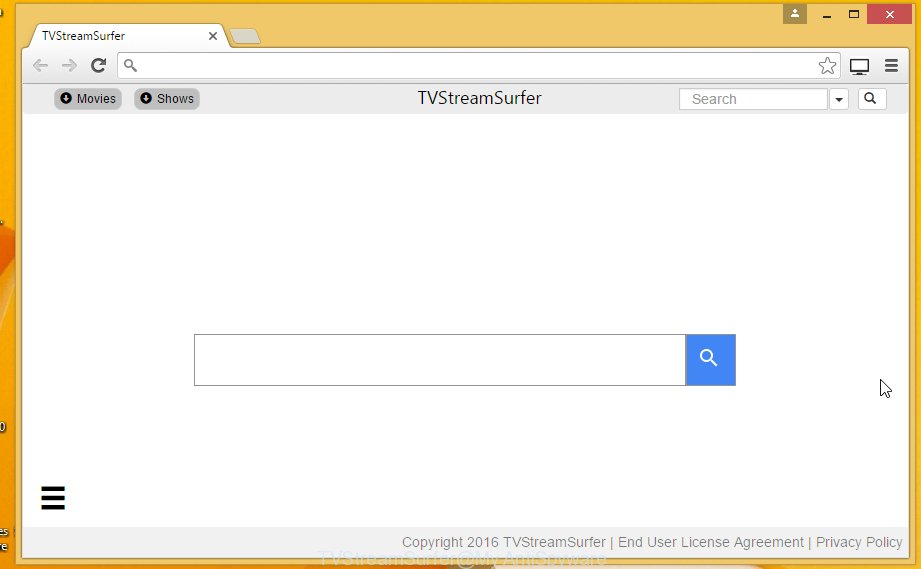TVStreamSurfer is a browser hijacker that changes browser’s settings such as a home page and default search engine. So, every time, when you will start your browser, it will open a TVStreamSurfer web site. This browser hijacker will also install a browser’s extension that may read and change all your data on the websites you visit and redirect you to malicious websites.
When your computer is infected, every time you start Mozilla Firefox, Google Chrome or Microsoft Internet Explorer (Edge) you will see this page. Of course you can setup your home page again, but next time you start a browser you will see that TVStreamSurfer return. As mentioned above, the browser hijacker changed the default search engine on the unwanted web-site too, so all your search queries will be redirected to this fake search site. Thus the authors of the browser hijacker may collect the search terms of your queries.
The browser hijacker without your permission steals your personal information such as: your ip address, what is a web page you are viewing now, what you are looking for on the Internet, which links you are clicking, and much, much more. So, obviously, to protect your privacy and clean your computer, you need to remove TVStreamSurfer hijacker as soon as possible.
How to TVStreamSurfer infection get installed onto computer
Probably this browser hijacker get installed onto your PC when you have installed a free software like E-Mail checker, PDF creator, video codec, etc. Because, most commonly TVStreamSurfer malware is bundled within the installation packages from Softonic, Cnet, Soft32, Brothersoft or other similar web sites.
So, read term of use and user agreement very carefully before installing any software or otherwise you can end up with another malicious software like TVStreamSurfer hijacker on your PC.
Symptoms of TVStreamSurfer infection
- TVStreamSurfer hijacks your web browser homepage, default search engine and browser shortcuts.
- Internet Searches are redirected to TVStreamSurfer.
- Internet may be slow.
- Antivirus detects adware and pup infections.
How to remove TVStreamSurfer redirect (Step-by-step instructions)
The following instructions is a full step-by-step guide, which will help you to remove TVStreamSurfer hijacker from Mozilla Firefox, Internet Explorer and Google Chrome. Moreover, the steps below will help you to uninstall potentially unwanted software such as adware and toolbars that your computer may be infected. Please do the instructions step by step. If you need a help or have any questions, then ask for our assistance here or type a comment below.
1. Delete TVStreamSurfer associated adware by using Windows Control Panel.
2. Remove TVStreamSurfer hijacker and malicious extensions from Mozilla Firefox, Internet Explorer and Google Chrome with AdwCleaner.
3. Remove TVStreamSurfer redirect with JRT (Junkware Removal Tool).
4. Remove TVStreamSurfer browser hijacker related files and registry keys with MalwareBytes Anti-malware.
5. Reset Chrome settings to remove TVStreamSurfer redirect (Optional).
6. Reset Firefox settings to remove TVStreamSurfer redirect (Optional).
7. Reset Internet Explorer settings to remove TVStreamSurfer redirect (Optional).
1. Delete TVStreamSurfer associated adware by using Windows Control Panel.
Press Windows key ![]() , then click Search
, then click Search ![]() . Type Control panel and press Enter. If you using Windows XP or Windows 7, then click Start and select Control Panel. It will open the Windows Control Panel as shown below.
. Type Control panel and press Enter. If you using Windows XP or Windows 7, then click Start and select Control Panel. It will open the Windows Control Panel as shown below.

Click Uninstall a program ![]()
It will open a list of all programs. Scroll down through the all list, and uninstall any unknown programs.
2. Remove TVStreamSurfer hijacker and malicious extensions from Mozilla Firefox, Internet Explorer and Google Chrome with AdwCleaner.
Download AdwCleaner from the link below.
Once finished, open a directory in which you saved it. You will see a icon like below.
![]()
Double click the AdwCleaner desktop icon. Once this tool is started, you will see a screen like below.

Press Start button to perform a system scan for TVStreamSurfer adware and malicious extensions. Once AdwCleaner has finished, it will open a scan report as shown below.

Review the report and then click Cleaning button. It will display a prompt.

Click OK. When the cleaning process is finished, AdwCleaner may ask you to reboot your computer.

When your PC is started, you will see an AdwCleaner log.

3. Remove TVStreamSurfer redirect with JRT (Junkware Removal Tool).
Download Junkware Removal Tool from the link below.
JRT (Junkware Removal Tool) download link.
Open a directory in which you saved the JRT. You will see an icon like below.
![]()
Run it. Junkware Removal Tool will try to update itself, if a new version is available. Once updating is done, you will see JRT DISCLAIMER.

Please read and press any key to continue. First, JRT creates a restore point and once complete, it will start a scan of a computer.

During the scan, Junkware Removal Tool will check Startups, Services, Processes, Files, Folders, Registry keys, Registry values, Mozilla Firefox, Internet Explorer (EDGE), Google Chrome extensions and remove TVStreamSurfer related malicious software that has been found.
When cleaning a computer is completed, JRT will display a log file.

4. Remove TVStreamSurfer related files and registry keys with MalwareBytes Anti-malware.
Download MalwareBytes Anti-malware (MBAM) from the link below.
MalwareBytes Anti-malware download link
Once downloaded, close all programs and windows on your computer. Open a directory in which you saved it. Double-click on the icon that named mbam-setup like below.

When the installation begins, you will see the Setup – Wizard that will help you install MalwareBytes Anti-malware on your computer.

Once installation is complete, you will see window similar to the one below.

Now click on the Scan Now button to start scanning your computer for malware that cause a redirect to TVStreamSurfer. This procedure can take some time, so please be patient.

When the scan is finished, make sure all entries have “checkmark” and click Remove Selected button. MalwareBytes Anti-malware will start to remove TVStreamSurfer browser hijacker related files, folders, registry keys. Once disinfection is completed, you may be prompted to Restart.
5. Reset Chrome settings to remove TVStreamSurfer redirect (Optional)
Open the Google Chrome menu by clicking on the button in the form of three horizontal stripes (![]() ). It opens the drop-down menu. Click to Settings option.
). It opens the drop-down menu. Click to Settings option.

Scroll down to the bottom of the page and click on the “Show advanced settings” link. Now scroll down until the Reset settings section is visible, as shown below and click on the Reset settings button.

Confirm your action, click on the Reset button.
6. Reset Firefox settings to remove TVStreamSurfer redirect (Optional)
Open Mozilla Firefox menu by clicking on the button in the form of three horizontal stripes (![]() ). It opens the drop-down menu. Click on the Help button (
). It opens the drop-down menu. Click on the Help button (![]() ).
).

In the Help menu click on the “Troubleshooting Information”. In the upper-right corner of the “Troubleshooting Information” page click on Refresh Firefox button.

Confirm your action. Click on the Refresh Firefox.
7. Reset Internet Explorer settings to remove TVStreamSurfer redirect (Optional)
Open the Internet Explorer tools menu by clicking on the button in the form of gear (![]() ). It opens the drop-down menu. Click on the Internet Options.
). It opens the drop-down menu. Click on the Internet Options.

In the Internet Options window click on the Advanced tab, then click the Reset button. The Internet Explorer will show the Reset Internet Explorer settings window. Select the Delete personal settings check box, then click on Reset button.

You will now need to restart your computer for the changes to take effect.
The End.
Your computer should now be free of TVStreamSurfer redirect. If you need help with the instructions, then ask for help here.