If you see a warning that informs Debug malware error 895-system 32.exe failure and offers call to Microsoft to solve this problem, then it is a sign of infection of your computer with the operatingsystemerror.in infection. This warning is a complete fake, because, in reality, it is a web page that hosts on the operatingsystemerror.in website to scare you into thinking that you see the BSOD (blue screen of death of windows).
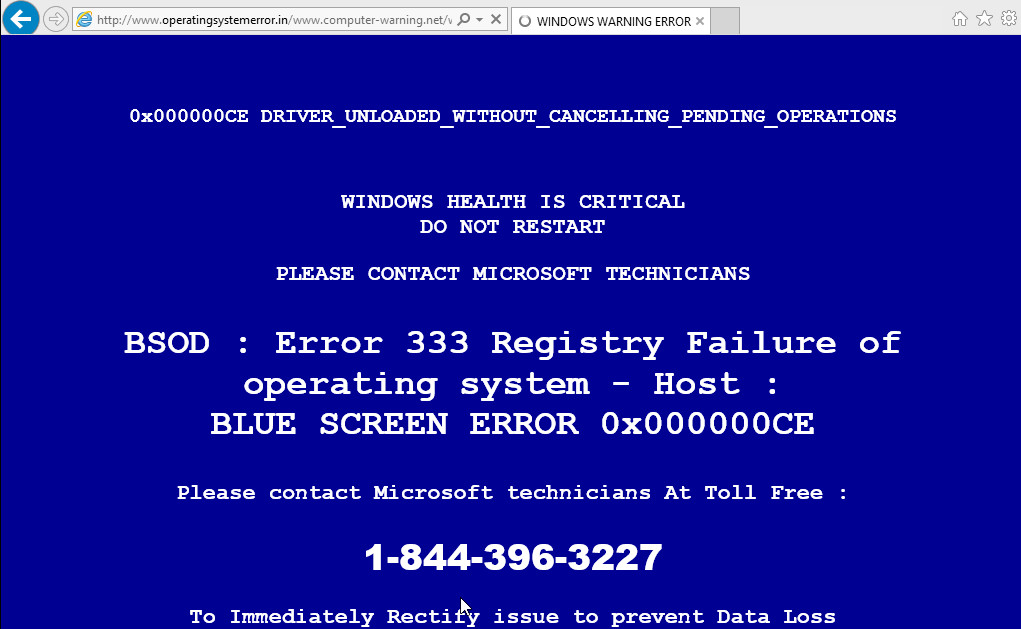
The report below is a totally fake.
0x000000CE DRIVER_UNLOADED_WITHOUT_CANCELLING_PENDING_OPERATIONS
WINDOWS HEALTH IS CRITICAL
DO NOT RESTART
PLEASE CONTACT MICROSOFT TECHNICIANS
BSOD : Error 333 Registry Failure of operating system - Host :
BLUE SCREEN ERROR 0x000000CE
Please contact Microsoft Technicians At Toll Free :
1-844-396-3227
In reality, you have no problems with any drivers, Windows registry or a malware error. So call to Microsoft unnecessary anyway. Telephone (1-844-396-3227), which is given in the message is a fake Windows tech support service. By calling it, you just lose your money and your time!
How does a computer get infected with operatingsystemerror.in fake alert.
Operatingsystemerror.in fake BSOD is an one of many similar fake tech support infections. Usually it infects computer through the use a free programs or rather it is embedded in the installation package, so when you will install a free program that you need, this misleading software will be installed automatically too. To protect yourself in the future, please very carefully read term of use and user agreement before installing any software.
Common symptom of operatingsystemerror infection.
- Operatingsystemerror.in hijacks your web browser.
- Browser displays fake alerts which recommend fake security software or updates.
- Browser`s homepage changed to operatingsystemerror.in
- Antivirus detects PUP infections, adware or ransomware.
How to remove operatingsystemerror.in popups (FakeAlert).
Step 1. Uninstall any unknown programs.
Step 2. Remove operatingsystemerror.in popups with AdwCleaner.
Step 3. Scan your computer with Malwarebytes Anti-malware to remove operatingsystemerror.in associated files and registry keys.
Step 1. Uninstall operatingsystemerror.in.
Click Start button ![]() .
.
Next, click Click Control Panel as shown below.
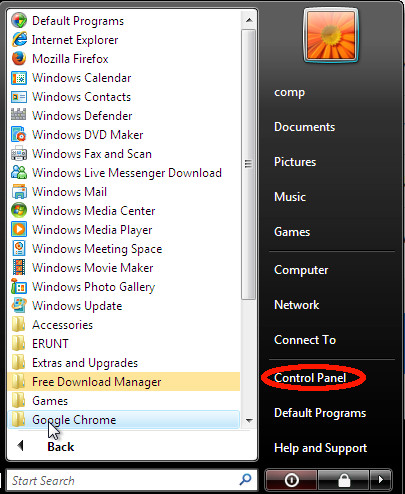
You will see a window like below.

Click Uninstall a program ![]()
It will open a list of all programs. Scroll through the all list, and uninstall any unknown programs.
Step 2. Remove operatingsystemerror.in popups with AdwCleaner.
Download ADWCleaner from here and Save it to desktop. Once finished, you will see a icon like below.
![]()
Double click the ADWCleaner desktop icon. Once this tool is started, you will see a screen like below.
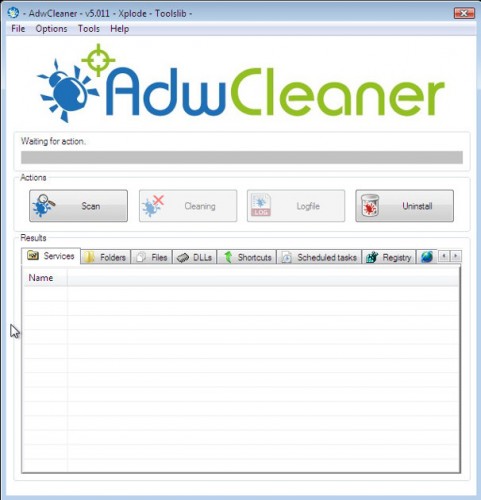
Press Start button to perform a system scan. Once ADWCleaner has finished, it will open a scan report as shown below.
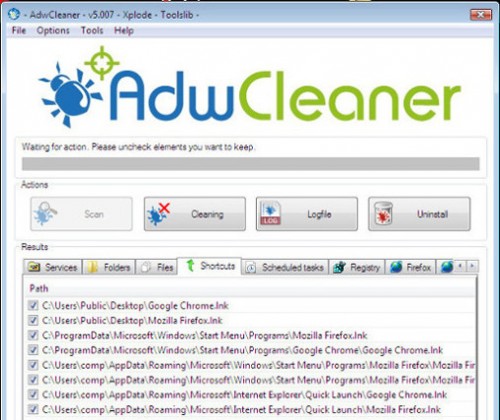
Review the report and then click Cleaning button. It will display a prompt.

Click OK. When the cleaning process is finished, ADWCleaner may ask you to reboot your computer.

When your PC is started, you will see an ADWCleaner log.

Step 3. Scan your computer with Malwarebytes Anti-malware to remove operatingsystemerror.in associated files and registry keys.
Download MalwareBytes Anti-malware (MBAM). Once downloaded, close all programs and windows on your computer.

Double-click on the icon on your desktop named mbam-setup.

This will start the installation of MalwareBytes Anti-malware onto your computer. Once installation is complete, you will see window similar to the one below.
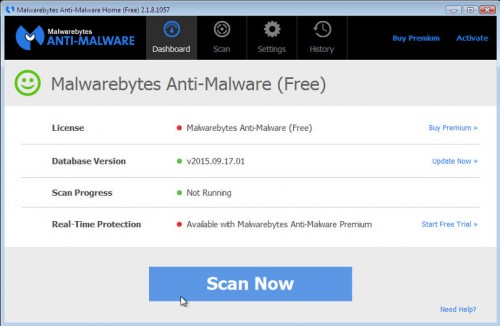
Now click on the Scan Now button to start scanning your computer. This procedure can take some time, so please be patient.
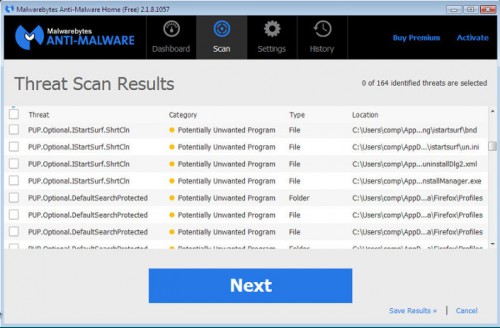
When the scan is finished, make sure all entries have “checkmark” and click Remove Selected button. When disinfection is completed, you may be prompted to Restart.
Your system should now be free of the operatingsystemerror.in popups. If you need help with the instructions, then post your questions in our Spyware Removal forum.















