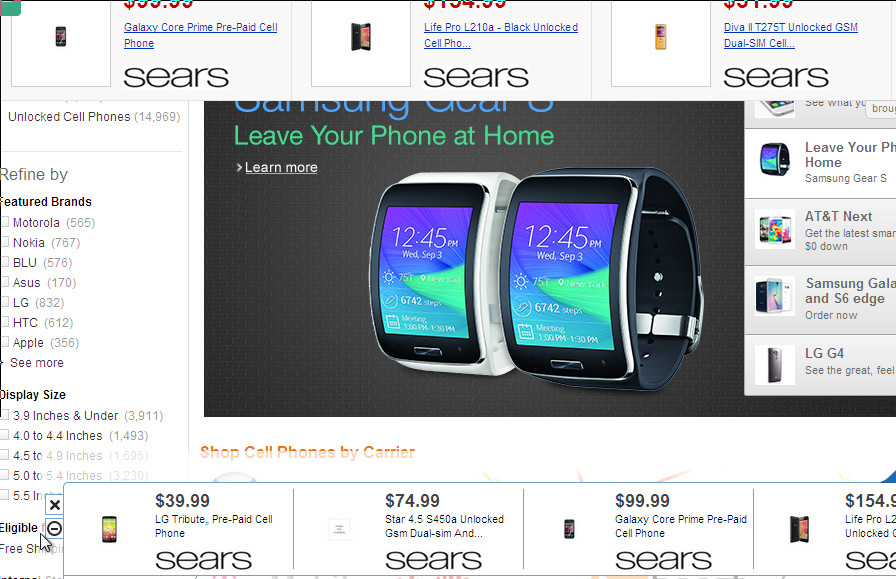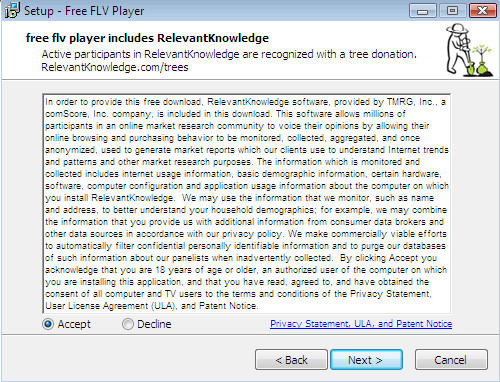KavaPuller is another adware that infects your browser, and then displays the hundreds bothers ads that are signed with “Brought to you by KavaPuller”, “Powered by KavaPuller”, “You’ve received a premium offer from KavaPuller” or “Ads by KavaPuller”. Moreover, it changes your homepage, adds links to websites that you’d usually avoid.

All of these ads are provided for you based on websites you have visited. In addition, this adware changes your search engine, so every time you’re looking for anything, you will be shown a fake search results.
Common symptom of KavaPuller infection:
- excessive pop-up ads on your screen that signed with KavaPuller
- poor PC performance;
- Internet may be slow;
- antivirus detects malware infections, such as troan viruses, worms, ransomware etc.
How does a computer get infected with KavaPuller adware
KavaPuller is an one of many similar adware programs. This unwanted program gets on your computer with a free program that downloaded from one of these hosts: Softonic, Cnet, etc. Everything is simple, the installer of a program that you need contains two programs, first is that you need and second is an adware. Once started, this installer will install both programs. Most often, the installation of additional programs reported in the installation process, but who reads these messages, terms of use, etc? Most users click Next, then Next… Therefore, always read all the information that tells you a program during installation or otherwise you can end up with a KavaPuller or other adware software on your PC.
How to remove KavaPuller ads and popups
Step 1. Uninstall KavaPuller.
Step 2. Remove KavaPuller adware with AdwCleaner.
Step 3. Scan your computer with Malwarebytes Anti-malware to remove KavaPuller associated files and registry keys.
Step 1. Uninstall KavaPuller.
Click Start button ![]() then Click Control Panel.
then Click Control Panel.
You will see a window like below.

Click Uninstall a program ![]()
It will open a list of all programs. Scroll down, select KavaPuller and click Uninstall. Most important, scroll through the all list, and uninstall any unknown programs.
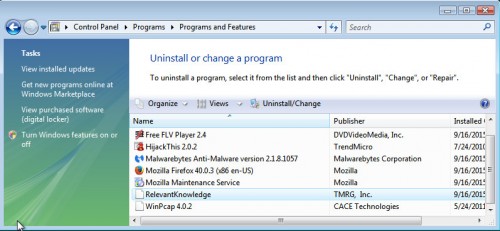
Follow the prompts.
Step 2. Remove KavaPuller adware with AdwCleaner.
Download ADWCleaner from here and Save it to desktop. Once finished, you will see a icon like below.
![]()
Double click the ADWCleaner desktop icon. Once this tool is started, you will see a screen like below.

Press Start button to perform a system scan. Once ADWCleaner has finished, it will open a scan report as shown below.
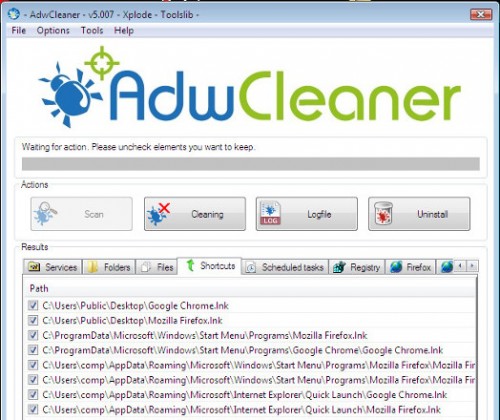
Review the report and then click Cleaning button. It will display a prompt.

Click OK. When the cleaning process is finished, ADWCleaner may ask you to reboot your computer.

When your PC is started, you will see an ADWCleaner log.

Step 3. Scan your computer with Malwarebytes Anti-malware to remove KavaPuller associated files and registry keys.
Download MalwareBytes Anti-malware (MBAM). Once downloaded, close all programs and windows on your computer.

Double-click on the icon on your desktop named mbam-setup.

This will start the installation of MalwareBytes Anti-malware onto your computer. Once installation is complete, you will see window similar to the one below.

Now click on the Scan Now button to start scanning your computer. This procedure can take some time, so please be patient.
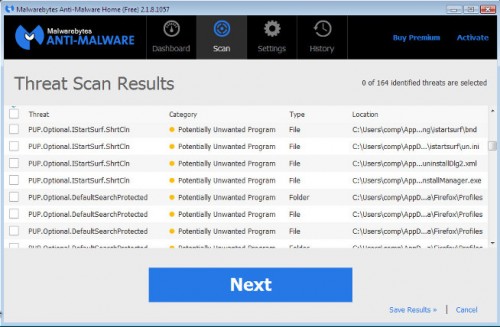
When the scan is finished, make sure all entries have “checkmark” and click Remove Selected button. When disinfection is completed, you may be prompted to Restart.
Your system should now be free of the KavaPuller adware. If you need help with the instructions, then post your questions in our Spyware Removal forum.