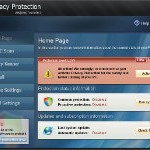 Privacy Protection is a new rogue antispyware program that blocks legitimate antispyware and antivirus tools, hijacks browsers, redirects you to malicious websites, displays numerous fake security alerts and nag screens in order to trick you into thinking your computer is heavy infected. Like other fake security programs, it distributed by fake online malware scanners. These scanners will report that your computer is infected with a lot of infections and that you must install a software to clean your computer. This software is a trojan, which once started will download and install the rogue onto your computer without your permission and knowledge.
Privacy Protection is a new rogue antispyware program that blocks legitimate antispyware and antivirus tools, hijacks browsers, redirects you to malicious websites, displays numerous fake security alerts and nag screens in order to trick you into thinking your computer is heavy infected. Like other fake security programs, it distributed by fake online malware scanners. These scanners will report that your computer is infected with a lot of infections and that you must install a software to clean your computer. This software is a trojan, which once started will download and install the rogue onto your computer without your permission and knowledge.
Privacy Protection may look legitimate malware removal tool, but remember, its only an imitation! In reality, the malicious software blocks legitimate Windows applications, detects fake infections and displays various fake error messages that your computer is infected with a lot of viruses in order to frighten you into purchasing this useless application. Do not pay for the bogus software! Simply ignore all that it will display you and remove Privacy Protection from your computer as quickly as possible!
During installation, Privacy Protection configures itself to run automatically when Windows loads. Once started, it will imitate a scan of your computer and detect numerous infections (trojans, backdoors and malware) that will not be fixed unless you first purchase the program. Important to know, all of these reported infections are fake, so you can safely ignore the scan results.
Last but not least, while the rogue is running, it will display various security warnings. Some of the warnings are:
Firewall Warning
Hidden file transfers to remote host has been detected
Security Warning
Malicious program has been detected.
Click here to protect your computer.
Just like false scan results above, all of these alerts are a fake and supposed to scare you into thinking your computer is in danger. You should ignore all of them!
As you can see, Privacy Protection is a scam and should be removed from your computer upon detection. Do not be fooled into buying the program! Instead of doing so, follow the removal guidelines below in order to remove Privacy Protection and any associated malware from your computer for free.
Use the following instructions to remove Privacy Protection (Uninstall instructions)
It is possible that the rogue will not allow you to run a malware removal tools, then you will need to reboot your computer in Safe mode with networking.
Restart your computer. After hearing your computer beep once during startup, start pressing the F8 key on your keyboard. On a computer that is configured for booting to multiple operating systems, you can press the F8 key when the Boot Menu appears.
Instead of Windows loading as normal, Windows Advanced Options menu appears similar to the one below.

Windows Advanced Options menu
When the Windows Advanced Options menu appears, select Safe mode with networking and then press ENTER.
Privacy Protection may be bundled with TDSS trojan-rootkit, so you should run TDSSKiller to detect and remove this infection.
Download TDSSKiller from here and unzip to your desktop. Open TDSSKiller folder. Right click to tdsskiller and select rename. Type a new name (123myapp, for example). Press Enter. Double click the TDSSKiller icon. You will see a screen similar to the one below.

TDSSKiller
Click Start Scan button to start scanning Windows registry for TDSS trojan. If it is found, then you will see window similar to the one below.

TDSSKiller – Scan results
Click Continue button to remove TDSS trojan.
![]() If you can`t to download or run TDSSKiller, then you need to use Combofix. Download Combofix. Close any open browsers. Double click on combofix.exe and follow the prompts. If ComboFix will not run, please rename it to myapp.exe and try again!
If you can`t to download or run TDSSKiller, then you need to use Combofix. Download Combofix. Close any open browsers. Double click on combofix.exe and follow the prompts. If ComboFix will not run, please rename it to myapp.exe and try again!
Now you should download Malwarebytes Anti-malware and remove all Privacy Protection associated malware.
Download MalwareBytes Anti-malware (MBAM). Once downloaded, close all programs and windows on your computer.
Double-click on the icon on your desktop named mbam-setup.exe. This will start the installation of MalwareBytes Anti-malware onto your computer. Once installation is complete, you will see window similar to the one below.

Malwarebytes Anti-Malware Window
Now click on the Scan button to start scanning your computer for Privacy Protection associated malware. This procedure can take some time, so please be patient.
When the scan is finished a message box will appear that it has completed scanning successfully. Click OK. Now click “Show Results”. Make sure all entries have a checkmark at their far left and click “Remove Selected”.
Your system should now be free of the Privacy Protection virus. If you need help with the instructions, then post your questions in our Spyware Removal forum.
Privacy Protection removal notes
Note 1: if you can not download, install, run or update Malwarebytes Anti-malware, then follow the steps: Malwarebytes won`t install, run or update – How to fix it.
Note 2: your current antispyware and antivirus software let the infection through ? Then you may want to consider purchasing the FULL version of MalwareBytes Anti-malware to protect your computer in the future.
Privacy Protection creates the following files and folders
%AppData%\privacy.exe
%UserProfile%\Start Menu\Privacy Protection.lnk
Privacy Protection creates the following registry keys and values
HKEY_CURRENT_USER\SOFTWARE\{random}
HKEY_CURRENT_USER\SOFTWARE\MICROSOFT\WINDOWS\CURRENTVERSION\RUN | Privacy Protection











Awesome solution! Could not have worked better and removed the pesky devil. Thank you!
Thank you very much! It worked!
THANK YOU SO MUCH!!!
You are my hero!
I love you. I really, really LOVE YOU!
I’ve been working on this problem for so long, and finally, thanks to you, my computer is safe once more! 🙂
Im your number 1 fan!
OMG THX, EASY STEPS TO FOLLOW. KILLED THE CRAPPER
Perfect – worked a treat
The new version of the Privacy Protection virus not totally evades MalwareBytes Ant-Malware but makes it stop working in full mode. Whoever is responsible for this virus should be dragged into the street and ceremonially shot.
Did NOT work for removing private.exe on my W7 machine. Malwarebytes didn’t find anything, even though I scanned in SafeMode, etc. The one thing that was useful was the tip to remove private.exe from ..\Current Version\Run. Clicking on the Private Protection key in the registry informed me that private.exe was in C:\Program Data instead of ..\AppData as this article states.
Got it taken care of. Thanks!
Thank you, thank you, thank you!! I was in the middle of an essay when the malware got through. Your site saved my paper (and grade) just in time!!!
I am forever indebted to you. Thank you so much for guiding me through this process of getting rid of that spyware!!! I had fallen prey to the VISTA ANTI-VIRUS 2012 scam and spent 60 dollars
:-(. I thought I would have to go spend more money on to ‘protect’ my computer, but thanks to you, I didn’t!! :-)))) You are blessing! Thanks again!
Lia
Thanks for this. Much appreciated.
Thx mate, really great! 🙂
thank you :)…what should I do if my notebook shuts down when MBAM starts tha scan?
I wanted to say thank you so much for all of the help. It really worked.
Thank you so much, that was easy and simple.
Thanks again!
Thanks a lot!!!!!!!! It worked
ty for great instruction….removing this crap.
Thank you so much!!!! This works perfectly for me! Thank you for saving my computer!!! :))))
Thank you very much for the help!!
Thanks a million. The guys who write these viruses are SCUM – but guys like you who provide this help to ordinary folk really restore faith in human nature. Thanks again, it worked beautifully.
I couldn’t start my computer in safe mode because of a securityprogramme with a token (Safeboot). It encrypts the data on my hard disk.
What I tried instead is the following: I did a Windows-search on privacy.exe (also hidden programmes!). When I found privacy.exe I changed the name in xxxprivacy.exe and rebooted the system. The programme was now unable to start!
After that I could remove the programme with this help! There was no need to do this in safe mode.
YES!
thankyou so much, I didnt expect this to work but it actually did
Hey Thanks for the step but I can’t get the killer to detect anything. And the killer program has different layout than posted in your picture
anyhelp?
I really appreciate the fact that there are people like you that will contribute your time and knowledge to help other people fix their computers.
It worked and thank you very much.
It’s saved my PC.
Thx
Thank you. This isn’t the first time your website has helped me save a friends’ PC and I doubt it will be the last. Root kits are a nasty piece of work to remove, but this was by far the easiest fix I’ve ever worked with. Please, keep up the good work!
Man thx for instructions…it relly helped me. I tought i needed to install new windows :):)
Thx Again!!!