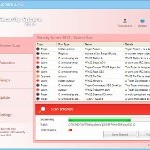 Security Sphere 2012 is a rogue anti-spyware program from the same family of malware as as Security Shield, System Tool, Security Tool, etc. It blocks legitimate antispyware and antivirus tools, hijacks browsers, redirects you to malicious websites, displays numerous fake security alerts and nag screens in order to trick you into thinking your computer is heavy infected. Security Sphere will state that all you have to do in order to cure your computer is purchase the full version of the software. Important to note, the program is unable to detect and remove any infections, so do not pay for the bogus software, simply ignore all that it will display you.
Security Sphere 2012 is a rogue anti-spyware program from the same family of malware as as Security Shield, System Tool, Security Tool, etc. It blocks legitimate antispyware and antivirus tools, hijacks browsers, redirects you to malicious websites, displays numerous fake security alerts and nag screens in order to trick you into thinking your computer is heavy infected. Security Sphere will state that all you have to do in order to cure your computer is purchase the full version of the software. Important to note, the program is unable to detect and remove any infections, so do not pay for the bogus software, simply ignore all that it will display you.
Like other rogues from same family, Security Sphere 2012 is distributed with the help of trojans or through the use of advertisements which pretends to be an online malware scanner. This advertisement will state that you computer is infected and all you have to do in order to cure your computer is install the software. Important to know, this online scanner is a fake and cannot detect any viruses or infections on your PC. The results that are displayed are totally fabricated!
During installation, Security Sphere 2012 will configure itself to run automatically every time when Windows loads. Next, it will add a few entries into the HOSTS file so that when you open Google, Yahoo or Bing, you will be redirected to various misleading websites.
When installed, this malware will perform a scan and report a lot of various infections that will not be fixed unless you first purchase the software. Important to know, all of these infections are a fake and do not actually exist on your computer. Thus do not trust the scan results, you should ignore them!
While Security Sphere 2012 is running, the rogue will display a variety of fake security warnings and alerts that attempt to make you think your computer is infected with all sorts of malicious software. However, like false scan results above, all of these fake security messages are just a fake and has been displayed to trick you into purchasing so-called full version of the fake security program.
As you can see, Security Sphere 2012 is a scam that has been created with one purpose – to scare you into thinking that your computer is infected, so you will then purchasing the program. Do not be fooled into buying the program! Instead of doing so, follow the removal guidelines below in order to remove Security Sphere 2012 and any associated malware from your computer for free.
Symptoms in a HijackThis Log
O4 – HKCU\..\RunOnce: [{RANDOM}] C:\Documents and Settings\All Users\Application Data\{RANDOM}\{RANDOM}.exe
Use the following instructions to remove Security Sphere 2012 infection
Step 1. Reboot your computer in Safe mode with networking
Restart your computer.
After hearing your computer beep once during startup, start pressing the F8 key on your keyboard. On a computer that is configured for booting to multiple operating systems, you can press the F8 key when the Boot Menu appears.
Instead of Windows loading as normal, Windows Advanced Options menu appears similar to the one below.

Windows Advanced Options menu
When the Windows Advanced Options menu appears, select Safe mode with networking and then press ENTER.
Step 2. Reset proxy settings of Internet Explorer
Run Internet Explorer, Click Tools -> Internet Options as as shown in the screen below.

Internet Explorer – Tools menu
You will see window similar to the one below.

Internet Explorer – Internet options
Select Connections Tab and click to Lan Settings button. You will see an image similar as shown below.

Internet Explorer – Lan settings
Uncheck “Use a proxy server” box. Click OK to close Lan Settings and Click OK to close Internet Explorer settings.
Step 3. Remove Security Sphere 2012 associated malware
Download MalwareBytes Anti-malware (MBAM). Once downloaded, close all programs and windows on your computer.
Double-click on the icon on your desktop named mbam-setup.exe. This will start the installation of MalwareBytes Anti-malware onto your computer. When the installation begins, keep following the prompts in order to continue with the installation process. Do not make any changes to default settings and when the program has finished installing, make sure a checkmark is placed next to “Update Malwarebytes’ Anti-Malware” and Launch “Malwarebytes’ Anti-Malware”. Then click Finish.
MalwareBytes Anti-malware will now automatically start and you will see a message stating that you should update the program before performing a scan. If an update is found, it will download and install the latest version.
As MalwareBytes Anti-malware will automatically update itself after the install, you can press the OK button to close that box and you will now be at the main menu. You will see window similar to the one below.

Malwarebytes Anti-Malware Window>
Make sure the “Perform quick scan” option is selected and then click on the Scan button to start scanning your computer for Security Sphere 2012 infection. This procedure can take some time, so please be patient.
When the scan is finished a message box will appear that it has completed scanning successfully. Click OK. Now click “Show Results”. You will see a list of infected items similar as shown below.
Note: list of infected items may be different than what is shown in the image below.
Make sure all entries have a checkmark at their far left and click “Remove Selected” button to remove Security Sphere 2012. MalwareBytes Anti-malware will now remove all of associated Security Sphere 2012 files and registry keys and add them to the programs’ quarantine. When MalwareBytes Anti-malware has finished removing the infection, a log will open in Notepad and you may be prompted to Restart.
Step 4. Reset HOSTS file
Please download OTM by OldTimer from here and save it to desktop. Run OTM, copy, then paste the following text in “Paste Instructions for Items to be Moved” textarea (under the yellow bar):
:Commands
[resethosts]
Click the red Moveit! button. Close OTM.
Security Sphere 2012 removal notes
Note 1: if you can not download, install, run or update Malwarebytes Anti-malware, then follow the steps: Malwarebytes won`t install, run or update – How to fix it.
Note 2: if you need help with the instructions, then post your questions in our Spyware Removal forum.
Note 3: your current antispyware and antivirus software let the infection through ? Then you may want to consider purchasing the FULL version of MalwareBytes Anti-malware to protect your computer in the future.
Security Sphere 2012 creates the following files and folders
C:\Documents and Settings\All Users\Application Data\{RANDOM}
C:\Documents and Settings\All Users\Application Data\{RANDOM}\{RANDOM}.exe
Security Sphere 2012 creates the following registry keys and values
HKEY_CURRENT_USER\SOFTWARE\Microsoft\Windows\CurrentVersion\RunOnce\{RANDOM}












