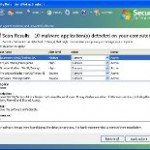 Internet Protection is not legitimate security application, its is a clone of fake antivirus software named Security Defender. The program is totally scam that displays false information, detects fake infections in order to trick you into thinking your computer in danger. The fake antivirus will say that all you have to do in order to remove viruses, malware and trojans is purchase its full version. Important to note, the program is unable to detect and remove any malware and viruses, so do not pay for the bogus software! Simply ignore all that it will display you and remove Internet Protection from your PC as quickly as possible!
Internet Protection is not legitimate security application, its is a clone of fake antivirus software named Security Defender. The program is totally scam that displays false information, detects fake infections in order to trick you into thinking your computer in danger. The fake antivirus will say that all you have to do in order to remove viruses, malware and trojans is purchase its full version. Important to note, the program is unable to detect and remove any malware and viruses, so do not pay for the bogus software! Simply ignore all that it will display you and remove Internet Protection from your PC as quickly as possible!
Internet Protection promoted through the use of advertisement which pretends to be an online malware scanner. This advertisement will state that you computer is infected and all you have to do in order to cure your computer is install the software. Remember, this online scanner is a fake and cannot detect any viruses or infections on your PC! So, ignore all that it will say you.
Immediately after launch, InternetProtection will configure itself to run automatically when your computer loads. Next, this malware will perform a scan and report a lot of various infections that will not be fixed unless you first purchase the software. Important to know, all of these infections are a fake and do not actually exist on your computer. Thus do not trust the scan results, you should ignore them!
Internet Protection will also display various fake security messages and warnings that inform that your PC in danger. It is just an attempt to make you think your computer is infected with all sorts of malicious software. However, like false scan results above, all of these security messages are just a fake and has been displayed to trick you into purchasing so-called full version of InternetProtection. Thus, you can safely ignore all of these fake alerts!
As you can see, Internet Protection wants to scare you into thinking your computer is infected with a malware as a method to trick you into purchasing its full version. Do not be fooled into buying it! Instead of doing so, follow the removal guidelines below in order to remove Internet Protection and any associated malware from your computer for free.
Automated Removal Instructions for Internet Protection
Step 1. Reboot your computer in Safe mode with networking
Restart your computer.
After hearing your computer beep once during startup, start pressing the F8 key on your keyboard. On a computer that is configured for booting to multiple operating systems, you can press the F8 key when the Boot Menu appears.
Instead of Windows loading as normal, Windows Advanced Options menu appears similar to the one below.

Windows Advanced Options menu
When the Windows Advanced Options menu appears, select Safe mode with networking and then press ENTER.
Step 2. Remove Internet Protection associated malware
Download MalwareBytes Anti-malware (MBAM). Close all programs and Windows on your computer.
Double Click mbam-setup.exe to install the application. When the installation begins, keep following the prompts in order to continue with the installation process. Do not make any changes to default settings and when the program has finished installing, make sure a checkmark is placed next to Update Malwarebytes’ Anti-Malware and Launch Malwarebytes’ Anti-Malware, then click Finish.
If an update is found, it will download and install the latest version.
Once the program has loaded you will see window similar to the one below.

Malwarebytes Anti-Malware Window
Select Perform Quick Scan, then click Scan, it will start scanning your computer for Internet Protection infection. This procedure can take some time, so please be patient.
When the scan is complete, click OK, then Show Results to view the results. You will see a list of infected items similar as shown below. Note: list of infected items may be different than what is shown in the image below.

Malwarebytes Anti-malware, list of infected items
Make sure all entries have a checkmark at their far left and click “Remove Selected” button to remove Internet Protection. MalwareBytes Anti-malware will now remove all of associated InternetProtection files and registry keys and add them to the programs’ quarantine. When MalwareBytes Anti-malware has finished removing the infection, a log will open in Notepad and you may be prompted to Restart.
Internet Protection removal notes
Note 1: if you can not download, install, run or update Malwarebytes Anti-malware, then follow the steps: Malwarebytes won`t install, run or update – How to fix it.
Note 2: if you need help with the instructions, then post your questions in our Spyware Removal forum.
Note 3: your current antispyware and antivirus software let the infection through ? Then you may want to consider purchasing the FULL version of MalwareBytes Anti-malware to protect your computer in the future.
Internet Protection creates the following files and folders
C:\Documents and Settings\All Users\Application Data\[RANDOM].avi
C:\Documents and Settings\All Users\Application Data\[RANDOM].ico
C:\Documents and Settings\All Users\Start Menu\Programs\Startup\[RANDOM].lnk
C:\Program Files\Internet Protection
C:\Program Files\Internet Protection\Internet Protection.dll
%AppData%\Microsoft\Internet Explorer\Quick Launch\Internet Protection.lnk
%UserProfile%\Desktop\Internet Protection.lnk
%UserProfile%\Start Menu\Programs\Startup\[RANDOM].lnk
Internet Protection creates the following registry keys and values
HKEY_CLASSES_ROOT\CLSID\{[RANDOM]}
HKEY_LOCAL_MACHINE\SOFTWARE\Microsoft\Windows\CurrentVersion\Explorer\Browser Helper Objects\{[RANDOM]}
HKEY_CURRENT_USER\Software\Microsoft\Windows\CurrentVersion\Run | [RANDOM]
HKEY_LOCAL_MACHINE\SOFTWARE\Microsoft\Windows\CurrentVersion\Run | [RANDOM]











