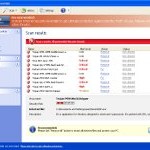 Internet Security Essentials is a fake antivirus program from the Virus Doctor rogues family as Internet Antivirus 2011, My Security Shield, Security Master AV, My Security Engine, etc. The program displays a lot of fake errors messages, prevents softwares execution, hijacks internet browsers in order to trick you into purchasing a license. Remember, the fake antivirus is unable to detect and remove any infections, so do not pay for the bogus software!
Internet Security Essentials is a fake antivirus program from the Virus Doctor rogues family as Internet Antivirus 2011, My Security Shield, Security Master AV, My Security Engine, etc. The program displays a lot of fake errors messages, prevents softwares execution, hijacks internet browsers in order to trick you into purchasing a license. Remember, the fake antivirus is unable to detect and remove any infections, so do not pay for the bogus software!
Internet Security Essentials promoted through the use of advertisement which pretends to be an online malware scanner. This advertisement will state that you computer is infected and all you have to do in order to cure your computer is install the software. Important to know, this online scanner is a fake and cannot detect any viruses or infections on your PC. The results that are displayed are totally fabricated!
Once started, Internet Security Essentials will configure itself to run automatically every time when Windows loads. Next, it will add a few entries into the HOSTS file so that when you open Google, Yahoo or Bing, you will be redirected to various misleading websites. The rogue will also create several fake malware files, that absolute harmless but, later during the scan, Internet Security Essentials will label them as worms, trojans and viruses. Of course, the scan look realistic and legitimate, you should never trust it! The rogue want to trick you into thinking that your computer in danger and make you believe you must buy the full version of the software. Remember, Internet Security Essentials is unable to detect or remove any infections and nor will be protect you from legitimate future threats. So you can safely ignore the false scan results.
While Internet Security Essentials is running, the rogue will display a variety of fake security warnings and alerts that attempt to make you think your computer is infected with all sorts of malicious software. Some of the alerts are:
System alert
Internet Security Essentials has detected potentially harmful software in
your system. It is strongly recommended that you register
Internet Security Essentials to remove all found threats immediately.
System warning
No real-time malware, spyware and virus protection was
found. Click here to activate.
Warning! Identity theft attempt detected
Hidden connection IP: 128.154.26.11
Target: Microsoft Corporation keys
Warning
Warning! Virus detected
However, like false scan results above, all of these fake security messages are just a fake and has been displayed to trick you into purchasing so-called full version of the fake security program.
In addition to the above-described, Internet Security Essentials will also block the Windows Task Manager and most antivirus and antispyware tools.
As you can see, Internet Security Essentials is a scam that has been created with one purpose – to scare you into thinking that your computer is infected, so you will then purchasing the program. Do not be fooled into buying the program! Instead of doing so, follow the removal guidelines below in order to remove Internet Security Essentials and any associated malware from your computer for free.
Automatic removal instructions for Internet Security Essentials
Step 1. Reboot your computer in Safe mode with networking
Restart your computer.
After hearing your computer beep once during startup, start pressing the F8 key on your keyboard. On a computer that is configured for booting to multiple operating systems, you can press the F8 key when the Boot Menu appears.
Instead of Windows loading as normal, Windows Advanced Options menu appears similar to the one below.

Windows Advanced Options menu
When the Windows Advanced Options menu appears, select Safe mode with networking and then press ENTER.
Step 2. Reset proxy settings of Internet Explorer
Run Internet Explorer, Click Tools -> Internet Options as as shown in the screen below.

Internet Explorer – Tools menu
You will see window similar to the one below.

Internet Explorer – Internet options
Select Connections Tab and click to Lan Settings button. You will see an image similar as shown below.

Internet Explorer – Lan settings
Uncheck “Use a proxy server” box. Click OK to close Lan Settings and Click OK to close Internet Explorer settings.
Step 3. Remove Internet Security Essentials and any associated malware
Download MalwareBytes Anti-malware (MBAM). Once downloaded, close all programs and windows on your computer.
Double-click on the icon on your desktop named mbam-setup.exe. This will start the installation of MalwareBytes Anti-malware onto your computer. When the installation begins, keep following the prompts in order to continue with the installation process. Do not make any changes to default settings and when the program has finished installing, make sure a checkmark is placed next to “Update Malwarebytes’ Anti-Malware” and Launch “Malwarebytes’ Anti-Malware”. Then click Finish.
MalwareBytes Anti-malware will now automatically start and you will see a message stating that you should update the program before performing a scan. If an update is found, it will download and install the latest version.
As MalwareBytes Anti-malware will automatically update itself after the install, you can press the OK button to close that box and you will now be at the main menu. You will see window similar to the one below.

Malwarebytes Anti-Malware Window>
Make sure the “Perform quick scan” option is selected and then click on the Scan button to start scanning your computer for Internet Security Essentials infection. This procedure can take some time, so please be patient.
When the scan is finished a message box will appear that it has completed scanning successfully. Click OK. Now click “Show Results”. You will see a list of infected items similar as shown below.
Note: list of infected items may be different than what is shown in the image below.
Make sure all entries have a checkmark at their far left and click “Remove Selected” button to remove Internet Security Essentials. MalwareBytes Anti-malware will now remove all of associated Internet Security Essentials files and registry keys and add them to the programs’ quarantine. When MalwareBytes Anti-malware has finished removing the infection, a log will open in Notepad and you may be prompted to Restart.
Step 4. Reset HOSTS file
Please download OTM by OldTimer from here and save it to desktop. Run OTM, copy, then paste the following text in “Paste Instructions for Items to be Moved” textarea (under the yellow bar):
:Commands
[resethosts]
Click the red Moveit! button. Close OTM.
Internet Security Essentials removal notes
Note 1: if you can not download, install, run or update Malwarebytes Anti-malware, then follow the steps: Malwarebytes won`t install, run or update – How to fix it.
Note 2: if you need help with the instructions, then post your questions in our Spyware Removal forum.
Note 3: your current antispyware and antivirus software let the infection through ? Then you may want to consider purchasing the FULL version of MalwareBytes Anti-malware to protect your computer in the future.
Internet Security Essentials creates the following files and folders
%UserProfile%\Application Data\Internet Security Essentials
%UserProfile%\Application Data\Internet Security Essentials\cookies.sqlite
%UserProfile%\Desktop\Internet Security Essentials.lnk
%UserProfile%\Start Menu\Internet Security Essentials.lnk
%UserProfile%\Application Data\Internet Security Essentials\Instructions.ini
%UserProfile%\Start Menu\Programs\Internet Security Essentials.lnk
%UserProfile%\Application Data\Microsoft\Internet Explorer\Quick Launch\Internet Security Essentials.lnk
C:\Documents and Settings\All Users\Application Data\23077d\CB130_287.exe
Internet Security Essentials creates the following registry keys and values
HKEY_CURRENT_USER\SOFTWARE\Microsoft\Windows\CurrentVersion\Run | Internet Security Essentials












Thank you so mutch 🙂 this was very usefull for me… You are great !
thanks for saving my computer with this super easy fix!
Thank you so much for the clear directions on how to eliminate this most annoying pest!
Many many thanks – took me a while to find this. Think the malware came from Sparklebox site/toolbar my wife installed. Problem sorted now, wife banned from PC!!!
the solution is you need to go to regedit and search all your files on your Comps drive for the following 3 file names and delete them:
IS65D_2112
Internet Security Esentials
Program\65d7fa
Make sure that these file names do not exist in your registry. Then make sure they are deleted from your computers drive
and after you delete all of them from your registry(regedit)and computers drive, then reboot your computer and you will see the “Internet Security Essentials” will no longer exist. There may be short cuts of it but just delete those but it will no longer be alive on your computer.
after i installed the MBAM, i was asked to un-install my current anti-virus. is it safe ?
pls help. Thank you
I can’t go futher with step 3. I can’t download the malewarebytes anty-malware and get on the internet? I only have a laptop. Is it possible to donwload first?
Unfortunately I am have no luck with this fix. I’ll admit I’m looking for something for nothing, But do you have to buy the full version for this to work? Downloaded from a safe cpu and ran the prgram, it found like 750+ items, removed them, and rebooted. The ISE program is still there. Any ideas? I already had McAfee on the unit somehow it missed it…thx
radu, if you have used MSConfig to start your PC in Safe mode, then you need start the tool once again and select Normal mode option.
Kylie, try download Malwarebytes to another PC and then move it to your computer through Cd disk or flash drive.
Many THNXs, I managed to get rid of this terrible monster.
Just a minor remark: it took me a while to figure out that I had to download MalwareBytes Anti-malware, but when I clicked on the link immediately under step 3, it did not guided me to MalwareBytes Anti-malware, but to PC tools.
I tried several times to download this software, which does not work.
But I’m not a native speaker, mother language is dutch.
After figuring out that i was trying to install the wrong software, I finally managed to solve the problem within 20 minutes
So thnx again
Freek from Gilze (NL)
Kylie
just hit F8 all the time during start up.
IOT get internet access. then follow step 2 exactly as described, then you will have internet access through your browser, but Patrik’s advise will work as well, I did it this way.
I got rid of this terrible thing, good luck
Freek
I did it today! In a way I never found on the Internet. Right click on the internet security essentials icon and the clck properties and find the file location. Now you need to copy the location and go to my computer thru the start menu and paste the location in the location box at the top. If it doesn’t wok then cut out the last part of the location. Delete everything in this folder. If something won’t delete then go into task manage Nd end the process with that name. After this search Internet security essentials in your start menu or something and delete anything that says Internet security essentials. Make sure to get the fake my computer as well. You spot that when there are two my computers on you desktop and when you change the settings to make he icons big, one should look all pixel ish. Now right click on recycling bin and hit empty. You should be good but also be sure by running a scan by whatever it Is that is supposed to protect your computer from viruses. If you don’t have one I suggest spigot search and destroy cuz that’s what I have and it works.. You are welcome.
What a PIA, this locked me out of the internet 2 days after Norton expired. Of course I clicked on remove and thus started the problem. I also spent hours searching/trying solutions and 15 minutes to fix. Thank you so much. I have 2 questions, do you know what is being done to stop this illegial activity, and 2 would it have attached/infected if I had not clicked on remove? Thank you again. Sue
I forgot to add, the best part of this was what to do; note 1; on what to do if you can’t download, “malwarebytes won’t install, run or update-how to fit it” this was great! Susan again
Took a little while as I was talking my father through it step by step on the telephone, but his PC is now problem free. Thank you for very clear instructions!
Thank you! Finally got rid of Internet Security Essentials after trying everything else. Your stuff works!
Sharon, try to repeat the step 2.
Matt, try to update Malwarebytes and perform a fresh scan.
This is awesome and helpful and specific instructions. Many thanks!
THANK YOU SO MUCH!! my internet is back! you guys are sooo awesome thanks so much! will recommend this site to all my friends. God bless.
When I got the virus I was using Firefox not Internet Explorer. I still followed all the instructions and thought it was gone but I got a pop-up saying I was infected and did I want Int. Sec. Essen. to fix it? I obviously clicked no. Maybe it was a fluke and it will not happen again? Thank you so very much for the help!!!!!!
I guess it is not gone. I already had Malwarebytes on my computer and it didn’t catch it. I have tried removing it twice in safe mode. It looks like it removes it but…. My AVG may be interfering?
i need to download the malwarebytes anti-malware in safe mode?, or i can download it now before i enter in safe mode?
i can´t download malwarebyte, because in safe mode, i can´t get internet connection… What could i do?
i was stupidly fooled. i used my MC..just about 30 mins ago…omg what do i do now. im going to follow ur instructions ISE virus right now.
Thank you very much, guys!
I live in Ukraine. I lost many hours fighting with the perfidious program that infected my computer.
Now that I followed your instructions it took me only 20 minites to get rid of Internet Security Essentials files.
God bless you.
Awesome post! Thanx!!!!
I have the same issue as Matt, but have updated Malwarebytes and after running a fresh scan it is still not finding anything malicious. No longer have access to the internet (on a seperate computer now) the only step I couldn’t perform was OTM – is that the problem? I also cannot disable my McAfee, it seems to have hijacked that also.
What next?