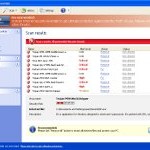 Internet Security Essentials is a fake antivirus program from the Virus Doctor rogues family as Internet Antivirus 2011, My Security Shield, Security Master AV, My Security Engine, etc. The program displays a lot of fake errors messages, prevents softwares execution, hijacks internet browsers in order to trick you into purchasing a license. Remember, the fake antivirus is unable to detect and remove any infections, so do not pay for the bogus software!
Internet Security Essentials is a fake antivirus program from the Virus Doctor rogues family as Internet Antivirus 2011, My Security Shield, Security Master AV, My Security Engine, etc. The program displays a lot of fake errors messages, prevents softwares execution, hijacks internet browsers in order to trick you into purchasing a license. Remember, the fake antivirus is unable to detect and remove any infections, so do not pay for the bogus software!
Internet Security Essentials promoted through the use of advertisement which pretends to be an online malware scanner. This advertisement will state that you computer is infected and all you have to do in order to cure your computer is install the software. Important to know, this online scanner is a fake and cannot detect any viruses or infections on your PC. The results that are displayed are totally fabricated!
Once started, Internet Security Essentials will configure itself to run automatically every time when Windows loads. Next, it will add a few entries into the HOSTS file so that when you open Google, Yahoo or Bing, you will be redirected to various misleading websites. The rogue will also create several fake malware files, that absolute harmless but, later during the scan, Internet Security Essentials will label them as worms, trojans and viruses. Of course, the scan look realistic and legitimate, you should never trust it! The rogue want to trick you into thinking that your computer in danger and make you believe you must buy the full version of the software. Remember, Internet Security Essentials is unable to detect or remove any infections and nor will be protect you from legitimate future threats. So you can safely ignore the false scan results.
While Internet Security Essentials is running, the rogue will display a variety of fake security warnings and alerts that attempt to make you think your computer is infected with all sorts of malicious software. Some of the alerts are:
System alert
Internet Security Essentials has detected potentially harmful software in
your system. It is strongly recommended that you register
Internet Security Essentials to remove all found threats immediately.
System warning
No real-time malware, spyware and virus protection was
found. Click here to activate.
Warning! Identity theft attempt detected
Hidden connection IP: 128.154.26.11
Target: Microsoft Corporation keys
Warning
Warning! Virus detected
However, like false scan results above, all of these fake security messages are just a fake and has been displayed to trick you into purchasing so-called full version of the fake security program.
In addition to the above-described, Internet Security Essentials will also block the Windows Task Manager and most antivirus and antispyware tools.
As you can see, Internet Security Essentials is a scam that has been created with one purpose – to scare you into thinking that your computer is infected, so you will then purchasing the program. Do not be fooled into buying the program! Instead of doing so, follow the removal guidelines below in order to remove Internet Security Essentials and any associated malware from your computer for free.
Automatic removal instructions for Internet Security Essentials
Step 1. Reboot your computer in Safe mode with networking
Restart your computer.
After hearing your computer beep once during startup, start pressing the F8 key on your keyboard. On a computer that is configured for booting to multiple operating systems, you can press the F8 key when the Boot Menu appears.
Instead of Windows loading as normal, Windows Advanced Options menu appears similar to the one below.

Windows Advanced Options menu
When the Windows Advanced Options menu appears, select Safe mode with networking and then press ENTER.
Step 2. Reset proxy settings of Internet Explorer
Run Internet Explorer, Click Tools -> Internet Options as as shown in the screen below.

Internet Explorer – Tools menu
You will see window similar to the one below.

Internet Explorer – Internet options
Select Connections Tab and click to Lan Settings button. You will see an image similar as shown below.

Internet Explorer – Lan settings
Uncheck “Use a proxy server” box. Click OK to close Lan Settings and Click OK to close Internet Explorer settings.
Step 3. Remove Internet Security Essentials and any associated malware
Download MalwareBytes Anti-malware (MBAM). Once downloaded, close all programs and windows on your computer.
Double-click on the icon on your desktop named mbam-setup.exe. This will start the installation of MalwareBytes Anti-malware onto your computer. When the installation begins, keep following the prompts in order to continue with the installation process. Do not make any changes to default settings and when the program has finished installing, make sure a checkmark is placed next to “Update Malwarebytes’ Anti-Malware” and Launch “Malwarebytes’ Anti-Malware”. Then click Finish.
MalwareBytes Anti-malware will now automatically start and you will see a message stating that you should update the program before performing a scan. If an update is found, it will download and install the latest version.
As MalwareBytes Anti-malware will automatically update itself after the install, you can press the OK button to close that box and you will now be at the main menu. You will see window similar to the one below.

Malwarebytes Anti-Malware Window>
Make sure the “Perform quick scan” option is selected and then click on the Scan button to start scanning your computer for Internet Security Essentials infection. This procedure can take some time, so please be patient.
When the scan is finished a message box will appear that it has completed scanning successfully. Click OK. Now click “Show Results”. You will see a list of infected items similar as shown below.
Note: list of infected items may be different than what is shown in the image below.
Make sure all entries have a checkmark at their far left and click “Remove Selected” button to remove Internet Security Essentials. MalwareBytes Anti-malware will now remove all of associated Internet Security Essentials files and registry keys and add them to the programs’ quarantine. When MalwareBytes Anti-malware has finished removing the infection, a log will open in Notepad and you may be prompted to Restart.
Step 4. Reset HOSTS file
Please download OTM by OldTimer from here and save it to desktop. Run OTM, copy, then paste the following text in “Paste Instructions for Items to be Moved” textarea (under the yellow bar):
:Commands
[resethosts]
Click the red Moveit! button. Close OTM.
Internet Security Essentials removal notes
Note 1: if you can not download, install, run or update Malwarebytes Anti-malware, then follow the steps: Malwarebytes won`t install, run or update – How to fix it.
Note 2: if you need help with the instructions, then post your questions in our Spyware Removal forum.
Note 3: your current antispyware and antivirus software let the infection through ? Then you may want to consider purchasing the FULL version of MalwareBytes Anti-malware to protect your computer in the future.
Internet Security Essentials creates the following files and folders
%UserProfile%\Application Data\Internet Security Essentials
%UserProfile%\Application Data\Internet Security Essentials\cookies.sqlite
%UserProfile%\Desktop\Internet Security Essentials.lnk
%UserProfile%\Start Menu\Internet Security Essentials.lnk
%UserProfile%\Application Data\Internet Security Essentials\Instructions.ini
%UserProfile%\Start Menu\Programs\Internet Security Essentials.lnk
%UserProfile%\Application Data\Microsoft\Internet Explorer\Quick Launch\Internet Security Essentials.lnk
C:\Documents and Settings\All Users\Application Data\23077d\CB130_287.exe
Internet Security Essentials creates the following registry keys and values
HKEY_CURRENT_USER\SOFTWARE\Microsoft\Windows\CurrentVersion\Run | Internet Security Essentials












Outstanding. thank you. took me and hour 50 to find this site, and 10 mins to fully resolve.
It looked like a daunting list of instructions for a non technical type like me, but once I got stuck in I found they were clear and easy to follow steps – and it worked! Thank you so much, what a great website. Problem solved. 🙂
Great instructions. Everything went smoothly, and all malware is gone.
I cannot thank you enough. I followed the directions to eliminate Internet Security Essentials from my home PC. The directions were perfect and best of all…..this threat is gone! I will also use this website and recommend it to everyone.
Delighted. I’d spent 4 hours trying to detect this problem and tried several other solutions unsuccessfully until I cam eacross this one and fixed it in a short space of time. One piece of advice to others using the solution – you need another non-infected PC to download the programmes as this dreadful infection was diverting the links to other programmes which do not work.
Will I all my documents etc. be deleted when I reboot my computer, and will I have to save my important documents on another harddisc? And what about the documents I have saved on other harddiscs, ipod etc. are their systems infected now also? Hope you can help… I am not even sure I dare to trust this site either, I don’t trust any internetsystems anymore…
amazing….works…however, i used my visa,,,and had a bad feeling so called visa…cancelled my card….etc..
Thanks to you i was able to avoid another disaster – or at least what appeared to be one. Thanks for the help.
Cheers.
I cannot thank you enough! I followed the directions to eliminate Internet Security Essentials from my home PC and being so not computer literate, everything was easy to follow and the directions were perfect!
i had this internet security essential virus on my pc which slowed down my pc and stopped internet connection. tried various methods but ultimately the abv soluntion worked for me. thanks for posting this soln. it works!!!!!!!!!!!!!
Thank you for the info. As commented by the above user, the infection doesn’t even let you look for solutions. I had to restore my computer to get rid of it. Nontheless, it would have been useful if I couldn’t restore my computer.
thanks to all at myantispyware.com. without guys like you, a technophobe like me would be lost! really easy instructions to follow and very quick, thought id be here for hours. will be recommending your website to all i know. thanks again.
Maria, your documents will not be removed.
Thank You so much for having this website available to the public! I am not a computer expert but I was able to fallow the clear instructions and the virus is gone. Thank You! (note: follow the instructions from step 1 to the end or it won’t work)
With your instructions I was able to guide a non-technical user through the removal. Worked perfectly. Thank you!!!!!!!!!
I want to know who is behind this costly intrusion which has cost me many dollars and considerable time. The removal went very well and it appears that the trojan is gone but, I can assure you, not forgotten. Many thanks for the assistance.
Thank you very much, I will reboot my computer following your instructions! Thanks a lot!:)
This worked great on a Windows Vista Gateway notebook!
I didn’t do Step 4: Reset hosts file. Everything seems to work fine. What does this step actually do?
Many thanks to those who produced this web page and solution. Took me ages to find a way of getting rid of ‘internet security essentials’ before I found this.
This worked straight away! 5/5
Thanks for the fix it has done the trick – your instructions were very clear and easy to follow.
I also have to say I was able to download the files needed in safemode.
Thanks again will be keeping this site in my favourites!
I followed all of the instructions. Malwarebytes found the problems and I removed them. Ran OTM. Everything seemed to go as it should. However, I still am being redirected. Any suggestions?
muy buena pagina, la informacion muy util, muy agradecido….
thank you soo much. everytime i listen to something a bore squeeling came from no where and i jumped. luckily i found this site in a metter of minutes.. but thank you again for all of this. you are the best.
Joe, begin a new topic in our Spyware removal forum. I will help you.
Fantastic post. Followed to the word and it worked a treat.
Dean – West Yorkshire
Hello dear sir, thanks alot for your valuable help
i am an Iranian user, and i couldnot pay even i want, because here we havenot internatioal credit or debit cards like visa or master “international banks arenot allowded to work here” but if you have an account in iran, i would be glad to pay your help and also for a complete pack of your software
I think i removed “Internet Security Essentials” rogue av using SUPERantispyware and then MalwareBytes! and now i can only start my pc in safe mode with networking, not in normal mode! what can i do? last option is to format my pc, but i can only do it 3 times with windows xp, and i have already done this twice!
Thanks for your advice, guidance and software. With your help I successfully removed ISE, AKA (Pain in the backside). Now I can use my PC again without having to continuously get ride of pop ups.
I have yet to follow this through because first of all, my computer doesn’t beep at any point so at first, I couldn’t figure out when to hit F8. (Figured out that I have to do it at a different part for my computer). Then, when I put it on Safe Mode With Networking…it wouldn’t allow me on my internet browser. So now…I’m trying to figure out if I should just download malware first. Mind helping me out here? Because I’d appreciate not hearing that screeching ever again.
Hey dude,
A hearty thanks, for your superb advice which made me solve this idiotic “Internet security essential” problem within few moments.
I scanned my lap with windows defender and kespersky thrice, they didn’t detect any virus and this fool was continuously showing me trojans.
THANX THANX A LOT….