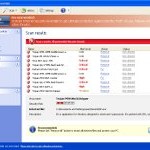 Internet Security Essentials is a fake antivirus program from the Virus Doctor rogues family as Internet Antivirus 2011, My Security Shield, Security Master AV, My Security Engine, etc. The program displays a lot of fake errors messages, prevents softwares execution, hijacks internet browsers in order to trick you into purchasing a license. Remember, the fake antivirus is unable to detect and remove any infections, so do not pay for the bogus software!
Internet Security Essentials is a fake antivirus program from the Virus Doctor rogues family as Internet Antivirus 2011, My Security Shield, Security Master AV, My Security Engine, etc. The program displays a lot of fake errors messages, prevents softwares execution, hijacks internet browsers in order to trick you into purchasing a license. Remember, the fake antivirus is unable to detect and remove any infections, so do not pay for the bogus software!
Internet Security Essentials promoted through the use of advertisement which pretends to be an online malware scanner. This advertisement will state that you computer is infected and all you have to do in order to cure your computer is install the software. Important to know, this online scanner is a fake and cannot detect any viruses or infections on your PC. The results that are displayed are totally fabricated!
Once started, Internet Security Essentials will configure itself to run automatically every time when Windows loads. Next, it will add a few entries into the HOSTS file so that when you open Google, Yahoo or Bing, you will be redirected to various misleading websites. The rogue will also create several fake malware files, that absolute harmless but, later during the scan, Internet Security Essentials will label them as worms, trojans and viruses. Of course, the scan look realistic and legitimate, you should never trust it! The rogue want to trick you into thinking that your computer in danger and make you believe you must buy the full version of the software. Remember, Internet Security Essentials is unable to detect or remove any infections and nor will be protect you from legitimate future threats. So you can safely ignore the false scan results.
While Internet Security Essentials is running, the rogue will display a variety of fake security warnings and alerts that attempt to make you think your computer is infected with all sorts of malicious software. Some of the alerts are:
System alert
Internet Security Essentials has detected potentially harmful software in
your system. It is strongly recommended that you register
Internet Security Essentials to remove all found threats immediately.
System warning
No real-time malware, spyware and virus protection was
found. Click here to activate.
Warning! Identity theft attempt detected
Hidden connection IP: 128.154.26.11
Target: Microsoft Corporation keys
Warning
Warning! Virus detected
However, like false scan results above, all of these fake security messages are just a fake and has been displayed to trick you into purchasing so-called full version of the fake security program.
In addition to the above-described, Internet Security Essentials will also block the Windows Task Manager and most antivirus and antispyware tools.
As you can see, Internet Security Essentials is a scam that has been created with one purpose – to scare you into thinking that your computer is infected, so you will then purchasing the program. Do not be fooled into buying the program! Instead of doing so, follow the removal guidelines below in order to remove Internet Security Essentials and any associated malware from your computer for free.
Automatic removal instructions for Internet Security Essentials
Step 1. Reboot your computer in Safe mode with networking
Restart your computer.
After hearing your computer beep once during startup, start pressing the F8 key on your keyboard. On a computer that is configured for booting to multiple operating systems, you can press the F8 key when the Boot Menu appears.
Instead of Windows loading as normal, Windows Advanced Options menu appears similar to the one below.

Windows Advanced Options menu
When the Windows Advanced Options menu appears, select Safe mode with networking and then press ENTER.
Step 2. Reset proxy settings of Internet Explorer
Run Internet Explorer, Click Tools -> Internet Options as as shown in the screen below.

Internet Explorer – Tools menu
You will see window similar to the one below.

Internet Explorer – Internet options
Select Connections Tab and click to Lan Settings button. You will see an image similar as shown below.

Internet Explorer – Lan settings
Uncheck “Use a proxy server” box. Click OK to close Lan Settings and Click OK to close Internet Explorer settings.
Step 3. Remove Internet Security Essentials and any associated malware
Download MalwareBytes Anti-malware (MBAM). Once downloaded, close all programs and windows on your computer.
Double-click on the icon on your desktop named mbam-setup.exe. This will start the installation of MalwareBytes Anti-malware onto your computer. When the installation begins, keep following the prompts in order to continue with the installation process. Do not make any changes to default settings and when the program has finished installing, make sure a checkmark is placed next to “Update Malwarebytes’ Anti-Malware” and Launch “Malwarebytes’ Anti-Malware”. Then click Finish.
MalwareBytes Anti-malware will now automatically start and you will see a message stating that you should update the program before performing a scan. If an update is found, it will download and install the latest version.
As MalwareBytes Anti-malware will automatically update itself after the install, you can press the OK button to close that box and you will now be at the main menu. You will see window similar to the one below.

Malwarebytes Anti-Malware Window>
Make sure the “Perform quick scan” option is selected and then click on the Scan button to start scanning your computer for Internet Security Essentials infection. This procedure can take some time, so please be patient.
When the scan is finished a message box will appear that it has completed scanning successfully. Click OK. Now click “Show Results”. You will see a list of infected items similar as shown below.
Note: list of infected items may be different than what is shown in the image below.
Make sure all entries have a checkmark at their far left and click “Remove Selected” button to remove Internet Security Essentials. MalwareBytes Anti-malware will now remove all of associated Internet Security Essentials files and registry keys and add them to the programs’ quarantine. When MalwareBytes Anti-malware has finished removing the infection, a log will open in Notepad and you may be prompted to Restart.
Step 4. Reset HOSTS file
Please download OTM by OldTimer from here and save it to desktop. Run OTM, copy, then paste the following text in “Paste Instructions for Items to be Moved” textarea (under the yellow bar):
:Commands
[resethosts]
Click the red Moveit! button. Close OTM.
Internet Security Essentials removal notes
Note 1: if you can not download, install, run or update Malwarebytes Anti-malware, then follow the steps: Malwarebytes won`t install, run or update – How to fix it.
Note 2: if you need help with the instructions, then post your questions in our Spyware Removal forum.
Note 3: your current antispyware and antivirus software let the infection through ? Then you may want to consider purchasing the FULL version of MalwareBytes Anti-malware to protect your computer in the future.
Internet Security Essentials creates the following files and folders
%UserProfile%\Application Data\Internet Security Essentials
%UserProfile%\Application Data\Internet Security Essentials\cookies.sqlite
%UserProfile%\Desktop\Internet Security Essentials.lnk
%UserProfile%\Start Menu\Internet Security Essentials.lnk
%UserProfile%\Application Data\Internet Security Essentials\Instructions.ini
%UserProfile%\Start Menu\Programs\Internet Security Essentials.lnk
%UserProfile%\Application Data\Microsoft\Internet Explorer\Quick Launch\Internet Security Essentials.lnk
C:\Documents and Settings\All Users\Application Data\23077d\CB130_287.exe
Internet Security Essentials creates the following registry keys and values
HKEY_CURRENT_USER\SOFTWARE\Microsoft\Windows\CurrentVersion\Run | Internet Security Essentials












Sorry – ISE is still present, even has a shield right next to McAfee’s in lower right of screen. What can I try next to remove it…have also run spybot search and destroy (which found nothing)
It’s been 4 days!
Thanks for your solution to the Internet Security Essentials malware which infected my laptop.
I used my PC to load the Malwarebytes Anti-Malware appication to a USB stick. I then followed the instructions on the PC, including opening the Malwarebytes Anti-Malware appication from the USB stick onto the laptop.
Thanks again.
Managed to fix my wife’s netbook using the above.
Had to run several scans through administrator accounts in safe mode. However, in normal mode, the ISE shortcut still appeared on the desktop. Had to go back to safe mode, find the shortcut file in My Documents and zap it with MBM.
Thank goodness I found this – I’ll see how it works. This ISE virus has been driving my crazy and seems to have had some other effects on my laptop. I can honestly say I don’t seem to have had too much support from Mcafee either but that could be my ineptitude. Now I’ve got the guidelines I go home and try to sort this out. Thanks for all the information.
Once I unchecked the proxy box on the lans setting i coukld no longer connect to the internet to continue, also i went ahead and downloaded the OMG and the MalwareBytes Anti-Malware site after downloading so far I received a error message stating that Internet Sercurity Essentials needed to be removed before continueing with the download. I’m not sure whatI did wrong, or what to do next. Please HELP.
Thank you! This absolutely worked!!
I really can’t thank you guys enough for this guide, my laptop was infected through one of these ads from a so-called company called e-set (very similar in name to a real antivirus software company, eset) but I followed the instructions step-by-step and the problem is gone. I’m pretty annoyed though how this virus managed to get past both Microsoft Security Essentials and McAfee which I have on my laptop. I’m paying for McAfee because Microsoft Security Essentials is free and I thought that something I paid for would protect my computer alot better but obviously not.
thanks for d help!!! it worked and removed ip fully
cheers….:: ))
Thank you so much! I have been trying to get rid of this virus for a month with no luck. I am no good at computers but I was able to follow your simple instructions. I purchased the Malwarebytes Anti-Malware now because I would rather just pay a small amount of money than have to waste all my time trying to figure out how to remove viruses. Thanks again!
Hello I tried this and for what ever reason when I went to the Internet proxy it was not selected already and was still not able to get online is there any other way to get around this. I really need my computer running ASAP!!! Thanks
I did all this and I still saw the desktop shortcut on for this bug. Also, I stil get ISOc6_296 failed to start message. I don’t know what else to do.
This still didn’t work. I still have the erro.
Mark, try update Malwarebytes and perform a fresh scan.
my laptop is affected by the virus and it is writing automatically when i am writing on the ms words please help
Thank you very much for all your instructions!I emphasize you did a very very great job for all people! Thanks a lot!
Thank you very much for all youdid a very r instructions! You great job to help people like me! Thanks a lot!
Thank you for the clear, easy to follow instructions. You’re the best!
i was compelled to write this comment. I am such a dumbo in doing and fixing these things and now that I have done it,…i m looking at this as an achievement. I could not even google it as the virus wont let me to do it…i was not able to connect to any website…used my phone internet to find a solution of this problem…But finally it’s resolved…THANKS A TON 😀
Thanks for this – really appreciate the advice you’ve provided.
Well, talk about a quick, flawless fix! Thanks so much for this guide, and to the great health of my computer!! :3
You have decide to put so many hours of extra time into setting up your home as well as the last thing you want to accomplish at this point is to shed your home once and for all The two components (content in addition to links) if they’re combined tactically together, develop into an absolutely highly effective tool to a successful web site .
You could fulfill one of your small-term requirements like the payment regarding grocery bills, educational expenses, medical care costs, in addition to house rental accommodations