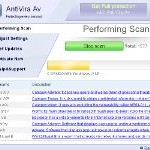 AntiVira Av is a fake security program that blocks Windows legitimate applications, hijacks Internet Explorer, displays false information that your computer is infected with viruses, trojans and malware.The software pretends to be a legitimate antivirus but, in reality, it is a totally scam. AntiVira Av is a malicious program from the same family of malware as Antivirus .NET, Antivirus Scan and Antivirus Action. It is unable to detect and remove any infections! The program “detects” numerous false infections in order to trick you into purchasing so-called full version of the software. Thus, do not pay for AntiVira Av, simply ignore all that the bogus software will display you.
AntiVira Av is a fake security program that blocks Windows legitimate applications, hijacks Internet Explorer, displays false information that your computer is infected with viruses, trojans and malware.The software pretends to be a legitimate antivirus but, in reality, it is a totally scam. AntiVira Av is a malicious program from the same family of malware as Antivirus .NET, Antivirus Scan and Antivirus Action. It is unable to detect and remove any infections! The program “detects” numerous false infections in order to trick you into purchasing so-called full version of the software. Thus, do not pay for AntiVira Av, simply ignore all that the bogus software will display you.
Like other fake security software, the authors of AntiVira Av use various misleading methods to distribute their bogus software, e.g. trojans, various misleading programs, social networks (Twitter, Facebook, etc) and spam emails. Please be careful when opening attachments and downloading files or otherwise you can end up with a rogue program on your computer. Remember that the rogue is a highly dangerous application and you need remove AntiVira Av as soon as possible!
During installation, the rogue will be configured to start automatically when Windows loads. Once AntiVira Av is started, it will simulate a system scan and state that your computer is infected with a lot of viruses. The rogue will prompt you to purchase a full version of the program to fix supposedly found infections. Important to know, all of these reported infections are fake and don’t actually exist on your computer! So you can safely ignore the scan results that AntiVira Av gives you.
While AntiVira Av is running, it will flood your computer with warnings and fake security alerts. Some of the alerts:
Windows Security alert
Windows reports that computer is infected. Antivirus software
helps to protect your computer against viruses and other
security threats. Click here for the scan your computer. Your
system might be at risk now.
INFILTRATION ALERT
Your computer is being attacked by a Internet
Virus. It could be a password stealing attack, a
trojan – dropper or similar.
Moreover, AntiVira Av will hijack Internet Explorer so that it will randomly show a warning page which states:
Internet Explorer Warning – visiting this web site may harm your computer!
Most likely causes:
The website contains exploits that can launch a malicious code on your computer
Suspicious network activity detected
There might be an active spyware running on your computer
Of course, like false scan results above, all of these alerts are just a fake. All of them are created in order to convince you that you must purchase the full version of AntiVira Av and, thus, fix the entire system. So, you can safely ignore the fake warnings and alerts.
As you can see, all AntiVira Av does is fake and you should stay away from the malicious application! If your PC has been infected with the rogue, then ignore all it gives you and follow the removal instructions below in order to remove AntiVira Av and any associated malware from your computer for free.
Automatic removal instructions for AntiVira Av
Step 1. Reboot your computer in Safe mode with networking
Restart your computer.
After hearing your computer beep once during startup, start pressing the F8 key on your keyboard. On a computer that is configured for booting to multiple operating systems, you can press the F8 key when the Boot Menu appears.
Instead of Windows loading as normal, Windows Advanced Options menu appears similar to the one below.

Windows Advanced Options menu
When the Windows Advanced Options menu appears, select Safe mode with networking and then press ENTER.
Step 2. Reset Internet Explorer Proxy options
Run Internet Explorer, Click Tools -> Internet Options as as shown in the screen below.

Internet Explorer – Tools menu
You will see window similar to the one below.

Internet Explorer – Internet options
Select Connections Tab and click to Lan Settings button. You will see an image similar as shown below.

Internet Explorer – Lan settings
Uncheck “Use a proxy server” box. Click OK to close Lan Settings and Click OK to close Internet Explorer settings.
Step 3. Stop AntiVira Av from running
Download HijackThis from here. Run it and click Scan button. Look for lines that looks like:
O4 – HKCU\..\Run: [{RANDOM}] {PATH}\Temp\{RANDOM}.exe
Example:
O4 – HKLM\..\Run: [cudpdogk] c:\docume~1\user\locals~1\temp\akotrowvc\bcgcihiagnz.exe
O4 – HKCU\..\Run: [cudpdogk] C:\Users\User\AppData\Local\akotrowvc\bcgcihiagnz.exe
Note: list of infected items may be different. If you unsure, then check it in Google. Skip this step, if you does not find any malicious lines.
Place a checkmark against each of them. Once you have selected all entries, close all running programs then click once on the “fix checked” button. Close HijackThis.
Step 4. Remove AntiVira Av associated malware
Download MalwareBytes Anti-malware (MBAM). Close all programs and Windows on your computer.
Double Click mbam-setup.exe to install the application. When the installation begins, keep following the prompts in order to continue with the installation process. Do not make any changes to default settings and when the program has finished installing, make sure a checkmark is placed next to Update Malwarebytes’ Anti-Malware and Launch Malwarebytes’ Anti-Malware, then click Finish.
If an update is found, it will download and install the latest version.
Once the program has loaded you will see window similar to the one below.

Malwarebytes Anti-Malware Window
Select Perform Quick Scan, then click Scan, it will start scanning your computer. This procedure can take some time, so please be patient.
When the scan is complete, click OK, then Show Results to view the results. You will see a list of infected items similar as shown below. Note: list of infected items may be different than what is shown in the image below.

Malwarebytes Anti-malware, list of infected items
Make sure all entries have a checkmark at their far left and click “Remove Selected” button to remove AntiVira Av. MalwareBytes Anti-malware will now remove all of associated AntiVira Av files and registry keys and add them to the programs’ quarantine. When MalwareBytes Anti-malware has finished removing the infection, a log will open in Notepad and you may be prompted to Restart.
AntiVira Av removal notes
Note 1: if you can not download, install, run or update Malwarebytes Anti-malware, then follow the steps: Malwarebytes won`t install, run or update – How to fix it.
Note 2: if you need help with the instructions, then post your questions in our Spyware Removal forum.
Note 3: your current antispyware and antivirus software let the infection through ? Then you may want to consider purchasing the FULL version of MalwareBytes Anti-malware to protect your computer in the future.
AntiVira Av creates the following files and folders
%Temp%\{RANDOM}\
%Temp%\{RANDOM}\{RANDOM}.exe
AntiVira Av creates the following registry keys and values
HKEY_CURRENT_USER\Software\Microsoft\Internet Explorer\PhishingFilter | “Enabled” = “0”
HKEY_CURRENT_USER\Software\Microsoft\Windows\CurrentVersion\Internet Settings | “ProxyOverride” = “”
HKEY_CURRENT_USER\Software\Microsoft\Windows\CurrentVersion\Internet Settings | “ProxyServer” = “http=127.0.0.1:18215”
HKEY_CURRENT_USER\Software\Microsoft\Windows\CurrentVersion\Internet Settings | “ProxyEnable” = “1”
HKEY_LOCAL_MACHINE\SOFTWARE\Microsoft\Windows\CurrentVersion\Run | {RANDOM}
HKEY_CURRENT_USER\Software\Microsoft\Windows\CurrentVersion\Run | {RANDOM}













Thank you so much!!! The fact I live in a different country and was hit with the reality that I might never be able to fix my laptop or do my work through me into a downward spiral until I found this site.
I think i’ve managed to get rid of most of the virus by using mbam (even though i couldn’t update) and then deleting some suspicious registries by typing ‘regedit’ in run.
I am using vista basic by the way.
BUT despite disabling the proxy I can’t access google on internet explorer but i can access other webpages fine on ie – The usual fake warning message comes up when i try google on ie.
I can access google however from firefox and google chrome etc. These other web browsers are working fine. Please help – (does this mean the virus is still on my pc???!!!)
Thank you so much for the guide, I was able to remove quickly and resourcefully. AntiVira Av had locked me out of job applications and other important documents that are of great need to me. Once again, thank you so much.
my computer has different accounts (since its shared with other family members) only my account got hacked. is it okay to do all of this on an uninfected account? will it still clear up this stupid virus that’s on my account?
Great instructions. I followed it exactly and got rid of my virus. Thank you!
Nova, yes you can use an account to cure your PC.
Can someone please tell me which if any are bad? I have followed the step by step instructions. I removed one that had the word worm in it but am reluctant to remove more in case they are necessary.
Logfile of Trend Micro HijackThis v2.0.4
Scan saved at 6:52:10 PM, on 3/2/2011
Platform: Windows XP SP3 (WinNT 5.01.2600)
MSIE: Internet Explorer v8.00 (8.00.6001.18702)
Boot mode: Normal
Running processes:
C:\WINDOWS\System32\smss.exe
C:\PROGRA~1\AVG\AVG10\avgchsvx.exe
C:\WINDOWS\system32\winlogon.exe
C:\WINDOWS\system32\services.exe
C:\WINDOWS\system32\lsass.exe
C:\WINDOWS\system32\svchost.exe
C:\WINDOWS\System32\svchost.exe
C:\WINDOWS\system32\svchost.exe
C:\WINDOWS\Explorer.EXE
C:\WINDOWS\system32\LEXBCES.EXE
C:\WINDOWS\system32\LEXPPS.EXE
C:\WINDOWS\system32\spoolsv.exe
C:\Program Files\AVG\AVG10\avgtray.exe
C:\WINDOWS\system32\ctfmon.exe
C:\Program Files\Common Files\Apple\Mobile Device Support\bin\AppleMobileDeviceService.exe
C:\WINDOWS\System32\NOTEPAD.EXE
C:\Program Files\AVG\AVG10\avgwdsvc.exe
C:\Program Files\Bonjour\mDNSResponder.exe
C:\WINDOWS\System32\svchost.exe
C:\WINDOWS\System32\svchost.exe
C:\Program Files\AVG\AVG10\Identity Protection\Agent\Bin\AVGIDSAgent.exe
C:\Program Files\AVG\AVG10\Identity Protection\agent\bin\avgidsmonitor.exe
C:\Program Files\AVG\AVG10\avgnsx.exe
C:\PROGRA~1\AVG\AVG10\avgrsx.exe
C:\Program Files\AVG\AVG10\avgcsrvx.exe
C:\Program Files\AVG\AVG10\avgscanx.exe
C:\Program Files\AVG\AVG10\avgcsrvx.exe
C:\Program Files\Mozilla Firefox\firefox.exe
C:\Documents and Settings\Owner\My Documents\Downloads\HiJackThis(2).exe
…
—
End of file – 9592 bytes
Thanks for any help
Lesley, log looks ok.
I have more difficult problem. XP Anti spyware has inflitrated my PC and still runs even when I am in safe mode. Also when I am in safe mode it blocks access to malwarebytes web site and so I cannot download their anti virus tool. I have been running Security Essentials but it seems to be able to deactivate that somehow. Suggestions?
Thanks very much for your instructions, MalwareBytes Anti-malware remove almost all problem on my pc and now it works fine!