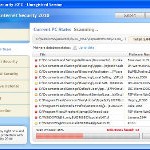 XP Security 2010 also known as XP Security is a rogue antispyware program, another clone of XP Internet Security 2010. Both applications are identical except for their names and partially modified executable files, which is necessary in order to remain undetected by legitimate antivirus and antispyware utilities. XP Security 2010 as well as other similar fake antispyware programs infects your computer through the use of trojans. When this trojan is started, the first time, it does not manifest itself, but a few minutes later it starts the download core components of this fake security program and then install it without your permission and knowledge.
XP Security 2010 also known as XP Security is a rogue antispyware program, another clone of XP Internet Security 2010. Both applications are identical except for their names and partially modified executable files, which is necessary in order to remain undetected by legitimate antivirus and antispyware utilities. XP Security 2010 as well as other similar fake antispyware programs infects your computer through the use of trojans. When this trojan is started, the first time, it does not manifest itself, but a few minutes later it starts the download core components of this fake security program and then install it without your permission and knowledge.
During installation, XP Security 2010 will configure itself to run automatically every time when you start any program which have “exe” extension (99% of all Windows applications). The rogue also uses this method of running to block the work of standard Windows applications and most antivirus and malware utilities, so that they will not even start.
Once started, XP Security 2010 will start an imitation of system scan and find a lot of infected files, trojans, worms, and so on, that will not be fixed unless you first purchase the full version of the program. Of course this is not necessary, because the system scan is a fraud, which is required in order for you to believe that your computer is infected with many viruses and trojans.
While XP Security 2010 is running, it will display a wide variety of alerts, reminders, fake security messages from Windows, the meaning of which is reduced to one, your computer is infected and to cure your PC, you need buy the full version of the fake antispyware program. Once again, do not need, feel free to ignore all these messages.
As you can see XP Security 2010 is a fraudulent program that you should to try to remove immediately after the discovery on the your computer. Do not be fooled into buying the program! Instead of doing so, follow the removal guidelines below in order to remove XP Security 2010 and any associated malware from your computer for free.
Use the following instructions to remove XP Security 2010 (Uninstall instructions)
Step 1. Repair “running of .exe files”.
Method 1
Click Start, Run. Type command and press Enter. Type notepad and press Enter.
Notepad opens. Copy all the text below into Notepad.
Windows Registry Editor Version 5.00
[-HKEY_CURRENT_USER\Software\Classes\.exe]
[-HKEY_CURRENT_USER\Software\Classes\secfile]
[-HKEY_CLASSES_ROOT\secfile]
[-HKEY_CLASSES_ROOT\.exe\shell\open\command]
[HKEY_CLASSES_ROOT\exefile\shell\open\command]
@="\"%1\" %*"
[HKEY_CLASSES_ROOT\.exe]
@="exefile"
"Content Type"="application/x-msdownload"
Save this as fix.reg to your Desktop (remember to select Save as file type: All files in Notepad.)
Double Click fix.reg and click YES for confirm.
Reboot your computer.
Method 2
Click Start, Run. Type command and press Enter. Type notepad and press Enter.
Notepad opens. Copy all the text below into Notepad.
[Version]
Signature="$Chicago$"
Provider=Myantispyware.com
[DefaultInstall]
DelReg=regsec
AddReg=regsec1
[regsec]
HKCU, Software\Classes\.exe
HKCU, Software\Classes\secfile
HKCR, secfile
HKCR, .exe\shell\open\command
[regsec1]
HKCR, exefile\shell\open\command,,,"""%1"" %*"
HKCR, .exe,,,"exefile"
HKCR, .exe,"Content Type",,"application/x-msdownload"
Save this as fix.inf to your Desktop (remember to select Save as file type: All files in Notepad.)
Right click to fix.inf and select Install. Reboot your computer.
Step 2. Remove XP Security 2010 associated malware.
Download MalwareBytes Anti-malware (MBAM). Once downloaded, close all programs and windows on your computer.
Double-click on the icon on your desktop named mbam-setup.exe. This will start the installation of MalwareBytes Anti-malware onto your computer. When the installation begins, keep following the prompts in order to continue with the installation process. Do not make any changes to default settings and when the program has finished installing, make sure a checkmark is placed next to “Update Malwarebytes’ Anti-Malware” and Launch “Malwarebytes’ Anti-Malware”. Then click Finish.
MalwareBytes Anti-malware will now automatically start and you will see a message stating that you should update the program before performing a scan. If an update is found, it will download and install the latest version.
As MalwareBytes Anti-malware will automatically update itself after the install, you can press the OK button to close that box and you will now be at the main menu. You will see window similar to the one below.

Malwarebytes Anti-Malware Window
Make sure the “Perform quick scan” option is selected and then click on the Scan button to start scanning your computer for XP Security 2010 infection. This procedure can take some time, so please be patient.
When the scan is finished a message box will appear that it has completed scanning successfully. Click OK. Now click “Show Results”. You will see a list of infected items similar as shown below.
Note: list of infected items may be different than what is shown in the image below.

Malwarebytes Anti-malware, list of infected items
Make sure all entries have a checkmark at their far left and click “Remove Selected” button to remove XP Security 2010. MalwareBytes Anti-malware will now remove all of associated XP Security 2010 files and registry keys and add them to the programs’ quarantine. When MalwareBytes Anti-malware has finished removing the infection, a log will open in Notepad and you may be prompted to Restart.
Note 1: if you can not download, install, run or update Malwarebytes Anti-malware, then follow the steps: Malwarebytes won`t install, run or update – How to fix it.
Note 2: if you need help with the instructions, then post your questions in our Spyware Removal forum.
XP Security 2010 creates the following files and folders
%AppData%\ave.exe
XP Security 2010 creates the following registry keys and values
HKEY_CURRENT_USER\Software\Classes\.exe
HKEY_CURRENT_USER\Software\Classes\.exe\DefaultIcon
HKEY_CURRENT_USER\Software\Classes\.exe\shell
HKEY_CURRENT_USER\Software\Classes\.exe\shell\open
HKEY_CURRENT_USER\Software\Classes\.exe\shell\open\command
HKEY_CURRENT_USER\Software\Classes\.exe\shell\runas
HKEY_CURRENT_USER\Software\Classes\.exe\shell\runas\command
HKEY_CURRENT_USER\Software\Classes\.exe\shell\start
HKEY_CURRENT_USER\Software\Classes\.exe\shell\start\command
HKEY_CURRENT_USER\Software\Classes\secfile
HKEY_CURRENT_USER\Software\Classes\secfile\DefaultIcon
HKEY_CURRENT_USER\Software\Classes\secfile\shell
HKEY_CURRENT_USER\Software\Classes\secfile\shell\open
HKEY_CURRENT_USER\Software\Classes\secfile\shell\open\command
HKEY_CURRENT_USER\Software\Classes\secfile\shell\runas
HKEY_CURRENT_USER\Software\Classes\secfile\shell\runas\command
HKEY_CURRENT_USER\Software\Classes\secfile\shell\start
HKEY_CURRENT_USER\Software\Classes\secfile\shell\start\command
HKEY_CURRENT_USER\Software\Classes\.exe\shell\open\command | @ = “”%AppData%\ave.exe” /START “%1″ %*”
HKEY_CURRENT_USER\Software\Classes\.exe\shell\open\command | IsolatedCommand = “”%1″ %*”
HKEY_CURRENT_USER\Software\Classes\.exe | @ = “secfile”
HKEY_CURRENT_USER\Software\Classes\.exe | Content Type = “application/x-msdownload”
HKEY_CURRENT_USER\Software\Classes\secfile\shell\open\command | @ = “”%AppData%\ave.exe” /START “%1″ %*”
HKEY_CURRENT_USER\Software\Classes\secfile\shell\open\command | IsolatedCommand = “”%1″ %*”












Ok I got this “thing” on my computer. The windows xp security virus/trojan whatever. I did method 2 as stated above, but when I go to install fix.inf, I get the error “windows cannot find ‘grpconv’. Please help, I cannot proceed to download MBAM. I did this in Safe Mode with Networking as suggested. Please advise.
Hi,
Do we need to do Method 1 then Malware? How do we know whether we shoudl be using method 1 or 2? Thanks.
Mary, check twice your fix.inf. Looks like you have made a mistake in its contents.
Also you need save the file as ANSI (select this in the encoding field).
Oli, try method 1. If this does not help, or your PC shows that Windows registry is blocked, then go to method 2.
I got this on three of my PCs. I use Avira, AVG and Comondo internet security suite to scan and remove. It all work for me on my 3 PC.
It took a lot of time to do the full scan for each PC. But it is a much better way than to reinstall the OS.
Please let me know what you thinks or have a question.
AD.
andien, the instructions above should help you.