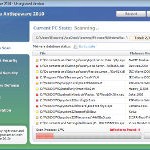 Vista Antispyware 2010 also known as Vista Antivirus 2010, Vista Guardian, Vista Antivirus Pro and Vista Internet Security 2010 is a rogue antispyware program that reports false infections and shows numerous fake security alerts as an attempt to trick you into buying the software. This program is installed through the use of trojans. When the trojan is started, it will download and install Vista Antispyware 2010 (Vista Antivirus 2010 or Vista Guardian) onto your computer.
Vista Antispyware 2010 also known as Vista Antivirus 2010, Vista Guardian, Vista Antivirus Pro and Vista Internet Security 2010 is a rogue antispyware program that reports false infections and shows numerous fake security alerts as an attempt to trick you into buying the software. This program is installed through the use of trojans. When the trojan is started, it will download and install Vista Antispyware 2010 (Vista Antivirus 2010 or Vista Guardian) onto your computer.
During installation, Vista Antispyware 2010 (Vista Antivirus 2010 or Vista Guardian) will register itself in the Windows registry to run automatically every time when you start an application (files with “exe” extension). The rogue also uses this method of running to block the ability to run any programs, including security applications.
Once running, Vista Antispyware 2010 (Vista Antivirus 2010 or Vista Guardian) will start a system scan and list a large amount of infections. All of these infections are fake, so you can safely ignore them. What is more, while the rogue is running, it will display fake security alerts and notifications with “Spyware infection has been found” or “Tracking software found” header. However, all of these alerts are fake.
Last but not least, Vista Antispyware 2010 (Vista Antivirus 2010 or Vista Guardian) will hijack Internet Explorer and Firefox and display fake warnings when you opening a web site.
As you can see, Vista Antispyware 2010 (Vista Antivirus 2010 or Vista Guardian) is scam, it is designed with one purpose to scare you into thinking that your computer in danger as a method to trick you into purchasing the full version of the program. If your computer is infected with this malware, then most importantly, do not purchase it! Uninstall the rogue from your PC as soon as possible. Use the removal guide below to remove Vista Antispyware 2010 (Vista Antivirus 2010 or Vista Guardian) from your computer for free.
Use the following instructions to remove Vista Antispyware 2010 (Vista Antivirus 2010, Vista Guardian, Vista Antivirus Pro or Vista Internet Security 2010)
Step 1. Repair “running of .exe files”.
Method 1
Click Start, Run. Type command and press Enter. Type notepad and press Enter.
Notepad opens. Copy all the text below into Notepad.
Windows Registry Editor Version 5.00
[-HKEY_CURRENT_USER\Software\Classes\.exe]
[-HKEY_CURRENT_USER\Software\Classes\secfile]
[-HKEY_CLASSES_ROOT\secfile]
[-HKEY_CLASSES_ROOT\.exe\shell\open\command]
[HKEY_CLASSES_ROOT\exefile\shell\open\command]
@="\"%1\" %*"
[HKEY_CLASSES_ROOT\.exe]
@="exefile"
"Content Type"="application/x-msdownload"
Save this as fix.reg to your Desktop (remember to select Save as file type: All files in Notepad.)
Double Click fix.reg and click YES for confirm.
Reboot your computer.
Method 2
Click Start, Run. Type command and press Enter. Type notepad and press Enter.
Notepad opens. Copy all the text below into Notepad.
[Version]
Signature="$Chicago$"
Provider=Myantispyware.com
[DefaultInstall]
DelReg=regsec
AddReg=regsec1
[regsec]
HKCU, Software\Classes\.exe
HKCU, Software\Classes\secfile
HKCR, secfile
HKCR, .exe\shell\open\command
[regsec1]
HKCR, exefile\shell\open\command,,,"""%1"" %*"
HKCR, .exe,,,"exefile"
HKCR, .exe,"Content Type",,"application/x-msdownload"
Save this as fix.inf to your Desktop (remember to select Save as file type: All files in Notepad.)
Right click to fix.inf and select Install. Reboot your computer.
Step 2. Remove Vista Antispyware 2010 (Vista Antivirus 2010 or Vista Guardian) associated malware.
Download MalwareBytes Anti-malware (MBAM). Once downloaded, close all programs and windows on your computer.
Double-click on the icon on your desktop named mbam-setup.exe. This will start the installation of MalwareBytes Anti-malware onto your computer. When the installation begins, keep following the prompts in order to continue with the installation process. Do not make any changes to default settings and when the program has finished installing, make sure a checkmark is placed next to “Update Malwarebytes’ Anti-Malware” and Launch “Malwarebytes’ Anti-Malware”. Then click Finish.
MalwareBytes Anti-malware will now automatically start and you will see a message stating that you should update the program before performing a scan. If an update is found, it will download and install the latest version.
As MalwareBytes Anti-malware will automatically update itself after the install, you can press the OK button to close that box and you will now be at the main menu. You will see window similar to the one below.

Malwarebytes Anti-Malware Window
Make sure the “Perform quick scan” option is selected and then click on the Scan button to start scanning your computer for Vista Antispyware 2010 (Vista Antivirus 2010 or Vista Guardian) infection. This procedure can take some time, so please be patient.
When the scan is finished a message box will appear that it has completed scanning successfully. Click OK. Now click “Show Results”. You will see a list of infected items similar as shown below.
Note: list of infected items may be different than what is shown in the image below.

Malwarebytes Anti-malware, list of infected items
Make sure all entries have a checkmark at their far left and click “Remove Selected” button to remove Vista Antispyware 2010 (Vista Antivirus 2010 or Vista Guardian). MalwareBytes Anti-malware will now remove all of associated Vista Antispyware 2010 (Vista Antivirus 2010 or Vista Guardian) files and registry keys and add them to the programs’ quarantine. When MalwareBytes Anti-malware has finished removing the infection, a log will open in Notepad and you may be prompted to Restart.
Note: if you need help with the instructions, then post your questions in our Spyware Removal forum.
Vista Antispyware 2010 (Vista Antivirus 2010 or Vista Guardian) creates the following files and folders
%AppData%\av.exe
%AppData%\WRblt8464P
Vista Antispyware 2010 (Vista Antivirus 2010 or Vista Guardian) creates the following registry keys and values
HKEY_CURRENT_USER\Software\Classes\.exe
HKEY_CURRENT_USER\Software\Classes\.exe\shell
HKEY_CURRENT_USER\Software\Classes\.exe\shell\open
HKEY_CURRENT_USER\Software\Classes\.exe\shell\open\command
HKEY_CURRENT_USER\Software\Classes\.exe\shell\start
HKEY_CURRENT_USER\Software\Classes\.exe\shell\start\command
HKEY_CURRENT_USER\Software\Classes\secfile
HKEY_CURRENT_USER\Software\Classes\secfile\shell
HKEY_CURRENT_USER\Software\Classes\secfile\shell\open
HKEY_CURRENT_USER\Software\Classes\secfile\shell\open\command
HKEY_CURRENT_USER\Software\Classes\secfile\shell\start
HKEY_CURRENT_USER\Software\Classes\secfile\shell\start\command
HKEY_CURRENT_USER\Software\Classes\.exe\shell\open\command | @ = “”%AppData%\av.exe” /START “%1″ %*”
HKEY_CURRENT_USER\Software\Classes\.exe\shell\open\command | IsolatedCommand = “”%1″ %*”
HKEY_CURRENT_USER\Software\Classes\.exe | @ = “secfile”
HKEY_CURRENT_USER\Software\Classes\.exe | Content Type = “application/x-msdownload”
HKEY_CURRENT_USER\Software\Classes\secfile\shell\open\command | @ = “”%AppData%\av.exe” /START “%1″ %*”
HKEY_CURRENT_USER\Software\Classes\secfile\shell\open\command | IsolatedCommand = “”%1″ %*”











Chaz, check twice fix.reg. It should have “Windows Registry Editor Version 5.00” as first line.
Thank you! I’m so glad this was able to be fixed so easily!
had to use another laptop and then usb’d the notepad and software over to main computer.
was able to use fix.reg whilst command was open
was able to install malware but it will not open still. please help
I removed the virus, but I can’t connect to my wireless network now. Please help.
I did Step 1 and it updated the registry.
Got malwarebytes downloaded (though I constantly had to shut down the av.exe).
But, everytime I try to run malwarebytes, av.exe shuts it down and runs its fake scans. Any ideas?
Heh. Got it together. Ran the fix.reg twice and “bingo bango” I am in business.
Got that nasty malware off. Thanks alot… saved me a ton of time and money.
Will this work while in safe mode because i am unable to access the comp while in normal mode
THANKYOU! Seriously, I was freaking out over this stupid thing ALL morning. It just randomly popped up as Vista Antispyware 2010. Every time I tried to open firefox, it appeared. Same goes with spybot, AVG, and Malware Bytes.
I finally got them to work by running as administrator. I didn’t use Step one though. I only used MalwareBytes. It seems to be gone though.
The problem with my computer is that antispyware has completely blocked off everything. I can’t even get past start and run because it won’t let me access anything. Nor can I download anything to get rid of the virus. Is my only option left to just rebooting my computer entirely? Because I’ve read in many places that antispyware can still sneak back on my computer after it’s rebooted.
Cheers! Has worked perfectly! But, can I now safely delete the ‘Registration Entries’ file that was saved to my desktop? The Fix.reg?
This worked extremely well! Thank you very very much!
TO THOSE WHO USE IT: MAKE SURE TO COPY Windows Registry Editor Version 5.00 INTO THE FIX.REG
When I try to open any programs or files it ask me what program i want to open with. How can I fix this
I got through all of the steps except when I ran Malwarebytes nothing showed up in the scan. I know the virus is there, suggestions?
Richard, you can`t run only Malwarebytes (and other antispyware programs) or all programs, including notepad, mspaint, etc ?
Brad, you can`t “connect” to the wireless network, or your browser won`t open any sites ?
You have tried to ping google.com, etc ?
Dan, looks like fix.reg is not merged with registry, try first step once again, and do second step without a reboot.
Justin, yes. You can follow these steps above in safe mode too.
Patricia, you need make the first step above before running everything.
Iain, yes of course 🙂
Bradley, do the fisrt step above once again.
Jay, open a new topic in our Spyware removal forum. I will check your PC.
Greatt this is the 2nd time ive had this. and MBAM isnt picing up any viruses and im scanning it ryt now scanned 4k and found nothing :S
2ND TYM HAD THIS VIRUS. ANNOYING!
MBAM AINT PICKING ANYTHING UP. ALTHOUGH THE 1ST TYM IT DELEED THIS VIRUSS!!!
Does anything actually happen if you do click buy?
hey guyz, do i have to buy the full version of MBAM or the free version will be enough to fix this problem?
Romy, use free version. Full version have one main different, it have a realtime protection module.
I copied the text into notepad, saved it as fix.reg and ran it. On rebooting, however, I have no internet access – although ‘Vista Antispyware Pro’ appears to have gone. I had downloaded ‘Spyware Doctor’ but this wil not run as it cannot connect to the internet. I also have other issues such as not being able to log off or run the control panel.
Hey, i did all the steps and it seamed to have removed the virus!
but when i clicked on internet explorer
or firefox its back again?
how can i get rid of it for good?
Also when i go to re do it all again and scan, it dosent pick up any virus, but its still there?
i cant copy and paste the 1st part in to start- run- command window. How can I do this?