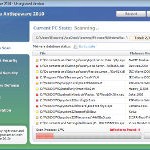 Vista Antispyware 2010 also known as Vista Antivirus 2010, Vista Guardian, Vista Antivirus Pro and Vista Internet Security 2010 is a rogue antispyware program that reports false infections and shows numerous fake security alerts as an attempt to trick you into buying the software. This program is installed through the use of trojans. When the trojan is started, it will download and install Vista Antispyware 2010 (Vista Antivirus 2010 or Vista Guardian) onto your computer.
Vista Antispyware 2010 also known as Vista Antivirus 2010, Vista Guardian, Vista Antivirus Pro and Vista Internet Security 2010 is a rogue antispyware program that reports false infections and shows numerous fake security alerts as an attempt to trick you into buying the software. This program is installed through the use of trojans. When the trojan is started, it will download and install Vista Antispyware 2010 (Vista Antivirus 2010 or Vista Guardian) onto your computer.
During installation, Vista Antispyware 2010 (Vista Antivirus 2010 or Vista Guardian) will register itself in the Windows registry to run automatically every time when you start an application (files with “exe” extension). The rogue also uses this method of running to block the ability to run any programs, including security applications.
Once running, Vista Antispyware 2010 (Vista Antivirus 2010 or Vista Guardian) will start a system scan and list a large amount of infections. All of these infections are fake, so you can safely ignore them. What is more, while the rogue is running, it will display fake security alerts and notifications with “Spyware infection has been found” or “Tracking software found” header. However, all of these alerts are fake.
Last but not least, Vista Antispyware 2010 (Vista Antivirus 2010 or Vista Guardian) will hijack Internet Explorer and Firefox and display fake warnings when you opening a web site.
As you can see, Vista Antispyware 2010 (Vista Antivirus 2010 or Vista Guardian) is scam, it is designed with one purpose to scare you into thinking that your computer in danger as a method to trick you into purchasing the full version of the program. If your computer is infected with this malware, then most importantly, do not purchase it! Uninstall the rogue from your PC as soon as possible. Use the removal guide below to remove Vista Antispyware 2010 (Vista Antivirus 2010 or Vista Guardian) from your computer for free.
Use the following instructions to remove Vista Antispyware 2010 (Vista Antivirus 2010, Vista Guardian, Vista Antivirus Pro or Vista Internet Security 2010)
Step 1. Repair “running of .exe files”.
Method 1
Click Start, Run. Type command and press Enter. Type notepad and press Enter.
Notepad opens. Copy all the text below into Notepad.
Windows Registry Editor Version 5.00
[-HKEY_CURRENT_USER\Software\Classes\.exe]
[-HKEY_CURRENT_USER\Software\Classes\secfile]
[-HKEY_CLASSES_ROOT\secfile]
[-HKEY_CLASSES_ROOT\.exe\shell\open\command]
[HKEY_CLASSES_ROOT\exefile\shell\open\command]
@="\"%1\" %*"
[HKEY_CLASSES_ROOT\.exe]
@="exefile"
"Content Type"="application/x-msdownload"
Save this as fix.reg to your Desktop (remember to select Save as file type: All files in Notepad.)
Double Click fix.reg and click YES for confirm.
Reboot your computer.
Method 2
Click Start, Run. Type command and press Enter. Type notepad and press Enter.
Notepad opens. Copy all the text below into Notepad.
[Version]
Signature="$Chicago$"
Provider=Myantispyware.com
[DefaultInstall]
DelReg=regsec
AddReg=regsec1
[regsec]
HKCU, Software\Classes\.exe
HKCU, Software\Classes\secfile
HKCR, secfile
HKCR, .exe\shell\open\command
[regsec1]
HKCR, exefile\shell\open\command,,,"""%1"" %*"
HKCR, .exe,,,"exefile"
HKCR, .exe,"Content Type",,"application/x-msdownload"
Save this as fix.inf to your Desktop (remember to select Save as file type: All files in Notepad.)
Right click to fix.inf and select Install. Reboot your computer.
Step 2. Remove Vista Antispyware 2010 (Vista Antivirus 2010 or Vista Guardian) associated malware.
Download MalwareBytes Anti-malware (MBAM). Once downloaded, close all programs and windows on your computer.
Double-click on the icon on your desktop named mbam-setup.exe. This will start the installation of MalwareBytes Anti-malware onto your computer. When the installation begins, keep following the prompts in order to continue with the installation process. Do not make any changes to default settings and when the program has finished installing, make sure a checkmark is placed next to “Update Malwarebytes’ Anti-Malware” and Launch “Malwarebytes’ Anti-Malware”. Then click Finish.
MalwareBytes Anti-malware will now automatically start and you will see a message stating that you should update the program before performing a scan. If an update is found, it will download and install the latest version.
As MalwareBytes Anti-malware will automatically update itself after the install, you can press the OK button to close that box and you will now be at the main menu. You will see window similar to the one below.

Malwarebytes Anti-Malware Window
Make sure the “Perform quick scan” option is selected and then click on the Scan button to start scanning your computer for Vista Antispyware 2010 (Vista Antivirus 2010 or Vista Guardian) infection. This procedure can take some time, so please be patient.
When the scan is finished a message box will appear that it has completed scanning successfully. Click OK. Now click “Show Results”. You will see a list of infected items similar as shown below.
Note: list of infected items may be different than what is shown in the image below.

Malwarebytes Anti-malware, list of infected items
Make sure all entries have a checkmark at their far left and click “Remove Selected” button to remove Vista Antispyware 2010 (Vista Antivirus 2010 or Vista Guardian). MalwareBytes Anti-malware will now remove all of associated Vista Antispyware 2010 (Vista Antivirus 2010 or Vista Guardian) files and registry keys and add them to the programs’ quarantine. When MalwareBytes Anti-malware has finished removing the infection, a log will open in Notepad and you may be prompted to Restart.
Note: if you need help with the instructions, then post your questions in our Spyware Removal forum.
Vista Antispyware 2010 (Vista Antivirus 2010 or Vista Guardian) creates the following files and folders
%AppData%\av.exe
%AppData%\WRblt8464P
Vista Antispyware 2010 (Vista Antivirus 2010 or Vista Guardian) creates the following registry keys and values
HKEY_CURRENT_USER\Software\Classes\.exe
HKEY_CURRENT_USER\Software\Classes\.exe\shell
HKEY_CURRENT_USER\Software\Classes\.exe\shell\open
HKEY_CURRENT_USER\Software\Classes\.exe\shell\open\command
HKEY_CURRENT_USER\Software\Classes\.exe\shell\start
HKEY_CURRENT_USER\Software\Classes\.exe\shell\start\command
HKEY_CURRENT_USER\Software\Classes\secfile
HKEY_CURRENT_USER\Software\Classes\secfile\shell
HKEY_CURRENT_USER\Software\Classes\secfile\shell\open
HKEY_CURRENT_USER\Software\Classes\secfile\shell\open\command
HKEY_CURRENT_USER\Software\Classes\secfile\shell\start
HKEY_CURRENT_USER\Software\Classes\secfile\shell\start\command
HKEY_CURRENT_USER\Software\Classes\.exe\shell\open\command | @ = “”%AppData%\av.exe” /START “%1″ %*”
HKEY_CURRENT_USER\Software\Classes\.exe\shell\open\command | IsolatedCommand = “”%1″ %*”
HKEY_CURRENT_USER\Software\Classes\.exe | @ = “secfile”
HKEY_CURRENT_USER\Software\Classes\.exe | Content Type = “application/x-msdownload”
HKEY_CURRENT_USER\Software\Classes\secfile\shell\open\command | @ = “”%AppData%\av.exe” /START “%1″ %*”
HKEY_CURRENT_USER\Software\Classes\secfile\shell\open\command | IsolatedCommand = “”%1″ %*”













Thank you
My sys got infected when i opened ***-movies.net.in/ site
It got fixed with step 1
“Save this as fix.reg to your Desktop (remember to select Save as file type: All files in Notepad.)
Double Click fix.reg and click YES for confirm.
Reboot your computer.”
Okay, i saved it was fix.reg.txt document….to my desktop
and i double clicked it, but there was no place for me to click “yes” o-o i dont get this….help please??
jacqueline, recreate fix.reg. Most important, in Save dialog you should select “All files” as file type!
Heidi, check your fix.reg, it should have “Windows Registry Editor Version 5.00” as first line.
This happened to me tonight! Cue my panic, which quickly went away with these instructions! Everything is all back to normal, which is such a relief. Thank you so much – you’re a lifesaver! 🙂
Thanks as this worked perfectly. . . . . .
Hi Patrik,
Hope you get a chance to look at my post on 10Mar2010 and advise on next steps.
Thanks
I used the fix.reg , but now, when I try to download .exe files off the internet, they are not recognized as a file type… The solution you recomended worked perfectly, but now, I think maybe fix.reg is interfering with the .exe files I am trying to use off the internet. How do I restore the original registry?
Bridget, please open a new topic in our Spyware removal forum.
Patrick:
Any chance you could respond to my query of 3/10? Still can’t boot up normally after clearing the trojans out.
Thanks.
ChuckB
ChuckB, please open a new topic in our Spyware removal forum.
the first part of it didn’t work for me, for some reason it said \Cannot import. Error accessing the registry.\
but i can open .exe files just fine, i can just click on Notepad on my desktop and it opens. is that different from everyone else’s problem?
Wow! How relieved am I to find a simple, straightforward solution to this pig of a problem! I am sick to death of having to clear viruses that my daughter has managed to inadvertently invite onto her laptop!! This appears to have worked an absolute treat and I am so grateful. People who create these viruses ought to have their eyeballs poked out with a pencil!! Thanks again, I am eternally grateful. 🙂
Hi Guys, thank you for all your kind effort. I am having the same problem a few others are having i.e. when I try to open the fix.reg it says ‘Canot import C;\….error accessing registry’
I read each line carefully on the notepad before saving it as a fix.reg under ‘all files’ in the dialogue box. I made sure that the first line ‘Windows Registry Editor Version 5.00’ was included.
Please help….
The Vista Antispyware program popped up on my computer one day, and although I am not good with computers or anything like that, I noticed mistakes in spelling and the words used were not professional which led me to think it was a fake. I scrounged around for a while in Processes and removed the ave (I think it was) and the Vista Antispyware disappeared. However, whenever I log on now to continue the removal (like in run like you mentioned..) I cannot even access command or anything it says the following: Windows cannot access the specified device, etc. You may not have the appropriate permissions to access the item. Actually… this pop up message appears on everything I have attempted to access. Please help, I have two assignments due. Thanks!
I also attempted to download the suggested software for the removal of spyware, but it tells me the same thing I mentioned on the previous post.. I don’t know what to do.. It also sometimes comes up with the message, Set Assocations in the Control Panel?
Jasmine, please open a new topic in our Spyware removal forum. I will check your PC.
SeanK, i have updated the above instructions. Try method 2 of the first step.
Patrick, I opened up the forum topic ‘Problems Removing Antispyware Vista 2010’ under the Spyware removal forum. Thanks for your help.
Thank you so much! Method 2 worked perfectly. I am in your debt this morning.
Idea! Lets locate and beat into submission the creators of these moronic pieces of software. Thank you so much for your fix. Computer works great again.
i have done the first step however once rebooting! none of my programs would load up! Somehow internet explorer now works but nothing else! I tried downloading the second software to scan it but that wont open either!! i Really am unsure what i shud do now! any ideas?
Success!!!
Thanks friend. All the best.
playerrr, repeat first step. Try method 2.
can any1 please help me. when i type command at Run, a message pops up that says:
16 bit MS-DOS Subsystem
C:\windows\system32\command.com
……you do not have sufficient priviliage to access this file. see your system administrator…
what should i do now??
thanks
Hey Guys Do not be Scared of this little PUNK ASS VIRUS! It took me 17 hrs to figure it out and it’s quite simple! once the attack is over which last for about 45-90m min turn off your computer and restart striking the F8 key! Go into DIRECTORY SERVICES SYSTEM RESTORE MODE and let your system boot up in SAFE-MODE. do not touch anything until the system has booted up at this point! since your system is owned initially by this Punk Ass Virus it will not allow you to access your programs! right click over your anti-virus program “I use Norton” and you should see run as PROGRAM ADMINISTRATOR and this will allow you to do a virus scan! once the scan is 100% complete you have to quickly do a system restore immediately after! Set your computer back about 3 DAYS cause this little PUNK ASS VIRUS has probably been on there for 2 DAYS without you knowing it! once its finished your system will auto reboot and after it does, do another Virus Scan and should capture his little Punk Ass From dos Command in the exe. files! the most important thing is to have a good Anti-virus program yourself and you should be okay! I use norton and I only trust norton since it gives 360 protection and live updates! ONCE AGAIN DO NOT COMPLY WITH THIS LITTLE PUNK ASS VIRUS wait until it’s finished taking over and go to work on repairing your personal property! if you need some help hit me on my email address! uofmsafety26 |at| yahoo.com
Irene, try copy fix.reg from another computer using a flash or cd disk.
Amazing. I was frustrated and irritated by this virus and spent hours together to clean this. Finally I got your program. Wow it worked. Thanks a ton. I usually dont write in the forums, but I wanted to honestly thank you. So thanks and keep the good work.
I used method #1 and it worked great. Thanks for the help…very much appreciated.
great!