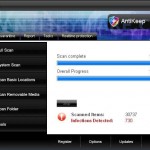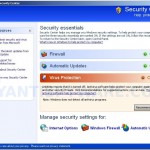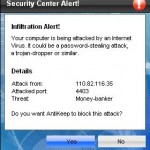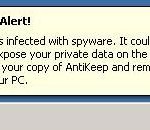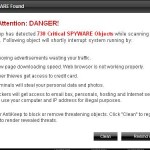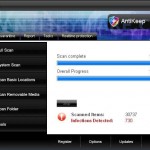 AntiKeep is a rogue antispyware program from the family of WiniGuard malware. Usually the rogue is distributed through the use of trojans that come from fake online malware scanners. When the trojan downloaded and installed, it will install AntiKeep onto your computer and create numerous files with random names in Windows and Windows\system32 folders. The files are made to appear as infections, but are in reality harmless. The same trojan will also register AntiKeep in the Windows registry to run automatically every time, when you start your computer.
AntiKeep is a rogue antispyware program from the family of WiniGuard malware. Usually the rogue is distributed through the use of trojans that come from fake online malware scanners. When the trojan downloaded and installed, it will install AntiKeep onto your computer and create numerous files with random names in Windows and Windows\system32 folders. The files are made to appear as infections, but are in reality harmless. The same trojan will also register AntiKeep in the Windows registry to run automatically every time, when you start your computer.
Once started, AntiKeep will run a scan and report numerous infections to make you think that your computer is infected with a lot of spyware, worms, trojans and other viruses. However, it won’t remove those infections unless you first purchase the program. Of course, this is a scam, because AntiKeep identifies harmless files as dangerous infections. So, the scan results are fake and you can safely ignore them!
Last, but not least, the same trojan that installs AntiKeep will download and install a trojan FakeAlert. Once running, the trojan will display fake Windows Security Center and fake security alerts from Windows task bar. An example:
Spyware Alert!
Your computer is infected with spyware. It could damage your
critical files or expose your private data on the Internet. Click
here to register your copy of AntiKeep and remove
spyware threats from your PC.
Of course, all of these warnings and alerts are fake and like false scan results should be ignored! AntiKeep is unable to detect or remove any infections nor will be protect you from legitimate future threats. If you find that your computer is infected with this malware, please use the removal guide below to remove AntiKeep from your PC for free.
More screen shoots of AntiKeep
Symptoms in a HijackThis Log
O4 – HKCU\..\Run: [2cade1bd.exe] C:\WINDOWS\system32\2cade1bd.exe
O4 – HKCU\..\Run: [AntiKeep.exe] C:\Program Files\AntiKeep Software\AntiKeep\AntiKeep.exe
Use the following instructions to remove AntiKeep (Uninstall instructions)
Download MalwareBytes Anti-malware (MBAM). Once downloaded, close all programs and windows on your computer.
Double-click on the icon on your desktop named mbam-setup.exe. This will start the installation of MalwareBytes Anti-malware onto your computer. When the installation begins, keep following the prompts in order to continue with the installation process. Do not make any changes to default settings and when the program has finished installing, make sure a checkmark is placed next to “Update Malwarebytes’ Anti-Malware” and Launch “Malwarebytes’ Anti-Malware”. Then click Finish.
MalwareBytes Anti-malware will now automatically start and you will see a message stating that you should update the program before performing a scan. If an update is found, it will download and install the latest version.
As MalwareBytes Anti-malware will automatically update itself after the install, you can press the OK button to close that box and you will now be at the main menu. You will see window similar to the one below.

Malwarebytes Anti-Malware Window
Make sure the “Perform quick scan” option is selected and then click on the Scan button to start scanning your computer for AntiKeep infection. This procedure can take some time, so please be patient.
When the scan is finished a message box will appear that it has completed scanning successfully. Click OK. Now click “Show Results”. You will see a list of infected items similar as shown below.
Note: list of infected items may be different than what is shown in the image below.
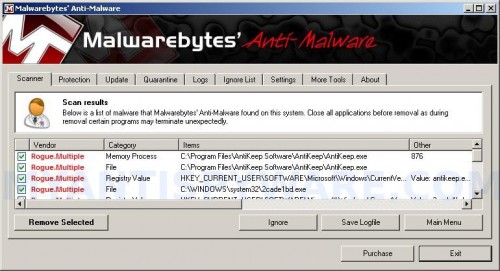
Malwarebytes Anti-malware, list of infected items
Make sure all entries have a checkmark at their far left and click “Remove Selected” button to remove AntiKeep. MalwareBytes Anti-malware will now remove all of associated AntiKeep files and registry keys and add them to the programs’ quarantine. When MalwareBytes Anti-malware has finished removing the infection, a log will open in Notepad and you may be prompted to Restart.
Note: if you need help with the instructions, then post your questions in our Spyware Removal forum.
AntiKeep creates the following files and folders
C:\Program Files\AntiKeep Software\AntiKeep
C:\Program Files\AntiKeep Software
C:\Documents and Settings\All Users\Start Menu\Programs\AntiKeep
C:\Documents and Settings\All Users\Start Menu\Programs\AntiKeep\1 AntiKeep.lnk
C:\Program Files\AntiKeep Software\AntiKeep\uninstall.exe
C:\Documents and Settings\All Users\Start Menu\Programs\AntiKeep\3 Uninstall.lnk
C:\Documents and Settings\All Users\Start Menu\Programs\AntiKeep\2 Homepage.lnk
C:\Documents and Settings\All Users\Desktop\AntiKeep.LNK
C:\Program Files\AntiKeep Software\AntiKeep\AntiKeep.exe
C:\WINDOWS\system32\2cade1bd.exe
AntiKeep creates the following registry keys and values
HKEY_CURRENT_USER\SOFTWARE\AntiKeep
HKEY_LOCAL_MACHINE\SOFTWARE\Microsoft\Windows\CurrentVersion\Uninstall\AntiKeep
HKEY_LOCAL_MACHINE\SOFTWARE\AntiKeep
HKEY_CURRENT_USER\SOFTWARE\Microsoft\Windows\CurrentVersion\Run\AntiKeep.exe
HKEY_CURRENT_USER\SOFTWARE\Microsoft\Windows\CurrentVersion\Run\2cade1bd.exe