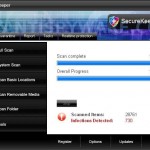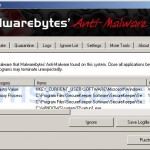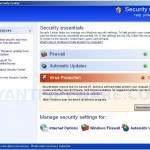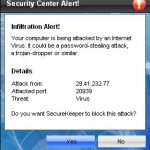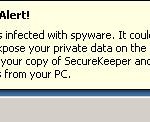SecureKeeper is a rogue antispyware program from WiniGuard family as LinkSafeness, AntiAID, etc. The program is not a legitimate security application and usually is distributed mostly through the use of trojans that may come from fake online malware scanners. The scanner is unable to detect any parasites, but stats that your computer is infected with numerous infections and that you must install a software to clean your computer. The software is trojan that will install SecureKeeper onto your PC. The trojan will also register SecureKeeper in the Windows registry to run automatically and create a lot of harmless files with random names in Windows and Windows\System32 folders, which later during the scan, SecureKeeper will determine as threats.
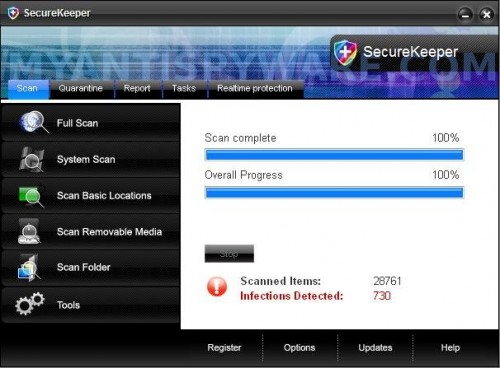
SecureKeeper
Once started, SecureKeeper will run a scan and report numerous threats to make you think that your computer is infected with a lot of malware. Important to know that all of these threats are fake. The program is incapable to detect any computer infections. So you can safely ignore all that SecureKeeper gives you.
The same trojan that installs SecureKeeper will also install a trojan FakeAlert. The trojan will flood your computer with fake nag screens, fake security alerts and notifications from Windows task bar. An example:
Spyware Alert!
Your computer is infected with spyware. It could damage your
critical files or expose your private data on the Internet. Click
here to register your copy of SecureKeeper and remove
spyware threats from your PC.
However, these warnings are all fake! If you find that your computer is infected with this malware, then be quick and take effort to remove it immediately. Use the removal guide below to remove SecureKeeper from the system for free.
More screen shoots of SecureKeeper
Symptoms in a HijackThis Log
O4 – HKCU\..\Run: [SecureKeeper] C:\Program Files\SecureKeeper Software\SecureKeeper\SecureKeeper.exe -min
O4 – HKCU\..\Run: [a1ghd0ba.exe] C:\WINDOWS\system32\a1ghd0ba.exe
Use the following instructions to remove SecureKeeper (Uninstall instructions)
Download MalwareBytes Anti-malware (MBAM). Close all programs and Windows on your computer.
Double Click mbam-setup.exe to install the application. When the installation begins, keep following the prompts in order to continue with the installation process. Do not make any changes to default settings and when the program has finished installing, make sure a checkmark is placed next to Update Malwarebytes’ Anti-Malware and Launch Malwarebytes’ Anti-Malware, then click Finish.
If an update is found, it will download and install the latest version.
Once the program has loaded you will see window similar to the one below.

Malwarebytes Anti-Malware Window
Select Perform Quick Scan, then click Scan, it will start scanning your computer for SecureKeeper infection. This procedure can take some time, so please be patient.
When the scan is complete, click OK, then Show Results to view the results. You will see a list of infected items similar as shown below. Note: list of infected items may be different than what is shown in the image below.
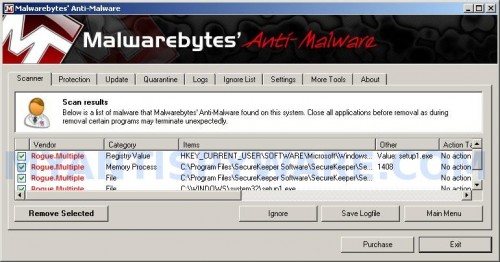
Malwarebytes Anti-malware, list of infected items
Make sure that everything is checked, and click Remove Selected for start SecureKeeper removal process. When disinfection is completed, a log will open in Notepad and you may be prompted to Restart.
Note: if you need help with the instructions, then post your questions in our Spyware Removal forum.
SecureKeeper creates the following files and folders
C:\Documents and Settings\All Users\Start Menu\Programs\SecureKeeper
C:\Program Files\SecureKeeper Software
C:\Program Files\SecureKeeper Software\SecureKeeper
C:\Program Files\SecureKeeper Software\SecureKeeper\SecureKeeper.exe
C:\WINDOWS\system32\a1ghd0ba.exe
C:\Documents and Settings\All Users\Start Menu\Programs\SecureKeeper\1 SecureKeeper.lnk
C:\Documents and Settings\All Users\Start Menu\Programs\SecureKeeper\2 Homepage.lnk
C:\Documents and Settings\All Users\Start Menu\Programs\SecureKeeper\3 Uninstall.lnk
C:\Program Files\SecureKeeper Software\SecureKeeper\uninstall.exe
C:\Documents and Settings\All Users\Desktop\SecureKeeper.lnk
SecureKeeper creates the following registry keys and values
HKEY_LOCAL_MACHINE\SOFTWARE\Microsoft\Windows\CurrentVersion\Uninstall\SecureKeeper
HKEY_LOCAL_MACHINE\SOFTWARE\SecureKeeper
HKEY_CURRENT_USER\SOFTWARE\SecureKeeper
HKEY_CURRENT_USER\SOFTWARE\Microsoft\Windows\CurrentVersion\Run\a1ghd0ba.exe
HKEY_CURRENT_USER\SOFTWARE\Microsoft\Windows\CurrentVersion\Run\SecureKeeper