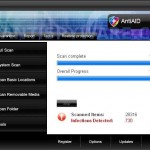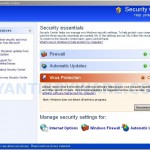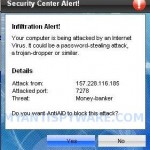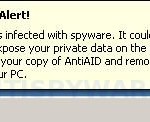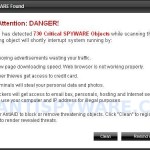AntiAID is a rogue antispyware program. It is installed from fake online malware scanners that stats that your computer is infected with numerous infections and that you must install a software to clean your computer. The software is trojan. Once downloaded and installed, it will install AntiAID on to your computer and will create numerous files with random names that are made to appear as infections, but are in reality harmless. The trojan will also configure AntiAID to run automatically every time, when you start your computer.
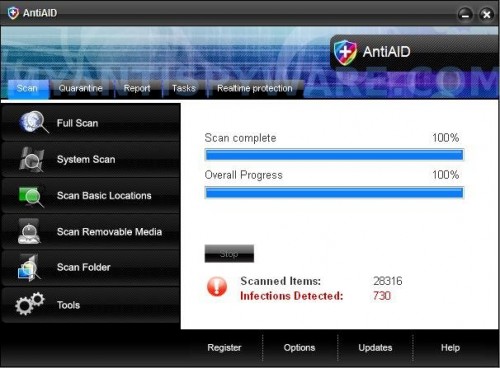
AntiAID
When AntiAID is installed, it will perform a scan of your computer and list previously created files as infections that will not be fixed unless you first purchase the software. All of these files are harmless and cannot harm your computer. So you can safely ignore this scan results.
While the trojan is running, it will display nag screens, fake security alerts and notifications from Windows task bar that stats that your computer is infected or being attacked by an Internet Virus. The trojan will also display fake Windows Security Center. It will recommend you register the AntiAID. All of these warnings are supposed to scare you into thinking your computer is in danger. You should ignore all of them! Do not be fooled into buying AntiAID. Instead of doing so, follow these removal instructions below in order to remove AntiAID and any associated malware from your computer for free.
More AntiAID screen shoots
Symptoms in a HijackThis Log
O4 – HKCU\..\Run: [8enyqcv1.exe] C:\WINDOWS\system32\8enyqcv1.exe
O4 – HKCU\..\Run: [AntiAID] C:\Program Files\AntiAID Software\AntiAID\AntiAID.exe -min
Use the following instructions to remove AntiAID (Uninstall instructions)
Download MalwareBytes Anti-malware (MBAM). Once downloaded, close all programs and windows on your computer.
Double-click on the icon on your desktop named mbam-setup.exe. This will start the installation of MalwareBytes Anti-malware onto your computer. When the installation begins, keep following the prompts in order to continue with the installation process. Do not make any changes to default settings and when the program has finished installing, make sure a checkmark is placed next to “Update Malwarebytes’ Anti-Malware” and Launch “Malwarebytes’ Anti-Malware”. Then click Finish.
MalwareBytes Anti-malware will now automatically start and you will see a message stating that you should update the program before performing a scan. If an update is found, it will download and install the latest version.
As MalwareBytes Anti-malware will automatically update itself after the install, you can press the OK button to close that box and you will now be at the main menu. You will see window similar to the one below.

Malwarebytes Anti-Malware Window
Make sure the “Perform quick scan” option is selected and then click on the Scan button to start scanning your computer for AntiAID infection. This procedure can take some time, so please be patient.
When the scan is finished a message box will appear that it has completed scanning successfully. Click OK. Now click “Show Results”. You will see a list of infected items similar as shown below.
Note: list of infected items may be different than what is shown in the image below.
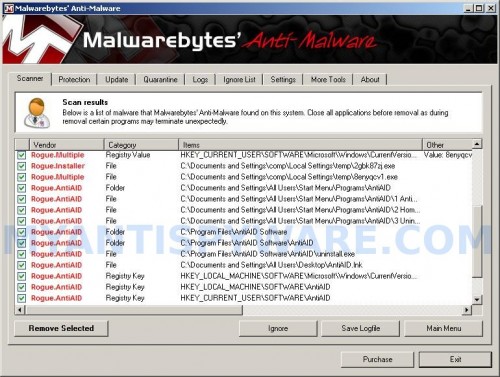
Malwarebytes Anti-malware, list of infected items
Make sure all entries have a checkmark at their far left and click “Remove Selected” button to remove AntiAID. MalwareBytes Anti-malware will now remove all of associated AntiAID files and registry keys and add them to the programs’ quarantine. When MalwareBytes Anti-malware has finished removing the infection, a log will open in Notepad and you may be prompted to Restart.
Note: if you need help with the instructions, then post your questions in our Spyware Removal forum.
AntiAID creates the following files and folders
C:\Documents and Settings\All Users\Start Menu\Programs\AntiAID
C:\Program Files\AntiAID Software
C:\Program Files\AntiAID Software\AntiAID
C:\Program Files\AntiAID Software\AntiAID\AntiAID.exe
C:\WINDOWS\system32\8enyqcv1.exe
C:\Documents and Settings\All Users\Start Menu\Programs\AntiAID\1 AntiAID.lnk
C:\Documents and Settings\All Users\Start Menu\Programs\AntiAID\2 Homepage.lnk
C:\Documents and Settings\All Users\Start Menu\Programs\AntiAID\3 Uninstall.lnk
C:\Program Files\AntiAID Software\AntiAID\uninstall.exe
C:\Documents and Settings\All Users\Desktop\AntiAID.lnk
AntiAID creates the following registry keys and values
HKEY_LOCAL_MACHINE\SOFTWARE\Microsoft\Windows\CurrentVersion\Uninstall\AntiAID
HKEY_LOCAL_MACHINE\SOFTWARE\AntiAID
HKEY_CURRENT_USER\SOFTWARE\AntiAID
HKEY_CURRENT_USER\SOFTWARE\Microsoft\Windows\CurrentVersion\Run\8enyqcv1.exe
HKEY_CURRENT_USER\SOFTWARE\Microsoft\Windows\CurrentVersion\Run\AntiAID