SaveDefense is a fresh rogue antispyware software from WiniGuard family. It look like TrustNinja, SaveSoldier, SaveKeep, WiniShield, WiniFighter and others. Also as other rogue antispyware programs, Save Defense uses nag screens and false scan results in order to trick you into buying the software.
Immediately after launch, SaveDefense configures itself to run automatically every time, when you start your computer. It then scans your computer for supposed spyware and malware and displays a list of the items found. All of these infections are fake, so you can safely ignore them.
If you get infected with SaveDefense, please do not be fooled into buying it. Instead of doing so, follow these SaveDefense removal instructions below in order to remove this infection and any associated malware from your computer for free.
HijackThis shows SaveDefense
O4 – HKCU\..\Run: [SaveDefense] C:\Program Files\SaveDefense Software\SaveDefense\SaveDefense.exe -min
O23 – Service: SaveDefense Security Service (SaveDefenseSvc) – Unknown owner – C:\Program Files\SaveDefense Software\SaveDefense\SaveDefenseSvc.exe
Use the following instructions to remove SaveDefense (Uninstall instructions)
Download MalwareBytes Anti-malware (MBAM). Close all programs and Windows on your computer.
Double Click mbam-setup.exe to install the application. When the installation begins, keep following the prompts in order to continue with the installation process. Do not make any changes to default settings and when the program has finished installing, make sure a checkmark is placed next to Update Malwarebytes’ Anti-Malware and Launch Malwarebytes’ Anti-Malware, then click Finish.
If an update is found, it will download and install the latest version.
Once the program has loaded you will see window similar to the one below.

Malwarebytes Anti-Malware Window
Select Perform Quick Scan, then click Scan, it will start scanning your computer for SaveDefense infection. This procedure can take some time, so please be patient.
When the scan is complete, click OK, then Show Results to view the results. You will see a list of infected items similar as shown below. Note: list of infected items may be different than what is shown in the image below.

Malwarebytes Anti-malware, list of infected items
Make sure that everything is checked, and click Remove Selected for start SaveDefense removal process. When disinfection is completed, a log will open in Notepad and you may be prompted to Restart.
Note: if you need help with the instructions, then post your questions in our Spyware Removal forum.
SaveDefense creates the following files and folders
C:\Documents and Settings\All Users\Start Menu\Programs\SaveDefense
C:\Program Files\SaveDefense Software
C:\Program Files\SaveDefense Software\SaveDefense
C:\Program Files\SaveDefense Software\SaveDefense\SaveDefense.exe
C:\Program Files\SaveDefense Software\SaveDefense\SaveDefenseSvc.exe
C:\Documents and Settings\All Users\Start Menu\Programs\SaveDefense\1 SaveKeep.lnk
C:\Documents and Settings\All Users\Start Menu\Programs\SaveDefense\2 Homepage.lnk
C:\Documents and Settings\All Users\Start Menu\Programs\SaveDefense\3 Uninstall.lnk
C:\Program Files\SaveDefense Software\SaveDefense\data.bin
C:\Program Files\SaveDefense Software\SaveDefense\license.txt
C:\Program Files\SaveDefense Software\SaveDefense\uninstall.exe
C:\Documents and Settings\All Users\Desktop\SaveDefense.lnk
SaveDefense creates the following registry keys and values
HKEY_LOCAL_MACHINE\SYSTEM\ControlSet001\Services\SaveDefenseSvc
HKEY_LOCAL_MACHINE\SYSTEM\ControlSet003\Services\SaveDefenseSvc
HKEY_LOCAL_MACHINE\SYSTEM\CurrentControlSet\Services\SaveDefenseSvc
HKEY_LOCAL_MACHINE\SOFTWARE\SaveDefense
HKEY_CURRENT_USER\SOFTWARE\SaveDefense
HKEY_LOCAL_MACHINE\SOFTWARE\Microsoft\Windows\CurrentVersion\Uninstall\SaveDefense
HKEY_CURRENT_USER\SOFTWARE\Microsoft\Windows\CurrentVersion\Run\SaveDefense
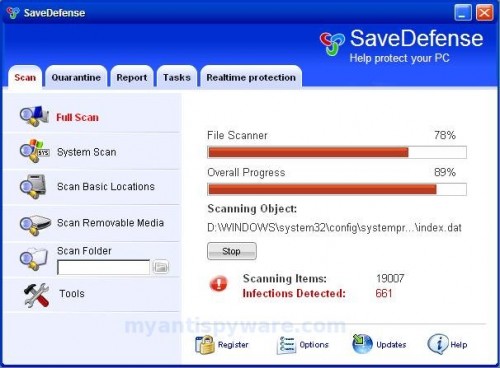













im still getting pop ups from savedefense
Dave, looks like your PC infected with trojan that re-installs the rogue. Ask for help at our Spyware removal forum.