Privacy Center is a rogue privacy program that installed through the use of a malware that pretends to be flash video player required to view an online video. When the fake player is installed, it will install Privacy Center on to your PC without your permission.
When installed, Privacy Center configures itself to run automatically every time, when you start your computer. Once running, Privacy Center starts scanning the computer and list a variety of privacy risks on your computer to trick you to buy the paid version of the rogue. Running of the rogue software may drastically slow the performance of your computer.

Privacy Center
While Privacy Center is running your computer will display fake warning from your windows taskbar.
Warning!
One or several components reported some problems!
Traces of discreditable files (for example, the history of visiting
porno sites) and security vulnerability have been found. Click
this notification to eliminate vulnerability immediately!
The warning is a fake and should be ignored! Use the free instructions below to remove Privacy Center and any associated malware from your computer.
Symptoms in a HijackThis Log
O4 – HKCU\..\Run: [agent.exe] C:\Program Files\PCenter\agent.exe
Use the following instructions to remove Privacy Center (Removal guide)
Download Avenger from here and unzip to your desktop.
Run Avenger, copy,then paste the following text in Input script Box:
Folders to delete:
%UserProfile%\Application Data\PCenter
%ProgramFiles%\PCenter
You will see window similar to the one below.
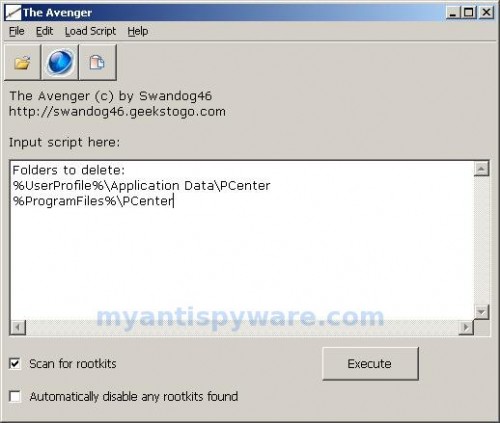
Avenger
Click on ‘Execute’. You will be asked Are you sure you want to execute the current script?. Click Yes.
You will now be asked First step completed — The Avenger has been successfully set up to run on next boot. Reboot now?. Click Yes.
Your PC will now be rebooted.
Download MalwareBytes Anti-malware (MBAM). Close all programs and Windows on your computer.
Double Click mbam-setup.exe to install the application. When the installation begins, keep following the prompts in order to continue with the installation process. Do not make any changes to default settings and when the program has finished installing, make sure a checkmark is placed next to Update Malwarebytes’ Anti-Malware and Launch Malwarebytes’ Anti-Malware, then click Finish.
If an update is found, it will download and install the latest version.
Once the program has loaded you will see window similar to the one below.

Malwarebytes Anti-Malware Window
Select “Perform Quick Scan”, then click Scan. The scan may take some time to finish,so please be patient.
When the scan is complete, click OK, then Show Results to view the results. You will see a list of infected items similar as shown below. Note: list of infected items may be different than what is shown in the image below.
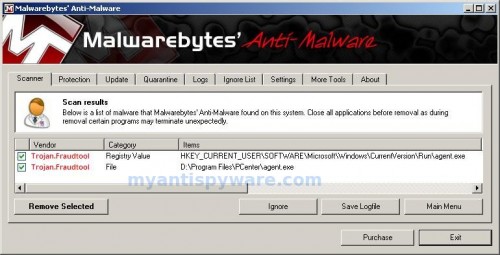
Malwarebytes Anti-malware, list of infected items
Make sure that everything is checked, and click Remove Selected. When disinfection is completed, a log will open in Notepad and you may be prompted to Restart.
Note: if you need help with the instructions, then post your questions in our Spyware Removal forum.












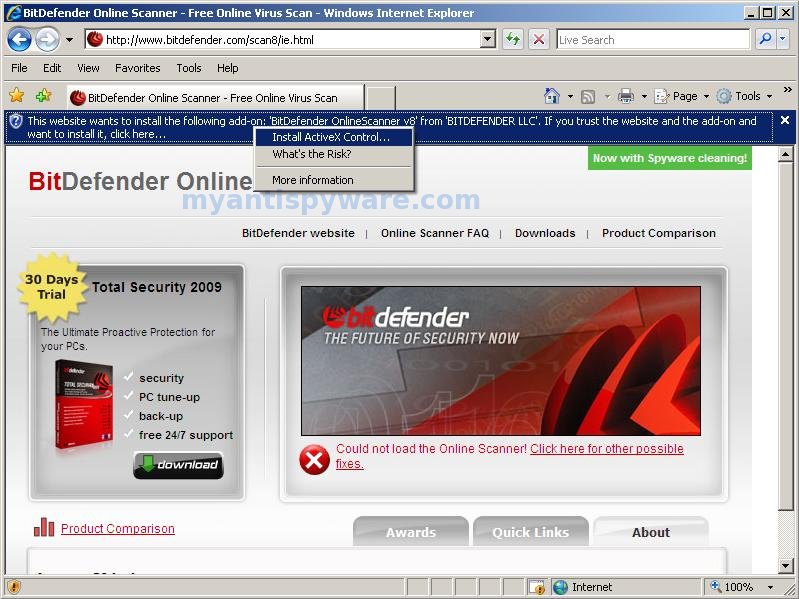
Your routine for removing “Privacy Center” worked beautifully. Thank you!!
I think that my computer is badly infected because when i turn it on, the Privacy Center comes out and a black screen on the back. I cant get to anything else!! what can i do?
Alex, please follow these steps. I will help you at our forum.
Hello,
hi when i open up my computer after a log in the very first thing that pops up is a program called Privacy Center it immediately starts cleaning i cant do anything else i cant even x out from this program so i have tried closing it with windows task manger but when i close it i cant c any of my icons not even the start botten just a blank welcome screen i have tried everthing i even tried opening my computer with safe mode the same thing happens i cant run any programs. btw i’m running on xp. could some one please help me its very annoying
moshe, ask help at our Spyware removal forum.
when in task manager click file then click new task then type explorer.exe this should give you your icons back etc
Thank you – brilliant and fast cure for Pcentre, which was driving me nuts.
I also used task manager 2 end the program then it also only left me with the background no icons but then i used task manager 2 run new programs and opened up my documents and music and so forth and after a few moments my computer turned back to normal
I need help to remove the privacy center from my pc. Please help me out with this
Guilly, if the instruction does not help you, then open a new topic in our Spyware removal forum.
thanks, it worked, ur the best!!!!
I just wanted to stop by and say thank you so much for making this software available for the average joe like myself to use. I am illiterate when it comes to computers and all it’s inner workings, but your software was so simple and easy to use, I was able to restore my programs within minutes. Whoever you are you are a God send. Thank you so much. I will reccommend you and your services to everyone I know. God bless you.
Bryan S.