PC Defender 2008 is a rogue antispyware program. It is from the same family as Winifixer, Antivirus XP 2008, Antimalware2009, XP Protector 2009. It uses spam, fake online scanners, a variety of malicious software and advertising on the Internet for distribution. In all cases, reported that the computer is infected and that you must download and install PC Defender 2008 to clean your computer.
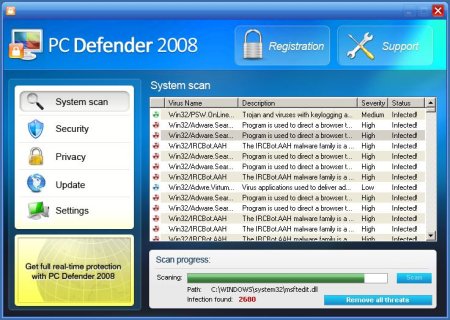
During installation, it configures itself to run automatically every time, when you start your computer. Immediately after launch, the program starts scanning the computer and found a lot of trojans and spyware(2797 on my clean PC). Then, PC Defender 2008 alerted, that you should purchase it in order to remove them and protect your PC. Do not do it!
Symptoms in a HijackThis log:
O4 – HKLM\..\Run: [SMthcpnsj0e1a5] C:\Program Files\thcpnsj0e1a5\thcpnsj0e1a5.exe
Use the following instructions to remove PC Defender 2008.
1. Download Malwarebytes Anti-Malware (MBAM). The program designed to quickly detect, destroy and prevent malware, spyware, trojans.
2. Once downloaded, close all programs and Windows on your computer (including this one).
3. Double-click on the icon named mbam-setup.exe to install the application.
4. When the installation begins, keep following the prompts in order to continue with the installation process. Do not make any changes to default settings and when the program has finished installing, make sure a checkmark is placed next to Update Malwarebytes’ Anti-Malware and Launch Malwarebytes’ Anti-Malware, then click Finish.
5. If an update is found, it will download and install the latest version.
6 Once the program has loaded, select “Perform Quick Scan”, then click Scan.
7. MBAM will now start scanning your computer for malware. This process may take some time to finish,so please be patient.
8. When the scan is complete, click OK, then Show Results to view the results.
9. Make sure that everything is checked, and click Remove Selected.
10. MBAM will now delete all of the files and registry keys and add them to the quarantine.
11. When disinfection is completed, a log will open in Notepad and you may be prompted to Restart.
If you need help with the instructions, then post your questions in our Spyware Removal forum.













The above named website invaded my pc like an attack on Pearl Harbor. I was absolutely unable to perform any other tasks because this adware made it impossible to go anywhere. Then they had the nerve to actually charge my credit account. I have no idea where they got my information. Everyone needs to be completely aware of this site and it’s illegal doings. Then go to your bank so you can dispute the charge…