Video ActiveX Codec (VAC, VideoCach, MediaTubeCodec, Media Codec Software, VideoAccessCodec) is a series of malicious codecs that deliver popup advertisements and hijack search engine results, installed from web sites proposing video and a codec (trojan) installation. Programs like these could be used to spread any piece of bad.
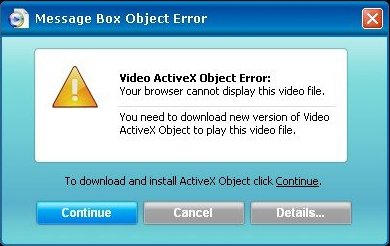
They also frequently deliver advertisements for rogue antispyware applications and display false alert on compromised computer.
Warning: possible spyware or adware infection! Click here to scan your computer for spyware and adware…
Also it installs a toolbar in Internet Explorer:
![]()
Use the following instructions to remove VideoActiveXCodec.
1. Using Malwarebytes Anti-Malware.
- Download MalwareBytes Anti-malware (MBAM). Close all programs and Windows on your computer.
- Double Click mbam-setup.exe to install the application. When the installation begins, keep following the prompts in order to continue with the installation process. Do not make any changes to default settings and when the program has finished installing, make sure a checkmark is placed next to Update Malwarebytes’ Anti-Malware and Launch Malwarebytes’ Anti-Malware, then click Finish.
- If an update is found, it will download and install the latest version.
- Once the program has loaded, select “Perform Quick Scan”, then click Scan.
- The scan may take some time to finish,so please be patient.
- When the scan is complete, click OK, then Show Results to view the results.
- Make sure that everything is checked, and click Remove Selected.
- When disinfection is completed, a log will open in Notepad and you may be prompted to Restart.
2. Using SmitfraudFix (by S!Ri).
- Download SmitfraudFix
- Reboot your computer in Safe Mode by doing the following:
1. Restart your computer
2. After hearing your computer beep once during startup, but before the Windows icon appears, press F8.
3. Instead of Windows loading as normal, a menu should appear
4. Select the first option, to run Windows in Safe Mode. - Double-click SmitfraudFix.exe.
- Press the number 2 on your keyboard and the press the enter key to choose the option Clean (safe mode recommended).
- You will be prompted : “Registry cleaning – Do you want to clean the registry ?“; answer “Yes” by typing Y and press “Enter” in order to remove the Desktop background and clean registry keys associated with the infection.
- The tool will now check if wininet.dll is infected. You may be prompted to replace the infected file (if found); answer “Yes” by typing Y and press “Enter”.
- The tool may need to restart your computer to finish the cleaning process; if it doesn’t, please restart it into Normal Windows.
If you are still having problems with your PC, then I would recommend you follow these instructions.










