Antispyware PRO XP is a rogue antispyware application. This program usually installed itself onto your PC without your permission, through trojans (trojan.agent, trojan.fakealert) and browser security holes. Rogue antispyware application reports false or exaggerated system security threats on the computer.
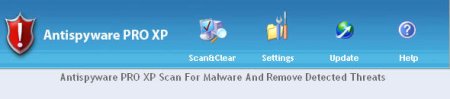
Looks like Antispyware 2008 XP.
HijackThis shows infection:
O4 – HKCU\..\Run: [s9201] C:\Documents and Settings\All Users\Application Data\Software Licensors\Antispyware PRO XP\asproxp.exe /autorun
How to remove Antispyware PRO XP:
Download MalwareBytes Anti-malware (MBAM). Close all programs and Windows on your computer.
* Double Click mbam-setup.exe to install the application. When the installation begins, keep following the prompts in order to continue with the installation process. Do not make any changes to default settings and when the program has finished installing, make sure a checkmark is placed next to Update Malwarebytes’ Anti-Malware and Launch Malwarebytes’ Anti-Malware, then click Finish.
* If an update is found, it will download and install the latest version.
* Once the program has loaded, select “Perform Quick Scan”, then click Scan.
* The scan may take some time to finish,so please be patient.
* When the scan is complete, click OK, then Show Results to view the results.
* Make sure that everything is checked, and click Remove Selected.
* When disinfection is completed, a log will open in Notepad and you may be prompted to Restart.
If you are still having problems, then I would recommend you follow these instructions.












