SmitRem removes big amount Desktop Hijackers. A few examples: Trojan-Spy.HTML.Smitfraud.c malware infection and it’s variants, AntivirusGold, PSGuard Spyware Remover, SpySheriff, Spy Trooper, SpyAxe, and Security Toolbar. These infections make many unwanted changes to a user’s computer. They are also difficult to remove. The effects of each of the above variants varies, in some cases infecting the system file wininet.dll and/or disabling the Task Manager in addition to taking over the desktop. In the tool included the repair of all of the known registry changes made by these hijackers, as well as the removal of the associated files and folders created.
SmitRem detects if the system file wininet.dll is infected, and attempts to replace it with another copy on the system. In XP and 2000, if another copy of wininet.dll is found in one of the locations the tool looks, the tool will replace the infected file. Windows 95, 98 and Windows Millennium do not have copies, so it’s necessary to try to clean it or replace it otherwise, if you have one of those operating systems with an infected wininet.dll, I suggest you download the appropriate patch for your system from Microsoft, which contains a copy of the file.
How to use SmitRem
- Download smitRem.exe from here, saving the file to your desktop.
- Double click it to extract the contents to a folder of it’s own.
- Restart your computer in safe mode.
* Restart your computer.
* After hearing your computer beep once during startup, but before the Windows icon appears, press F8.
* Instead of Windows loading as normal, a menu should appear.
* Select the first option, to run Windows in Safe Mode. - Open the smitRem folder and double click the RunThis.bat file to start the tool.
- Follow the prompts on screen and allow disk cleanup to complete.
- Upon reboot, you can reset your desktop background.
Note: XP users using the XP theme may experience a change to the Classic Windows theme. This can be changed on the themes tab of desktop properties.
If you need help with the instructions, then post your questions in our Spyware Removal forum.












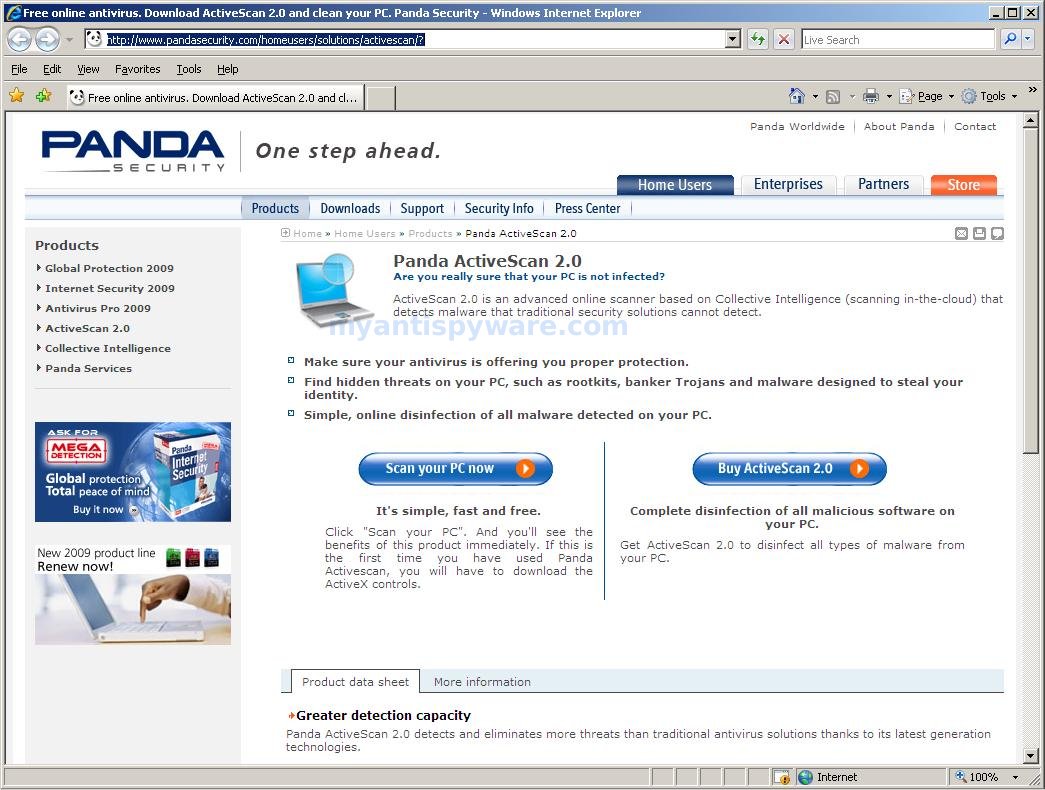
Used SmitRem yesterday, it was amazing. Took about 5 minutes to complete. Great little program.
I clean and repair PCs for a select group of clients. I have been working on a laptop for one of them that had gotten to the point that it would not go into save mod. Useing a windows CD I went into repair mod and ran scandisk which got it backinto windows. I loaded Adaware which re moved all but one thing that it found, this was Winhound.com. I searched for something that would remove this but could not find anything untel I would this site. This removed it and some other things that it found. I than ran Panda like this site said and it found more, so I download the trial which gives you one update and 30 days. This removed about 50 more things. The system works fine know.
Thinks David.
this an amazing piece of software. Fast clean and straight to the point. i recomend it.
I have been having trouble with malware so I have decided to try this.
Super Tool, its removed all adware just a minute. Thanks a lot.
Had adaware with all sorts of pop ups constantly, Adaware SE personal wouldnt remove them, a friend suggest this program to me, it worked like an adaware removing program should, although running in MS DOS did make me question it.
😀 10/10 PC sorted.