Are your internet browser’s homepage, new tab page and search engine by default overriden and when you try to open you start page, you’re automatically redirected to the SafeFinder web site? It’s possible that your system is infected with a browser hijacker that is a type of malware that is designed to modify . To get rid of the browser hijacker you need to free your web-browser from any extensions you have recently installed on your computer and perform a scan using a trustworthy anti-malware or antivirus program.
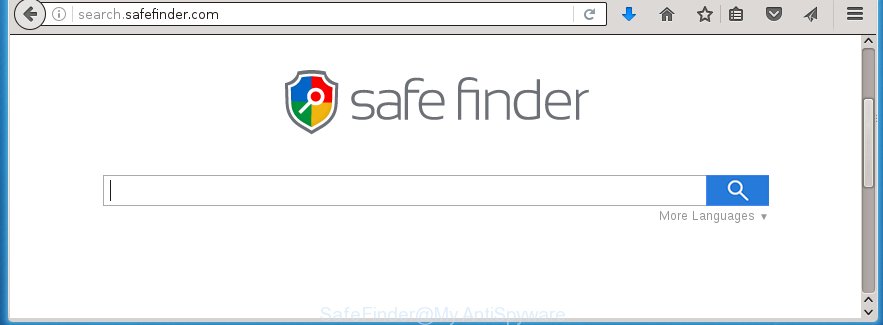
In addition, the SafeFinder hijacker infection can also modify the search engine selected in the web browser. When you try to search on the infected web-browser, you will be presented with search results, consisting of advertisements and Google (or Yahoo, or Bing) search results for your query. Among these search results can occur links that lead to unwanted and ad web sites.
We recommend you to free your PC of SafeFinder virus as soon as possible. Use the step-by-step instructions below which will assist to remove SafeFinder redirect and adware, which can be installed onto your PC along with it.
How to remove SafeFinder
Without a doubt, the browser hijacker is harmful to your computer. So you need to quickly and completely remove this malware. To remove this hijacker, you can use the manual removal which are given below or free malware removal utility like Malwarebytes or AdwCleaner (both are free). I note that we recommend that you use automatic removal that will help you to remove SafeFinder redirect easily and safely. Manual removal is best used only if you are well versed in personal computer or in the case where hijacker is not removed automatically.
Manual SafeFinder redirect removal
If you perform exactly the instructions below you should be able to remove the SafeFinder . Read it once, after doing so, please print this page as you may need to close your web-browser or reboot your machine.
Delete suspicious and potentially unwanted software using Windows Control Panel
First method for manual browser hijacker infection removal is to go into the Windows “Control Panel”, then “Uninstall a program” console. Take a look at the list of programs on your personal computer and see if there are any suspicious and unknown applications. If you see any, you need to uninstall them. Of course, before doing so, you can do an Internet search to find details on the program. If it is a potentially unwanted program, ad supported software or malicious software, you will likely find information that says so.
Windows 8, 8.1, 10
First, press Windows button

Once the ‘Control Panel’ opens, press the ‘Uninstall a program’ link under Programs category as on the image below.

You will see the ‘Uninstall a program’ panel as shown on the image below.

Very carefully look around the entire list of software installed on your PC. Most likely, one or more of them are responsible for the appearance of pop-up ads and internet browser redirect to the unwanted SafeFinder web-page. If you have many programs installed, you can help simplify the search of harmful programs by sort the list by date of installation. Once you have found a suspicious, unwanted or unused program, right click to it, after that click ‘Uninstall’.
Windows XP, Vista, 7
First, click ‘Start’ button and select ‘Control Panel’ at right panel as shown in the figure below.

Once the Windows ‘Control Panel’ opens, you need to click ‘Uninstall a program’ under ‘Programs’ as shown on the image below.

You will see a list of applications installed on your computer. We recommend to sort the list by date of installation to quickly find the software that were installed last. Most likely they responsibility for the appearance of advertisements and web-browser redirect. If you are in doubt, you can always check the program by doing a search for her name in Google, Yahoo or Bing. When the program which you need to uninstall is found, simply click on its name, and then click ‘Uninstall’ as shown on the image below.

Disinfect the browser’s shortcuts to remove SafeFinder search
To clear the web browser shortcut, right-click to it and select Properties. On the Shortcut tab, locate the Target field. Click inside, you will see a vertical line – arrow pointer, move it (using -> arrow key on your keyboard) to the right as possible. You will see a text like “http://site.address” which has been added here. You need to delete it.

When the text is removed, press the OK button. You need to clean all shortcuts of all your web-browsers, as they may be infected too.
Remove SafeFinder from Google Chrome
Reset Chrome settings is a simple way to remove the browser hijacker, harmful and adware extensions, as well as to restore the web-browser’s homepage, new tab and default search engine that have been replaced by hijacker infection.

- First start the Google Chrome and click Menu button (small button in the form of three horizontal stripes).
- It will show the Google Chrome main menu. Select “Settings” option.
- You will see the Chrome’s settings page. Scroll down and click “Show advanced settings” link.
- Scroll down again and click the “Reset settings” button.
- The Google Chrome will open the reset profile settings page as shown on the screen above.
- Next click the “Reset” button.
- Once this task is done, your internet browser’s home page, newtab page and search provider by default will be restored to their original defaults.
- To learn more, read the blog post How to reset Google Chrome settings to default.
Get rid of SafeFinder startpage from Firefox
First, open the Firefox. Next, click the button in the form of three horizontal stripes (![]() ). It will show the drop-down menu. Next, click the Help button (
). It will show the drop-down menu. Next, click the Help button (![]() ).
).

In the Help menu press the “Troubleshooting Information”. In the upper-right corner of the “Troubleshooting Information” page click on “Refresh Firefox” button as shown on the screen below.

Confirm your action, click the “Refresh Firefox”.
Delete SafeFinder homepage from Internet Explorer
First, run the IE, then press ‘gear’ icon ![]() . It will show the Tools drop-down menu on the right part of the web browser, then click the “Internet Options” like below.
. It will show the Tools drop-down menu on the right part of the web browser, then click the “Internet Options” like below.

In the “Internet Options” screen, select the “Advanced” tab, then click the “Reset” button. The IE will open the “Reset Internet Explorer settings” prompt. Further, click the “Delete personal settings” check box to select it. Next, click the “Reset” button as shown below.

Once the task is done, click “Close” button. Close the Microsoft Internet Explorer and reboot your personal computer for the changes to take effect. This step will help you to restore your internet browser’s homepage and search engine by default to default state.
How to automatically remove SafeFinder browser hijacker infection
Run malware removal tools to remove SafeFinder automatically. The freeware utilities specially designed for browser hijacker and other potentially unwanted programs removal. These utilities can remove most of PC infection from Chrome, Microsoft Internet Explorer, Firefox and MS Edge. Moreover, it can remove all components of SafeFinder from Windows registry and system drives.
Use Malwarebytes to remove SafeFinder startpage
Manual SafeFinder homepage removal requires some computer skills. Some files and registry entries that created by the browser hijacker may be not completely removed. We suggest that use the Malwarebytes Free that are completely free your computer of browser hijackers. Moreover, the free program will allow you to get rid of malicious software, PUPs, adware (sometimes called ‘ad-supported’ software) and toolbars that your computer may be infected too.
Download Malwarebytes on your personal computer from the link below. Save it on your Windows desktop or in any other place.
324547 downloads
Author: Malwarebytes
Category: Security tools
Update: April 15, 2020
Once the downloading process is finished, close all software and windows on your machine. Double-click the set up file named mb3-setup. If the “User Account Control” dialog box pops up as shown on the image below, click the “Yes” button.

It will open the “Setup wizard” which will help you install Malwarebytes on your personal computer. Follow the prompts and don’t make any changes to default settings.

Once install is complete successfully, click Finish button. Malwarebytes will automatically start and you can see its main screen as shown below.

Now click the “Scan Now” button to begin checking your machine for the browser hijacker that cause a redirect to SafeFinder. When a malware is found, the number of the security threats will change accordingly. Wait until the the checking is done. Please be patient.

As the scanning ends, you can check all threats detected on your personal computer. Make sure all entries have “checkmark” and click “Quarantine Selected” button. The Malwarebytes will start removing SafeFinder hijacker and other security threats. Once disinfection is done, you may be prompted to restart the PC.
I recomend you look at the following video, which completely explains the procedure of using the Malwarebytes to remove browser hijacker and other malware.
Use AdwCleaner to get rid of SafeFinder search
If MalwareBytes anti-malware cannot get rid of this PC infection, then we suggests to use the AdwCleaner. AdwCleaner is a free removal tool for browser hijackers, ad supported software, potentially unwanted applications and toolbars.

- Download AdwCleaner by clicking on the link below.
AdwCleaner download
224173 downloads
Version: 8.3.2
Author: Xplode, MalwareBytes
Category: Security tools
Update: April 28, 2022
- Double click the AdwCleaner icon. Once this utility is started, click “Scan” button for checking your computer for the SafeFinder hijacker infection.
- Once the checking is finished, the AdwCleaner will display a scan report. Review the report and then click “Clean” button. It will show a prompt, click “OK”.
These few simple steps are shown in detail in the following video guide.
How to stop SafeFinder homepage
Run an ad-blocking tool such as AdGuard will protect you from malicious advertisements and content. Moreover, you can find that the AdGuard have an option to protect your privacy and stop phishing and spam web sites. Additionally, adblocker programs will help you to avoid annoying pop-ups and unverified links that also a good way to stay safe online.
Installing the AdGuard ad-blocker program is simple. First you’ll need to download AdGuard from the following link.
26354 downloads
Version: 6.4
Author: © Adguard
Category: Security tools
Update: November 15, 2018
Once downloading is done, double-click the downloaded file to start it. The “Setup Wizard” window will show up on the computer screen as shown on the screen below.

Follow the prompts. AdGuard will then be installed and an icon will be placed on your desktop. A window will show up asking you to confirm that you want to see a quick guide as shown on the image below.

Click “Skip” button to close the indows and use the default settings, or click “Get Started” to see an quick guide that will assist you get to know AdGuard better.
Each time, when you start your computer, AdGuard will start automatically and stop pop-up ads, web sites such SafeFinder, as well as other malicious or misleading web-sites. For an overview of all the features of the program, or to change its settings you can simply double-click on the AdGuard icon, which is located on your desktop.
How can you prevent the SafeFinder browser hijacker
Many browser hijackers like SafeFinder come from internet browser toolbars, web browser extensions, BHOs (browser helper objects) and third-party software. Most often, these items claim itself as applications that improve your experience on the Net by providing a fast and interactive start page or a search engine that does not track you. Remember, how to avoid the unwanted programs. Be cautious, start only reputable programs which download from reputable sources. NEVER install an unknown and suspicious program.
Finish words
Once you have finished the tutorial above, your system should be clean from browser hijacker, adware and malware. The Chrome, Firefox, Internet Explorer and Microsoft Edge will no longer display SafeFinder annoying startpage on startup. Unfortunately, if the few simple steps does not help you, then you have caught a new browser hijacker, and then the best way – ask for help in our Spyware/Malware removal forum.



















