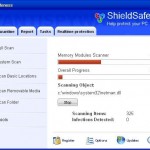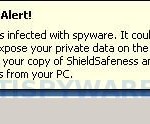ShieldSafeness is a rogue antispyware program that uses malware and trojans to distribute itself. This trojan will download and install ShieldSafeness after that it will create a lot of harmless files with random names and will register ShieldSafeness in the Windows registry to run automatically when Windows starts.
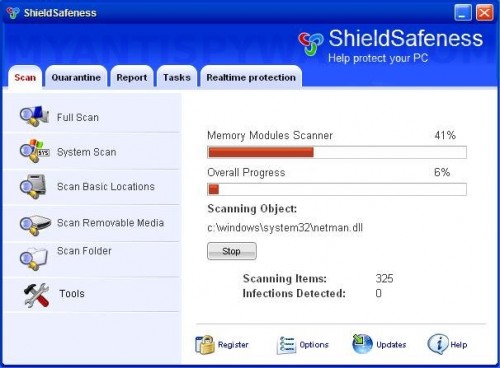
ShieldSafeness
Once running, ShieldSafeness will begin to scan your computer and list previously created files as infections to scare you into thinking that your computer is infected in order to trick you to buy the paid version of the software. All of these infections are fake, so you can safely ignore them!
While ShieldSafeness is running your computer will show nag screens, fake security alerts and notifications from Windows task bar that stats that your computer is infected by spyware or being attacked by an Internet Virus. An example:
Spyware Alert!
Your computer is infected with spyware. It could damage your
critical files or expose your private data on the Internet. Click
here to register your copy of ShieldSafeness and remove spyware
threats from your PC.
The same trojan that installs ShieldSafeness will also install a trojan that shows a fake Windows Security Center that will recommend you register the software. However, all of these alerts are a fake and like scan false results should be ignored! If your computer is infected with ShieldSafeness, then use these removal instructions below, which will remove ShieldSafeness and any other infections you may have on your computer for free.
More ShieldSafeness screen shoots
Symptoms in a HijackThis Log
O4 – HKCU\..\Run: [ShieldSafeness] C:\Program Files\ShieldSafeness Software\ShieldSafeness\ShieldSafeness.exe -min
O4 – HKCU\..\Run: [bza4.tmp.exe] C:\WINDOWS\system32\bza4.tmp.exe
Use the following instructions to remove ShieldSafeness (Uninstall instructions)
1. Remove ShieldSafeness main components.
Please download OTM by OldTimer from here and save it to desktop.
Run OTM. Copy,then paste the following text in “Paste Instructions for Items to be Moved” window (under the yellow bar):
:reg
[HKEY_CURRENT_USER\Software\Microsoft\Windows\CurrentVersion\Run]
"ShieldSafeness"=-
:files
C:\Program Files\ShieldSafeness Software
:commands
[reboot]
Click the red Moveit! button. When the tool is finished, it will produce a report for you. If you are asked to reboot the machine choose Yes.
2. Remove ShieldSafeness associated malware.
Download MalwareBytes Anti-malware (MBAM). Close all programs and Windows on your computer.
Double Click mbam-setup.exe to install the application. When the installation begins, keep following the prompts in order to continue with the installation process. Do not make any changes to default settings and when the program has finished installing, make sure a checkmark is placed next to Update Malwarebytes’ Anti-Malware and Launch Malwarebytes’ Anti-Malware, then click Finish.
If an update is found, it will download and install the latest version.
Once the program has loaded you will see window similar to the one below.

Malwarebytes Anti-Malware Window
Select Perform Quick Scan, then click Scan, it will start scanning your computer for ShieldSafeness infection. This procedure can take some time, so please be patient.
When the scan is complete, click OK, then Show Results to view the results. You will see a list of infected items similar as shown below. Note: list of infected items may be different than what is shown in the image below.
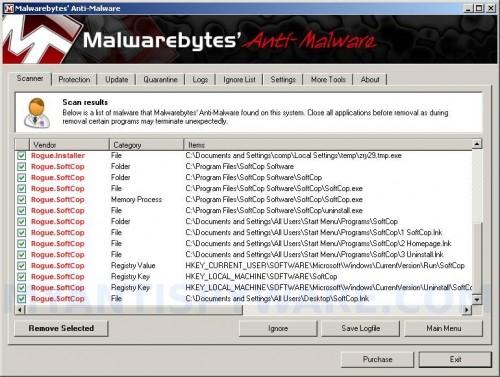
Malwarebytes Anti-malware, list of infected items
Make sure that everything is checked, and click Remove Selected for start ShieldSafeness removal process. When disinfection is completed, a log will open in Notepad and you may be prompted to Restart.
Note: if you need help with the instructions, then post your questions in our Spyware Removal forum.
ShieldSafeness creates the following files and folders
C:\Program Files\ShieldSafeness Software
C:\Program Files\ShieldSafeness Software\ShieldSafeness
C:\Documents and Settings\All Users\Start Menu\Programs\ShieldSafeness
C:\WINDOWS\system32\bza4.tmp.exe
C:\Program Files\ShieldSafeness Software\ShieldSafeness\ShieldSafeness.exe
C:\Program Files\ShieldSafeness Software\ShieldSafeness\uninstall.exe
C:\Documents and Settings\All Users\Start Menu\Programs\ShieldSafeness\1 ShieldSafeness.lnk
C:\Documents and Settings\All Users\Start Menu\Programs\ShieldSafeness\2 Homepage.lnk
C:\Documents and Settings\All Users\Start Menu\Programs\ShieldSafeness\3 Uninstall.lnk
C:\Documents and Settings\All Users\Desktop\ShieldSafeness.lnk
ShieldSafeness creates the following registry keys and values
HKEY_LOCAL_MACHINE\SOFTWARE\ShieldSafeness
HKEY_LOCAL_MACHINE\SOFTWARE\Microsoft\Windows\CurrentVersion\Uninstall\ShieldSafeness
HKEY_CURRENT_USER\SOFTWARE\Microsoft\Windows\CurrentVersion\Run\bza4.tmp.exe
HKEY_CURRENT_USER\SOFTWARE\Microsoft\Windows\CurrentVersion\Run\ShieldSafeness