S!Ri.URZ and Bharath’s Security Blog reported about new rogue antispywares: Malware Bell and IE Antivirus.
Malware Bell
Malware Bell is a new version of IE Defender.
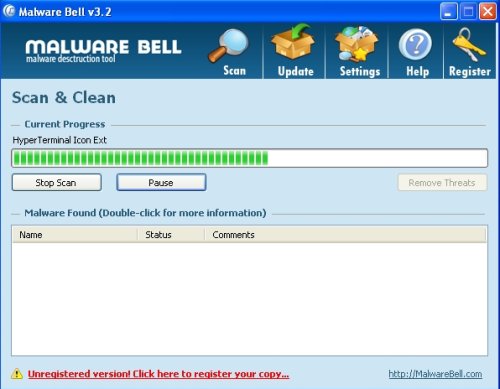
VirusTotal shows Malware Bell installer:
AntiVir 7.8.0.10 2008.04.25 DR/FraudTool.MalwareBell.F
DrWeb 4.44.0.09170 2008.04.26 Trojan.Fakealert.525
Fortinet 3.14.0.0 2008.04.26 Misc/MalwareBell
Ikarus T3.1.1.26 2008.04.26 Downloader.FraudTool.MalwareBell.F
Kaspersky 7.0.0.125 2008.04.26 not-a-virus:FraudTool.Win32.MalwareBell.f
NOD32v2 3057 2008.04.26 Win32/Adware.IeDefender.NDG
Prevx1 V2 2008.04.26 Generic.Malware
Sophos 4.28.0 2008.04.26 Troj/FakeVir-AY
Symantec 10 2008.04.26 MalwareBell
Webwasher-Gateway 6.6.2 2008.04.26 Trojan.Dropper.FraudTool.MalwareBell.F
It display alert message:
Your system is infected with dangerous virus!
Note: Strongly recommend to install antispyware program to clean your system and
avoid total crash of your computer!
IE Antivirus
IE Antivirus looks like: IE Defender, Files Secure, Malware Bell.

VirusTotal shows IE Antivirus installer:
AntiVir 7.8.0.10 2008.04.25 DR/FraudTool.IeDefender.CJ
Fortinet 3.14.0.0 2008.04.26 Misc/IeDefender
Ikarus T3.1.1.26 2008.04.26 Downloader.FraudTool.IeDefender.CJ
Kaspersky 7.0.0.125 2008.04.26 not-a-virus:FraudTool.Win32.IeDefender.cj
Symantec 10 2008.04.26 MalwareBell
Webwasher-Gateway 6.6.2 2008.04.26 Trojan.Dropper.FraudTool.IeDefender.CJ
Home sites for these rogue apps:
Site Name: MalwareBellAgreement.com
Site Name: IEAntiAVDownload.com
IP Address: 89.149.227.195
Sample URL’s:
malwarebellagreement(dot)com/mb.exe
malwarebellagreement(dot)com/ieav.exe
ieantiavdownload(dot)com/ieav.exe
ieantiavdownload(dot)com/mb.exe
Use the following instructions to remove Malware Bell and IE Antivirus (Uninstall instructions).
Using SmitfraudFix.
- Download SmitfraudFix.
- Reboot your computer in Safe Mode by doing the following:
1. Restart your computer
2. After hearing your computer beep once during startup, but before the Windows icon appears, press F8.
3. Instead of Windows loading as normal, a menu should appear
4. Select the first option, to run Windows in Safe Mode. - Double-click SmitfraudFix.exe.
- Press the number 2 on your keyboard and the press the enter key to choose the option Clean (safe mode recommended).
- You will be prompted : “Registry cleaning – Do you want to clean the registry ?“; answer “Yes” by typing Y and press “Enter” in order to remove the Desktop background and clean registry keys associated with the infection.
- The tool will now check if wininet.dll is infected. You may be prompted to replace the infected file (if found); answer “Yes” by typing Y and press “Enter”.
- The tool may need to restart your computer to finish the cleaning process; if it doesn’t, please restart it into Normal Windows.
Using Malwarebytes Anti-Malware.
- Download MalwareBytes Anti-malware (MBAM). Close all programs and Windows on your computer.
- Double Click mbam-setup.exe to install the application. When the installation begins, keep following the prompts in order to continue with the installation process. Do not make any changes to default settings and when the program has finished installing, make sure a checkmark is placed next to Update Malwarebytes’ Anti-Malware and Launch Malwarebytes’ Anti-Malware, then click Finish.
- If an update is found, it will download and install the latest version.
- Once the program has loaded, select “Perform Quick Scan”, then click Scan.
- The scan may take some time to finish,so please be patient.
- When the scan is complete, click OK, then Show Results to view the results.
- Make sure that everything is checked, and click Remove Selected.
- When disinfection is completed, a log will open in Notepad and you may be prompted to Restart.
If you need help with the instructions, then post your questions in our Spyware Removal forum.












