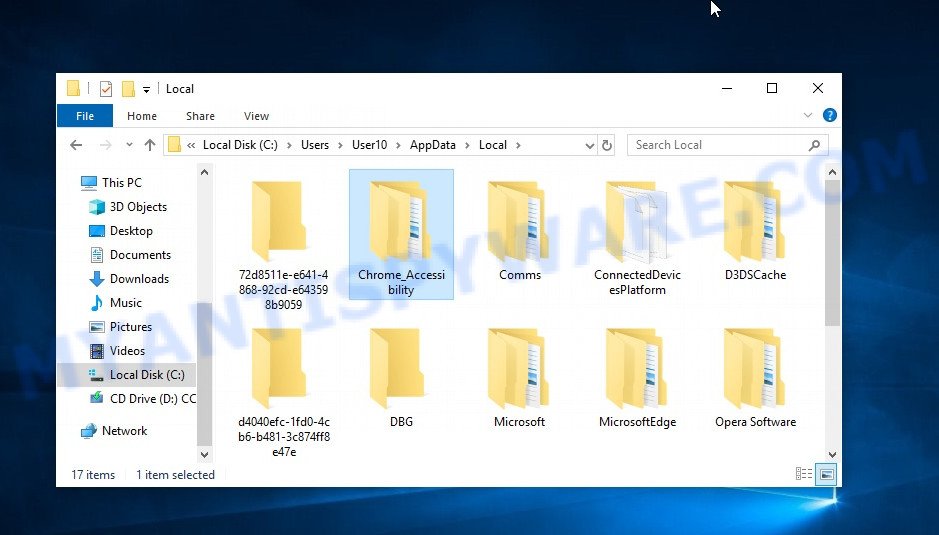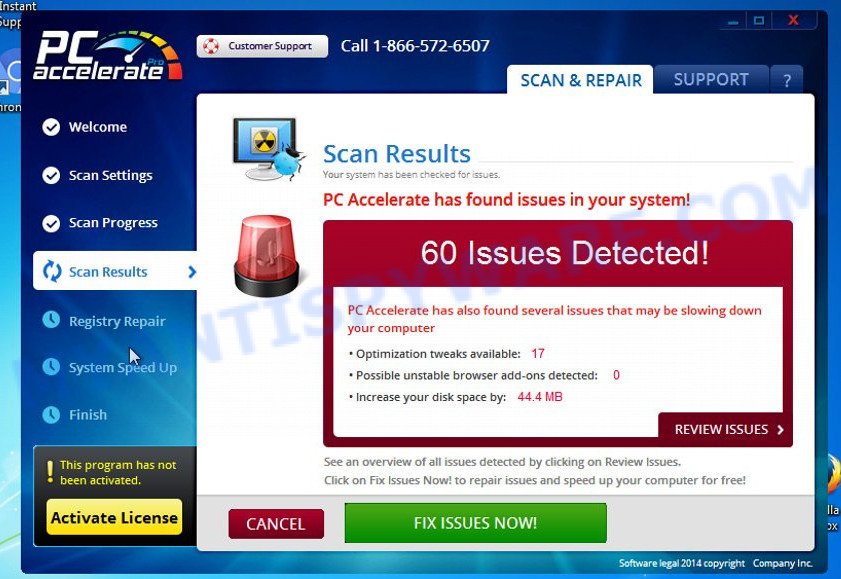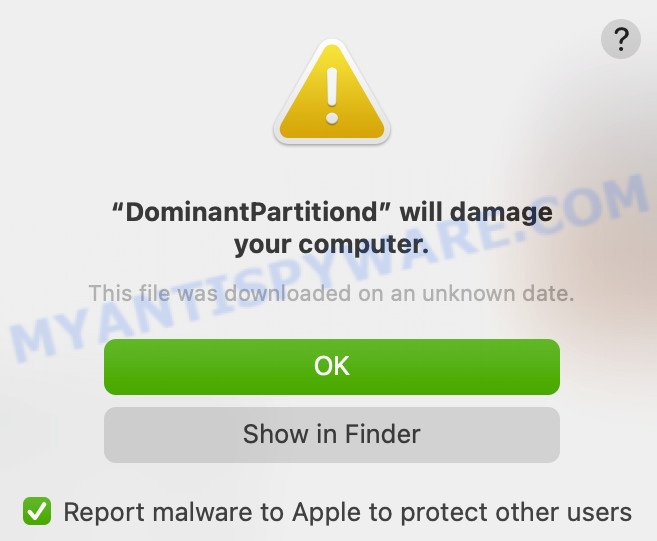ExtraFastApps is a Potentially Unwanted Application (PUA) that closely resembles the unwanted app called PC Accelerate. ExtraFastApps pretends to be useful software that could speed up your computer, but in reality, it doesn’t do much other than bother you with annoying pop-up ads and fake alerts. It claims to scan your computer for issues and even shows warnings about fake threats to scare you into buying the full version. Don’t fall for it; those threats are not real.

💡 If you have ExtraFastApps on your computer, you should remove it right away. Follow the steps below to get rid of this unwanted app and protect your system.
Table of Contents
What is ExtraFastApps
The ExtraFastApps app is a risky application that users should avoid installing on their computers. This app has been flagged by multiple security vendors as malicious. If you have this app on your computer, it’s important to remove it right away.
VirusTotal flagged ExtraFastApps as PUA, malware and adware:
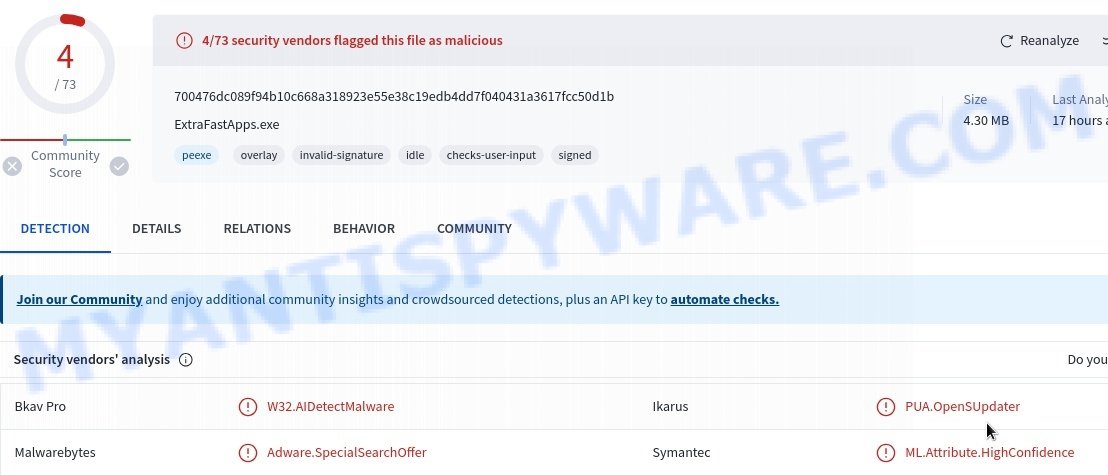
ExtraFastApps typically promises to speed up your computer, but instead, it falls under the category of potentially unwanted programs (PUPs). Just like PC Accelerate, another known PUP, ExtraFastApps gets onto your system, often bundled with freeware or through misleading ads. Once it’s in, removing it can be a real headache.
One big problem with ExtraFastApps is that it might simulate scanning your computer, showing fake security threats to make you believe your system is at risk. Then, it pushes you to buy a full version of their software to “remove” these threats. This is just a trick; you don’t need to buy anything as the threats it shows are not real.
Another concern is that programs like ExtraFastApps can spy on what you do online. They might track which websites you visit and collect your personal information without you knowing. This puts your sensitive data at risk and could lead to identity theft or other problems.
To get rid of ExtraFastApps, you need to stop any related processes, get rid of the malicious programs and browser extensions, and reset your browser settings. Make sure you keep your computer safe by regularly checking for malware with trusted security software and being mindful of what you download and where you browse.
Risks and Consequences:
- It might also be used to deliver another unwanted software.
- VirusTotal and other cybersecurity platforms have flagged the ExtraFastApps app as malicious, associating it with “Adware.SpecialSearchOffer” and other Malware/PUA detections.
- Users might unknowingly expose their personal and confidential information.
Threat Summary
| Names | ExtraFastApps, ExtraFastApps.exe, Extra Fast Apps |
| Type | PUA (Potentially Unwanted Application), PUP (Potentially Unwanted Program) |
| Affected Browser Settings | home page, search provider, newtab URL |
| Detection Names (installer) | PUA.OpenSUpdater, W32.AIDetectMalware, Adware.SpecialSearchOffer, ML.Attribute.HighConfidence |
| Distribution | Misleading pop-up ads, freeware installers (bundling) |
| Symptoms | Unwanted changes to system settings, browser redirects, ads, fake alerts |
| Risks | Privacy invasion, system security compromise, fraud |
| Removal | Use the ExtraFastApps removal guide |
Malware examples
Malware is a constant threat to computer security, and it comes in many different forms. Some malware can steal your personal information, while others can take control of your computer or encrypt your files and demand a ransom. It’s important to stay vigilant and protect your computer from these threats. Below, we will list some examples of malware programs that you should be aware of, so that you can take steps to protect your computer from them.
Here are some examples of malware programs: Winlogson.exe, Your File Is Ready To Download.iso virus, Altruistics virus, Dropbox Update Setup Virus, AnarchyGrabber Stealer and DPD Delivery Email virus, although, of course, there are many more.
Protecting your computer from malware is essential to keeping your personal data and online accounts safe. By following safe browsing practices, using anti-virus software, and staying up-to-date with the latest security patches, you can reduce your risk of becoming a victim of malware. If you suspect that your computer has been infected with malware, take immediate action to remove it and secure your system.
How to remove ExtraFastApps from Windows 11 (10, 8, 7, XP)
If ExtraFastApps has made its way onto your Windows computer, it’s crucial to act swiftly. This unwanted app can compromise your browsing experience and security. In the steps ahead, we’ll outline a straightforward process to help you effectively remove ExtraFastApps from your system. Let’s get started.
To remove ExtraFastApps, perform the steps below:
- Kill ExtraFastApps process
- Disable ExtraFastApps start-up
- Uninstall any suspicious programs
- Reset Browser Settings
- Scan your computer for malware
Read this section to know how to manually remove the ExtraFastApps app. Even if the step-by-step guide does not work for you, there are several free removers below which can easily handle such hijackers.
Kill ExtraFastApps process
Press CTRL, ALT, DEL keys together.

Click Task Manager. Select the “Processes” tab, look for “ExtraFastApps” then right-click it and select “End Task” or “End Process” option. If your Task Manager does not open or the Windows reports “Task manager has been disabled by your administrator”, then follow the guide: How to Fix Task manager has been disabled by your administrator.

This malware masks itself to avoid detection by imitating legitimate Microsoft Windows processes. A process is particularly suspicious: it’s taking up a lot of memory (despite the fact that you closed all of your applications), its name is not familiar to you (if you’re in doubt, you can always check the program by doing a search for its name in Google, Yahoo or Bing).
Disable ExtraFastApps start-up
Select the “Start-Up” tab, look for something suspicious that is the ExtraFastApps virus, right click to it and select Disable.

Close Task Manager.
Uninstall any suspicious programs
Check your computer for any suspicious programs or extensions and uninstall them. To do this, go to the Control Panel (on Windows) or Applications (on Mac) and uninstall any programs that you don’t recognize or that you think may be associated with the ExtraFastApps app.
|
|
|
|
Reset Browser Settings
If ExtraFastApps has altered your browser settings, you should reset them.
Chrome:
- Go to the three vertical dots on the top right corner > Settings.
- Scroll down and click on Advanced.
- Under ‘Reset and clean up’, click on ‘Restore settings to their original defaults’ > Reset.
Firefox:
- Go to the three horizontal lines on the top right > Help.
- Choose ‘Troubleshooting Information’ > Refresh Firefox.
Safari:
- Go to Safari > Preferences > Advanced.
- Check the box next to ‘Show Develop menu in menu bar.’
- From the toolbar, click Develop > Empty Caches.
If these steps do not remove ExtraFastApps from your browser, it is recommended to use a trusted antivirus program to scan your computer for any associated malware or viruses.
Scan your computer for malware
It is possible that ExtraFastApps came bundled with PUPs (potentially unwanted programs) and other unwanted software. To ensure that your computer is clean, run a full system scan with a reputable antivirus software.
You can automatically get rid of PUAs with MalwareBytes. Malwarebytes is a reputable anti-malware software that is commonly used to remove various types of malware, including unwanted apps like ExtraFastApps.

- Download Malwarebytes by clicking on the link below. Save it on your Windows desktop.
Malwarebytes Anti-malware
327737 downloads
Author: Malwarebytes
Category: Security tools
Update: April 15, 2020
- Once the download is done, close all applications and windows on your personal computer. Open a folder in which you saved it. Double-click on the icon that’s named MBsetup.
- Choose “Personal computer” option and press Install button. Follow the prompts.
- Once installation is finished, scan your computer. Run a full scan of your computer to detect and remove any PUAs and other forms of malware. The scan may take several minutes to complete, depending on the size of your hard drive and the speed of your computer.
- Remove detected threats. If the scan finds any threats, click Quarantine to remove them. The software will automatically remove the PUA and any associated malware. After the removal process is complete, restart your computer to ensure that any changes made by the hijacker are fully removed.
The following video demonstrates how to remove hijackers, adware and other malware with MalwareBytes.
What to Do After Removing the PUA
After successfully removing the ExtraFastApps app from your computer, it is important to take some additional steps to ensure that your computer and personal information remain secure. Here are some recommended actions to take:
- It’s important to change your browser settings back to your preferred search engine and homepage. Make sure that ExtraFastApps is completely removed from your browser’s settings and that it cannot reappear.
- If you entered any sensitive information such as login credentials or passwords while the PUA was active, change them immediately. This will prevent any potential identity theft or unauthorized access to your accounts.
- To remove any traces of the unwanted app, clear your browser history and cache. This will help ensure that any data or information collected by the hijacker is removed from your system.
- Use a reputable anti-malware program like Malwarebytes to scan your computer for any remaining malware or potentially unwanted programs (PUPs). This can help ensure that there are no hidden threats or malicious files on your computer.
- Make sure that your browser and operating system are up-to-date with the latest security patches and updates. This can help prevent future security issues and keep your system protected.
- To avoid getting infected with similar malware in the future, be cautious of downloads and only download from reputable sources. Avoid clicking on suspicious links or downloading attachments from unknown sources.
Conclusion
ExtraFastApps is a potentially unwanted app (PUA). Such potentially unwanted programs (PUPs) are not just annoying; they can also spy on your actions. They can track which websites you visit and what you do online, sending all this info to third parties without your consent. This can put your personal data at risk, possibly leading to identity theft or other serious issues.
Bottom Line: If you see warnings about lots of security threats that can only be fixed by paying, it’s probably a scam. Use reliable anti-virus software to help you remove such unwanted programs if you already have them on your computer. 🛡️💻
Stay cautious about the websites you visit and the programs you install. Regular updates and careful monitoring of your browser and computer settings can greatly minimize the risks of encountering such security issues. 🤔