The “A Malicious Item Has Been Detected” pop-up scam is a deceptive alert that tricks users into believing their computer is infected with malware. This scam typically emerges through misleading notifications or harmful redirects from compromised websites. The pop-up displays a fake security warning and prompts users to take immediate action, often leading to requests for personal information or payment for unnecessary technical support services. This article will explore how this pop-up scam operates, its misleading techniques, and strategies to protect yourself from such fraudulent activities.
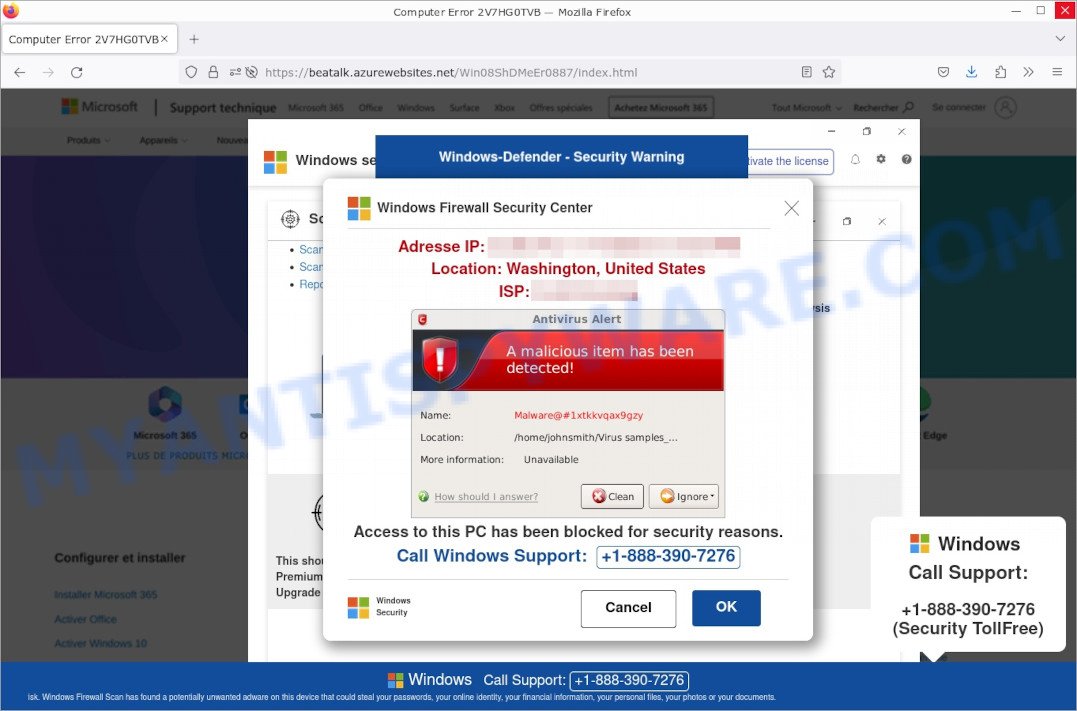
Table of Contents
Overview of ‘A Malicious Item Has Been Detected’ Scam
The “A Malicious Item Has Been Detected” scam is a specific form of tech support fraud designed to create a sense of urgency and fear. It typically presents as a pop-up alert, falsely informing users of a malware infection on their computer. The scam often includes specific elements like:
- Error Code: The use of technical-sounding codes, e.g., “Computer Error 2V7HG0TVB”.
- Fake Security Warnings: Messages mimicking legitimate warnings, such as “Windows Firewall Security Center” alerts.
- Scare Tactics: Claims like “Access to this PC has been blocked for security reasons”.
- Phone Numbers: Provision of a fake tech support number, such as “+1-888-390-7276”.
- Imminent Action Requests: Urging users to choose between options like “Clean” or “Ignore” to handle the supposed threat.
How the scam works
The “A Malicious Item Has Been Detected” scam operates through deceptive alerts and manipulative tactics. It often employs push notifications from websites or adware to deliver its message. Pirate download sites and streaming platforms are common sources of these scams, taking advantage of the less secure nature of these sites to spread misleading messages.
Highlighted below is the text that appears in the ‘A Malicious Item Has Been Detected’ topmost pop-up:
Computer Error 2V7HG0TVB
Windows-Defender – Security Warning
Windows Firewall Security CenterAdresse IP: xxxxxxx 1/10/2024, xx:xx:xx PM
Location: Washington, United States
Antivirus Alert
A malicious item has been detected!
Name: Malware@#1xtkkvqax9gzy
Location: /home/johnsmith/Virus samples…..
More information: Unavailable
How should I answer?
Clean IgnoreAccess to this PC has been blocked for security reasons.
Call Windows Support: +1-888-390-7276
Cancel OKWindows Call Support:
+1-888-390-7276 (Security TollFree)
The scam typically starts with a fake security alert appearing as a pop-up on the user’s computer. It falsely claims that malware has been detected, using fabricated names and details to create a sense of authenticity. The fake alert may include a specific malware name, like “Malware@#1xtkkvqax9gzy”, and a supposed location of the infection, for example, “/home/johnsmith/Virus samples….”. The scam often displays urgent language to prompt immediate action.
Once a user engages with the pop-up, scammers exploit this interaction to further their deceptive ends. They may request remote access to the user’s computer, ask for personal information, or urge the user to make a payment for unnecessary ‘security’ services. This method of exploiting fear and urgency is a hallmark of tech support scams.
In summary, the “A Malicious Item Has Been Detected” scam uses fear and urgency, delivered through unsecure channels and fake alerts, to manipulate users into providing access or information that can be used for fraudulent purposes.
Examples of such scams
Virus Found (3) Pop-Up Scam
This particular scam involves a pop-up alert claiming that three viruses have been detected on the user’s device. It’s designed to mimic the look and feel of legitimate antivirus software alerts to convince users of its authenticity. The pop-up often includes a timer, adding a sense of urgency to the warning. Users are prompted to click on a button to remove the viruses, which either leads to the download of actual malware or redirects to a site asking for personal information or payment to ‘clean’ the computer.
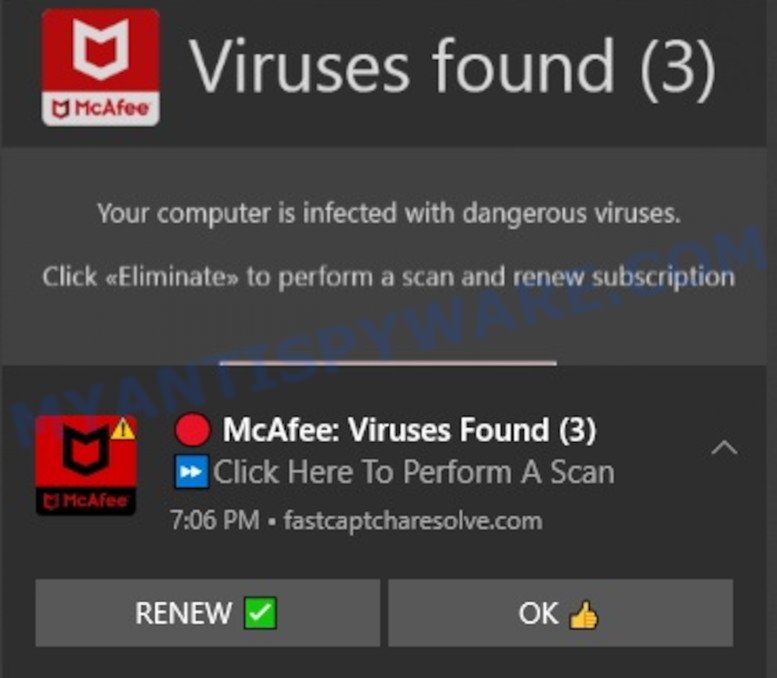
Your Card Payment Has Failed – Renew Subscription Scam
This scam targets users with a false notification that their credit card payment for a subscription service (like antivirus or streaming) has failed. The message prompts immediate action, urging the user to click on a link to ‘renew’ or ‘update’ their payment information. Once clicked, it leads to a fake website where personal and financial details are requested, putting the user at risk of identity theft and financial fraud.
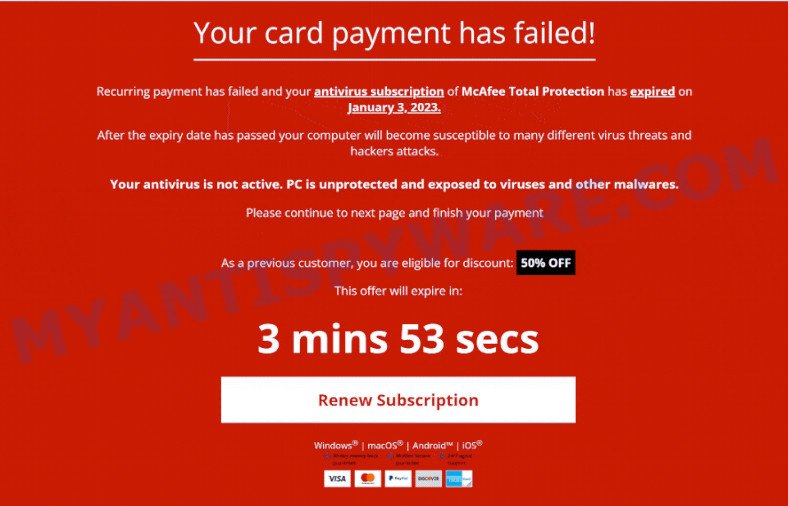
Hard Drive Damage Pop-Up Scam
In this scam, users receive a pop-up warning claiming that their hard drive is damaged or corrupted due to a virus or malware. It often includes technical jargon and error codes to appear authentic. The pop-up typically advises the user to download a ‘repair tool’ or contact a ‘support number’. However, the tool is usually malware, and the support number connects to scammers who try to gain remote access to the user’s computer or sell unnecessary services.
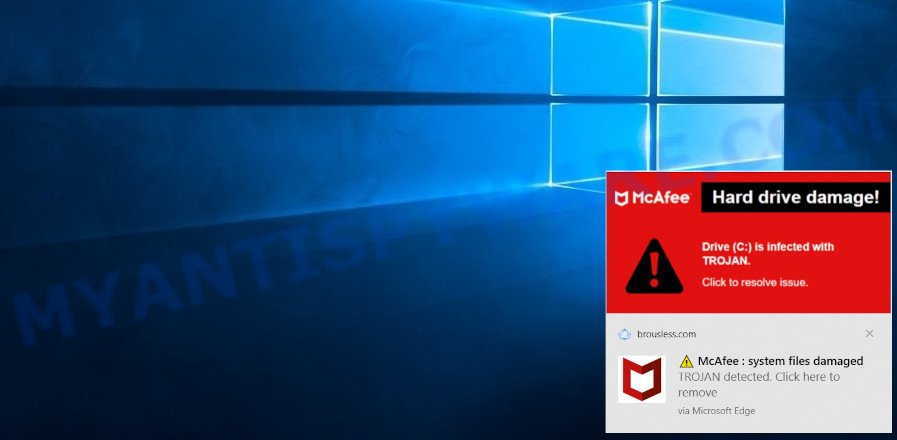
All these scams share a common strategy: they create a sense of urgency and fear to compel the user to take immediate action, which often leads to compromising personal security or financial loss. It’s vital to approach such alerts with skepticism and verify their authenticity before taking any action.
What to Do If You’re Targeted
If you find yourself targeted by a scam similar to the “A Malicious Item Has Been Detected” alert, it’s important to take immediate and appropriate action to safeguard your information and computer. Here’s a guide on what to do:

🚫 Do Not Interact
Avoid clicking on any part of the scam pop-up. Use task manager or restart your device to close it safely.
🔍 Run a Security Scan
Conduct a full system scan using legitimate antivirus software to detect and remove any threats.
🔐 Change Passwords
Immediately change your passwords, especially for important accounts, if you suspect any data compromise.
🏦 Monitor Financial Transactions
Keep a close watch on your bank statements for unauthorized activity if you’ve shared financial information.
⚙️ Update Your Software
Ensure all your software, particularly security applications, are up-to-date to combat new threats.
💼 Seek Professional Help
If in doubt about your system’s security, consult with a cybersecurity expert.
📢 Report the Scam
Inform relevant authorities or cybersecurity forums about the scam to help prevent its spread.
🎓 Educate Yourself
Stay informed about the latest online scams and security best practices to enhance your defense against such threats.
How to Identify Scams That Imitate Legitimate Antivirus Notifications
As cybercriminals become more adept at crafting scams, distinguishing between genuine antivirus notifications and fraudulent ones is increasingly challenging. Below, we will discuss key indicators to help identify scams that imitate legitimate antivirus alerts.
🔍 Source of the Alert
Genuine antivirus alerts originate directly from the software, not web browsers or websites. Be skeptical of any security alerts that pop up while you’re browsing the internet.
👀 Appearance and Language
Authentic antivirus notifications are professional in appearance, free from alarming language, spelling, and grammatical errors. Scams often lack this level of polish.
⚠️ Requests for Immediate Action
Be cautious of alerts demanding urgent action, like calling a support number or downloading software directly from the pop-up. Real antivirus software typically doesn’t use these tactics.
🚫 Request for Personal Information
Legitimate antivirus programs won’t ask for sensitive information such as credit card numbers or passwords through a pop-up alert.
🔎 Consistency with Your Software
Compare the alert to your installed antivirus software. If there’s a mismatch in branding or appearance, it’s likely a scam.
Threat Summary
| Name | “A Malicious Item Has Been Detected” Scam |
| Type | Tech Support Scam |
| Fake claims | Claims user’s PC is infected with malware |
| Scammers Phone Number | +1-888-390-7276 |
| Related domains | beatalk.azurewebsites.net |
| Distribution | Adware, malicious websites, push notifications, social engineering |
| Damage | Misleads users to purchase fake or unnecessary antivirus software, can lead to financial loss and installation of malicious software |
| Symptoms | Pop-up messages and fake alerts claiming malware is detected on the user’s PC |
| Removal | Close pop-up windows, use ad-blockers and anti-malware software, never give out personal or financial information |
How to remove “A Malicious Item Has Been Detected” pop-ups
If you have encountered “A Malicious Item Has Been Detected” pop-ups, you should not trust the message and refrain from clicking any buttons or links that appear on the page. Instead, follow the steps below to remove the pop-up and any potential malware from your computer:
To remove “A Malicious Item Has Been Detected” pop ups, complete the steps below:
- Close the pop-up
- Clear your browsing history
- Disable push notifications
- Scan your computer for malware
- Reset your browser settings
Close the pop-up
Closing the pop-up is the first step you should take when dealing with the “A Malicious Item Has Been Detected” scam. Although it may seem like a simple task, some users may find it challenging, especially if the pop-up is designed to be persistent and difficult to close. This step is crucial because it prevents the user from falling into the trap set by the scammers and clicking on any of the buttons or links that can lead to further harm.
- Don’t click on anything within the pop-up as it could lead to further harm.
- Look for a small “X” or “Close” button within the pop-up window. Click on it to close the window.
- If there is no “X” or “Close” button, try pressing the “Esc” key on your keyboard to close the pop-up.
- If the pop-up still won’t close, try opening your computer’s Task Manager by pressing “Ctrl + Shift + Esc” on your keyboard (or “Ctrl + Alt + Delete” and then select “Task Manager”). Find the browser window that the pop-up is in, right-click on it, and select “End Task” to force close the window.
Clear your browsing history
Clearing your browsing history is an important step in removing “A Malicious Item Has Been Detected” pop-ups. These pop-ups often come from malicious websites that can be stored in your browsing history.

By clearing your browsing history, you can get rid of any traces of these websites and prevent the pop-ups from reappearing. In this step, we will walk you through how to clear your browsing history on different browsers.
- Open your browser’s settings or options menu. This can usually be accessed by clicking on the three dots or lines in the top right or left corner of the browser window.
- Scroll down to the “Privacy & Security” or “History” section of the settings menu.
- Click on “Clear Browsing Data” or “Clear History” (the wording may vary depending on the browser you are using).
- In the pop-up window that appears, choose the time range for which you want to clear your browsing history (e.g. “Last hour,” “Last 24 hours,” “All time,” etc.).
- Make sure that “Browsing history” or “History” is selected as one of the types of data to be cleared.
- Click on the “Clear Data” or “Clear History” button (the wording may vary depending on the browser you are using).
- Wait for the browser to finish clearing your browsing history. This may take a few moments, especially if you have a lot of browsing data stored on your computer.
- Close and restart your browser to ensure that the changes take effect.
Disable push notifications
If you’re experiencing persistent push notifications from websites that are showing “A Malicious Item Has Been Detected” scams, the best course of action is to disable push notifications altogether. Disabling push notifications prevents malicious websites from showing you unwanted pop-ups and alerts, which can help protect your computer from further harm. In this step, we’ll walk you through the process of disabling push notifications in your web browser.
Google Chrome:
- Click on ‘three dots menu’ button at the top-right corner of the Google Chrome window.
- Select ‘Settings’, scroll down to the bottom and click ‘Advanced’.
- At the ‘Privacy and Security’ section click ‘Site settings’.
- Click on ‘Notifications’.
- Locate the “A Malicious Item Has Been Detected” site and click the three vertical dots button next to it, then click on ‘Remove’.

Android:
- Open Chrome.
- Tap on the Menu button (three dots) on the top right corner of the screen.
- In the menu tap ‘Settings’, scroll down to ‘Advanced’.
- In the ‘Site Settings’, tap on ‘Notifications’, locate the “A Malicious Item Has Been Detected” URL and tap on it.
- Tap the ‘Clean & Reset’ button and confirm.

Mozilla Firefox:
- In the top right corner, click the Firefox menu (three bars).
- In the drop-down menu select ‘Options’. In the left side select ‘Privacy & Security’.
- Scroll down to ‘Permissions’ section and click ‘Settings…’ button next to ‘Notifications’.
- Find “A Malicious Item Has Been Detected”, other suspicious URLs, click the drop-down menu and select ‘Block’.
- Click ‘Save Changes’ button.

Edge:
- Click the More button (three dots) in the top-right corner of the window.
- Scroll down, locate and click ‘Settings’. In the left side select ‘Advanced’.
- In the ‘Website permissions’ section click ‘Manage permissions’.
- Disable the on switch for the “A Malicious Item Has Been Detected” domain.

Internet Explorer:
- Click the Gear button on the top-right corner of the browser.
- Select ‘Internet options’.
- Click on the ‘Privacy’ tab and select ‘Settings’ in the pop-up blockers section.
- Locate the “A Malicious Item Has Been Detected” site and click the ‘Remove’ button to delete the site.

Safari:
- Go to ‘Preferences’ in the Safari menu.
- Select the ‘Websites’ tab and then select ‘Notifications’ section on the left panel.
- Find the “A Malicious Item Has Been Detected” site and select it, click the ‘Deny’ button.
Scan computer for malware
If you have encountered the “A Malicious Item Has Been Detected” scam, it is possible that your computer has been infected with malware. In order to ensure that your system is completely clean, it is important to perform a thorough scan for malware. This will help to identify any malicious files or programs that may be hiding on your computer and remove them to prevent further damage. In this step, we will guide you through the process of scanning your computer for malware using trusted antivirus software.
Malwarebytes is a reputable anti-malware program that can effectively detect and remove adware, potentially unwanted programs and malware. It has a user-friendly interface and offers both free and paid versions, with the paid version offering real-time protection and other advanced features. To use Malwarebytes to remove malicious software, you can download and install the program, perform a scan of your system, and follow the prompts to remove any detected threats.

Visit the following link and download the latest version of Malwarebytes. Once the download is complete, run the installer and follow the instructions to install the program on your computer.
327730 downloads
Author: Malwarebytes
Category: Security tools
Update: April 15, 2020
Open Malwarebytes and click on the “Scan” button. The program will start scanning your computer for any malware or potentially unwanted programs. Depending on the size of your hard drive, this may take a few minutes to complete.
Once the scan is complete, Malwarebytes will display a list of any threats it has found. Review the list carefully and make sure that all the items are checked for removal. Then, click on the “Quarantine” button to remove the threats from your computer. After the removal process is complete, you may be prompted to restart your computer to complete the process.
Please follow this step-by-step video tutorial to learn how to use Malwarebytes to scan and remove any potential threats from your computer. The video will guide you through the entire process, from downloading and installing Malwarebytes to running a scan and removing any identified threats.
Reset your browser settings
If the “A Malicious Item Has Been Detected” pop-ups persist even after clearing your browsing history, disabling push notifications, and scanning your computer for malware, resetting your browser settings might be the next step to take. Resetting your browser settings can remove any unwanted extensions or changes made to your browser that may be causing the pop-ups to appear. In this step, we will guide you through the process of resetting your browser settings in different popular browsers.

To reset your browser settings in Google Chrome:
- Open Chrome and click on the three-dot icon in the top-right corner.
- Select “Settings” from the drop-down menu.
- Scroll down to the bottom of the page and click on “Advanced.”
- Scroll down to the “Reset and cleanup” section and click on “Restore settings to their original defaults.”
- Click “Reset settings” to confirm.
To reset your browser settings in Mozilla Firefox:
- Open Firefox and click on the three-line icon in the top-right corner.
- Select “Help” from the drop-down menu and then click on “Troubleshooting Information.”
- Click on the “Refresh Firefox” button in the top-right corner.
- Click “Refresh Firefox” again to confirm.
To reset your browser settings in Microsoft Edge:
- Open Edge and click on the three-dot icon in the top-right corner.
- Select “Settings” from the drop-down menu.
- Scroll down and click on “Reset settings.”
- Click “Restore settings to their default values.”
- Click “Reset” to confirm.
After resetting your browser settings, be sure to check for any remaining suspicious extensions and remove them if necessary.
Conclusion
The ‘A Malicious Item Has Been Detected‘ 🚨 pop-up scam is a widespread online fraud that deceives users into thinking their computer is compromised. It imitates legitimate antivirus warnings, using fear to manipulate users into unsafe actions. Recognizing and responding correctly to this scam is essential.
🔍 Always scrutinize unexpected security alerts, especially those that urge immediate action or ask for personal information. Real antivirus notifications will not request sensitive data through pop-ups or push you towards hasty decisions. It’s crucial to regularly update your antivirus software 🛡️ and maintain cautious online habits to guard against such scams.
In conclusion, being informed 🧠 and vigilant is crucial for protecting yourself from the ‘A Malicious Item Has Been Detected‘ scam and similar online threats. Emphasize digital safety by verifying alerts, updating software, and practicing safe browsing techniques.”
















