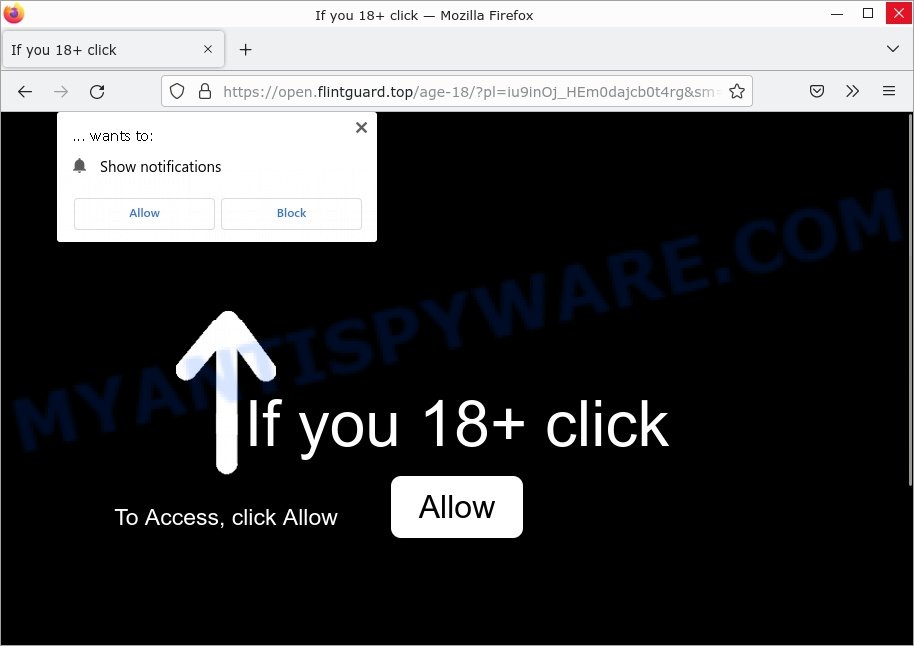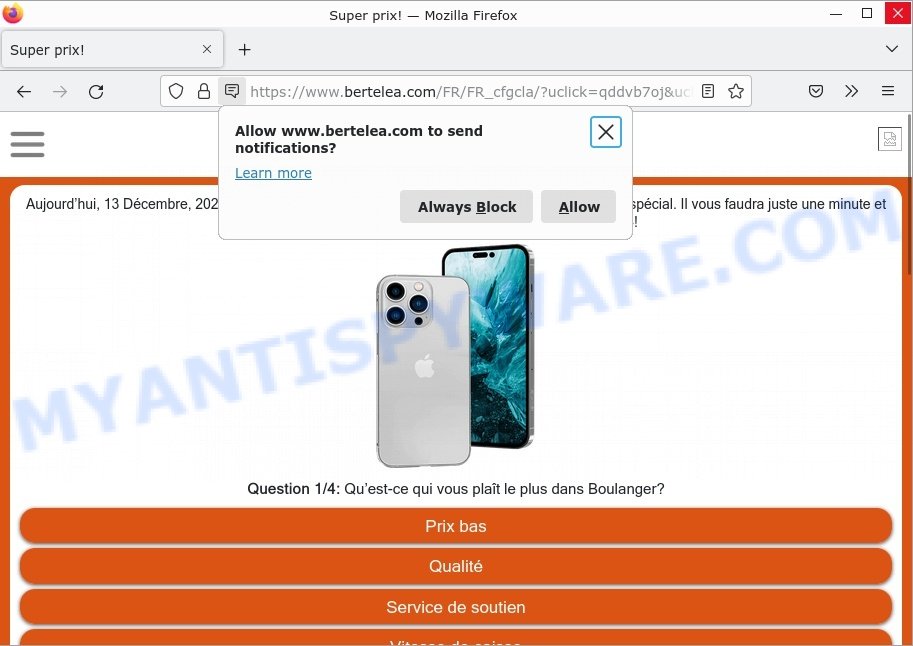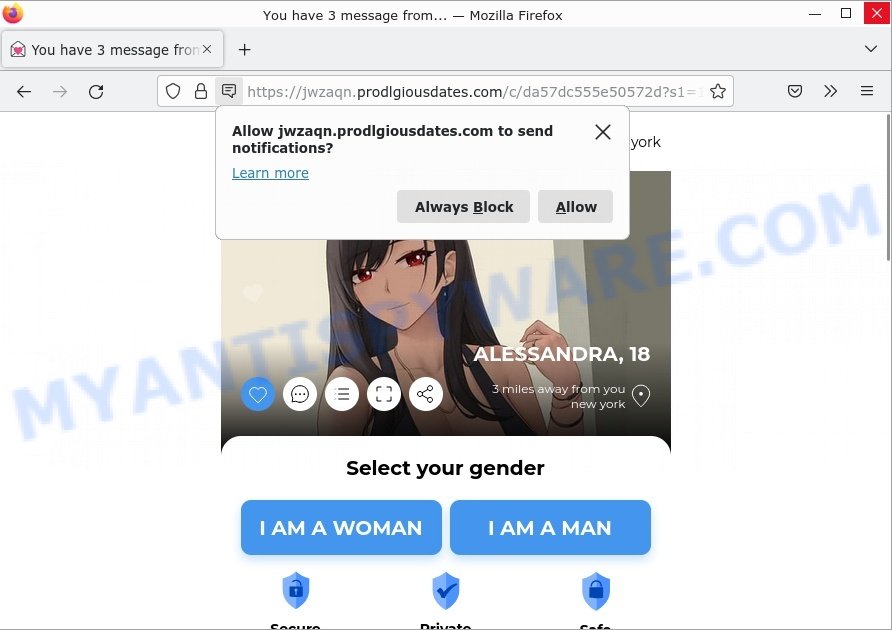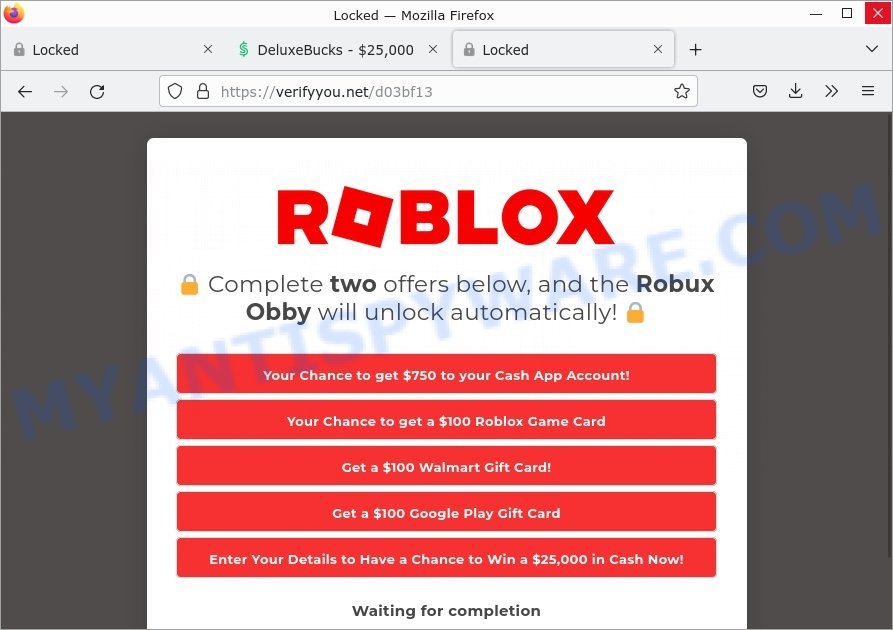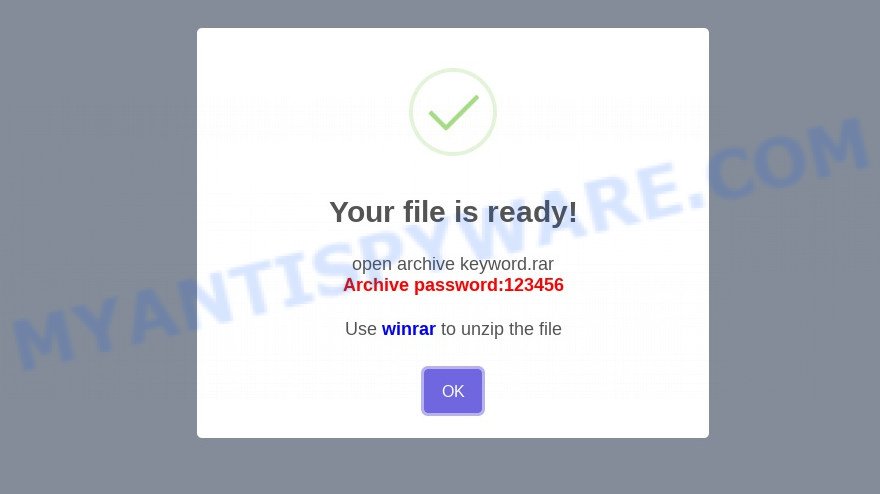Is Safe Finder a Virus?
According to IT security experts, Safe Finder is a PUA (potentially unwanted application) that belongs to the family of browser hijackers. Browser hijackers are designed to generate ad revenue. They change a web browser’s settings and/or homepage to inject unwanted ads into the user’s web browser. Browser hijackers can be used as gateways for other forms of malicious attacks. They may redirect users to malicious and scam websites. Browser hijackers can sneak into Mac computers unnoticed due to the fact that it’s actively being promoted in freeware.
On installation, Safe Finder can silently modify various browser settings, such as the homepage and search settings. It changes homepage, new tab URL and search engine, redirects user searches to Yahoo via search.safefinderformac.com (search.macsafefinder.com, search.safefinder.com, etc):
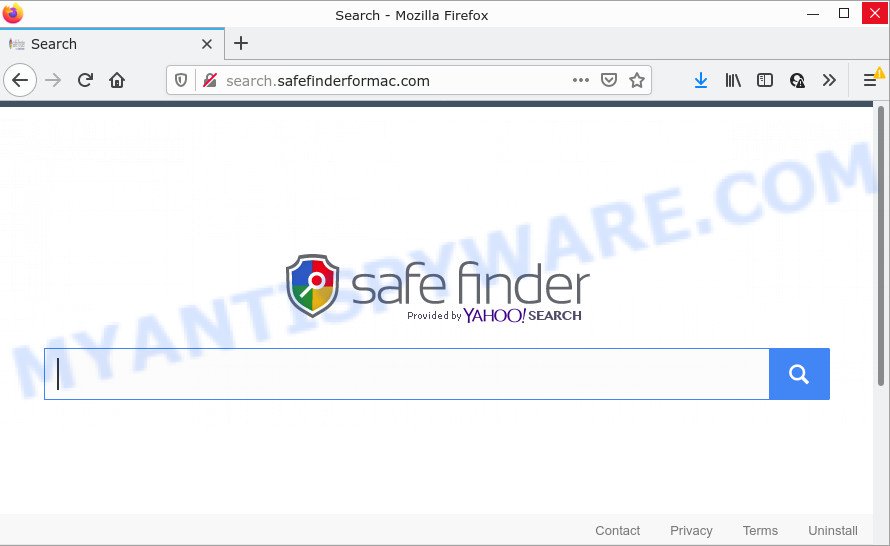
Safe Finder changes browser settings
QUICK LINKS
Safe Finder in detail
Most often, browser hijackers promote fake search engines by setting their address as the default search engine. Safe Finder installs search.safefinderformac.com ( search.macsafefinder.com, or search.safefinder.com) as a search engine. This means that users whose web browser is affected with the browser hijacker are forced to visit these sites each time they search in the Internet, open a new window or tab. And since these websites are not a real search engines and does not have the ability to find the information users need, they redirect users to the Yahoo search engine. The Safe Finder makers are most probably doing this to generate advertisement profit from the advertisements shown in the search results.
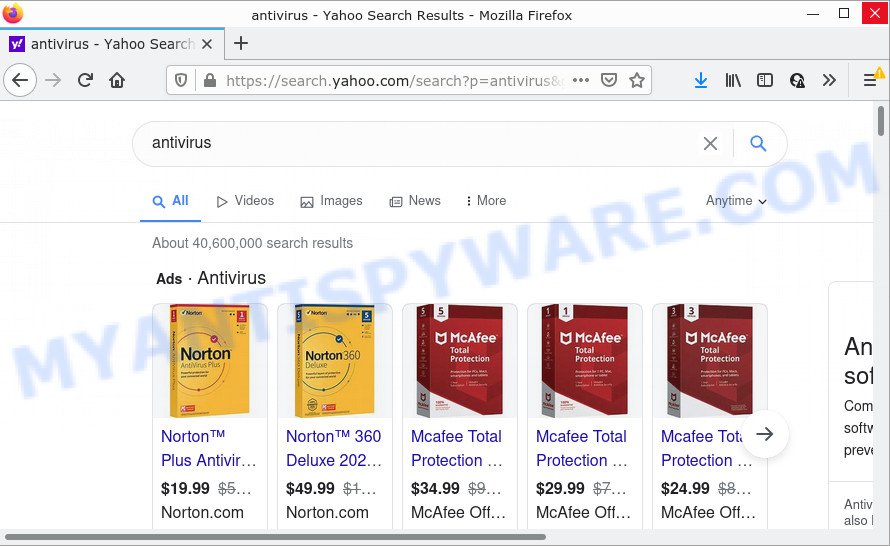
Safe Finder redirects user seaches to Yahoo
Safe Finder can collect all kinds of information, including: IP addresses, web browser version and type, usernames and passwords, Internet Service Provider (ISP), internet cookies, webpages visited, auto-fill browser settings, and URLs visited. Such kind of behavior can lead to serious security problems or privacy info theft. This is another reason why the browser hijacker should be removed as quickly as possible.
Attackers often use browser hijackers to redirect users to fake dating sites, various diet pills scams, fake virus alerts that trick users to buy or install applications that are not needed, work-at-home schemes, fake surveys and giveaways, and other questionable content. Below are some examples of such sites:
- Psh-new.top redirect If you 18+ click allow Scam
- Bertelea.com Boulanger Super prix Scam
- Prodlgiousdates.com You have 3 message pop-up Scam
- Verifyus.net Roblox Scam
- Setup rar Password Virus Scam page
Safe Finder commonly aims at Safari and Chrome web-browsers, but it’s possible that it can hijack other browsers too. We advise you remove Safe Finder from your web browser as quickly as possible. This will also prevent the browser hijacker from tracking your online activities. A full Safe Finder removal can be easily carried out using manual or automatic method listed below.
How can a browser hijacker get on your computer
Browser hijackers and PUAs such as Safe Finder can get installed to your internet browser or computer when you visit a web-site and click an Install button, or when you download and run a dubious program, or when you install free software that includes a potentially unwanted app (PUA). Be very attentive when installing any apps and make sure you deselect any options for optional apps that you do not want.
Examples of scam pages that are designed to trick users into installing browser hijackers and adware:
- TO CONTINUE – ADD EXTENSION TO CHROME pop-ups promote a browser hijacker
- “TO CONTINUE – ADD EXTENSION TO CHROME” POP-UP is a SCAM
- Install the extension for Chrome to protect your privacy POP-UPS are a SCAM
Threat Summary
| Name | Safe Finder |
| Type | home page hijacker, browser hijacker, redirect virus, PUP, search engine hijacker |
| Promoted sites | search.safefinderformac.com, search.macsafefinder.com, search.safefinder.com |
| Related sites | search.partitioneng.com, search.standartconsole.com, search.elemntoptimizer.com, search.rotatorbuffer.com, search.cachesdata.com, search.rotatorinput.com, search.skilledconfig.com, search.explorerinput.com, search.optimalelemnt.com, search.helperobject.com, search.toolconsole.com, search.compellingagent.com, search.commonqueue.com, search.enginequeue.com, search.functionconfig.com, search.typicalbuffer.com, search.standarttask.com, search.dominantbrowser.com, search.locatoreng.com, search.viewanalyzer.com |
| Affected Browser Settings | startpage, new tab URL, search provider |
| Distribution | malicious pop-up ads, free software setup files, fake updaters |
| Symptoms | Popups and newtab pages are loaded without your request. Every time you perform an Internet search, your internet browser is re-directed to another web site. Your MAC system starts automatically installing unwanted software. Unwanted web-browser toolbar(s) Your web-browser settings are being altered without your request. |
| Removal | Safe Finder removal guide |
Examples of Browser hijackers
Browser hijackers can be used to distribute other malware. They install trojans, adware, keyloggers, ransomware, spyware and more. Some of the malware designed to collect user data, others install ransomware and trojans on computers, and still others add infected computers to botnets, and so on. In any case, each malicious program is a huge threat to both user privacy and computer security. Therefore, malicious programs must be removed immediately after detection; using an infected computer is very dangerous.
More examples of browser hijackers are below:
- SearchMusicStream is a browser hijacker
- BestSearchConverter is a hijacker
- Media Tab browser hijacker
- Bar1 New Tab is a browser hijacker
- Quick App is a browser hijacker
How to remove Safe Finder from Chrome, Firefox, Safari
Safe Finder is a browser hijacker that you may find difficult to remove from your Mac. Luckily, you have found an effective removal guide in this post. Both manual and automatic removal method will be presented below, and you can simply choose the one that works best for you. If you have any questions or need help, write a comment below. Some steps will require you to restart your device or exit this web page. So, read this guide carefully and then bookmark this page or open it on your smartphone for future reference.
To remove Safe Finder, perform the steps below:
- Remove profiles created by Safe Finder
- Delete Safe Finder related programs through the Finder
- Remove Safe Finder related files and folders
- Scan your Mac with MalwareBytes
- Remove Safe Finder from Safari, Chrome, Firefox
- How to stop Safe Finder redirect
Remove profiles created by Safe Finder
Safe Finder can make changes to the Mac system such as malicious changes to browser settings, and the addition of malicious system profiles. You need to check the system preferences, find and remove malicious profiles and ensure your settings are as you expect.
Click Apple menu ( ![]() ) > System Preferences.
) > System Preferences.

In System Preferences, select Profiles. if there is no Profiles in the list of preferences, that means there are no profiles installed on the Mac computer. If there is Profiles in the list, then click on it, then select a profile related to Safe Finder.

To delete a malicious profile, click on the minus button ( – ) located at the bottom-left of the Profiles screen.
Delete Safe Finder related programs through the Finder
Check the list of installed programs on your Mac device and delete all unknown and recently installed programs. If you see an unknown program with incorrect spelling or varying capital letters, it have most likely been installed by malicious software and you should clean it off first with malicious software removal utility like MalwareBytes Anti Malware (MBAM).
Open Finder and click “Applications”.

Carefully browse through the list of installed programs and remove all dubious and unknown applications.
Once you’ve found anything questionable that may be the Safe Finder browser hijacker or other PUP, then right click this program and select “Move to Trash”. Once complete, Empty Trash.
Remove Safe Finder related files and folders
Now you need to try to find Safe Finder related files and folders, and then delete them manually. You need to look for these files in certain directories. To quickly open them, we recommend using the “Go to Folder…” command.
Some files created by PUAs and browser hijackers are hidden from the user. To find and delete them, you need to enable “show hidden files”. To do this, use the shortcut CMD + SHIFT + . Press once to show hidden files and again to hide them. There is another way. Click Finder -> Applications -> Utilities -> Terminal. In Terminal, paste the following text: defaults write com.apple.finder AppleShowAllFiles YES

Press Enter. Hold the ‘Option/alt’ key, then right click on the Finder icon in the dock and click Relaunch.

Click on the Finder icon. From the menu bar, select Go and click “Go to Folder…”. As a result, a small window opens that allows you to quickly open a specific directory.

Check for Safe Finder generated files in the /Library/LaunchAgents folder

In the “Go to Folder…” window, type the following text and press Go:
/Library/LaunchAgents

This will open the contents of the “/Library/LaunchAgents” folder. Look carefully at it and pay special attention to recently created files, as well as files that have a suspicious name. Move all suspicious files to the Trash. A few examples of files: com.machelper.plist, installapp.plist, com.google.defaultsearch.plist, , com.SFinder.service.plist, com.net-preferences.plist, macsearch.plist and search.plist. Most often, browser hijackers, potentially unwanted programs and adware create several files with similar names.
Check for Safe Finder generated files in the /Library/Application Support folder

In the “Go to Folder…” window, type the following text and press Go:
/Library/Application Support

This will open the contents of the “Application Support” folder. Look carefully at its contents, pay special attention to recently added/changed folders and files. Check the contents of suspicious folders, if there is a file with a name similar to com.SFinder.system, then this folder must be deleted. Move all suspicious folders and files to the Trash.
Check for Safe Finder generated files in the “~/Library/LaunchAgents” folder

In the “Go to Folder…” window, type the following text and press Go:
~/Library/LaunchAgents

Proceed in the same way as with the “/Library/LaunchAgents” and “/Library/Application Support” folders. Look for suspicious and recently added files. Move all suspicious files to the Trash.
Check for Safe Finder generated files in the /Library/LaunchDaemons folder
In the “Go to Folder…” window, type the following text and press Go:
/Library/LaunchDaemons

Carefully browse the entire list of files and pay special attention to recently created files, as well as files that have a suspicious name. Move all suspicious files to the Trash. A few examples of files to be deleted: com.search.system.plist, com.macsearch.system.plist, com.machelper.system.plist, and com.installapp.system.plist. In most cases, potentially unwanted programs, browser hijackers and adware create several files with similar names.
Scan your Mac with MalwareBytes
We suggest using MalwareBytes AntiMalware (MBAM). You may download and install MalwareBytes Free to look for and delete Safe Finder related apps from your Mac device. When installed and updated, the malicious software remover automatically searches for and removes all security threats exist on the machine.

- MalwareBytes AntiMalware (MBAM) can be downloaded from the following link.
Malwarebytes Anti-malware (Mac)
21178 downloads
Author: Malwarebytes
Category: Security tools
Update: September 10, 2020
- After the downloading process is complete, close all programs and windows on your computer. Open a file location. Run the downloaded file and follow the prompts.
- Click the “Scan” button to start scanning your MAC for Safe Finder related files and folders. This task can take some time, so please be patient. While the MalwareBytes AntiMalware (MBAM) utility is checking, you can see how many objects it has identified as being infected by malware.
- When the scanning is complete, MalwareBytes will prepare a list of unwanted apps and browser hijacker. Review the scan results and then click “Quarantine”.
Remove Safe Finder from Safari, Chrome, Firefox
If you’re still getting Safe Finder redirects, then you can try to remove it by removing harmful extensions.
You can also try to delete Safe Finder hijacker by reset Google Chrome settings. |
If you are still experiencing issues with Safe Finder hijacker removal, you need to reset Mozilla Firefox browser. |
|
How to stop Safe Finder redirect
If you surf the Internet, you can’t avoid malicious advertising. But you can protect your web browser against it. Download and use an ad-blocking program. AdGuard is an ad-blocker that can filter out lots of of the malvertising, stoping dynamic scripts from loading malicious content.

AdGuard can be downloaded from the following link.
3897 downloads
Author: © Adguard
Category: Security tools
Update: January 17, 2018
Once the downloading process is finished, run the downloaded file. The “Setup Wizard” window will show up on the computer screen.
Follow the prompts. AdGuard will then be installed. A window will show up asking you to confirm that you want to see a quick guidance. Click “Skip” button to close the window and use the default settings, or click “Get Started” to see an quick guide which will allow you get to know AdGuard better.
Each time, when you launch your computer, AdGuard will start automatically and stop annoying popups, block Safe Finder redirects, as well as other malicious or misleading web-pages.
Finish words
Now your Apple Mac should be clean of the Safe Finder browser hijacker. We suggest that you keep AdGuard (to help you stop unwanted popup ads and annoying harmful webpages) and MalwareBytes Anti-Malware (MBAM) (to periodically scan your Apple Mac for new malware, browser hijackers and adware). Make sure that you have all the Critical Updates recommended for Mac OS. Without regular updates you WILL NOT be protected when new browser hijackers, harmful programs and adware are released.
If you are still having problems while trying to get rid of Safe Finder from your web-browser, then ask for help here.