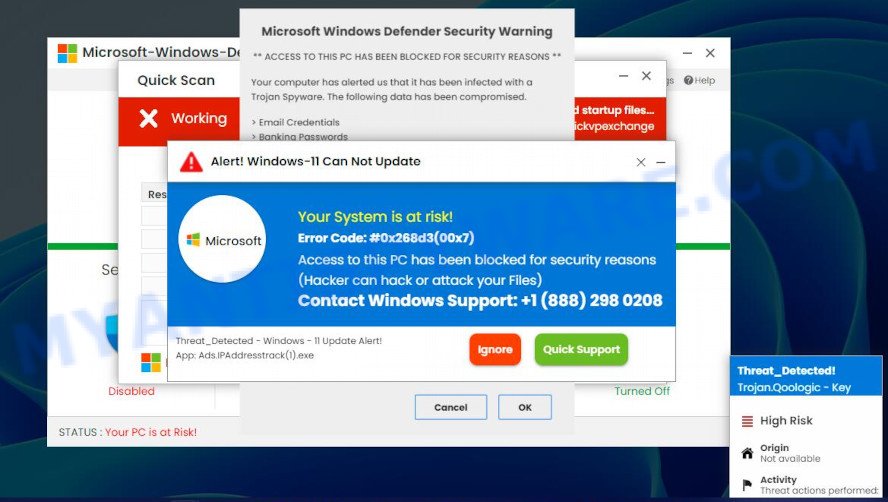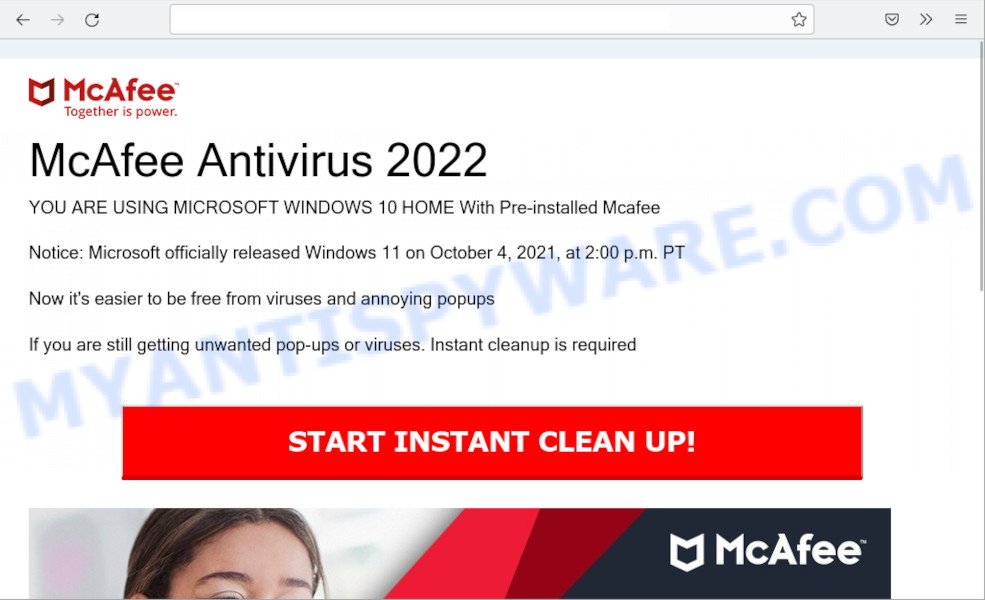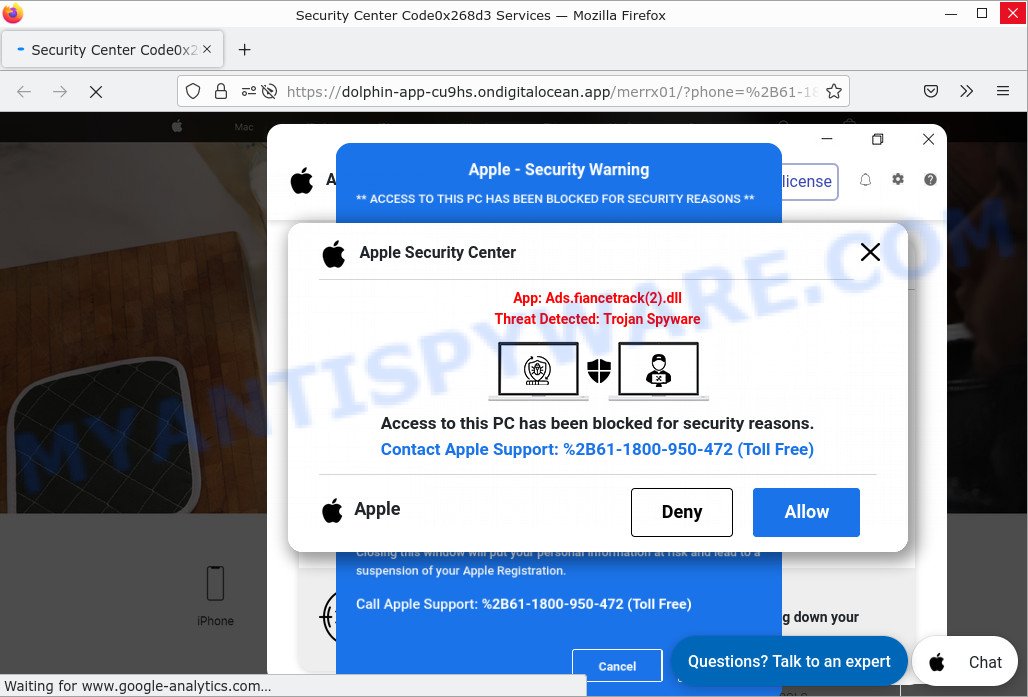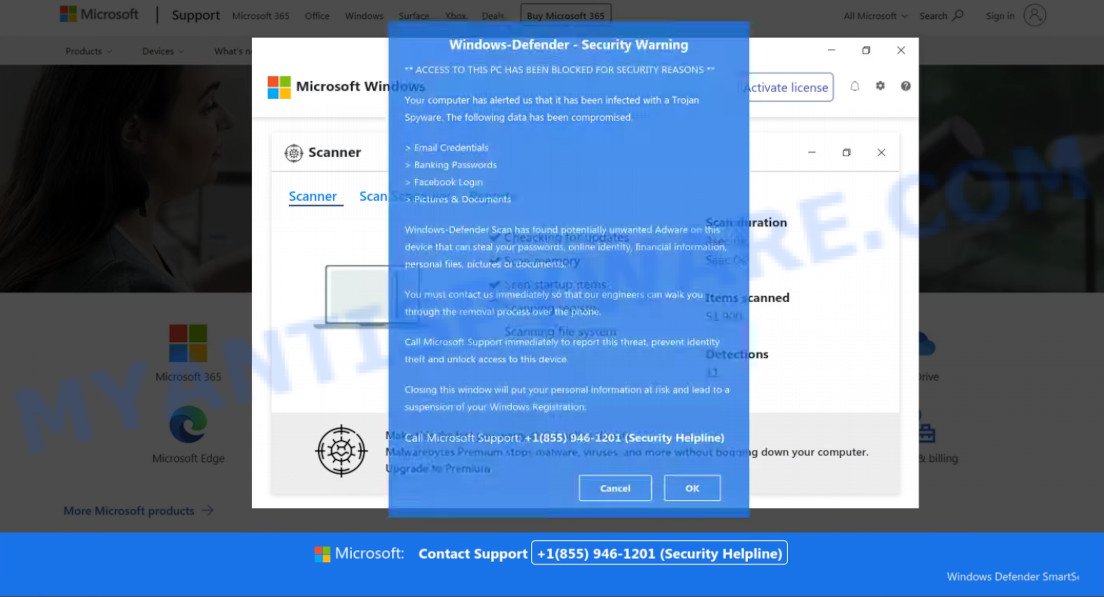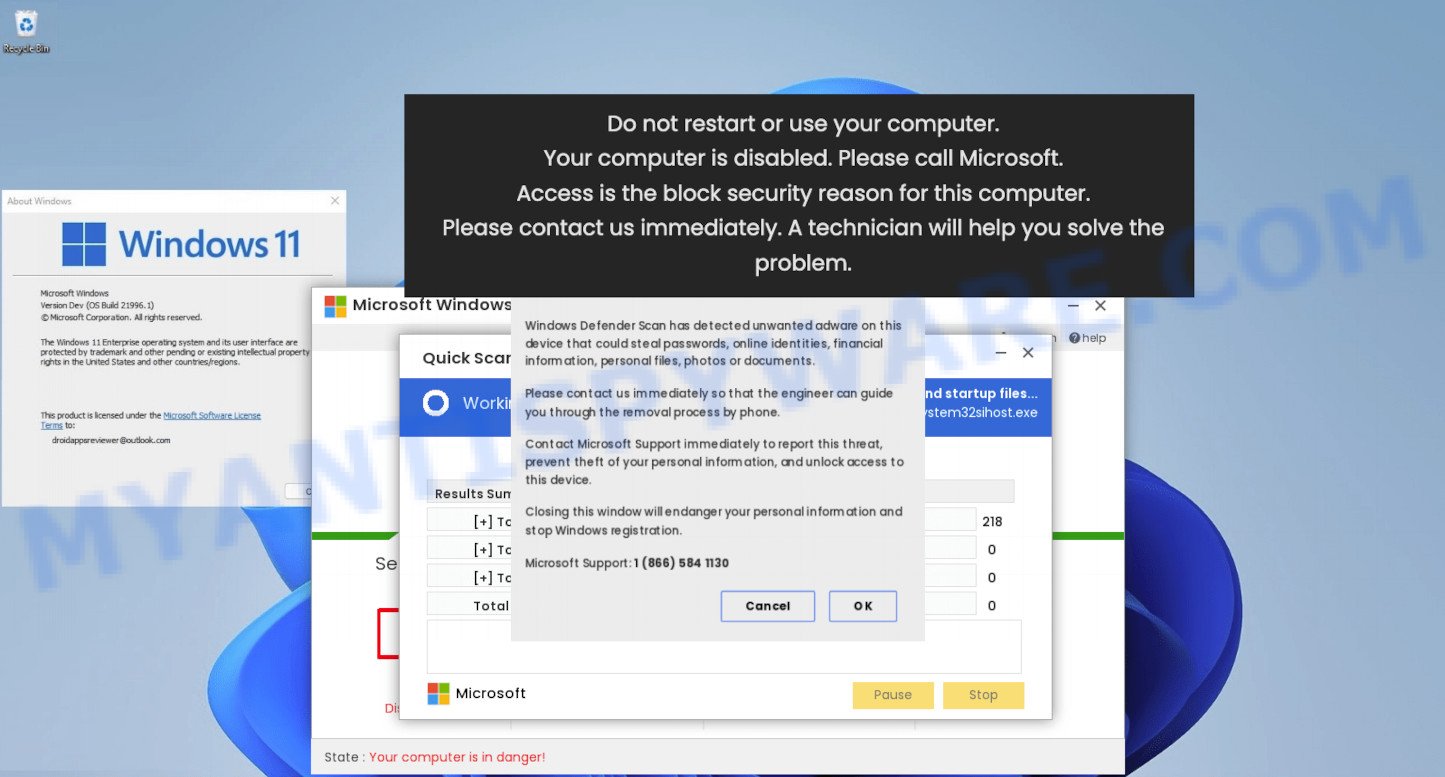What is Threat Detected Trojan Spyware scam?
Threat Detected Trojan Spyware is a technical support scam that uses fake alerts posing as warnings from Windows Defender to steal user’s sensitive information or scare users into calling a fake customer support hotline. Scammers trick users into buying unnecessary software, paying for ‘technical support’, and so on. Under the guise of a technical support service, scammers can bring a lot of trouble. For example: uninstall legitimate antiviruses and install fake ones, or even malware like trojans, ransomware and spyware.
Technical scams often contain logos, brands, names and graphics of real products or companies to give the impression of legitimacy; and this scam is no exception. The “Threat Detected Trojan Spyware” scam is disguised as an alert from Microsoft Windows, but is in no way associated with Microsoft Corporation or their products.
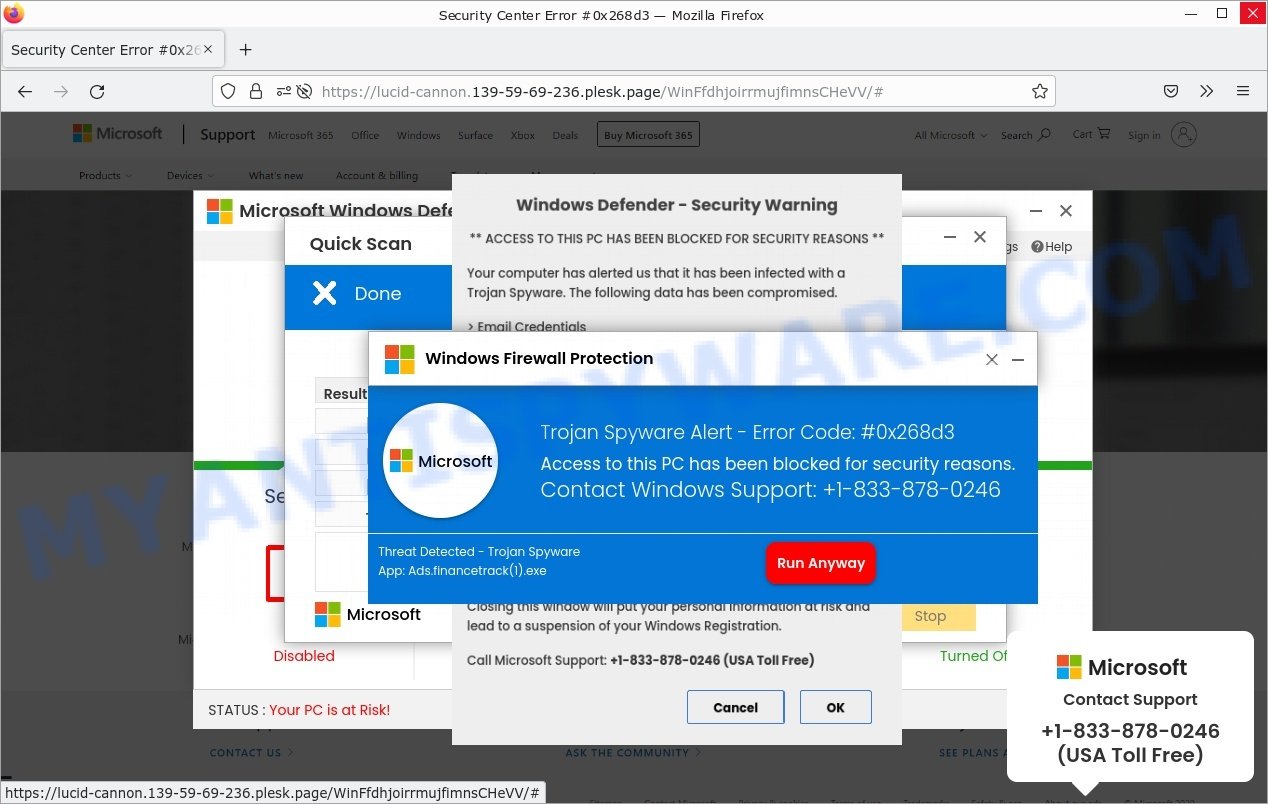
“Threat Detected Trojan Spyware” Scam
QUICK LINKS
Threat Detected Trojan Spyware Scam in detail
In this case, the scam mimics the Microsoft Windows Defender interface and runs a system scan (it should be noted that there are no sites that can perform an online virus scan). After the scan is completed, several warnings appear, which at the top states that access to the computer is blocked due to a security threat (Ads.flnancetrack(1).exe) is detected.
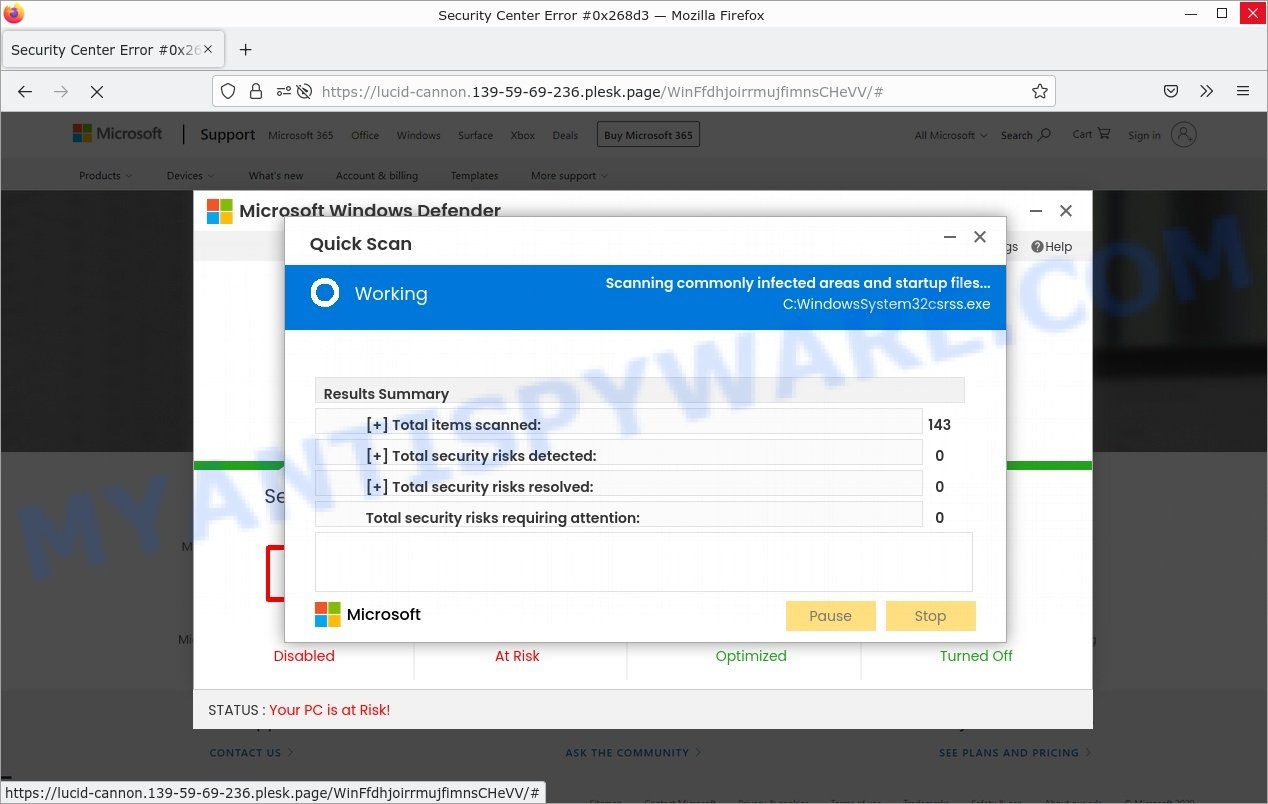
Threat Detected Trojan Spyware Scam – Fake system scan
To restore access to the computer, the scam encourages users to call the specified number. The scammers are trying to trick users into purchasing fake support services or installing a remote control tool, which they pretend to be a program to diagnose a computer. It is important to understand that having access to a computer, scammers can steal private information and personal files, install malware (spyware, ransomware or Trojan horses).
Text presented in the scam:
Trojan Spyware Alert – Error Code: #0x268d3
Access to this PC has been blocked for security reasons.Contact Windows Support: +1-833-878-0246
Threat Detected – Trojan Spyware
App: Ads.financetrack(1).exeRun Anyway
Back to SafetyWindows Defender – Security Warning
** ACCESS TO THIS PC HAS BEEN BLOCKED FOR SECURITY REASONS **
Your computer has alerted us that it has been infected with a Trojan Spyware. The following data has been compromised.
> Email Credentials
> Banking Passwords
> Facebook Login
> Pictures & DocumentsWindows Defender Scan has found potentially unwanted Adware on this device that can steal your passwords, online identity, financial information, personal files, pictures or documents.
You must contact us immediately so that our engineers can walk you through the removal process over the phone.
Call Microsoft Support immediately to report this threat, prevent identity theft and unlock access to this device.
Closing this window will put your personal information at risk and lead to a suspension of your Windows Registration.Call Microsoft Support: +1-833-878-0246 (USA Toll Free)
OK
Cancel
Technical support scams can be used to gain bank account details, or passwords to personal accounts such as social media and email. The collected data can be used to make unauthorized transfers and fraudulent purchases. Moreover, the criminals can use stolen email addresses and phone numbers to send spam and malspam (spam emails containing malware or links to malware).
In summary, “Threat Detected Trojan Spywar” is a SCAM. The scam can lead to malware infection, loss of personal data, disclosure of confidential information, financial losses and other serious problems.
Threat Summary
| Name | Threat Detected Trojan Spyware |
| Type | phishing, scam, fake alerts |
| Fake claims | Your computer has alerted us that it has been infected with a Trojan Spyware, Windows Defender has found potentially unwanted Adware |
| Scammers Phone Numbers | +1-833 878-0246 |
| Associated web-sites | lucid-cannon.139-59-69-236.plesk.page |
| Symptoms | fake security warnings, fake system messages, pop-up errors, fake Windows Security notifications |
| Distribution Methods | fake updates, spam notifications, phishing sites, adware |
| Damage | malware infection, loss of personal data, disclosure of confidential information, financial losses |
| Removal | Threat Detected Trojan Spyware removal guide |
Examples of Technical support scams
“Threat Detected Trojan Spyware” is not the only scam to be aware of. We have reported similar scams many times, some of the most recent: Windows Defender – Security Warning, MICROSOFT WINDOWS With Pre-installed Mcafee, Microsoft Windows Virus Alert, McAfee Tollfree, Your McAfee Subscription Has Expired.
- Alert! Windows-11 Can Not Update is a SCAM
- “YOU ARE USING MICROSOFT WINDOWS 10 HOME With Pre-installed Mcafee” is a SCAM
- “Apple Security Center” Pop-Up Scam
- “Pirated Windows Software detected in this Computer” SCAM
- “Your computer is disabled. Please call Microsoft.” is a SCAM
Where did “Threat Detected Trojan Spyware” pop-ups come from?
Usually, users end up on “Threat Detected Trojan Spyware” and similar scams by going to a misspelled URL or, clicking on a fake link from push notifications and spam emails. In addition, they can be redirected to this scam by malicious advertisements (malvertising) and Adware.
Push notifications were originally designed to notify users of recently published news. Cyber criminals abuse ‘push notifications’ to display ads. These ads are displayed in the lower right corner of the screen urges users to play online games, visit scam pages, install malicious browser add-ons & so on.
Here are some examples of the scam notifications:
Adware is a form of malicious software designed to display unwanted advertisements to computer users. Some examples include pop-up advertisements, push notifications, unclosable windows and even fake virus alerts. Adware can infect personal computers via infected web pages, when users open email attachments, anytime they download and install free software.
How to protect against the Threat Detected Trojan Spyware scam
To avoid becoming a victim of scammers, it is important to always keep in mind:
- There are no sites that can detect security problems.
- Warning messages (errors) from Microsoft never include a phone number.
- Microsoft tech support will never ask you to pay for support with gift cards or cryptocurrency.
- Never install software promoted by scam sites and aggressive push notifications, as it can be useless, and besides, it can be dangerous for you and your computer.
- Close the “Threat Detected Trojan Spyware” as soon as it appears on your computer screen. Scammers can prevent you from closing it in various ways. In such cases, close your browser using Task Manager or restart your computer. If the next time you launch the browser, it prompts you to restore the previous session, abandon it, otherwise this scam will reopen on your screen.
- Use an ad blocker when browsing the internet. It can block known scam sites and protect you from scammers.
How to remove Threat Detected Trojan Spyware pop-ups
In order to remove scam pop-ups, start by closing any applications and pop ups that are open. If a pop up won’t close, then close your browser (Microsoft Internet Explorer, Google Chrome, Firefox and Edge). If a program won’t close then please restart your PC. Next, follow the steps below.
Remove spam push notifications
As mentioned above, in some cases the source of the Threat Detected Trojan Spyware scam is push notifications. You may have accidentally pressed the ALLOW button on one of the scam sites and thus allowed the scammers to send spam notifications to your computer. Below we will show you how to get rid of these notifications.
Google Chrome:
- Click the Menu button (three dots) on the top right hand corner of the Chrome window
- Select ‘Settings’, scroll down to the bottom and click ‘Advanced’.
- In the ‘Privacy and Security’ section, click on ‘Site settings’.
- Go to Notifications settings.
- Find a scam site and click the three vertical dots button next to it, then click on ‘Remove’.

Android:
- Open Chrome.
- In the top right corner, find and tap the Google Chrome menu (three dots).
- In the menu tap ‘Settings’, scroll down to ‘Advanced’.
- Tap on ‘Site settings’ and then ‘Notifications’. In the opened window, locate suspicious URLs and tap on them one-by-one.
- Tap the ‘Clean & Reset’ button and confirm.

Mozilla Firefox:
- In the top-right corner, click the Firefox menu (three horizontal stripes).
- In the drop-down menu select ‘Options’. In the left side select ‘Privacy & Security’.
- Scroll down to ‘Permissions’ section and click ‘Settings…’ button next to ‘Notifications’.
- Find sites you down’t want to see notifications from, click on drop-down menu next to each and select ‘Block’.
- Save changes.

Edge:
- In the top right hand corner, click the Edge menu button (three dots).
- Scroll down, locate and click ‘Settings’. In the left side select ‘Advanced’.
- In the ‘Website permissions’ section click ‘Manage permissions’.
- Click the switch under a scam URL so that it turns off.

Internet Explorer:
- Click the Gear button on the top-right corner of the screen.
- When the drop-down menu appears, click on ‘Internet Options’.
- Click on the ‘Privacy’ tab and select ‘Settings’ in the pop-up blockers section.
- Locate a susupicious URL and click the ‘Remove’ button to delete the domain.

Safari:
- Go to ‘Preferences’ in the Safari menu.
- Open ‘Websites’ tab, then in the left menu click on ‘Notifications’.
- Locate a malicious domain and select it, click the ‘Deny’ button.
Uninstall Adware using Windows Control Panel
In order to remove adware, open Control Panel and check the list of installed applications. For the ones you do not know, run an Internet search to see if they are adware, hijacker or PUPs. If yes, delete them off. Even if they are just a apps that you do not use, then removing them off will increase your computer start up time and speed dramatically.
|
|
|
|
Remove scam pop ups from Google Chrome
Another solution to get rid of Threat Detected Trojan Spyware pop-ups from Chrome is “Reset Google Chrome settings”. This will disable harmful extensions and reset Chrome settings to default values. Keep in mind that resetting your internet browser will not remove your history, bookmarks, passwords, and other saved data.
Open the Google Chrome menu by clicking on the button in the form of three horizontal dotes (![]() ). It will open the drop-down menu. Choose More Tools, then click Extensions.
). It will open the drop-down menu. Choose More Tools, then click Extensions.
Carefully browse through the list of installed addons. If the list has the extension labeled with “Installed by enterprise policy” or “Installed by your administrator”, then complete the following guide: Remove Chrome extensions installed by enterprise policy otherwise, just go to the step below.
Open the Chrome main menu again, click to “Settings” option.

Scroll down to the bottom of the page and click on the “Advanced” link. Now scroll down until the Reset settings section is visible, like the one below and click the “Reset settings to their original defaults” button.

Confirm your action, click the “Reset” button.
Remove scam pop-ups from Firefox
If Firefox settings are hijacked by the adware, your web-browser shows the scam pop-ups, then ‘Reset Mozilla Firefox’ could solve these problems. However, your saved bookmarks and passwords will not be lost. This will not affect your history, passwords, bookmarks, and other saved data.
Start the Mozilla Firefox and click the menu button (it looks like three stacked lines) at the top right of the browser screen. Next, click the question-mark icon at the bottom of the drop-down menu. It will display the slide-out menu.

Select the “Troubleshooting information”. If you’re unable to access the Help menu, then type “about:support” in your address bar and press Enter. It bring up the “Troubleshooting Information” page as displayed on the image below.

Click the “Refresh Firefox” button at the top right of the Troubleshooting Information page. Select “Refresh Firefox” in the confirmation dialog box. The Mozilla Firefox will begin a procedure to fix your problems that caused by adware. When, it is done, click the “Finish” button.
Automatic Removal of Adware
There are not many good free malware removers with high detection ratio. The effectiveness of malware removal utilities depends on various factors, mostly on how often their virus/malware signatures DB are updated in order to effectively detect modern malicious software, adware software, browser hijackers and other unwanted software. We advise to use several malware removal tools, not just one. These tools that listed below will help you remove all components of adware software from your disk and Windows registry and get rid of the Threat Detected Trojan Spyware pop-ups.
Use MalwareBytes AntiMalware to remove Adware
Remove adware manually is difficult and often the adware is not completely removed. Therefore, we recommend using MalwareBytes that will completely remove the adware and help you get rid of the Threat Detected Trojan Spyware pop-ups. Moreover, this malware removal tool can detect and uninstall PUPs, toolbars and browser hijackers that your computer can be infected too.

- Visit the following page to download MalwareBytes. Save it directly to your Windows Desktop.
Malwarebytes Anti-malware
327280 downloads
Author: Malwarebytes
Category: Security tools
Update: April 15, 2020
- Once downloading is finished, close all applications and windows on your computer. Open a file location. Double-click on the icon that’s named MBsetup.
- Choose “Personal computer” option and click Install button. Follow the prompts.
- Once installation is finished, press the “Scan” button to scan for adware related to the Threat Detected Trojan Spyware scam. This process may take quite a while, so please be patient.
- Once that process is finished, you will be shown the list of all detected items on your PC. Make sure to check mark the items which are unsafe and then click “Quarantine”. After disinfection is finished, you can be prompted to restart your computer.
The following video demonstrates how to use MalwareBytes Anti Malware to remove adware, browser hijackers and other malware.
Use Zemana Anti-Malware to remove Adware
Zemana Anti-Malware is a malicious software removal tool created for Windows. This utility will help you remove adware, various types of malware (including hijackers and PUPs) from your PC for free. It has simple and user friendly interface. While the Zemana AntiMalware does its job, your PC will run smoothly.
- Visit the page linked below to download the latest version of Zemana for Microsoft Windows. Save it directly to your Desktop.
Zemana AntiMalware
165054 downloads
Author: Zemana Ltd
Category: Security tools
Update: July 16, 2019
- Once you have downloaded the install file, make sure to double click on the Zemana.AntiMalware.Setup. This would start the Zemana installation on your personal computer.
- Select install language and click ‘OK’ button.
- On the next screen ‘Setup Wizard’ simply press the ‘Next’ button and follow the prompts.

- Finally, once the install is complete, Zemana will run automatically. Else, if does not then double-click on the Zemana icon on your desktop.
- After you have opened the Zemana Anti-Malware, you will see a window as on the image below, just press ‘Scan’ button to detect adware.

- Now pay attention to the screen while Zemana scans your computer.

- When that process is done, Zemana Anti-Malware will display you the scan results. Review the results once the utility has done the system scan. If you think an entry should not be quarantined, then uncheck it. Otherwise, simply click ‘Next’ button.

- Zemana AntiMalware may require a reboot computer in order to complete the adware removal procedure.
- If you want to permanently delete adware from your personal computer, then press ‘Quarantine’ icon, select all malicious software, adware, potentially unwanted software and other threats and press Delete.
- Reboot your PC to complete the adware removal procedure.
Remove adware and malicious extensions with HitmanPro
If the scam pop-ups issue persists, run the Hitman Pro and check if your computer is infected by adware. Hitman Pro is a downloadable security utility that provides on-demand scanning and helps remove adware, potentially unwanted software, and other malicious software. It works with your existing anti-virus.
First, visit the following page, then click the ‘Download’ button in order to download the latest version of Hitman Pro.
Download and use Hitman Pro on your computer. Once started, click “Next” button for scanning your personal computer for the adware software related to the Threat Detected Trojan Spyware pop-ups. A scan may take anywhere from 10 to 30 minutes, depending on the number of files on your PC and the speed of your computer. When a malware, adware or PUPs are detected, the number of the security threats will change accordingly. Wait until the the scanning is done..

After the scan is done, Hitman Pro will open you the results.

Review the results once the utility has done the system scan. If you think an entry should not be quarantined, then uncheck it. Otherwise, simply click Next button.
It will open a dialog box, click the “Activate free license” button to start the free 30 days trial to remove all malware found.
How to stop Threat Detected Trojan Spyware pop-ups
By installing an ad blocking program such as AdGuard, you are able to block the Threat Detected Trojan Spyware pop-ups, stop autoplaying video ads and remove a huge count of distracting and unwanted ads on web-sites.
AdGuard can be downloaded from the following link. Save it on your Desktop.
26903 downloads
Version: 6.4
Author: © Adguard
Category: Security tools
Update: November 15, 2018
After downloading it, start the downloaded file. You will see the “Setup Wizard” screen as shown in the figure below.

Follow the prompts. When the installation is done, you will see a window as on the image below.

You can press “Skip” to close the install program and use the default settings, or click “Get Started” button to see an quick tutorial that will allow you get to know AdGuard better.
In most cases, the default settings are enough and you do not need to change anything. Each time, when you launch your personal computer, AdGuard will start automatically and stop unwanted ads, block the Threat Detected Trojan Spyware scam, as well as block other harmful or phishing websites. For an overview of all the features of the application, or to change its settings you can simply double-click on the AdGuard icon, that can be found on your desktop.
Finish Words
We hope this article helped you learn more about the Threat Detected Trojan Spyware Scam and avoid the scammers. If you have questions or additional information for our readers, please leave a comment.