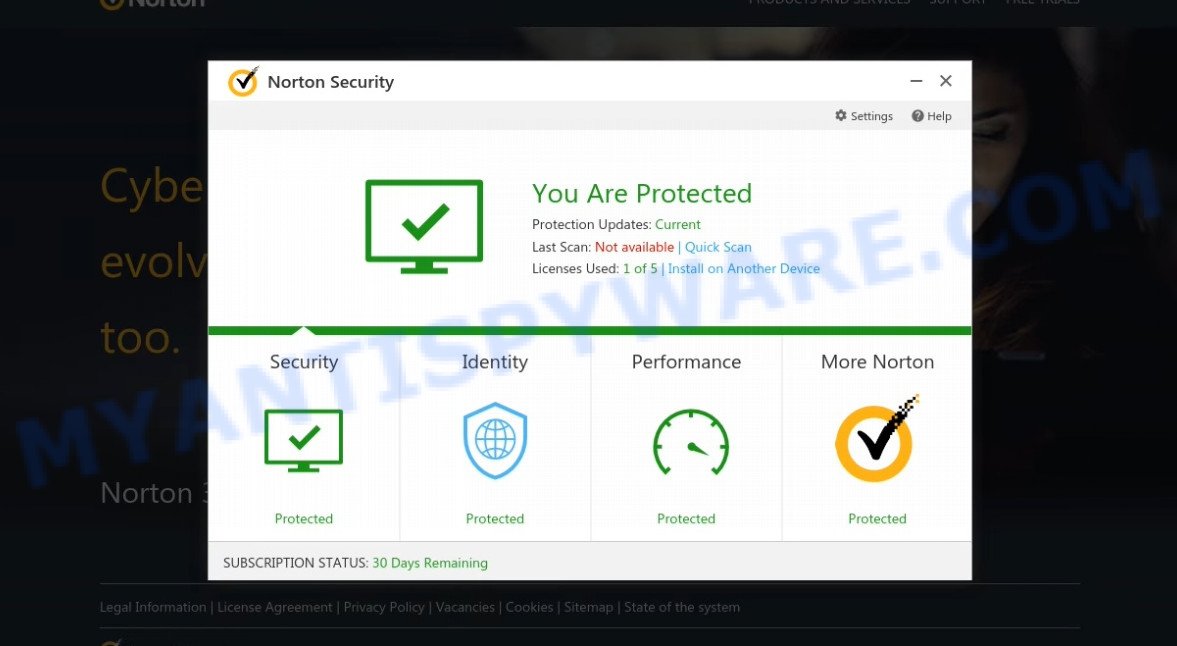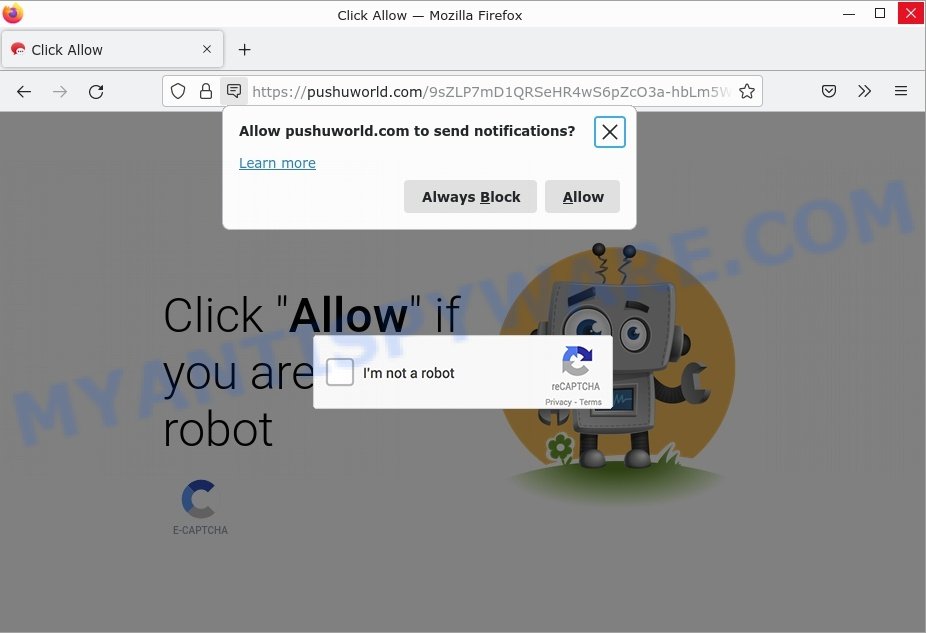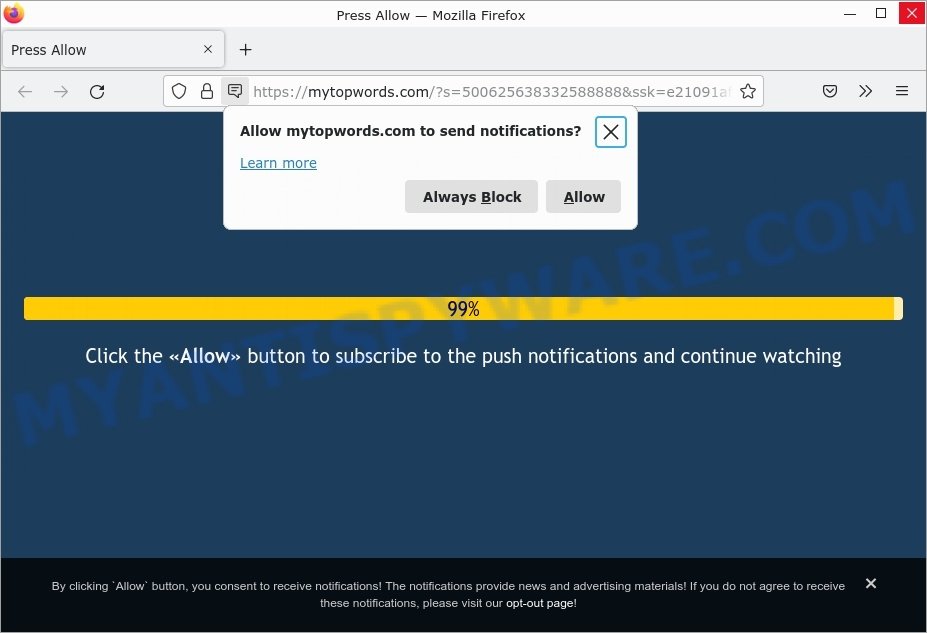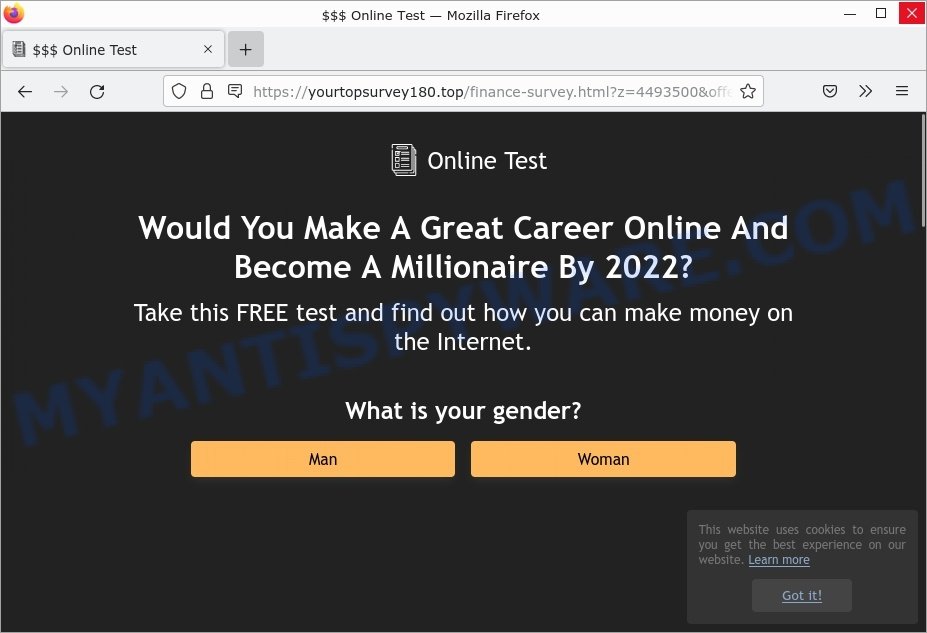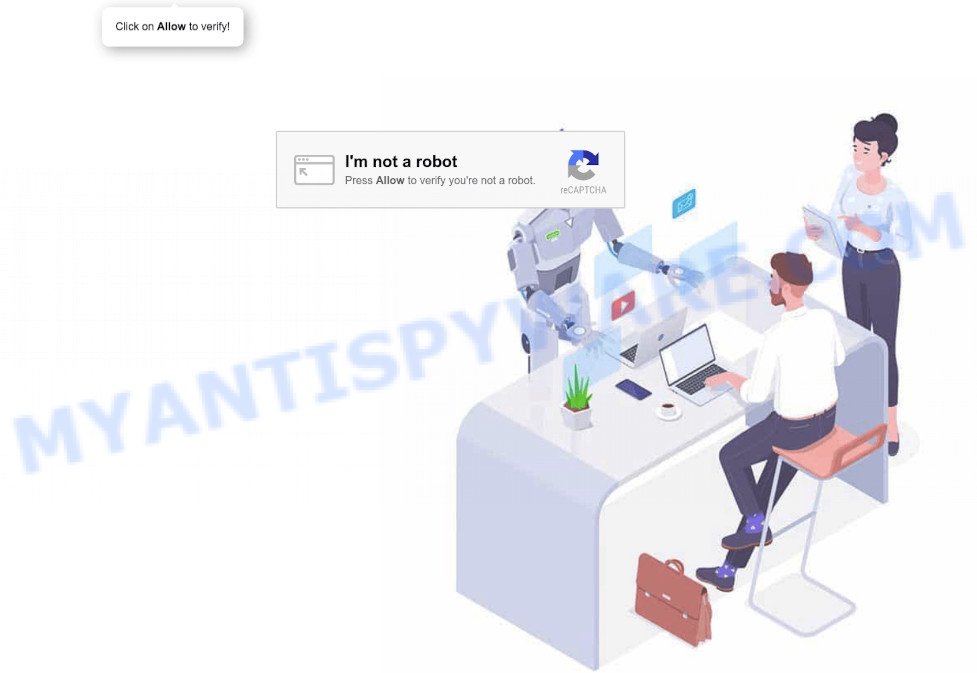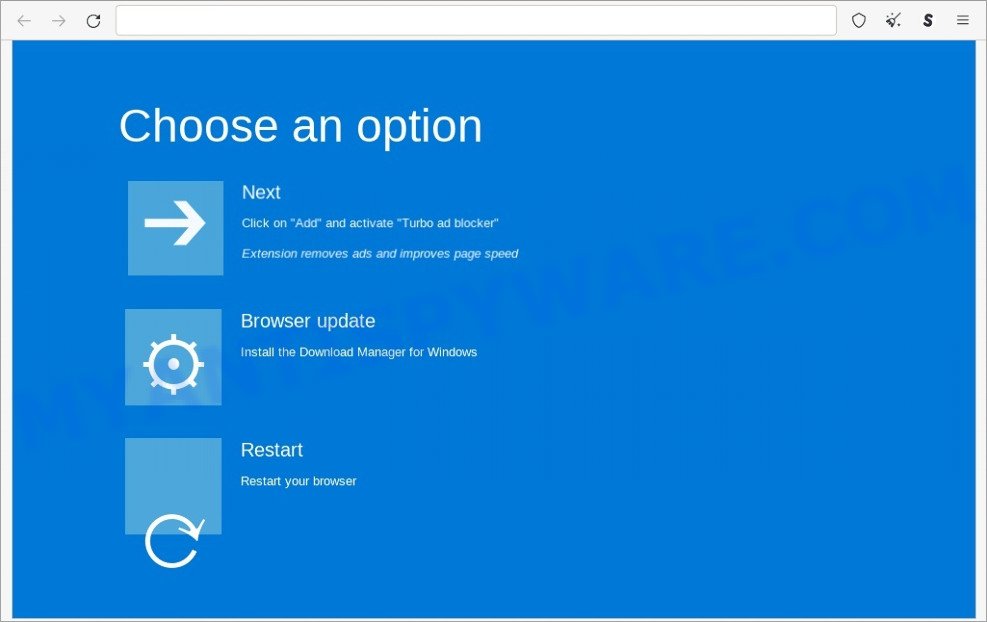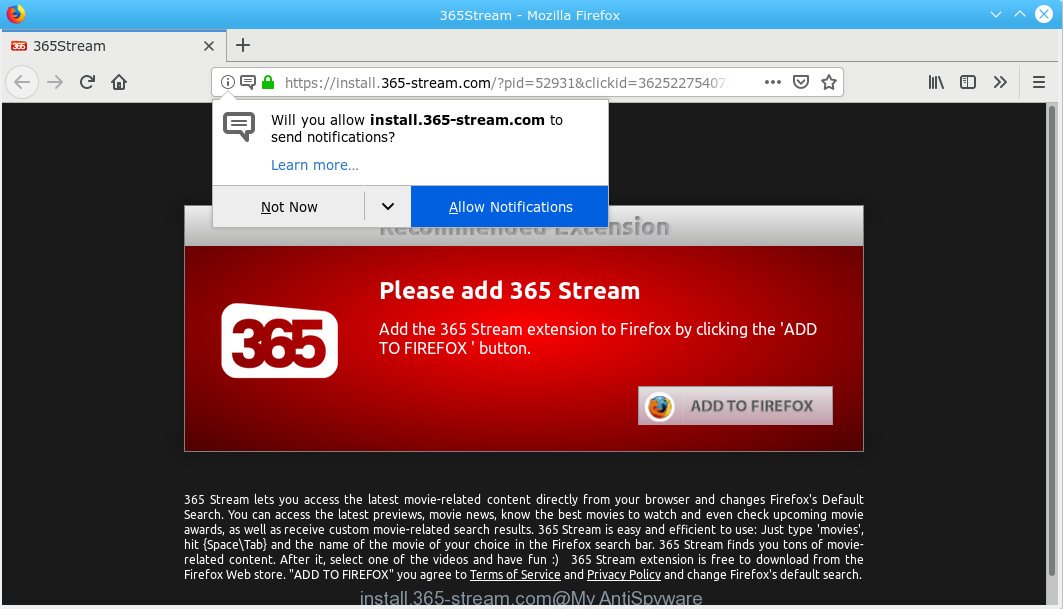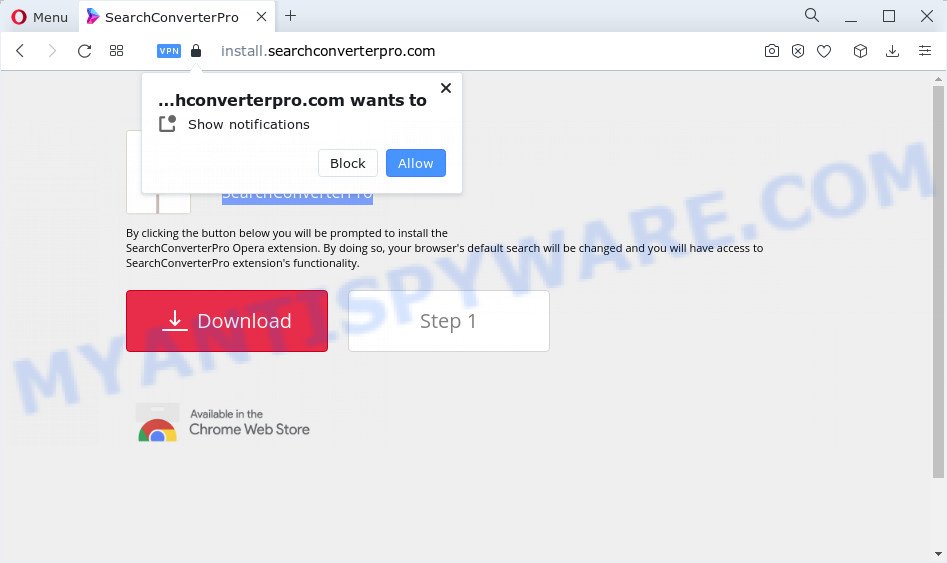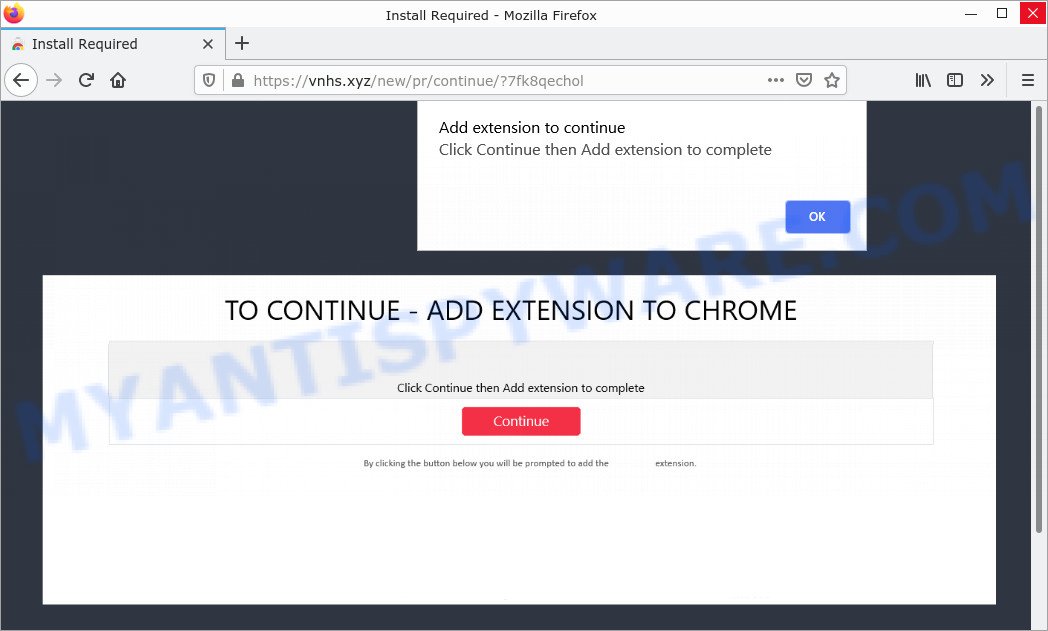What is Mix Colors extenion?
Mix Colors is a browser extension that disguises as an extension that provides dark mode for simple pages, but according to security experts, this extension functions as adware. Adware is a type of malware that displays unwanted ads on your internet browser. Some of these advertisements are scams or fake ads designed to trick you. Even the harmless ads can become really irritating. Sometimes, adware can change your computer settings in order to monitor your steps and behavior, which is very dangerous. Adware can be installed accidentally and without you knowing about it, when you open email attachments, install fake updates and even freeware.
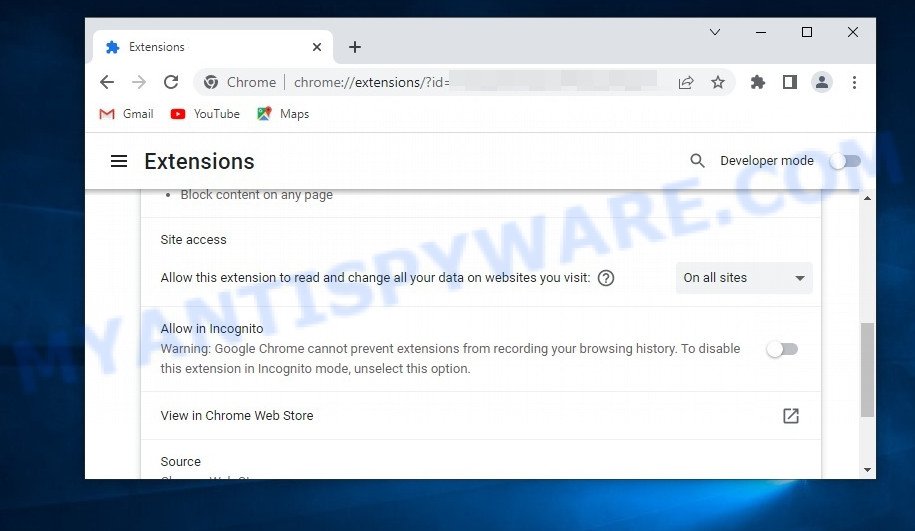
Mix Colors is a browser extension that functions as adware
QUICK LINKS
“Mix Colors” extension in detail
The “Mix Colors” extension can redirect your searches, change browser settings, install multiple toolbars, display banner ads, full-screen advertisements, pop ups, videos, or other varieties of online advertising. Maybe you approve the idea that the ads or pop-ups are just a small problem. But these unwanted advertisements eat computer resources and slow down your web-browser performance.

Unwanted ads
Another reason why it is necessary to remove the Mix Colors extension is that it is able to monitor and report on your activity and provide information to a third party. Adware can install a component (spyware) that enables its creators to track which web pages you visit, what products you look at upon those pages. They are then choose the type of ads they show you. So, if you have adware installed on your personal computer, there is a good chance that you have another that collects and shares your sensitive information with third parties without your consent.
Attackers often use adware to redirect users to malicious and scam websites. Below are some examples of such sites:
- Mega-tonne.com Norton Security Alert Scam
- Pushuworld.com “Click Allow” Scam
- Mytopwords.com “Press Allow” Scam
- Yourtopsurvey180.top “Online Test” Scam
- Gadgetssites.net Scam
In summary, Mix Colors extention can seriously affect your privacy, your computer’s performance and security.
How does Mix Colors get on your computer
Most commonly, adware gets onto computers by being attached to setup files from file sharing and torrents sites. So, install software from such sources is a a good chance that you will find a bundled adware. If you don’t know how to avoid it, then use a simple trick. During the setup, choose the Custom or Advanced setup mode. Next, click ‘Decline’ button and clear all checkboxes on offers that ask you to install third-party applications. Moreover, please carefully read Term of use and User agreement before installing any new software.
Examples of scam pages that are deigned to trick users into installing adware and browser hijackers:
- A Scam that installs adware
- Scam that installs malware
- A Scam that installs adware
Threat Summary
| Name | Mix Colors, Chrome Extension “Mix Colors” |
| Type | adware, PUP (potentially unwanted program), pop up virus, pop-ups, pop up ads |
| Symptoms |
|
| Removal | Mix Colors removal guide |
How can you protect against adware?
There are a number of methods that you can use to protect against malicious adware. It is better to use them together, this will provide stronger protection.
- Use an ad blocker. Ad blockers allow you to browse sites without ads, thus eliminating the possibility of clicking on something malicious and preventing it from being downloaded to the machine.
- Pay for premium versions of popular services. The easiest way to avoid adware is to pay for the service you use. Many Internet services make it possible to use them without ads if you purchase a premium subscription. This helps ensure that malicious adware cannot reach you.
- Buy devices from trusted companies with built-in security. There have already been many cases where people who bought inexpensive Android devices found that adware was already installed on their devices. Cheap Android devices do not receive security updates and are therefore particularly susceptible to infection and should be avoided.
- Use an antivirus. Most antivirus programs can block malicious adware. Some malicious adware can block antiviruses, in which case a more aggressive method should be used, which is to use adware removal software. This software can detect and remove adware that has a negative impact on the device.
How to remove Mix Colors extension (Adware removal guide)
The answer is right here on this page. We have combined simplicity and efficiency. This guide will help you easily remove adware and get rid of unwanted ads. In addition, you can choose a manual or automatic removal method. If you are familiar with computer, use manual removal, otherwise, run a free anti-malware tool created specifically to remove adware. Of course, you can combine both methods. Read it once, then bookmark this page (or open it on your smartphone), as you may need to exit your internet browser or restart your computer.
To remove Mix Colors, follow the steps below:
- Check the list of installed software
- Remove Mix Colors extension from Google Chrome
- Remove Mix Colors from Mozilla Firefox
- Automatic Removal of Mix Colors adware
- How to stay safe online
The step by step guide developed by our team will allow you to manually remove Mix Colors from your internet browser. If you are not good with computers, we recommend using the free utilities listed below.
Check the list of installed software
Take a look at the list of installed software on your computer and see if there are any suspicious and unknown programs. If you see any, you need to delete them. Of course, before doing so, you can do an World Wide Web search to find details on the program. If it is a potentially unwanted program, adware or malware, you will likely find information that says so.
|
|
|
|
Remove Mix Colors extension from Google Chrome
If you’re getting unwanted ads, then you can try to get rid of them by resetting Google Chrome to its default state. It will also clear cookies, content and site data, temporary and cached data. However, your saved passwords and bookmarks will not be changed, deleted or cleared.
First start the Google Chrome. Next, click the button in the form of three horizontal dots (![]() ).
).
It will display the Google Chrome menu. Choose More Tools, then press Extensions. Carefully browse through the list of installed extensions. If the list has the plugin signed with “Installed by enterprise policy” or “Installed by your administrator”, then complete the following guidance: Remove Chrome extensions installed by enterprise policy.
Open the Google Chrome menu once again. Further, click the option called “Settings”.

The web-browser will show the settings screen. Another method to display the Chrome’s settings – type chrome://settings in the internet browser adress bar and press Enter
Scroll down to the bottom of the page and click the “Advanced” link. Now scroll down until the “Reset” section is visible, as on the image below and press the “Reset settings to their original defaults” button.

The Chrome will open the confirmation dialog box as displayed in the following example.

You need to confirm your action, press the “Reset” button. The web browser will start the process of cleaning. Once it is complete, the internet browser’s settings including default search engine, home page and new tab page back to the values which have been when the Google Chrome was first installed on your computer.
Remove Mix Colors from Mozilla Firefox
This step will help you delete Mix Colors and third-party toolbars, disable harmful addons and revert back your default homepage, new tab page and search engine settings.
First, launch the Mozilla Firefox. Next, press the button in the form of three horizontal stripes (![]() ). It will open the drop-down menu. Next, click the Help button (
). It will open the drop-down menu. Next, click the Help button (![]() ).
).

In the Help menu press the “Troubleshooting Information”. In the upper-right corner of the “Troubleshooting Information” page click on “Refresh Firefox” button as on the image below.

Confirm your action, click the “Refresh Firefox”.
Automatic Removal of Mix Colors adware
The easiest method to remove Mix Colors is to use an antimalware program capable of detecting adware. We suggest MalwareBytes Anti-Malware or another free malicious software remover that listed below. It has excellent detection rate when it comes to adware, browser hijackers and other PUPs.
Use MalwareBytes to get rid of Mix Colors adware
We suggest using MalwareBytes AntiMalware which will completely clean your computer of adware. This free utility is an advanced malware removal program developed by (c) Malwarebytes Lab. This program uses the world’s most popular anti-malware technology. It can help you get rid of unwanted ads from your web browsers, remove PUPs, malware, browser hijackers, toolbars, ransomware and other security threats from your computer for free.

MalwareBytes can be downloaded from the following link. Save it on your Microsoft Windows desktop.
327764 downloads
Author: Malwarebytes
Category: Security tools
Update: April 15, 2020
After the downloading process is done, run it and follow the prompts. Once installed, the MalwareBytes AntiMalware will try to update itself and when this procedure is done, click the “Scan” button to perform a system scan with this utility for the Mix Colors adware. This procedure can take some time, so please be patient. During the scan MalwareBytes Anti-Malware will find threats present on your computer. In order to remove all threats, simply click “Quarantine” button.
MalwareBytes AntiMalware is a free malware remover that you can use to remove all detected folders, files, services, registry entries and so on. To learn more about this malware removal utility, we recommend you to read the instructions or follow the video guide below.
How to remove Mix Colors with Zemana Anti-Malware
Zemana Anti-Malware is a program that is used to remove malware, adware, browser hijackers, and potentially unwanted software. The program is one of the most effective anti-malware tools. It helps in malware removal and protects against all other types of security threats. One of the biggest benefits of using Zemana is that it is easy to use and free. In addition, it constantly updates its database of virus and malware signatures. Let’s see how to install and scan your personal computer with Zemana to remove Mix Colors adware from your PC.
Now you can install and use Zemana to delete adware from your web-browser by following the steps below:
Visit the page linked below to download Zemana installer named Zemana.AntiMalware.Setup on your PC. Save it directly to your Windows Desktop.
165536 downloads
Author: Zemana Ltd
Category: Security tools
Update: July 16, 2019
Start the setup file after it has been downloaded successfully and then follow the prompts to setup this utility on your PC.

During installation you can change some settings, but we suggest you don’t make any changes to default settings.
When installation is finished, this malicious software removal tool will automatically start and update itself. You will see its main window as shown in the figure below.

Now click the “Scan” button for scanning your PC for the Mix Colors adware. This task can take some time, so please be patient. During the scan Zemana Anti-Malware will look for threats exist on your computer.

When Zemana AntiMalware has completed scanning, you can check all security threats detected on your personal computer. Make sure all threats have ‘checkmark’ and click “Next” button.

Zemana will move the selected threats to the Quarantine. When disinfection is done, you can be prompted to restart your PC to make the change take effect.
Use HitmanPro to delete Mix Colors
Hitman Pro is a free removal tool that can scan your computer for a wide range of security threats such as malicious software, adware, potentially unwanted programs as well as Mix Colors. It will perform a deep scan of your personal computer including hard drives and Windows registry. Once a malicious program is detected, it will help you to remove this security threat from your personal computer by a simple click.
Hitman Pro can be downloaded from the following link. Save it on your Desktop.
When the downloading process is finished, open the file location. You will see an icon like below.

Double click the Hitman Pro desktop icon. After the tool is started, you will see a screen as shown below.

Further, click “Next” button . Hitman Pro program will scan through the whole computer for the Mix Colors adware. When HitmanPro completes the scan, the results are displayed in the scan report as shown in the figure below.

When you are ready, click “Next” button. It will display a prompt, click the “Activate free license” button.
How to stay safe online
We recommend installing an ad blocking program. An ad blocking tool like AdGuard is a program that basically removes ads from the Internet and blocks access to malicious and scam pages. What’s more, security experts say that using ad-blocking apps is essential to staying safe when browsing the internet.
- Download AdGuard from the following link.
Adguard download
27048 downloads
Version: 6.4
Author: © Adguard
Category: Security tools
Update: November 15, 2018
- Once downloading is finished, launch the downloaded file. You will see the “Setup Wizard” program window. Follow the prompts.
- When the install is finished, press “Skip” to close the installation program and use the default settings, or click “Get Started” to see an quick tutorial which will help you get to know AdGuard better.
- In most cases, the default settings are enough and you do not need to change anything. Each time, when you run your PC, AdGuard will run automatically and stop unwanted ads, block malicious and scam websites. For an overview of all the features of the program, or to change its settings you can simply double-click on the icon named AdGuard, that is located on your desktop.
Finish words
Once you have removed the Mix Colors adware using the few simple steps, Google Chrome, Microsoft Edge, Internet Explorer and Firefox will no longer display any unwanted ads. Unfortunately, if the few simple steps does not help you, then you have caught a new adware, and then the best way – ask for help here.