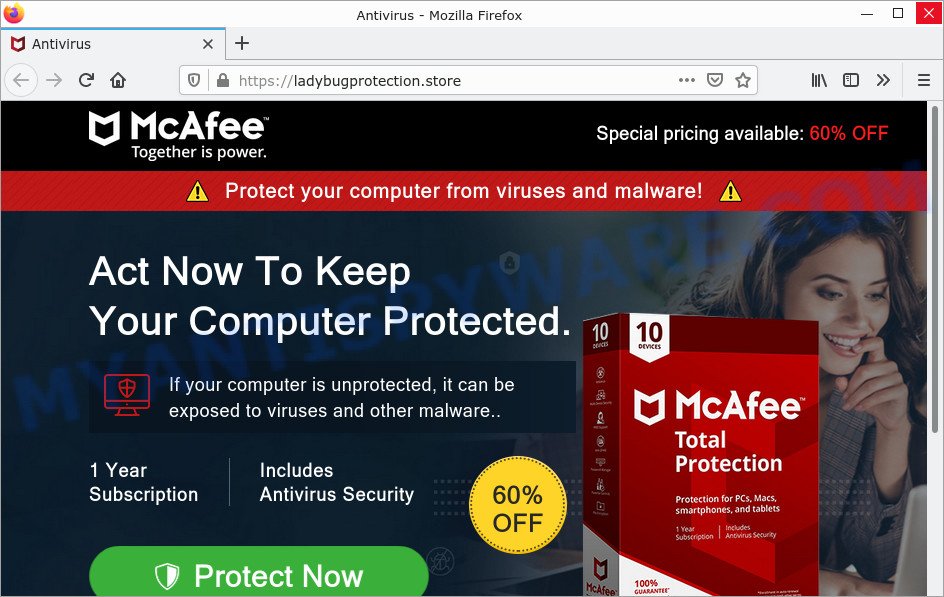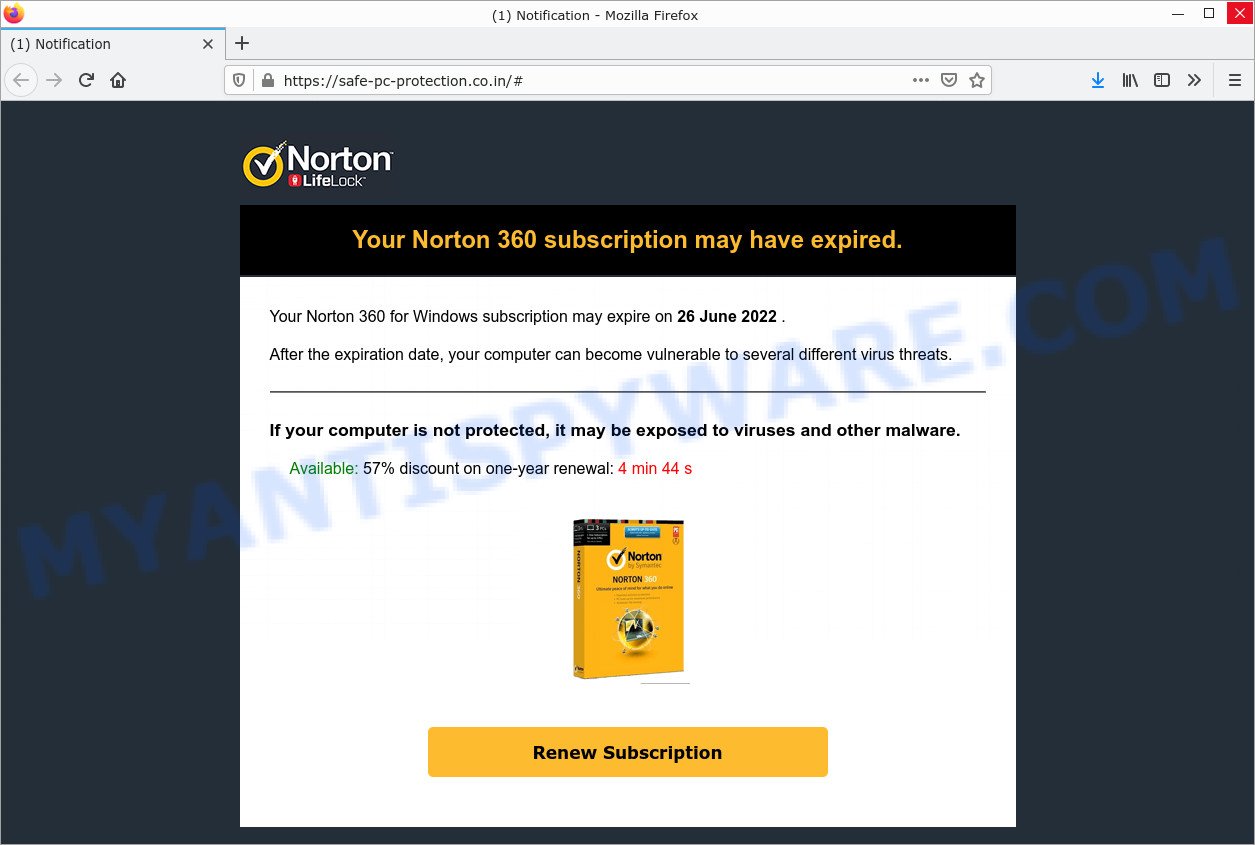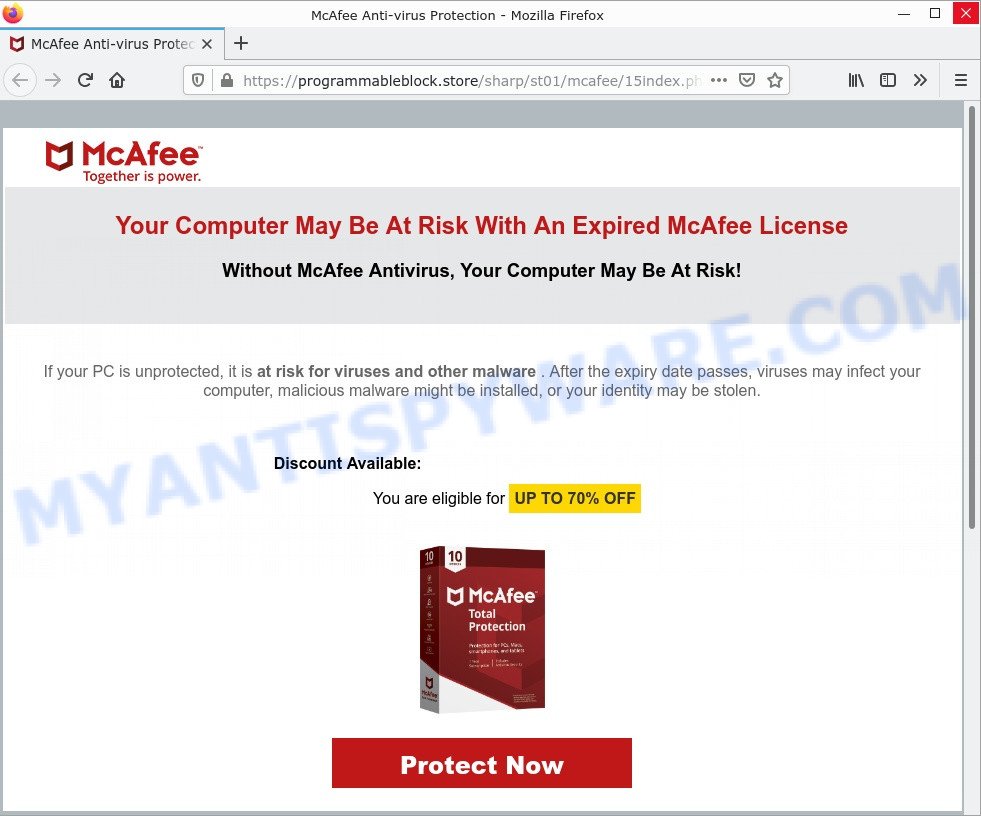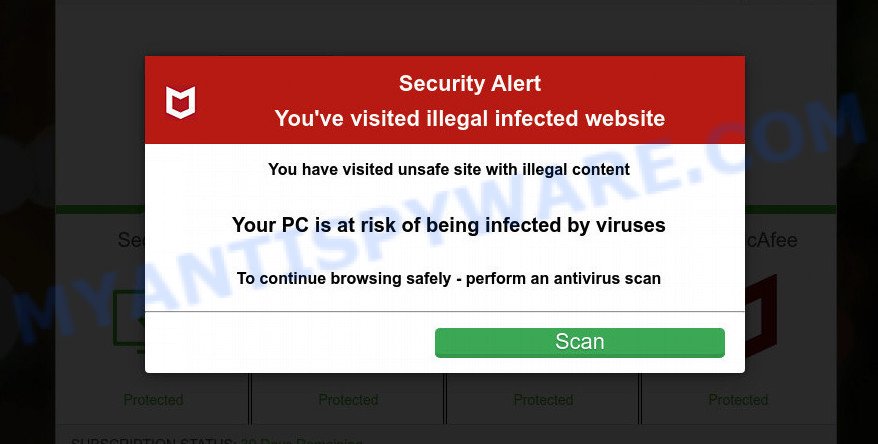What is Takeekatthree.xyz?
Takeekatthree.xyz is a site used by scammers to promote the Your Windows 10 is infected with viruses scam. This scam pretends to be McAfee Total Protection, performs a fake system scan, displays fake scan results and virus alerts claiming that a computer is infected with viruses and other malicious applications. Scammers use fake virus alerts to trick users into downloading or purchasing software they don’t need.
Usually, users end up on Takeekatthree.xyz and similar scams by going to a misspelled URL or, clicking on a fake link from push notifications and spam emails. In addition, they can be redirected to this scam by malicious advertisements (malvertising) and Adware. Adware can be installed unknowingly when visiting malware-infested websites or downloading pirated versions of software.
Takeekatthree.xyz site is used to lure victims into clicking on a malicious link (button):
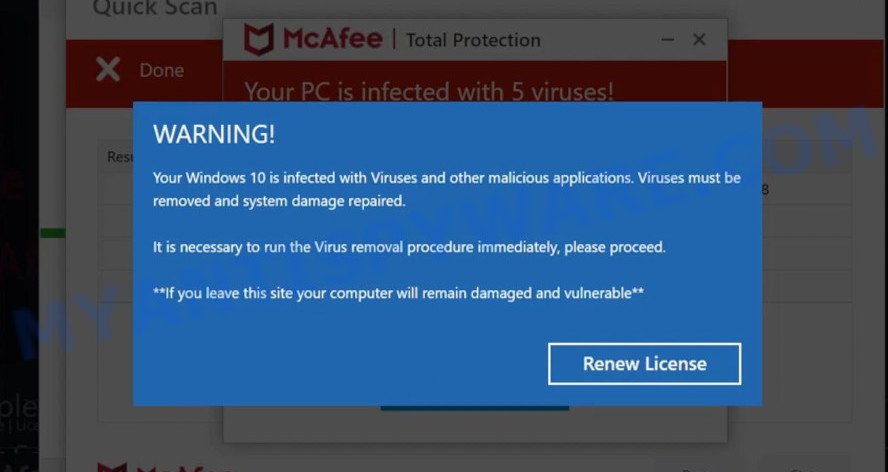
QUICK LINKS
Takeekatthree.xyz Scam in detail
Typically, scam sites first check the user’s IP address to determine their geolocation. By determining the location of the user, scammers can use various social engineering techniques, change the page language or redirect the user to other malicious and scam sites.
In this particular case, the scam shows a fake message that Windows 10 is infected with Viruses and other malicious applications. It is important to emphasize that there are no websites that can find viruses on users’ computers, and therefore sites claiming to have found viruses are always scams. Remember, this scam has nothing to do with McAfee and Microsoft and their products.
Takeekatthree.xyz runs a fake McAfee system scan:
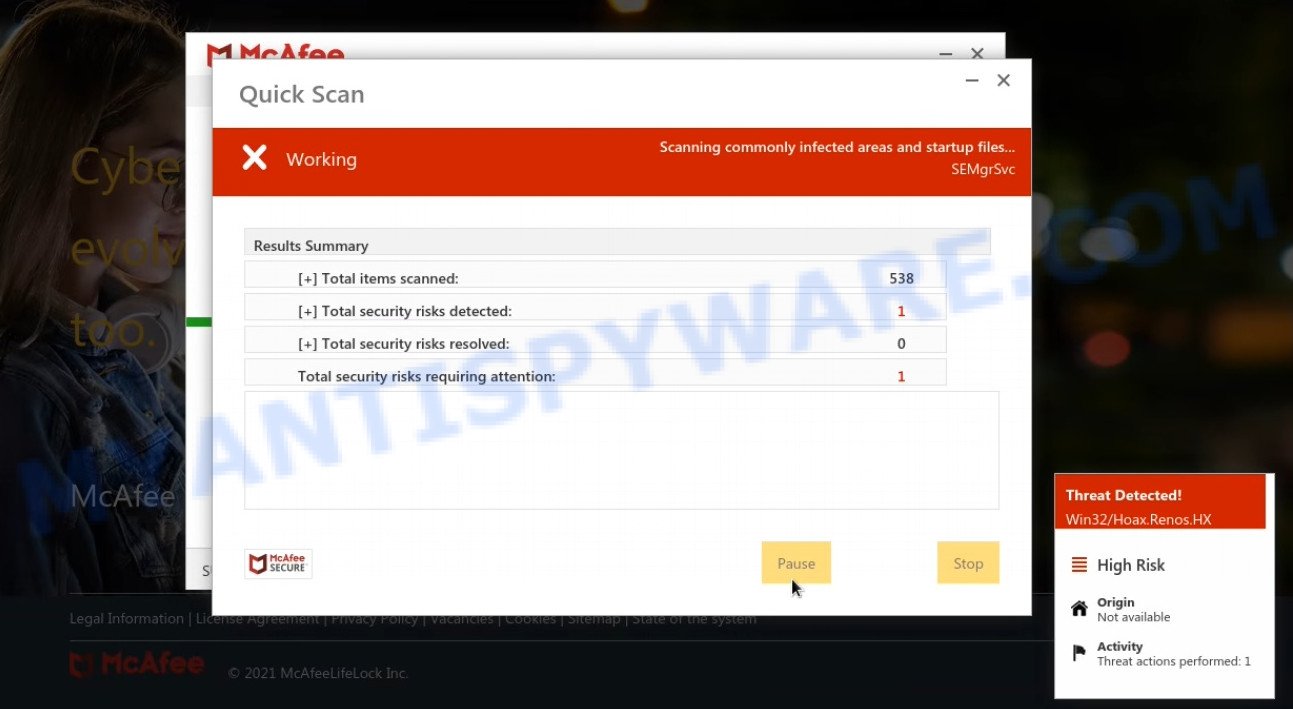
The scam instructs users to click on the “Renew License” button to run the virus removal procedure. After clicking, users are redirected to a legitimate McAfee website offering to purchase the McAfee license. Scammers behind this scam earn a commission for each purchased McAfee subscription. Of course, McAfee and other antivirus companies do not allow affiliates to promote their products using social engineering tricks, misleading methods, and deceptive advertising. However, despite this ban, scammers continue to advertise McAfee and other antivirus companies’ products.
Takeekatthree.xyz displays fake scan results:
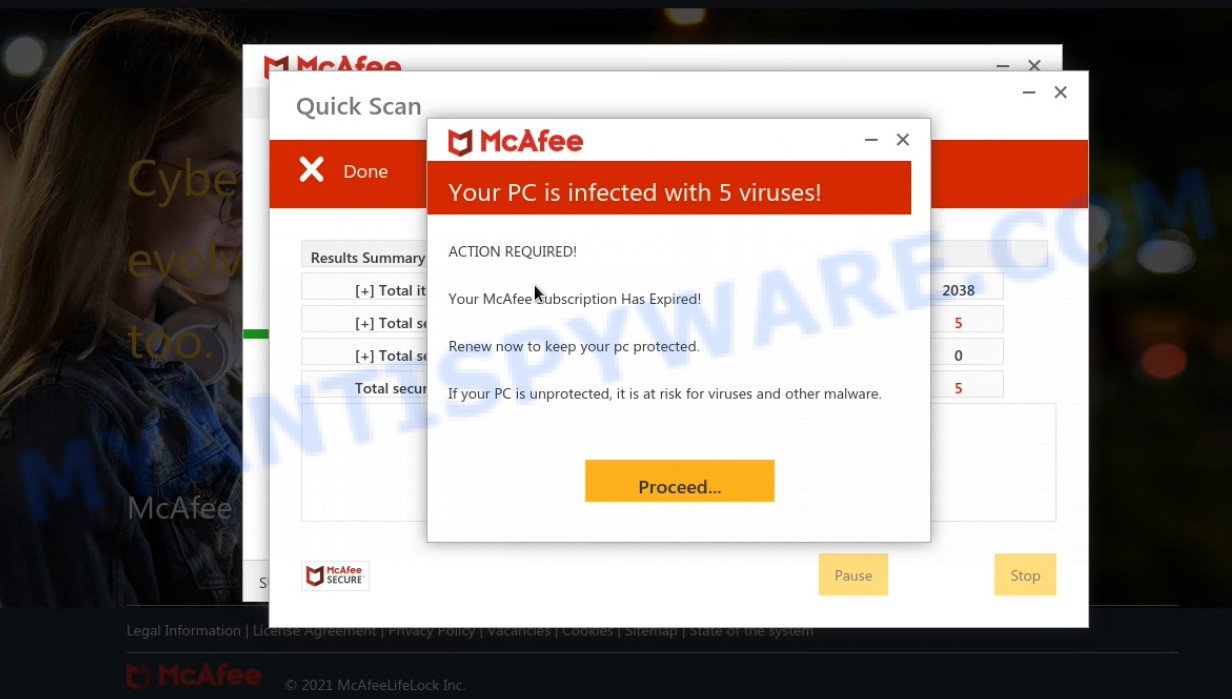
The scam promotes legitimate software, but is more often similar scams are used to distribute untrustworthy and unreliable programs among which may be fake antivirus software, spyware, trojans, browser hijackers, adware and other malicious software; this is described in more detail in this article.
In addition, Takeekatthree.xyz asks victims to allow it to display browser notifications. If enabled, this site will deliver notifications promoting untrustworthy/dangerous pages, various types of scams, and even malware.
Here are some examples of the scam notifications (fake alerts, messages from fake dating sites):
To summarize, the Takeekatthree.xyz is a SCAM! The scam can lead to malware infection, loss of data, financial losses, theft of personal information and other serious problems.
Threat Summary
| Name | Takeekatthree.xyz |
| Type | scam, phishing, fake virus alerts |
| Fake claims | Your windows 10 is infected with viruses and other malicious applications |
| Symptoms |
|
| Removal | Takeekatthree.xyz removal guide |
Scam examples
McAfee – Your PC is infected with 5 viruses, McAfee SECURITY ALERT, TROJAN Zeus2021 spyware adware detected, Your McAfee Subscription Has Expired are other scams designed to trick visitors into installing untrustworthy software or calling fake tech support. Some of these scams are positioned as legitimate McAfee pages, but in fact have nothing to do with McAfee.
- “McAfee – Act Now To Keep Your Computer Protected” pop-ups are a scam
- “Your Norton 360 subscription may have expired” is a SCAM
- “Your Computer May Be At Risk With An Expired McAfee License” pop-ups are a scam
- Pc-tools-2022.xyz is a scam site
Where did Takeekatthree.xyz pop-ups come from
The Takeekatthree.xyz pop-ups are caused by malicious advertisements on websites you visit, push notifications or Adware. Browser (push) notifications are originally developed to alert the user of recently published news. Scammers use push notifications to bypass pop up blockers and display lots of unwanted ads. These ads are used to promote questionable internet browser extensions, free gifts scams, adware software bundles, and adult webpages.
Adware is a term that originates from ‘ad software’. In many cases, ‘adware’ is considered by many to be synonymous with ‘malware’. Its purpose is to generate profit for its developer by serving unwanted advertisements to a user while the user is browsing the Internet. These ads are often shown as in-text links, unclosable windows or various offers and deals, push notifications and even fake virus alerts. Adware can work like Spyware, since it sends sensitive information such as searches and trends to advertisers.
How does Adware get on your computer
Typically, adware ends up on personal computers bundled with freeware, malicious downloads, fake updates, shared files, and other unsafe software downloaded by users from the Internet. Adware authors pay software creators to distribute adware in their software. To avoid installing any adware: choose only the option of manual, custom or advanced installation and disable any third-party applications that you are not sure about.
How to protect against Takeekatthree.xyz scam
To avoid becoming a victim of scammers, it is important to always keep in mind:
- There are no sites that can detect viruses and other security threats.
- Never install/purchase software promoted by suspicious sites, as it can be useless, and besides, it can be dangerous for you and your computer.
- Close Takeekatthree.xyz as soon as it appears on your computer screen. Scammers can prevent you from closing it in various ways. In such cases, close your browser using Task Manager or restart your computer. If the next time you launch the browser, it prompts you to restore the previous session, abandon it, otherwise this scam will reopen on your screen.
- Use an ad blocker when browsing the internet. It can block known scam sites and protect you from scammers.
How to get rid of Takeekatthree.xyz pop-ups (Adware removal instructions)
In most cases, you can manually get rid of Takeekatthree.xyz pop-ups. This method does not involve the use of any tricks or removal tools. You just need to restore your personal computer and web browser settings to normal. This can be done by following a few simple steps outlined below. If you want to quickly remove Takeekatthree.xyz and also perform a full scan of your PC, we recommend that you run the adware removal tools listed below.
To remove Takeekatthree.xyz, follow the steps below:
- Remove spam notifications
- Check the list of installed software
- Remove Takeekatthree.xyz pop up scam from Google Chrome
- Remove Takeekatthree.xyz from Mozilla Firefox
- Remove Takeekatthree.xyz pop-ups from Internet Explorer
- Automatic Removal of Adware
- Stop Takeekatthree.xyz pop-ups
The step-by-step guide will help you manually remove Takeekatthree.xyz pop-ups from your computer. If you have little experience in using computers, we advise that you use free adware removers listed below.
Remove spam notifications
If you are receiving spam notifications, then you have previously clicked the “Allow” button. Below we will teach you how to turn them off.
Google Chrome:
- Click on ‘three dots menu’ button at the top-right corner of the Google Chrome window.
- Select ‘Settings’, scroll down to the bottom and click ‘Advanced’.
- At the ‘Privacy and Security’ section click ‘Site settings’.
- Click on ‘Notifications’.
- Locate a malicious site and click the three vertical dots button next to it, then click on ‘Remove’.

Android:
- Open Chrome.
- Tap on the Menu button (three dots) on the top right corner of the screen.
- In the menu tap ‘Settings’, scroll down to ‘Advanced’.
- In the ‘Site Settings’, tap on ‘Notifications’, locate a scam URL and tap on it.
- Tap the ‘Clean & Reset’ button and confirm.

Mozilla Firefox:
- In the top right corner, click the Firefox menu (three bars).
- In the drop-down menu select ‘Options’. In the left side select ‘Privacy & Security’.
- Scroll down to ‘Permissions’ section and click ‘Settings…’ button next to ‘Notifications’.
- Find suspicious URLs, click the drop-down menu and select ‘Block’.
- Click ‘Save Changes’ button.

Edge:
- Click the More button (three dots) in the top-right corner of the window.
- Scroll down, locate and click ‘Settings’. In the left side select ‘Advanced’.
- In the ‘Website permissions’ section click ‘Manage permissions’.
- Disable the on switch for scam domains.

Internet Explorer:
- Click the Gear button on the top-right corner of the browser.
- Select ‘Internet options’.
- Click on the ‘Privacy’ tab and select ‘Settings’ in the pop-up blockers section.
- Locate a scam site and click the ‘Remove’ button to delete the site.

Safari:
- Go to ‘Preferences’ in the Safari menu.
- Select the ‘Websites’ tab and then select ‘Notifications’ section on the left panel.
- Find a scam site and select it, click the ‘Deny’ button.
Check the list of installed software
The adware removal process is generally the same in all versions of Windows from 11 to XP. First you need to check the list of installed software on your computer and remove all unused, unknown and suspicious software.
|
|
|
|
Remove Takeekatthree.xyz pop-ups from Google Chrome
This step will show you how to restore your original Chrome browser settings. This can remove rogue pop-ups and fix some browsing issues, especially after adware infection. However, your topics, bookmarks, history, passwords, and web form autofill data will not be deleted.

- First start the Google Chrome and click Menu button (small button in the form of three dots).
- It will show the Google Chrome main menu. Choose More Tools, then press Extensions.
- You will see the list of installed add-ons. If the list has the extension labeled with “Installed by enterprise policy” or “Installed by your administrator”, then complete the following guide: Remove Chrome extensions installed by enterprise policy.
- Now open the Chrome menu once again, click the “Settings” menu.
- You will see the Google Chrome’s settings page. Scroll down and click “Advanced” link.
- Scroll down again and click the “Reset” button.
- The Chrome will display the reset profile settings page as shown on the image above.
- Next press the “Reset” button.
- Once this process is done, your web browser’s home page, newtab and search engine by default will be restored to their original defaults.
- To learn more, read the blog post How to reset Chrome settings to default.
Remove Takeekatthree.xyz from Mozilla Firefox
Resetting Mozilla Firefox will remove redirects to the Takeekatthree.xyz scam, fix changed settings, disable malicious extensions, and restore security settings altered by adware. However, your saved passwords and bookmarks will not be changed, deleted or cleared.
First, start the Mozilla Firefox. Next, click the button in the form of three horizontal stripes (![]() ). It will open the drop-down menu. Next, press the Help button (
). It will open the drop-down menu. Next, press the Help button (![]() ).
).

In the Help menu click the “Troubleshooting Information”. In the upper-right corner of the “Troubleshooting Information” page click on “Refresh Firefox” button like below.

Confirm your action, click the “Refresh Firefox”.
Remove Takeekatthree.xyz pop-ups from Internet Explorer
Resetting Internet Explorer is great if your browser is hijacked or you have unwanted add-ons or toolbars in your web browser installed by malware.
First, launch the Microsoft Internet Explorer, then click ‘gear’ icon ![]() . It will show the Tools drop-down menu on the right part of the internet browser, then click the “Internet Options” as shown on the image below.
. It will show the Tools drop-down menu on the right part of the internet browser, then click the “Internet Options” as shown on the image below.

In the “Internet Options” screen, select the “Advanced” tab, then click the “Reset” button. The Internet Explorer will display the “Reset Internet Explorer settings” dialog box. Further, click the “Delete personal settings” check box to select it. Next, click the “Reset” button as shown in the following example.

When the process is complete, click the “Close” button. Close Internet Explorer and restart your computer for the changes to take effect. This step will help you restore your browser settings to their default state.
Automatic Removal of Adware
The guide above is tedious and may not always help you remove adware and rogue pop-ups completely. Here I will tell you the automatic way to completely remove adware from your PC.