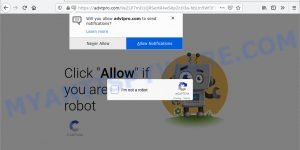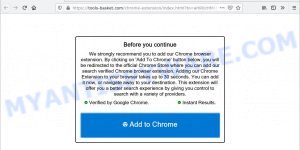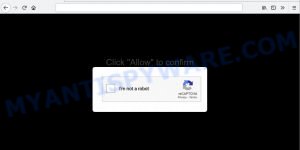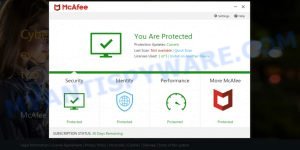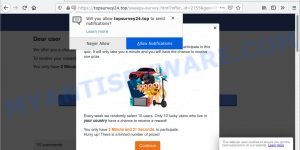What is RiseLimited
According to security professionals, RiseLimited is an Adware application that targets Mac platform. The main purpose of adware is to display ads. These advertisements often appear in the form of banner ads, pop-ups, various offers and deals, push notifications, and even fake alerts. Clicks on ads generate cash payouts to adware creators. Adware can act like spyware because it sends privacy information such as search queries and trends to advertisers.
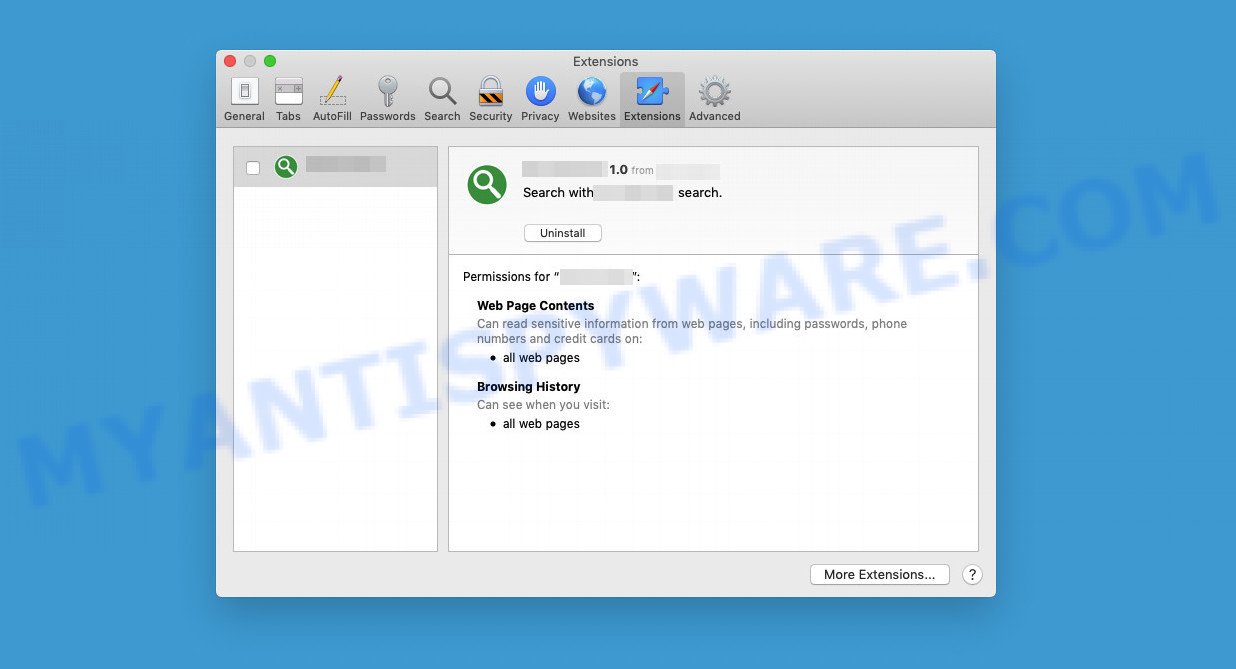
RiseLimited app (Safari extension) is an adware
Attackers often use adware to redirect users to malicious and scam websites. Below are some examples of such sites:
- Advtpro.com pop-ups are a scam
- Tools-basket.com POP-UPS are a SCAM
- Watchvideo.cc pop-ups are a scam
- Fatededers.com pop-ups are a scam
- Topsurvey24.top pop-ups are a survey scam
Adware may install a component that allows its authors to track which web pages you visit and what products you view on those pages. They can then choose the type of ads they show you. So, if you have adware installed on your MAC, there is a good chance that you have another that collects and shares your data with third parties without your consent. Therefore, you should remove the adware asap. Here in this article below, you can find helpful instructions on how to remove RiseLimited and get ri dof unwanted ads from your computer for free.
How does RiseLimited get on your MAC computer
Typically, adware gets into Macs bundled with free software downloads, sharing files, and other unsafe software that users download from the Internet. Adware vendors pay freeware creators to distribute adware in their apps. Thus, additional software is often included in the installation package. To avoid installing any adware: select only “Manual”, “Custom” or “Advanced” installation mode, disable any additional applications that you are not sure about.
The pop-up window that appears after the installation of the RiseLimited adware is complete:
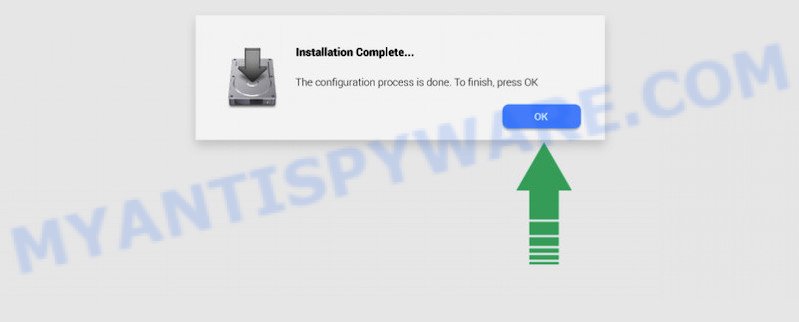
Threat Summary
| Name | RiseLimited, “RiseLimited 1.0” |
| Type | adware, potentially unwanted program (PUP), Mac virus, Mac malware |
| Detection Names | Osx.Adware.Cimpli, Trojan-Downloader.OSX.Adload, Adware/Adload!OSX, OSX.Trojan.Gen, MacOS.Agent-MT, ApplicUnwnt, Adware.MAC.Generic and Program:MacOS/Vigram.A |
| Distribution | Free software installers, fake software updaters, torrent downloads and malicious popup advertisements |
| Symptoms | The web page links redirect to a websites different from what you expected, unclosable window appear and recommend fake updates and other unwanted applications, new entries appear in your Applications folder, unwanted web browser toolbars, unwanted changes in your browser like displaying new tabs you didn’t open, slow browsing Internet. |
| Removal | RiseLimited removal guide |
How to Remove RiseLimited adware (removal tutorial)
Once adware is installed on your Mac, it is not easy to remove it. In many cases, there is no uninstaller that simply removes RiseLimited from your Mac computer. Therefore, we recommend using free adware removal tools such as MalwareBytes. But the best way to remove RiseLimited is to follow a few manual steps and then additionally use anti-malware utilities.
To remove RiseLimited, perform the following steps:
- Remove unwanted profiles on Mac device
- Check the list of installed software
- Remove RiseLimited related files and folders
- Scan your Mac with MalwareBytes
- Remove RiseLimited from Safari, Chrome, Firefox
- How to stay safe online
Remove unwanted profiles on Mac device
RiseLimited can install a configuration profile on the Mac system to block changes made to the browser settings. Therefore, you need to open system preferences, find and delete the profile installed by the adware.
Click Apple menu ( ![]() ) > System Preferences.
) > System Preferences.

In System Preferences, select Profiles. if there is no Profiles in the list of preferences, that means there are no profiles installed on the Mac device. If there is Profiles in the list, then click on it, then select a profile associated with RiseLimited.

To delete a malicious profile, click on the minus button ( – ) located at the bottom-left of the Profiles screen.
Check the list of installed software
In order to get rid of adware, browser hijackers and potentially unwanted programs, open the Finder and click on “Applications”. Check the list of installed software. For the ones you do not know, run an Internet search to see if they are adware, browser hijackers and PUPs. If yes, delete them off. Even if they are just a software which you do not use, then removing them off will increase your MAC OS start up time and speed dramatically.
Open Finder and click “Applications”.

It will open a list of all applications installed on your MAC OS. Scroll through the all list, and uninstall any questionable and unknown apps. Right click to questionable program and select “Move to Trash”. Another solution is drag the program from the Applications folder to the Trash.
Most important, scroll through the all list, and move to trash any unknown applications. Don’t forget, select Finder -> Empty Trash.
Remove RiseLimited related files and folders
Now you need to try to find RiseLimited related files and folders, and then delete them manually. You need to look for these files in certain directories. To quickly open them, we recommend using the “Go to Folder…” command.
RiseLimited creates several files, these files must be found and removed. Below is a list of files associated with this unwanted program.
- /Library/LaunchDaemons/com.RiseLimited.system.plist
- ~/Library/LaunchAgents/com.RiseLimited.service.plist
- /Library/Application Support/.(RANDOM)/System/com.RiseLimited.system
- ~/Library/Application Support/.(RANDOM)/Services/com.RiseLimited.service.app
Some files created by RiseLimited are hidden from the user. To find and delete them, you need to enable “show hidden files”. To do this, use the shortcut CMD + SHIFT + . Press once to show hidden files and again to hide them. There is another way. Click Finder -> Applications -> Utilities -> Terminal. In Terminal, paste the following text: defaults write com.apple.finder AppleShowAllFiles YES

Press Enter. Hold the ‘Option/alt’ key, then right click on the Finder icon in the dock and click Relaunch.

Click on the Finder icon. From the menu bar, select Go and click “Go to Folder…”. As a result, a small window opens that allows you to quickly open a specific directory.

Check for RiseLimited generated files in the /Library/LaunchAgents folder

In the “Go to Folder…” window, type the following text and press Go:
/Library/LaunchAgents

This will open the contents of the “/Library/LaunchAgents” folder. Look carefully at it and pay special attention to recently created files, as well as files that have a suspicious name. Move all suspicious files to the Trash. A few examples of files: com.RiseLimited.service.plist, com.machelper.plist, com.google.defaultsearch.plist, , macsearch.plist, search.plist, installapp.plist and com.net-preferences.plist. Most often, browser hijackers, adware and potentially unwanted programs create several files with similar names.
Check for RiseLimited generated files in the /Library/Application Support folder

In the “Go to Folder…” window, type the following text and press Go:
/Library/Application Support

This will open the contents of the “Application Support” folder. Look carefully at its contents, pay special attention to recently added/changed folders and files. Check the contents of suspicious folders, if there is a file with a name similar to com.RiseLimited.system, then this folder must be deleted. Move all suspicious folders and files to the Trash.
Check for RiseLimited generated files in the “~/Library/LaunchAgents” folder

In the “Go to Folder…” window, type the following text and press Go:
~/Library/LaunchAgents

Proceed in the same way as with the “/Library/LaunchAgents” and “/Library/Application Support” folders. Look for suspicious and recently added files. Move all suspicious files to the Trash.
Check for RiseLimited generated files in the /Library/LaunchDaemons folder
In the “Go to Folder…” window, type the following text and press Go:
/Library/LaunchDaemons

Carefully browse the entire list of files and pay special attention to recently created files, as well as files that have a suspicious name. Move all suspicious files to the Trash. A few examples of files to be deleted: com.RiseLimited.system.plist, com.installapp.system.plist, com.search.system.plist, com.machelper.system.plist and com.macsearch.system.plist. In most cases, adware, browser hijackers and potentially unwanted programs create several files with similar names.
Scan your Mac with MalwareBytes
We recommend using MalwareBytes Anti-Malware to scan your Apple computer for PUPs, browser hijackers, and adware. This free utility is an advanced malware remover developed by (c) Malwarebytes Lab. It uses the world’s most popular anti-malware technology. It can help you get rid of adware and other security threats from your Mac for free.
Click the link below to download MalwareBytes Anti-Malware.
21182 downloads
Author: Malwarebytes
Category: Security tools
Update: September 10, 2020
Once the download is done, close all apps and windows on your MAC OS. Run the saved file. Follow the prompts.
The MalwareBytes will automatically start and you can see its main screen as displayed in the figure below.

Now press the “Scan” button to perform a system scan with this tool for the RiseLimited adware. A system scan can take anywhere from 5 to 30 minutes, depending on your computer. While MalwareBytes is scanning, you can see count of objects it has identified either as being malicious software.

After the scan gets finished, MalwareBytes will display the Scan Results. Review the report and then click the “Quarantine” button.
Remove RiseLimited from Safari, Chrome, Firefox
This step will show you how to delete malicious addons. This can remove RiseLimited and fix some surfing problems, especially after adware software infection.
You can also try to delete RiseLimited by reset Chrome settings. |
If you are still experiencing issues with RiseLimited removal, you need to reset Mozilla Firefox browser. |
|
How to stay safe online
It is important to run ad blocking applications such as AdGuard to protect your MAC system from harmful websites. Most security experts says that it is okay to block advertisements. You should do so just to stay safe! And, of course, the AdGuard can to block misleading and other unwanted web-pages.

Click the link below to download AdGuard.
3900 downloads
Author: © Adguard
Category: Security tools
Update: January 17, 2018
Once the download is complete, run the downloaded file. The “Setup Wizard” window will show up on the computer screen.
Follow the prompts. AdGuard will then be installed. A window will show up asking you to confirm that you want to see a quick guide. Press “Skip” button to close the window and use the default settings, or click “Get Started” to see an quick tutorial which will allow you get to know AdGuard better.
Each time, when you start your MAC, AdGuard will start automatically and stop unwanted pop-up ads, block malicious and misleading webpages.
Finish words
We suggest that you keep AdGuard (to help you block unwanted advertisements and intrusive malicious web pages) and MalwareBytes Anti-Malware (to periodically scan your Apple Mac for new adwares and other malware).
If you are still having problems while trying to get rid of RiseLimited ads from the Chrome, Safari and Firefox, then ask for help here.