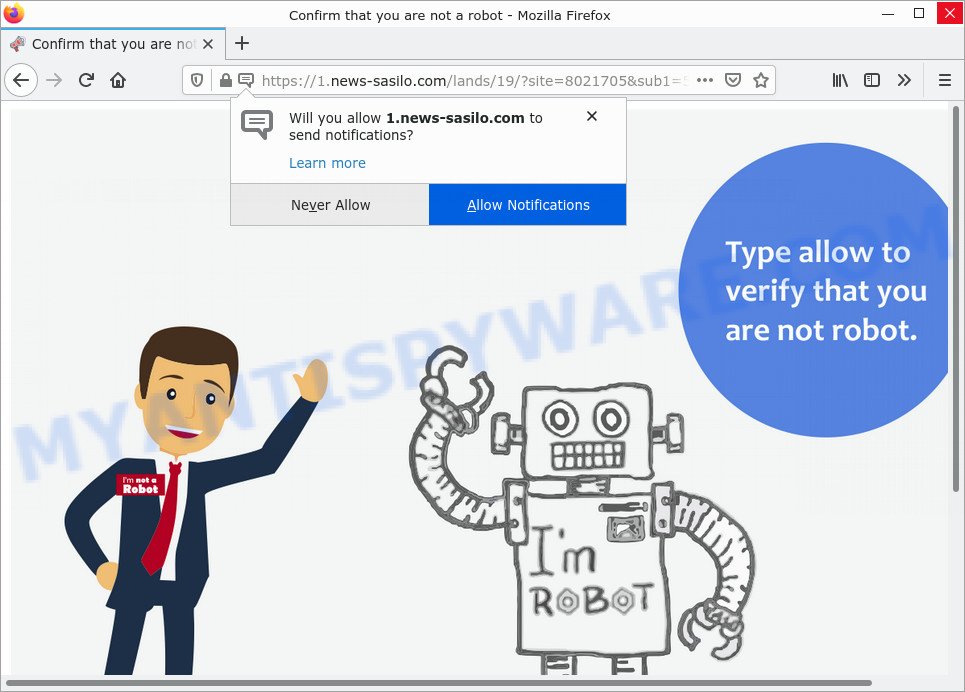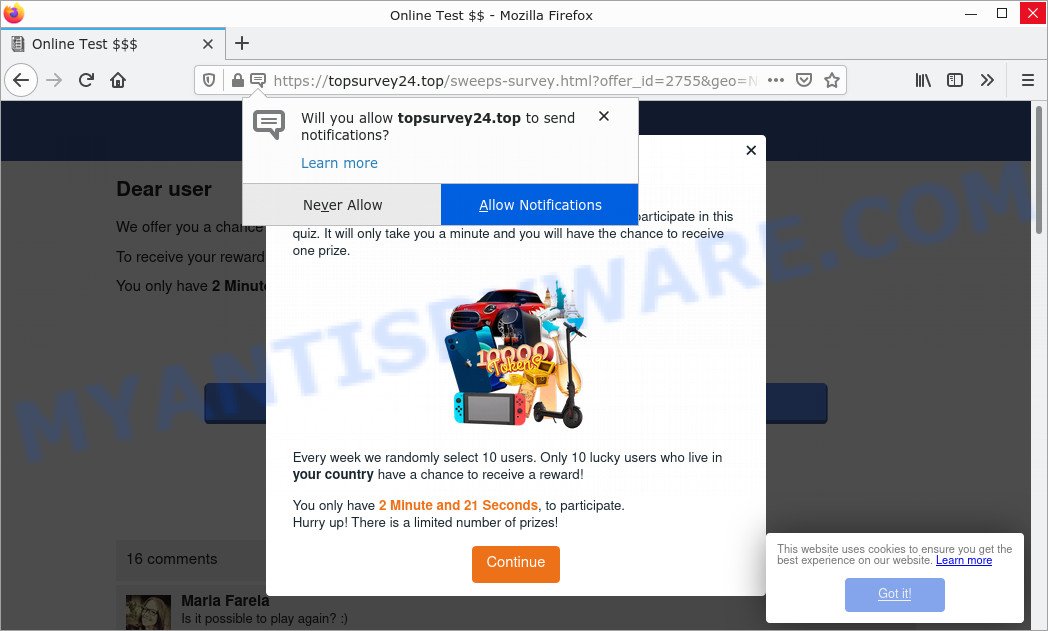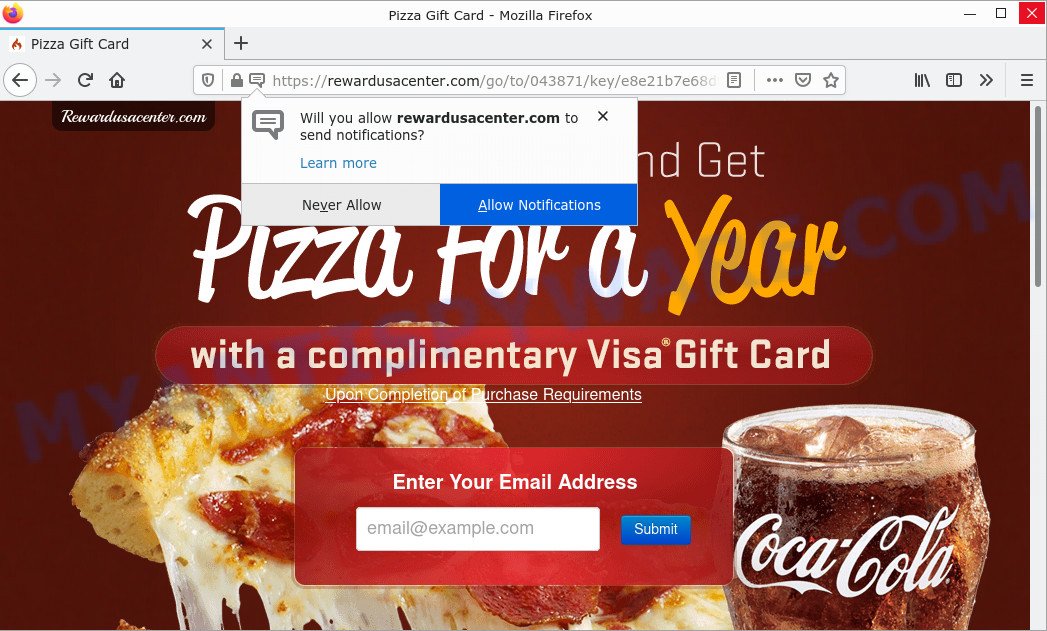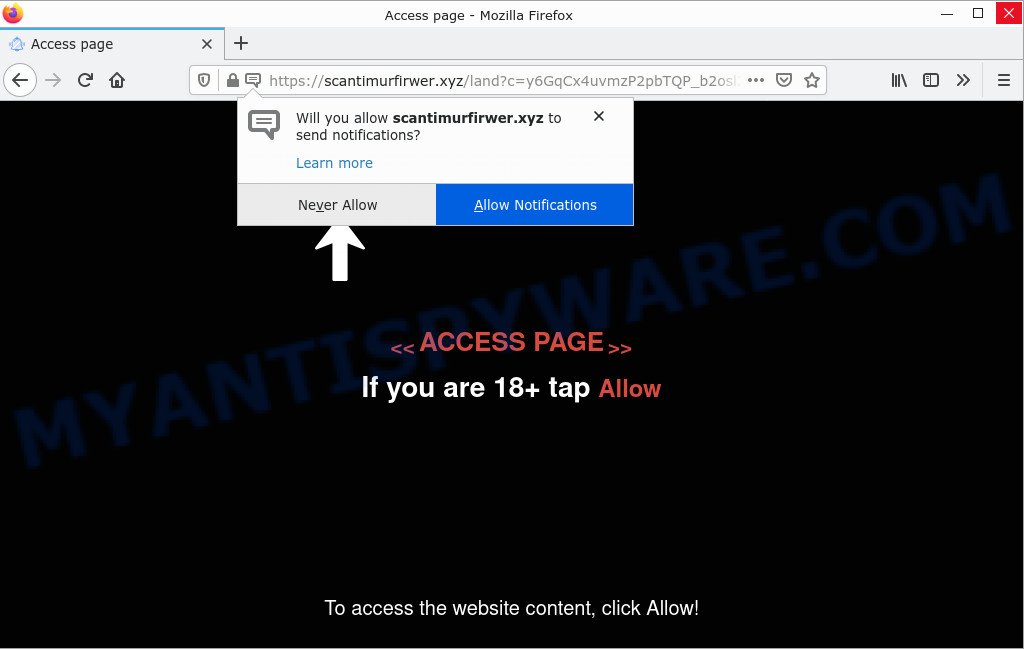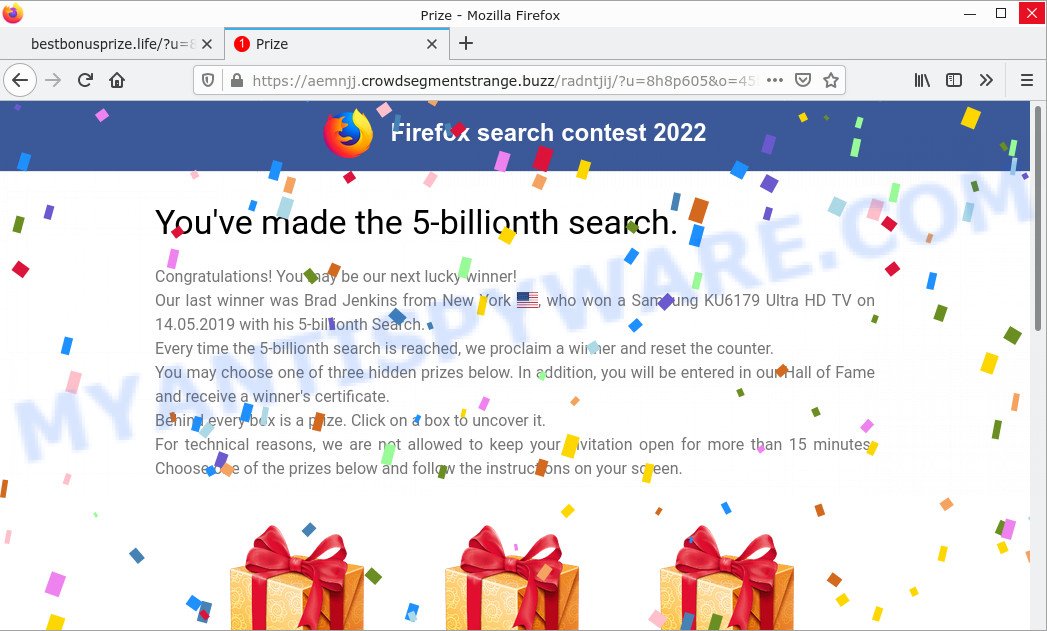What is GenerateInteractive
According to security professionals, GenerateInteractive is an Adware application that targets Mac platform. Adware is a form of malicious software designed to display unwanted advertisements on a computer screen. Some of these advertisements are scams or fake advertisements designed to deceive users. Even harmless ads can become really annoying. Adware can be installed unintentionally and without users’ knowledge when they open email attachments, install malicious downloads, fake updates, or freeware.
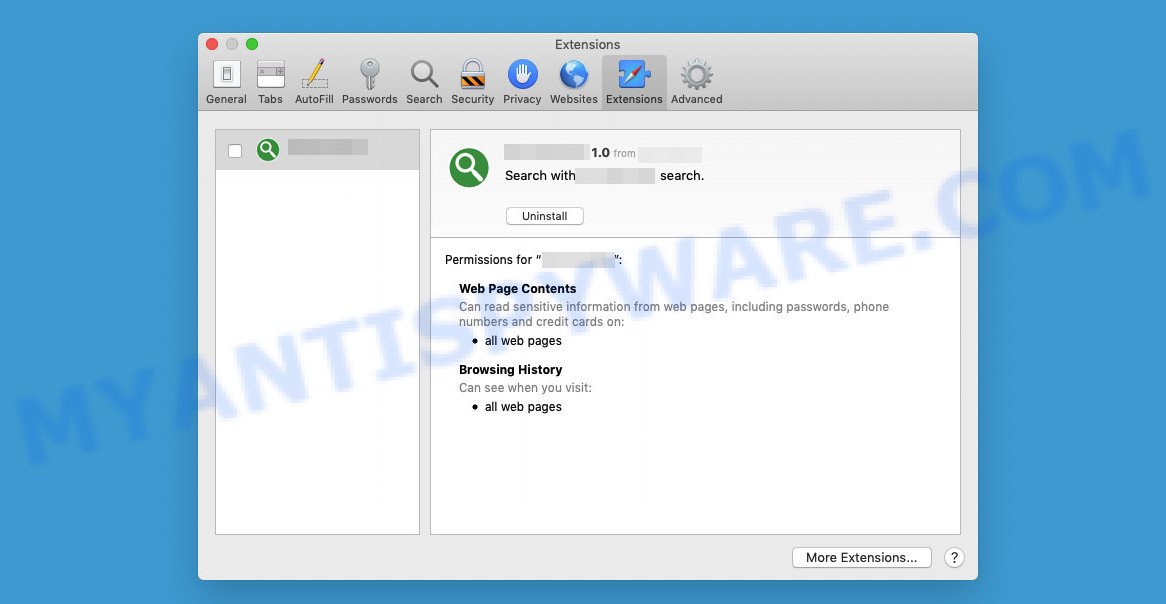
GenerateInteractive app/extension is an adware
Attackers often use adware to redirect users to malicious and scam websites. Below are some examples of such sites:
- News-sasilo.com site is a scam
- Waystriling.com site is a scam
- Topsurvey24.top pop-ups are a survey scam
- Rewardusacenter.com pop-ups are a scam
- Scantimurfirwer.xyz pop-ups are a SCAM
Adware may install a component that allows its authors to track which web pages you visit and what products you view on those pages. They can then choose the type of ads they show you. So, if you have adware installed on your MAC, there is a good chance that you have another that collects and shares your data with third parties without your consent. Therefore, you should remove the adware asap. Here in this article below, you can find helpful instructions on how to remove GenerateInteractive and get ri dof unwanted ads from your computer for free.
How does GenerateInteractive get on your MAC
The most common way to get adware is with a freeware installer. In most cases, a user has a chance to disable all unnecessary software, but some installers are designed to confuse regular users into installing PUPs and adware. In any case, it’s easier to prevent adware than to clean your computer after it. So keep your browser up to date (turn on automatic updates), run good antivirus software, double check for free programs before launching them (do a Google search, scan the downloaded file with VirusTotal), avoid questionable and malicious web pages.
The pop-up window that appears after the installation of the GenerateInteractive adware is complete:
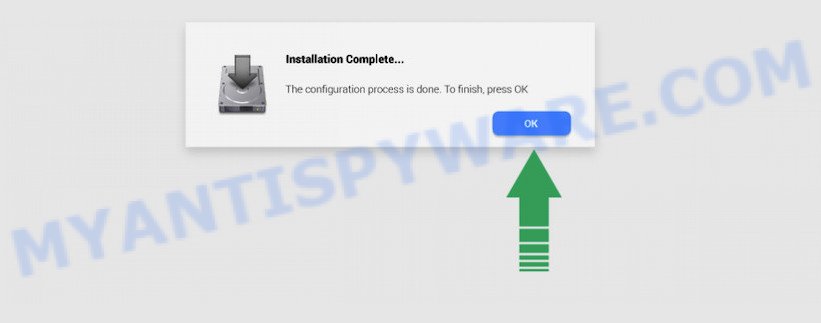
Threat Summary
| Name | GenerateInteractive, “GenerateInteractive 1.0” |
| Type | adware software, PUP (potentially unwanted program), Mac malware, Mac virus |
| Detection Names | Adware.MAC.Generic, Program:MacOS/Vigram.A, Osx.Adware.Cimpli, MacOS.Agent-MT, OSX.Trojan.Gen, ApplicUnwnt, Adware/Adload!OSX and Trojan-Downloader.OSX.Adload |
| Distribution | Freeware installers, misleading pop up ads, torrent downloads and fake updaters |
| Symptoms | You keep getting redirected to unfamiliar web pages, undesired advertising links appear on web sites that you are visiting, new entries appear in your Applications folder, an unwanted toolbar appears in your web-browser, unwanted changes in your browser like using a new default search provider, speed test good but internet slow. |
| Removal | GenerateInteractive removal guide |
How to remove GenerateInteractive from Mac computer
In the simple guide below, we’ll take a look at adware and how to remove GenerateInteractive ads from Google Chrome, Firefox, and Safari web browsers manually or with a few free removal utilities. Some of the steps below will require you to exit this web page. Therefore, please read carefully a few simple steps, then bookmark them or open them on your smartphone for future reference.
To remove GenerateInteractive, complete the steps below:
- Remove unwanted profiles on Mac device
- Delete GenerateInteractive associated software by using the Finder
- Remove GenerateInteractive related files and folders
- Scan your Mac with MalwareBytes
- Remove GenerateInteractive from Safari, Chrome, Firefox
- How to stay safe online
Remove unwanted profiles on Mac device
GenerateInteractive can install a configuration profile on the Mac system to block changes made to the browser settings. Therefore, you need to open system preferences, find and delete the profile installed by the adware software.
Click the System Preferences icon ( ![]() ) in the Dock, or choose Apple menu (
) in the Dock, or choose Apple menu ( ![]() ) > System Preferences.
) > System Preferences.

In System Preferences, click Profiles, then select a profile associated with GenerateInteractive.

Click the minus button ( – ) located at the bottom-left of the Profiles screen to remove the profile.
Note: if you do not see Profiles in the System Preferences, that means there are no profiles installed on your Mac device, which is normal.
Delete GenerateInteractive associated software by using the Finder
Some of browser hijackers, PUPs and adware can be removed using the Move to Trash tool that can be found in the Finder. So, if you’re using any version of Apple Mac and you have noticed an unwanted program, then first try to remove it through the Finder.
Open Finder and click “Applications”.

Very carefully look around the entire list of software installed on your computer. Most probably, one of them is the GenerateInteractive adware software. Once you’ve found a questionable, unwanted or unused program, right click to it and choose “Move to Trash”. Another solution is drag the program from the Applications folder to the Trash.
Don’t forget, select Finder -> “Empty Trash”.
Remove GenerateInteractive related files and folders
Now you need to try to find GenerateInteractive related files and folders, and then delete them manually. You need to look for these files in certain directories. To quickly open them, we recommend using the “Go to Folder…” command.
GenerateInteractive creates several files, these files must be found and removed. Below is a list of files associated with this unwanted program.
- /Library/LaunchDaemons/com.GenerateInteractive.system.plist
- ~/Library/LaunchAgents/com.GenerateInteractive.service.plist
- /Library/Application Support/.(RANDOM)/System/com.GenerateInteractive.system
- ~/Library/Application Support/.(RANDOM)/Services/com.GenerateInteractive.service.app
Some files created by GenerateInteractive are hidden from the user. To find and delete them, you need to enable “show hidden files”. To do this, use the shortcut CMD + SHIFT + . Press once to show hidden files and again to hide them. There is another way. Click Finder -> Applications -> Utilities -> Terminal. In Terminal, paste the following text: defaults write com.apple.finder AppleShowAllFiles YES

Press Enter. Hold the ‘Option/alt’ key, then right click on the Finder icon in the dock and click Relaunch.

Click on the Finder icon. From the menu bar, select Go and click “Go to Folder…”. As a result, a small window opens that allows you to quickly open a specific directory.

Check for GenerateInteractive generated files in the /Library/LaunchAgents folder

In the “Go to Folder…” window, type the following text and press Go:
/Library/LaunchAgents

This will open the contents of the “/Library/LaunchAgents” folder. Look carefully at it and pay special attention to recently created files, as well as files that have a suspicious name. Move all suspicious files to the Trash. A few examples of files: com.GenerateInteractive.service.plist, macsearch.plist, com.net-preferences.plist, installapp.plist, com.google.defaultsearch.plist, , com.machelper.plist and search.plist. Most often, browser hijackers, adware software and PUPs create several files with similar names.
Check for GenerateInteractive generated files in the /Library/Application Support folder

In the “Go to Folder…” window, type the following text and press Go:
/Library/Application Support

This will open the contents of the “Application Support” folder. Look carefully at its contents, pay special attention to recently added/changed folders and files. Check the contents of suspicious folders, if there is a file with a name similar to com.GenerateInteractive.system, then this folder must be deleted. Move all suspicious folders and files to the Trash.
Check for GenerateInteractive generated files in the “~/Library/LaunchAgents” folder

In the “Go to Folder…” window, type the following text and press Go:
~/Library/LaunchAgents

Proceed in the same way as with the “/Library/LaunchAgents” and “/Library/Application Support” folders. Look for suspicious and recently added files. Move all suspicious files to the Trash.
Check for GenerateInteractive generated files in the /Library/LaunchDaemons folder
In the “Go to Folder…” window, type the following text and press Go:
/Library/LaunchDaemons

Carefully browse the entire list of files and pay special attention to recently created files, as well as files that have a suspicious name. Move all suspicious files to the Trash. A few examples of files to be deleted: com.installapp.system.plist, com.machelper.system.plist, com.search.system.plist, com.GenerateInteractive.system.plist and com.macsearch.system.plist. In most cases, PUPs, browser hijackers and adware create several files with similar names.
Scan your Mac with MalwareBytes
If you are still having problems with the GenerateInteractive removal or just wish to check your Mac occasionally for adware and other malicious software, then download MalwareBytes. It’s free for home use, and detects and removes various undesired applications that attacks your machine or degrades machine performance. MalwareBytes can remove browser hijackers, adware, toolbars and potentially unwanted programs as well as malicious software, including ransomware and trojans.

- Visit the following page to download MalwareBytes.
Malwarebytes Anti-malware (Mac)
21022 downloads
Author: Malwarebytes
Category: Security tools
Update: September 10, 2020
- When the download is complete, please close all programs and open windows on your MAC. Run the downloaded file. Follow the prompts.
- The MalwareBytes will start and show the main window.
- Further, click the “Scan” button . MalwareBytes program will scan through the whole machine for the GenerateInteractive adware. A system scan can take anywhere from 5 to 30 minutes, depending on your Apple Mac. While the MalwareBytes Anti-Malware is checking, you can see number of objects it has identified either as being malware.
- Once MalwareBytes completes the scan, the results are displayed in the scan report.
- When you’re ready, click the “Remove Selected Items” button.
- Close the AntiMalware and continue with the next step.
Remove GenerateInteractive from Safari, Chrome, Firefox
If you are still getting GenerateInteractive adware, then you can try to get rid of it by uninstalling malicious plugins.
You can also try to delete GenerateInteractive by reset Chrome settings. |
If you are still experiencing issues with GenerateInteractive adware removal, you need to reset Firefox browser. |
|
How to stay safe online
One of the worst things is the fact that you cannot block all malicious web-pages using only built-in Windows capabilities. However, there is a program out that you can use to stop intrusive web browser redirects, ads and pop-ups in any modern web browsers including Firefox, Safari and Chrome. It is called Adguard and it works very well.

AdGuard can be downloaded from the following link.
3782 downloads
Author: © Adguard
Category: Security tools
Update: January 17, 2018
Once downloading is done, run the downloaded file. You will see the “Setup Wizard” screen. Follow the prompts.
Each time, when you launch your MAC OS, AdGuard will run automatically and stop unwanted advertisements, block harmful and misleading web pages.
Finish words
Once you have removed the GenerateInteractive adware using the step-by-step guide, Chrome, Mozilla Firefox and Safari will no longer display any intrusive ads when you surf the Web. Unfortunately, if the few simple steps does not help you, then you have caught a new adware, and then the best way – ask for help.
Please create a new question by using the “Ask Question” button in the Questions and Answers. Try to give us some details about your problems, so we can try to help you more accurately. Wait for one of our trained “Security Team” or Site Administrator to provide you with knowledgeable assistance tailored to your problem with the GenerateInteractive adware.