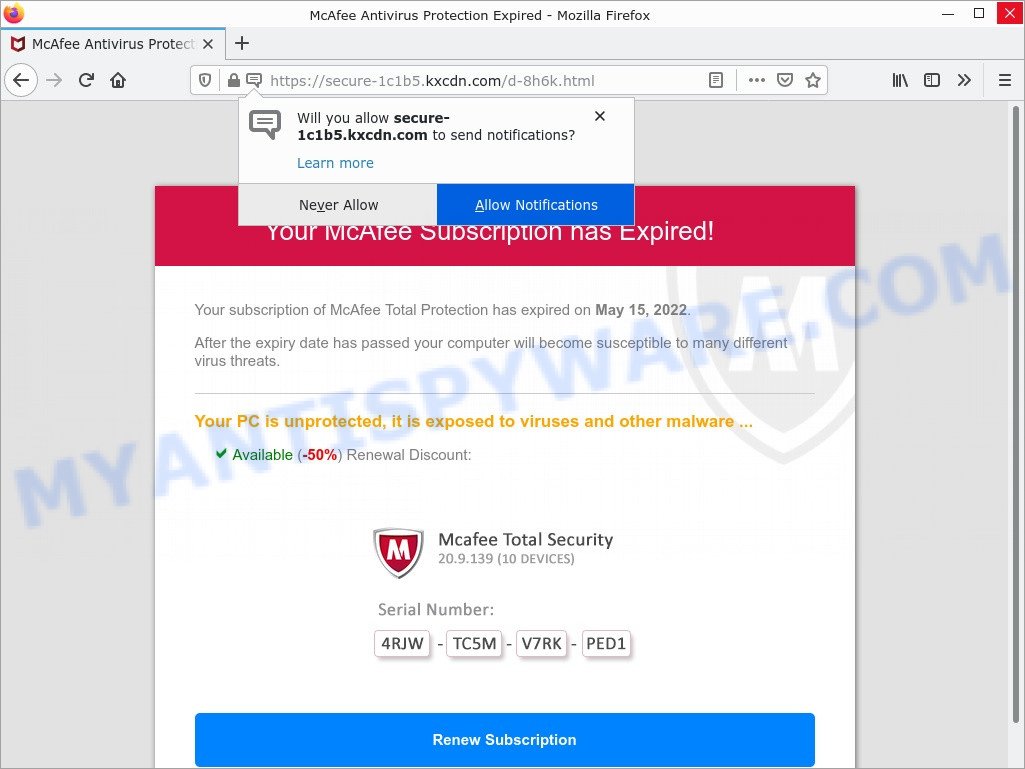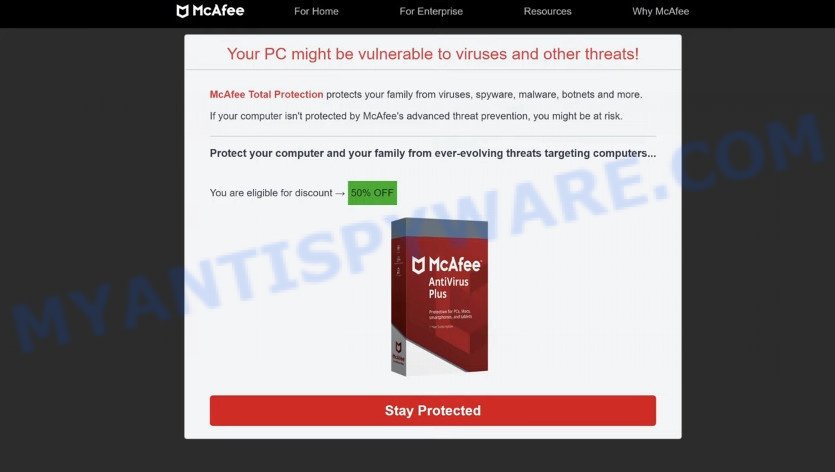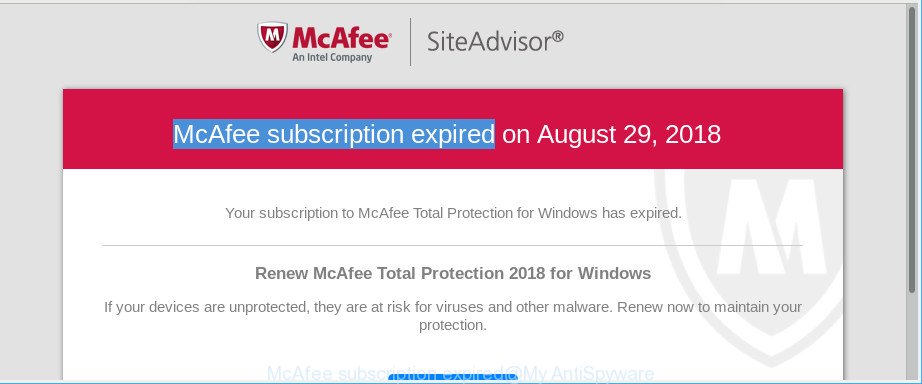What is McAfee – Act Now To Keep Your Computer Protected?
McAfee – Act Now To Keep Your Computer Protected is an online phishing scam designed to lure unwary users into sharing their personal details, opening links to infected websites, or installing malware on their devices.
Usually, such scams are promoted by aggressive and malicious push notifications, shady websites, misleading advertisements, potentially unwanted programs (PUPs) and Adware. In addition, users can stumble onto the “McAfee – Act Now To Keep Your Computer Protected” scam just by entering a misspelled web address.
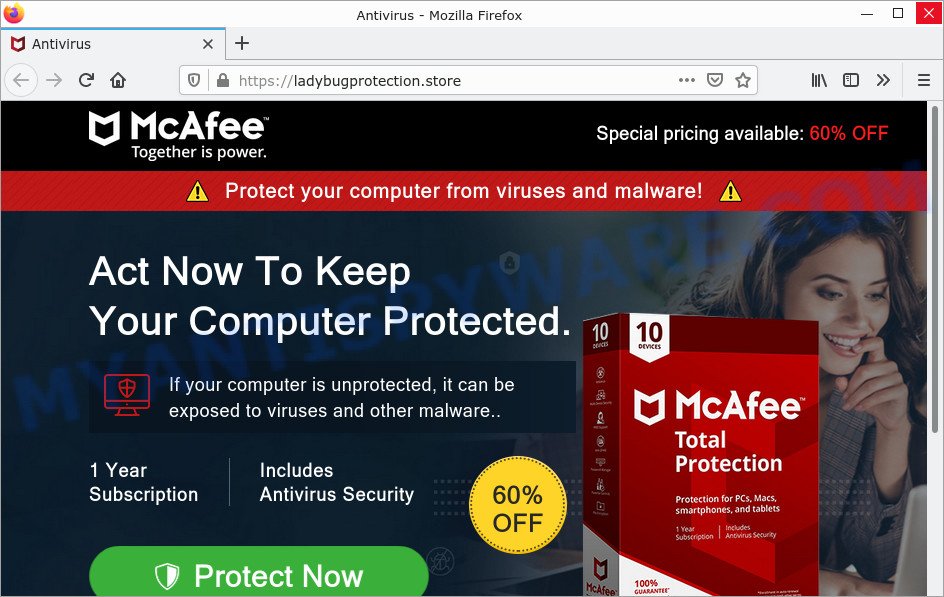
“McAfee – Act Now To Keep Your Computer Protected” pop-ups are a scam
QUICK LINKS
Typically, scam sites first check the user’s IP address to determine their geolocation. By determining the location of the user, scammers can use various social engineering techniques, change the page language or redirect the user to other malicious and scam sites.
In this particular case, the scam shows a warning message that action must be taken to keep the computer protected. It instructs users to click the “Protect Now” button to renew their subscription, because if the computer is not protected, it can be vulnerable to viruses and malware. Scammers claim that today there is a 60% discount.
Text presented in this scam:
Special pricing available: 60% OFF
Protect your computer from viruses and malware!
Act Now To Keep
Your Computer Protected.
60%
OFF
If your computer is unprotected, it can be exposed to viruses and other malware..1 Year
Subscription
Includes
Antivirus SecurityProtect Now
Special pricing available: 60% OFF
Copyright © 2022 – All Rights Reserved.
This website is privately owned and is neither operated by, nor affiliated with this brand
Privacy Policy
After clicking, users are redirected to a legitimate McAfee page offering to purchase the McAfee® Total Protection subscription. Scammers behind “McAfee – Act Now To Keep Your Computer Protected” earn a commission for each purchased McAfee license. Of course, McAfee do not allow affiliates to promote their products using social engineering tricks, misleading methods, and deceptive advertising. However, despite this ban, scammers continue to advertise McAfee Antivirus and other antivirus companies’ products.
Although in this particular case the scam promotes legitimate software, but is more often similar scams are used to distribute potentially unwanted applications. Although these apps look harmless, they often have malicious capabilities. Such applications can forcibly redirect users to deceptive sites, promise fake features that they really do not have (for example, remove viruses, block ads), display unwanted ads, change browser settings to promote fake search engines, collect user personal data (including logins and passwords, browser history) and so on.
Threat Summary
| Name | McAfee – Act Now To Keep Your Computer Protected |
| Type | fake alerts, pop-up scam, phishing |
| Related domains | ladybugprotection.store, www.grasshoppersecurity.com, jalopymask.com, qualterarowes.com, citizenstomach.com, ximeroodisey.com, echelonships.com, medianmambo.com, yellowycrupier.com, qigongsounds.com, warrenplane.com |
| Fake claims | McAfee subscription expired |
| Symptoms |
|
| Removal | McAfee – Act Now To Keep Your Computer Protected removal guide |
Scam examples
A few examples of such scams: Your McAfee Subscription Has Expired, McAfee SECURITY ALERT, McAfee – Your PC is infected with 5 viruses!, McAfee Tollfree Scam.
- Your McAfee Subscription Has Expired pop-ups are a Scam
- McAfee – Your PC Might Be Vulnerable pop-ups are a scam
- The “McAfee subscription expired” is a fake alert
Where did “McAfee – Act Now To Keep Your Computer Protected” pop-ups come from
As mentioned above, adware and push notifications can produce the “McAfee – Act Now To Keep Your Computer Protected” pop-ups. Browser (push) notifications are originally designed to alert the user of recently published news. Cyber criminals abuse ‘push notifications’ by displaying fake virus alerts and unwanted advertisements.
Adware is malicious software designed to display unwanted advertisements on a personal computer, redirect search results to sponsored web pages, and collect information about users for marketing purposes. Adware can display banner ads, full-screen ads, pop-ups, videos, and even fake virus alerts. It can steal sensitive information from your computer and pass it on to third parties.
How does Adware get on computers
Typically, adware ends up on personal computers bundled with freeware, malicious downloads, fake updates, shared files, and other unsafe software downloaded by users from the Internet. Adware authors pay software creators to distribute adware in their software. To avoid installing any adware: choose only the option of manual, custom or advanced installation and disable any third-party applications that you are not sure about.
How to protect against the McAfee – Act Now To Keep Your Computer Protected scam
To avoid becoming a victim of scammers, it is important to always keep in mind:
- There are no sites that can detect security problems.
- Never install software promoted by scam sites and aggressive push notifications, as it can be useless, and besides, it can be dangerous for you and your computer.
- Close “McAfee – Act Now To Keep Your Computer Protected” as soon as it appears on your computer screen. Scammers can prevent you from closing it in various ways. In such cases, close your browser using Task Manager or restart your computer. If the next time you launch the browser, it prompts you to restore the previous session, abandon it, otherwise this scam will reopen on your screen.
- Use an ad blocker when browsing the internet. It can block known scam sites and protect you from scammers.
How to remove “McAfee – Act Now To Keep Your Computer Protected” (Adware removal instructions)
The following steps will help you remove “McAfee – Act Now To Keep Your Computer Protected” pop-ups. In addition, the guide will allow you to remove malware, browser hijackers, PUPs, and toolbars that may infect your computer. Please guide step by step. If you need help or have any questions, please contact us for help or type a comment below. Some of the steps below will require you to close this page. Therefore, please read carefully this guide, then bookmark it or open it on your smartphone for later reference.
To remove McAfee – Act Now To Keep Your Computer Protected, use the following steps:
- Remove malicious push notifications
- Remove recently installed potentially unwanted applications
- Reset Firefox settings
- Reset Google Chrome settings
- Automatic Removal of Adware
- Stop “McAfee – Act Now To Keep Your Computer Protected” pop-ups
First, try removing the adware manually; to do this, follow these steps. Of course, removing adware manually takes more time and may not be suitable for those who are not well versed in computer settings. In this case, we advise you to scroll down to the section that describes how to remove scam pop-ups with free adware removal tools.
Remove malicious push notifications
While malicious push notifications can lead to the “McAfee – Act Now To Keep Your Computer Protected” scam, they are not malware themselves, and running an antivirus scan won’t stop them from appearing. Below we will show you how to turn off scam notifications. These steps are for Windows, Mac and Android.
|
|
|
|
|
|
Remove recently installed potentially unwanted applications
Go to the Windows Control Panel and then to the Uninstall a Program console. Take a look at the list of programs on your PC and see if there are any questionable and unknown applications. If you see them, you need to remove them. Of course, before that, you can search the Internet for detailed information about the program. If it’s a potentially unwanted program, adware, or malware, you’re more likely to find information that says so.
Make sure you have closed all browsers and other applications. Next, uninstall any undesired and suspicious programs from your Control panel.
Windows 10, 8.1, 8
Now, click the Windows button, type “Control panel” in search and press Enter. Choose “Programs and Features”, then “Uninstall a program”.

Look around the entire list of programs installed on your computer. Most probably, one of them is the adware that causes multiple scam pop ups. Choose the dubious programs or the program that name is not familiar to you and uninstall it.
Windows Vista, 7
From the “Start” menu in Windows, select “Control Panel”. Under the “Programs” icon, choose “Uninstall a program”.

Select questionable or any unknown programs, then click “Uninstall/Change” button to uninstall this undesired program from your computer.
Windows XP
Click the “Start” button, select “Control Panel” option. Click on “Add/Remove Programs”.

Choose an undesired program, then press “Change/Remove” button. Follow the prompts.
Reset Firefox settings
Resetting your Firefox is a basic step in fixing any problems with your web browser program. It will keep your personal information such as browsing history, bookmarks, passwords, and web form autofill data.
First, start the Firefox and click ![]() button. It will open the drop-down menu on the right-part of the internet browser. Further, click the Help button (
button. It will open the drop-down menu on the right-part of the internet browser. Further, click the Help button (![]() ) like the one below.
) like the one below.

In the Help menu, select the “Troubleshooting Information” option. Another way to open the “Troubleshooting Information” screen – type “about:support” in the internet browser adress bar and press Enter. It will show the “Troubleshooting Information” page as displayed on the screen below. In the upper-right corner of this screen, click the “Refresh Firefox” button.

It will open the confirmation dialog box. Further, click the “Refresh Firefox” button. The Firefox will start a process to fix your problems that caused by the adware. After, it’s complete, click the “Finish” button.
Reset Google Chrome settings
Adware can change your Google Chrome settings without your knowledge. Resetting your Google Chrome browser will help you remove “Your computer may be at risk due to an expired McAfee license” pop-ups and reset unwanted changes caused by adware. However, your saved passwords and bookmarks will not be changed or deleted.

- First, launch the Chrome and click the Menu icon (icon in the form of three dots).
- It will show the Google Chrome main menu. Choose More Tools, then press Extensions.
- You will see the list of installed extensions. If the list has the addon labeled with “Installed by enterprise policy” or “Installed by your administrator”, then complete the following guide: Remove Chrome extensions installed by enterprise policy.
- Now open the Google Chrome menu once again, click the “Settings” menu.
- Next, press “Advanced” link, which located at the bottom of the Settings page.
- On the bottom of the “Advanced settings” page, press the “Reset settings to their original defaults” button.
- The Chrome will open the reset settings dialog box as shown on the screen above.
- Confirm the web-browser’s reset by clicking on the “Reset” button.
- To learn more, read the article How to reset Chrome settings to default.
Automatic Removal of Adware
Manual removal is not always as effective as you might think. Often, even the most experienced users cannot completely remove the adware that causes the “Your PC may be at risk due to an expired McAfee license” pop-ups. So, we suggest scanning your PC for remaining malicious components with the free adware removal utilities listed below.
Remove Adware with MalwareBytes AntiMalware
If you’re having trouble removing rogue pop-ups, then try MalwareBytes Anti Malware. This is a tool that can help clean up your computer and improve speed for free. Find out more below.
Installing the MalwareBytes Anti Malware (MBAM) is simple. First you will need to download MalwareBytes on your computer from the following link.
327261 downloads
Author: Malwarebytes
Category: Security tools
Update: April 15, 2020
When the downloading process is finished, close all apps and windows on your computer. Open a directory in which you saved it. Double-click on the icon that’s named MBSetup as shown in the figure below.
![]()
When the install begins, you will see the Setup wizard that will help you install Malwarebytes on your computer.

After the installation is completed, you will see a window like the image below.

Now click the “Scan” button to scan your computer for adware. While MalwareBytes AntiMalware is scanning your computer, you can see how many objects it has identified as malware.

After the scan is completed, a list of all detected threats is generated. Next, you need to click the “Quarantine” button.

Now Malwarebytes will start removing the adware. After the process is completed, you may be prompted to restart your personal computer.

The following video explains how to remove browser hijacker, adware and other malware with MalwareBytes Anti Malware.
Remove Adware and harmful browser extensions with HitmanPro
Hitman Pro will help you remove adware and the “Your PC may be at risk due to an expired McAfee license” pop-ups from your internet browser. Browser hijackers, adware, and other potentially unwanted software slow down your internet browsing and try to trick you into clicking on questionable ads and links. Hitman Pro removes adware and allows you to enjoy your computer without fraudulent pop-ups.
Please go to the link below to download the latest version of HitmanPro for Microsoft Windows. Save it on your desktop or in any other place.
After downloading is done, open the file location. You will see an icon like below.

Double click the HitmanPro desktop icon. When the utility is opened, you will see a screen as shown in the figure below.

Then, click the “Next” button to start scanning your PC for adware, which causes the pop-up window “McAfee – Act Now To Keep Your Computer Protected” to appear in your Internet browser. The system scan can take from 5 to 30 minutes, depending on your computer. When the scan is completed, HitmanPro will open a screen with a list of detected malware, as shown in the screen below.

In order to remove all items, simply press “Next” button. It will show a prompt, click the “Activate free license” button.
Stop McAfee – Act Now To Keep Your Computer Protected pop ups
It is also very important to protect your browsers from malicious web pages and ads with an ad blocking application such as AdGuard. Security experts say this will greatly reduce the risk of malware and potentially save a lot of money. Moreover, AdGuard can also protect your privacy by blocking almost all trackers.
Visit the page linked below to download AdGuard. Save it on your desktop.
26898 downloads
Version: 6.4
Author: © Adguard
Category: Security tools
Update: November 15, 2018
Once the download is done, run the downloaded file. You will see the “Setup Wizard” screen as on the image below.

Follow the prompts. After the installation is done, you will see a window as shown on the image below.

You can click “Skip” to close the installation program and use the default settings, or click “Get Started” button to see an quick tutorial which will help you get to know AdGuard better.
In most cases, the default settings are enough and you don’t need to change anything. Each time, when you start your personal computer, AdGuard will launch automatically and stop unwanted advertisements, block the McAfee – Act Now To Keep Your Computer Protected scam, as well as other malicious or scam sites. For an overview of all the features of the program, or to change its settings you can simply double-click on the AdGuard icon, that can be found on your desktop.
Finish Words
We hope this article helped you learn more about the McAfee – Act Now To Keep Your Computer Protected Scam and avoid the scammers’ tricks. If you have questions or additional information for our readers, please leave a comment.