What is Rephirpinemic.com?
Rephirpinemic.com pop-ups are a scam that uses social engineering to trick users into allowing browser push notifications. Scammers use push notifications to bypass protection against pop ups in the web-browser and display lots of unwanted ads. These ads are used to promote dubious web browser addons, prize & lottery scams, fake software, and adult web-sites.
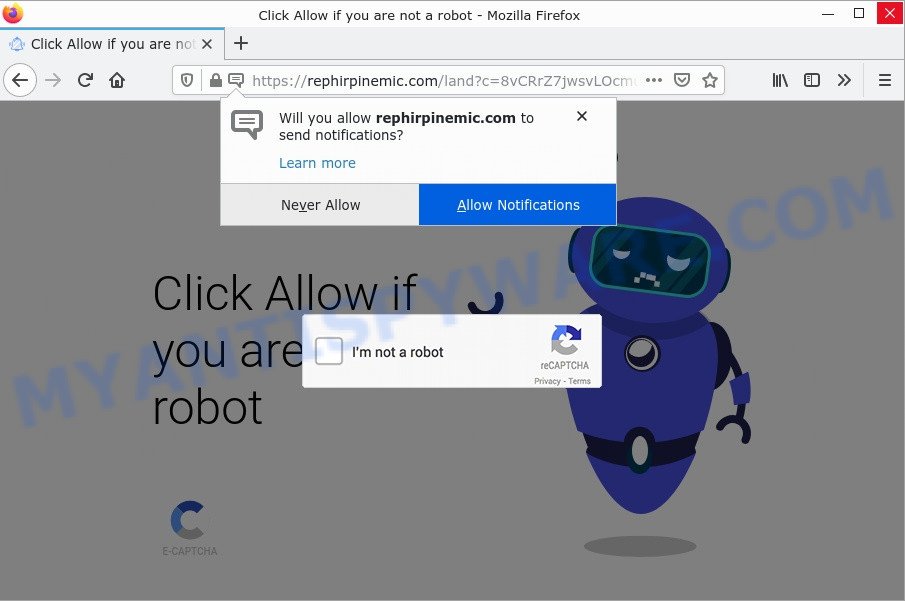
Rephirpinemic.com pop-ups are a SCAM
The Rephirpinemic.com site displays fake messages “Click on Allow to confirm that you are not a robot”, “I’am not a robot” that attempt to get you to click on the ‘Allow’ button to subscribe to its notifications. After you click the “Allow” button, your Internet browser will be configured to display pop-up ads in the lower right corner of the desktop.

Threat Summary
| Name | Rephirpinemic.com pop-up, “Rephirpinemic.com virus” |
| Type | spam push notifications, browser notification spam, pop-up virus |
| Distribution | suspicious pop up advertisements, social engineering attack, adware, PUPs |
| Symptoms |
|
| Removal | Rephirpinemic.com removal guide |
Where the Rephirpinemic.com popups comes from
Security experts have determined that users are re-directed to Rephirpinemic.com by adware or from misleading advertisements. Adware is something which you should be aware of even if you run Google Chrome or other modern internet browser. This is the name given to apps that have been designed to show intrusive advertisements and popup commercials onto your web browser screen. The reason for adware’s existence is to generate money for its author.
Usually, adware gets into computers as part of a bundle with freeware, sharing files and other unsafe programs that you downloaded from the Internet. The makers of adware pays software creators for distributing adware within their software. So, third-party software is often included as part of the setup file. In order to avoid the installation of any adware: select only Manual, Custom or Advanced install method and disable all optional programs in which you are unsure.
Remove Rephirpinemic.com notifications from internet browsers
If you have allowed the Rephirpinemic.com notifications by clicking the Allow button, then after a short time you will notice that these push notifications are very intrusive. Here’s how to get rid of Rephirpinemic.com push notifications from your web-browser.
Google Chrome:
- In the top right corner of the browser window, click on Google Chrome’s main menu button, represented by three vertical dots.
- Select ‘Settings’. Then, scroll down to the bottom where it says ‘Advanced’.
- When the drop-down menu appears, tap ‘Settings’. Scroll down to ‘Advanced’.
- Go to Notifications settings.
- Click ‘three dots’ button on the right hand side of Rephirpinemic.com URL or other dubious URL and click ‘Remove’.

Android:
- Open Chrome.
- In the top-right corner, find and tap the Chrome menu (three dots).
- In the menu tap ‘Settings’, scroll down to ‘Advanced’.
- Tap on ‘Site settings’ and then ‘Notifications’. In the opened window, find the Rephirpinemic.com URL, other dubious URLs and tap on them one-by-one.
- Tap the ‘Clean & Reset’ button and confirm.

Mozilla Firefox:
- In the top right corner of the Firefox, click the Menu button, represented by three horizontal stripes.
- In the menu go to ‘Options’, in the menu on the left go to ‘Privacy & Security’.
- Scroll down to ‘Permissions’ and then to ‘Settings’ next to ‘Notifications’.
- Locate sites you down’t want to see notifications from (for example, Rephirpinemic.com), click on drop-down menu next to each and select ‘Block’.
- Save changes.

Edge:
- In the right upper corner, click the Edge menu button (three dots).
- Scroll down, find and click ‘Settings’. In the left side select ‘Advanced’.
- Click ‘Manage permissions’ button, located beneath ‘Website permissions’.
- Click the switch below the Rephirpinemic.com so that it turns off.

Internet Explorer:
- Click ‘Tools’ button in the top right hand corner.
- Go to ‘Internet Options’ in the menu.
- Select the ‘Privacy’ tab and click ‘Settings under ‘Pop-up Blocker’ section.
- Select the Rephirpinemic.com URL and other dubious URLs under and delete them one by one by clicking the ‘Remove’ button.

Safari:
- Click ‘Safari’ button on the left upper corner and select ‘Preferences’.
- Select the ‘Websites’ tab and then select ‘Notifications’ section on the left panel.
- Check for Rephirpinemic.com site, other dubious sites and apply the ‘Deny’ option for each.
How to remove Rephirpinemic.com popup advertisements (removal steps)
There are a few methods that can be used to remove adware and get rid of Rephirpinemic.com pop-ups. But, not every adware can be completely removed manually. We recommend that you try removing Rephirpinemic.com pop-ups manually, and if that doesn’t work, use the reliable removal tools. Most IT security researchers states that Zemana, MalwareBytes AntiMalware or Hitman Pro utilities are a right choice. These free malware removal tools can remove adware, help you get rid of Rephirpinemic.com pop-ups, and reset your browser settings to default.
To remove Rephirpinemic.com pop ups, execute the steps below:
- Remove Rephirpinemic.com notifications from internet browsers
- Manual Rephirpinemic.com popups removal
- Automatic Removal of Rephirpinemic.com popups
- Stop Rephirpinemic.com pop ups
Manual Rephirpinemic.com popups removal
The step-by-step tutorial will help you manually remove Rephirpinemic.com advertisements from your web browser. If you have little experience in using computers, we recommend that you use the free utilities listed below.
Removing Rephirpinemic.com, check the list of installed programs first
We recommend starting the adware removal process by checking the list of installed programs and removing all unknown or questionable programs. This is a very important step, as mentioned above, very often harmful apps such as adware and hijackers may be bundled with free software. Removing unwanted applications can remove intrusive ads or browser redirects.
|
|
|
|
Get rid of Rephirpinemic.com ads from Microsoft Internet Explorer
By resetting Internet Explorer web browser you restore your web browser settings to its default state. This is basic when troubleshooting problems that might have been caused by adware.
First, run the Microsoft Internet Explorer, then press ‘gear’ icon ![]() . It will show the Tools drop-down menu on the right part of the internet browser, then click the “Internet Options” as shown on the image below.
. It will show the Tools drop-down menu on the right part of the internet browser, then click the “Internet Options” as shown on the image below.

In the “Internet Options” screen, select the “Advanced” tab, then click the “Reset” button. The Microsoft Internet Explorer will open the “Reset Internet Explorer settings” dialog box. Further, press the “Delete personal settings” check box to select it. Next, click the “Reset” button as shown on the screen below.

When the process is complete, press “Close” button. Close the Microsoft Internet Explorer and reboot your computer for the changes to take effect. This step will help you to restore your web-browser’s search provider by default, homepage and new tab page to default state.
Remove Rephirpinemic.com from Mozilla Firefox by resetting web browser settings
The Mozilla Firefox reset will remove redirects to the Rephirpinemic.com scam, fix modified preferences, disable malicious extensions and restore security settings. Keep in mind that resetting your web-browser will not remove your history, bookmarks, passwords, and other saved data.
Click the Menu button (looks like three horizontal lines), and press the blue Help icon located at the bottom of the drop down menu as shown below.

A small menu will appear, click the “Troubleshooting Information”. On this page, click “Refresh Firefox” button as shown on the screen below.

Follow the onscreen procedure to return your Firefox web-browser settings to their default state.
Remove Rephirpinemic.com advertisements from Chrome
Reset Google Chrome will help you to remove Rephirpinemic.com popups from your internet browser as well as to recover internet browser settings infected by adware software. All undesired, malicious and ‘ad-supported’ addons will also be deleted from the web browser. It’ll save your personal information such as saved passwords, bookmarks, auto-fill data and open tabs.
Open the Google Chrome menu by clicking on the button in the form of three horizontal dotes (![]() ). It will show the drop-down menu. Select More Tools, then click Extensions.
). It will show the drop-down menu. Select More Tools, then click Extensions.
Carefully browse through the list of installed extensions. If the list has the extension labeled with “Installed by enterprise policy” or “Installed by your administrator”, then complete the following instructions: Remove Google Chrome extensions installed by enterprise policy otherwise, just go to the step below.
Open the Google Chrome main menu again, click to “Settings” option.

Scroll down to the bottom of the page and click on the “Advanced” link. Now scroll down until the Reset settings section is visible, as displayed below and click the “Reset settings to their original defaults” button.

Confirm your action, click the “Reset” button.
Automatic Removal of Rephirpinemic.com popups
In order to completely remove Rephirpinemic.com, you not only need to uninstall adware from your PC, but also delete all its components in your personal computer including Windows registry entries. We recommend to download and use free removal utilities to remove adware automatically.
How to remove Rephirpinemic.com with MalwareBytes AntiMalware
We suggest using the MalwareBytes. You can download and install MalwareBytes Anti-Malware to remove adware and get rid of Rephirpinemic.com pop up advertisements from your browsers. When installed and updated, this free malware remover automatically searches for and removes all threats existing on the computer.
Download MalwareBytes on your Microsoft Windows Desktop by clicking on the following link.
327280 downloads
Author: Malwarebytes
Category: Security tools
Update: April 15, 2020
After downloading is finished, close all programs and windows on your device. Open a directory in which you saved it. Double-click on the icon that’s called MBSetup as displayed in the following example.
![]()
When the installation starts, you will see the Setup wizard which will help you install Malwarebytes on your device.

Once setup is finished, you will see window as displayed in the following example.

Now click the “Scan” button to begin scanning your computer for the adware which causes the intrusive Rephirpinemic.com advertisements. This task can take quite a while, so please be patient. When a malware, adware software or potentially unwanted software are detected, the number of the security threats will change accordingly.

Once the scan is complete, MalwareBytes Anti-Malware will show a scan report. Once you’ve selected what you wish to delete from your device press “Quarantine” button.

The Malwarebytes will now remove adware that causes Rephirpinemic.com advertisements and move the selected threats to the program’s quarantine. Once the clean up is done, you may be prompted to reboot your computer.

The following video explains steps on how to remove browser hijacker, adware and other malicious software with MalwareBytes.
How to delete Rephirpinemic.com pop-up advertisements with Zemana AntiMalware
Zemana Anti-Malware is extremely fast and ultra light weight malicious software removal tool. It will help you delete Rephirpinemic.com advertisements, adware software, potentially unwanted applications and other malicious software. This application gives real-time protection which never slow down your computer. Zemana Anti-Malware is developed for experienced and beginner computer users. The interface of this utility is very easy to use, simple and minimalist.

- Installing the Zemana Anti-Malware is simple. First you will need to download Zemana on your personal computer by clicking on the link below.
Zemana AntiMalware
165054 downloads
Author: Zemana Ltd
Category: Security tools
Update: July 16, 2019
- At the download page, click on the Download button. Your browser will open the “Save as” dialog box. Please save it onto your Windows desktop.
- Once the downloading process is complete, please close all apps and open windows on your computer. Next, launch a file called Zemana.AntiMalware.Setup.
- This will run the “Setup wizard” of Zemana AntiMalware onto your computer. Follow the prompts and don’t make any changes to default settings.
- When the Setup wizard has finished installing, the Zemana will launch and open the main window.
- Further, press the “Scan” button to detect adware software responsible for Rephirpinemic.com popups. This procedure can take quite a while, so please be patient. While the Zemana application is scanning, you can see how many objects it has identified as threat.
- After Zemana has completed scanning, it will open the Scan Results.
- You may delete threats (move to Quarantine) by simply click the “Next” button. The utility will remove adware related to the Rephirpinemic.com advertisements and move the selected threats to the program’s quarantine. When that process is complete, you may be prompted to reboot the computer.
- Close the Zemana Anti-Malware and continue with the next step.
Remove Rephirpinemic.com pop-ups and harmful extensions with Hitman Pro
Hitman Pro is one of the most useful utilities for removing adware, potentially unwanted programs and other malicious software. It can search for hidden adware in your PC and delete all malicious folders and files related to adware. HitmanPro will help you to remove Rephirpinemic.com pop ups from your computer and Google Chrome, MS Edge, Microsoft Internet Explorer and Firefox. We strongly advise you to download this tool as the creators are working hard to make it better.
HitmanPro can be downloaded from the following link. Save it on your Desktop.
When the downloading process is complete, open the folder in which you saved it. You will see an icon like below.

Double click the HitmanPro desktop icon. After the tool is launched, you will see a screen as displayed on the screen below.

Further, press “Next” button to perform a system scan with this tool for the adware related to the Rephirpinemic.com pop-up ads. This task can take quite a while, so please be patient. Once the scanning is finished, HitmanPro will show a screen that contains a list of malware that has been detected as displayed in the following example.

Review the scan results and then click “Next” button. It will open a dialog box, click the “Activate free license” button.
Stop Rephirpinemic.com pop ups
Run an ad-blocker utility such as AdGuard will protect you from malicious advertisements and content. Moreover, you can find that the AdGuard have an option to protect your privacy and block phishing and spam websites. Additionally, ad-blocking applications will help you to avoid annoying pop ups and unverified links that also a good way to stay safe online.
Installing the AdGuard is simple. First you’ll need to download AdGuard by clicking on the following link.
26903 downloads
Version: 6.4
Author: © Adguard
Category: Security tools
Update: November 15, 2018
After downloading it, launch the downloaded file. You will see the “Setup Wizard” screen as displayed in the following example.

Follow the prompts. After the setup is finished, you will see a window as displayed on the image below.

You can click “Skip” to close the setup program and use the default settings, or click “Get Started” button to see an quick tutorial which will help you get to know AdGuard better.
In most cases, the default settings are enough and you don’t need to change anything. Each time, when you start your device, AdGuard will start automatically and stop unwanted advertisements, block Rephirpinemic.com, as well as other harmful or misleading webpages. For an overview of all the features of the program, or to change its settings you can simply double-click on the AdGuard icon, which is located on your desktop.
To sum up
We suggest that you keep AdGuard (to help you block unwanted pop up ads and unwanted malicious websites) and Zemana Anti-Malware (to periodically scan your computer for new adware software and other malware). Probably you are running an older version of Java or Adobe Flash Player. This can be a security risk, so download and install the latest version right now.
If you are still having problems while trying to remove Rephirpinemic.com pop up advertisements from Google Chrome, Microsoft Edge, IE and Mozilla Firefox, then ask for help here.




















