What is Find.isrc-nav.com?
According to computer security professionals, Find.isrc-nav.com is a fake search engine promoted by Browser hijackers. Browser hijackers is a type of software designed to take over the web browser and control user’s surfing preferences. It commonly aims at Google Chrome web-browser, but it’s possible that it can hijack other internet browser too. Browser hijackers can sneak into the computer unnoticed due to the fact that it’s actively being promoted in free software. We advise that you remove Find.isrc-nav.com as soon as you notice the changes it has made to your web browser settings.
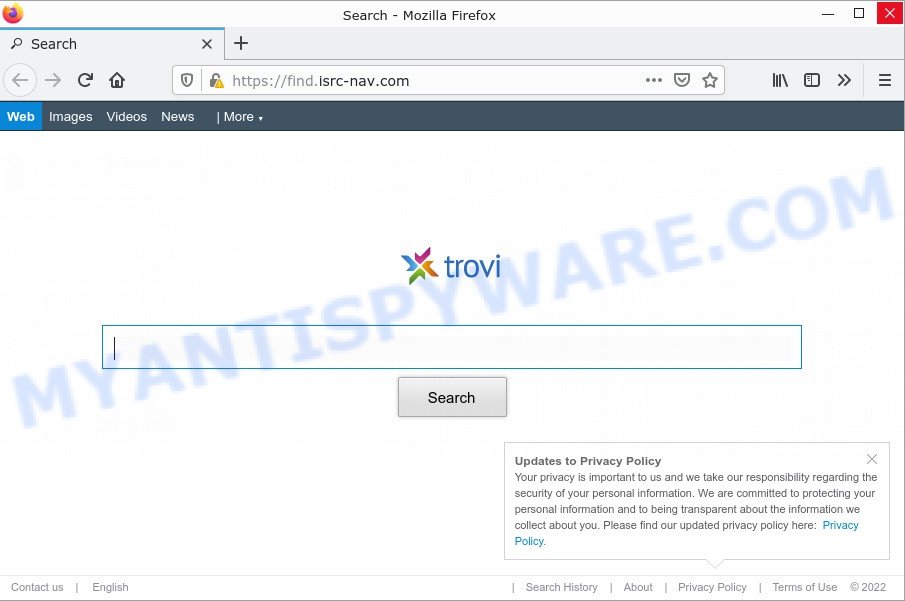
The browser hijacker changes your browser’s search engine so that all searches are sent to Find.isrc-nav.com that redirects to Bing Search engine which shows the search results for your query. The makers of this hijacker are using legitimate search engine as they may generate money from the ads which are shown in the search results.
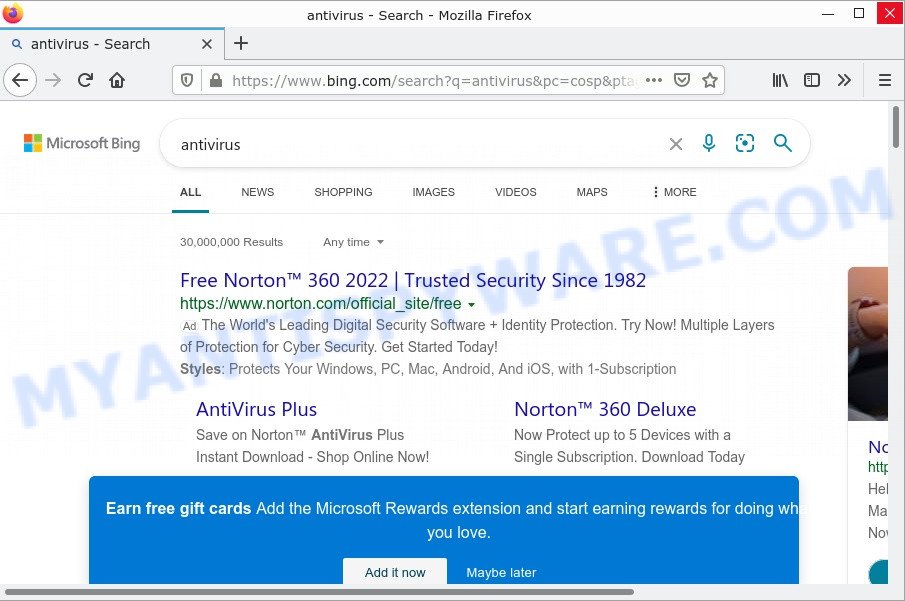
In addition to the above, Find.isrc-nav.com is able to collect lots of your user information that can be later sold to third parties. You do not know if your home address, account names and passwords are safe. And of course you completely do not know what will happen when you click on any ads on the Find.isrc-nav.com site.
Browser hijackers are usually written in ways common to malicious software, spyware and adware. In order to get rid of browser hijacker and thus delete Find.isrc-nav.com, you will need execute the following steps or use free removal tool listed below.
How can a browser hijacker get on your device
Browser hijackers and potentially unwanted programs usually get on computers with free programs downloaded from the Internet. This means that you need to take the initiative and carefully read the Terms of Use and the License Agreement. For the most part, browser hijackers will be described clearly, so take the time to carefully read all the information about the software you have downloaded and want to install on your PC. In the installation wizard, you must select the Advanced, Custom, or Manual installation mode to control which components and additional applications are installed, otherwise you risk infecting your computer with an unwanted program.
Threat Summary
| Name | Find.isrc-nav.com |
| Type | startpage hijacker, redirect virus, search provider hijacker, PUP, browser hijacker |
| Affected Browser Settings | startpage, search provider, new tab URL |
| Distribution | free software setup files, fake software updaters, misleading pop-up advertisements |
| Symptoms | Pop-ups and new tab pages are loaded without your request. Every time you perform an Internet search, your browser is redirected to another web-page. Your personal computer starts automatically installing unwanted applications. New internet browser toolbars in your web browser. Your browser search provider has modified without your permission. |
| Removal | Find.isrc-nav.com removal guide |
How to remove Find.isrc-nav.com browser hijacker
Find.isrc-nav.com is a browser hijacker and you may have difficulty removing it from your computer. Fortunately, you have found effective removal instructions in this blog post. Both the manual removal method and the automatic removal method will be provided below, and you can simply choose the one that works best for you. If you have any questions or need help, please comment below. Some of the steps below will require you to exit this web page. Therefore, please read carefully a few simple steps, then bookmark them or open them on your smartphone for future reference.
To remove Find.isrc-nav.com, follow the steps below:
- How to manually remove Find.isrc-nav.com
- Automatic Removal of Find.isrc-nav.com
- How to stop Find.isrc-nav.com redirect
How to manually remove Find.isrc-nav.com
The few simple steps will help you delete Find.isrc-nav.com hijacker. These removal steps work for the IE, Edge, Google Chrome and Firefox, as well as every version of Windows OS.
Delete suspicious programs using Windows Control Panel
You can manually remove non-aggressive browser hijackers by uninstalling the program it comes with or by uninstalling the browser hijacker itself using the “Add/Remove Programs” or “Remove a Program” option in the Windows Control Panel.
Press Windows button ![]() , then click Search
, then click Search ![]() . Type “Control panel”and press Enter. If you using Windows XP or Windows 7, then click “Start” and select “Control Panel”. It will display the Windows Control Panel as displayed on the image below.
. Type “Control panel”and press Enter. If you using Windows XP or Windows 7, then click “Start” and select “Control Panel”. It will display the Windows Control Panel as displayed on the image below.

Further, click “Uninstall a program” ![]()
It will open a list of all applications installed on your computer. Scroll through the all list, and uninstall any dubious and unknown programs.
Remove Find.isrc-nav.com browser hijacker from internet browsers
If you are still seeing Find.isrc-nav.com that won’t go away, you may have malicious extensions installed in your web browser. Check your browser for unwanted add-ons by following these steps.
You can also try to get rid of Find.isrc-nav.com hijacker by reset Chrome settings. |
If you are still experiencing issues with Find.isrc-nav.com browser hijacker removal, you need to reset Firefox browser. |
Another solution to get rid of Find.isrc-nav.com browser hijacker from IE is reset IE settings. |
|
Automatic Removal of Find.isrc-nav.com
AntiMalware tools differ from each other in many features such as performance, scheduled scans, automatic updates, virus signature database, technical support, compatibility with other antivirus applications, and so on. We recommend that you use the following free apps: Zemana, MalwareBytes and HitmanPro. Each of these apps has all the features you need, but most importantly, they can detect the browser hijacker and remove Find.isrc-nav.com from Microsoft Edge, Chrome, Firefox, and Internet Explorer.
Run MalwareBytes AntiMalware to delete Find.isrc-nav.com browser hijacker
If you are still having problems with the Find.isrc-nav.com browser hijacker — or just wish to scan your personal computer occasionally for hijacker and other malicious software — download MalwareBytes. It is free for home use, and searches for and removes various unwanted applications that attacks your computer or degrades computer performance. MalwareBytes Anti-Malware can delete adware, PUPs as well as malicious software, including ransomware and trojans.
MalwareBytes AntiMalware can be downloaded from the following link. Save it on your Windows desktop.
327738 downloads
Author: Malwarebytes
Category: Security tools
Update: April 15, 2020
When downloading is complete, close all software and windows on your device. Double-click the install file named MBSetup. If the “User Account Control” prompt pops up as displayed in the following example, click the “Yes” button.

It will open the Setup wizard which will help you install MalwareBytes AntiMalware on your computer. Follow the prompts and do not make any changes to default settings.

Once install is done successfully, click “Get Started” button. MalwareBytes Anti-Malware will automatically start and you can see its main screen as displayed in the following example.

Now click the “Scan” button for scanning your device for the Find.isrc-nav.com browser hijacker. A scan can take anywhere from 10 to 30 minutes, depending on the count of files on your device and the speed of your PC. While the MalwareBytes Anti-Malware is scanning, you can see how many objects it has identified either as being malicious software.

After MalwareBytes Anti-Malware has finished scanning your PC, MalwareBytes AntiMalware will prepare a list of unwanted apps and hijacker. Make sure all threats have ‘checkmark’ and press “Quarantine” button. The MalwareBytes Anti-Malware will begin to get rid of Find.isrc-nav.com browser hijacker. Once that process is finished, you may be prompted to reboot the computer.

We recommend you look at the following video, which completely explains the procedure of using the MalwareBytes Anti-Malware to get rid of adware, hijacker and other malware.
Run Zemana to remove Find.isrc-nav.com hijacker
You can download and use the Zemana Anti-Malware for free. This antimalware utility will scan all the registry entries and files in your computer along with the system settings and internet browser plugins. If it finds any malware, adware or malicious plugins then Zemana will remove them from your personal computer completely.
Download Zemana AntiMalware from the following link. Save it directly to your Windows Desktop.
165516 downloads
Author: Zemana Ltd
Category: Security tools
Update: July 16, 2019
After the download is complete, close all programs and windows on your device. Double-click the install file called Zemana.AntiMalware.Setup. If the “User Account Control” dialog box pops up as shown on the screen below, click the “Yes” button.

It will open the “Setup wizard” which will help you setup Zemana AntiMalware on your computer. Follow the prompts and do not make any changes to default settings.

Once install is done successfully, Zemana AntiMalware will automatically start and you can see its main screen as on the image below.

Now press the “Scan” button for scanning your personal computer for the Find.isrc-nav.com hijacker. A scan can take anywhere from 10 to 30 minutes, depending on the number of files on your personal computer and the speed of your computer. When a threat is found, the count of the security threats will change accordingly.

After Zemana Anti-Malware has finished scanning, Zemana Anti-Malware will show you the results. When you’re ready, press “Next” button. The Zemana AntiMalware will start to remove Find.isrc-nav.com browser hijacker. When the cleaning procedure is done, you may be prompted to reboot the device.
Get rid of Find.isrc-nav.com browser hijacker and malicious extensions with HitmanPro
Hitman Pro cleans your computer from adware, PUPs, unwanted toolbars, web browser plugins and other unwanted apps such as the Find.isrc-nav.com hijacker. The free removal utility will help you enjoy your computer to its fullest. Hitman Pro uses advanced behavioral detection technologies to scan for if there are undesired apps in your PC. You can review the scan results, and select the items you want to delete.

- Click the following link to download the latest version of HitmanPro for MS Windows. Save it to your Desktop.
- When the download is done, start the Hitman Pro, double-click the HitmanPro.exe file.
- If the “User Account Control” prompts, click Yes to continue.
- In the Hitman Pro window, click the “Next” to detect Find.isrc-nav.com browser hijacker. Depending on your device, the scan can take anywhere from a few minutes to close to an hour. When a threat is found, the number of the security threats will change accordingly. Wait until the the scanning is done.
- Once the scan get finished, Hitman Pro will show you the results. All detected threats will be marked. You can remove them all by simply click “Next”. Now, click the “Activate free license” button to begin the free 30 days trial to remove all malware found.
How to stop Find.isrc-nav.com redirect
It’s also critical to protect your internet browsers from harmful websites and ads by using an ad-blocker program such as AdGuard. Security experts says that it’ll greatly reduce the risk of malicious software, and potentially save lots of money. Additionally, the AdGuard can also protect your privacy by blocking almost all trackers.
AdGuard can be downloaded from the following link. Save it on your Desktop.
27039 downloads
Version: 6.4
Author: © Adguard
Category: Security tools
Update: November 15, 2018
After downloading it, double-click the downloaded file to start it. The “Setup Wizard” window will show up on the computer screen similar to the one below.

Follow the prompts. AdGuard will then be installed and an icon will be placed on your desktop. A window will show up asking you to confirm that you want to see a quick tutorial like below.

Click “Skip” button to close the window and use the default settings, or click “Get Started” to see an quick instructions that will help you get to know AdGuard better.
Each time, when you launch your device, AdGuard will launch automatically and stop unwanted ads, block Find.isrc-nav.com, as well as other malicious or misleading websites. For an overview of all the features of the application, or to change its settings you can simply double-click on the AdGuard icon, that is located on your desktop.
To sum up
Once you have removed the browser hijacker using the step-by-step guidance, MS Edge, Internet Explorer, Firefox and Google Chrome will no longer open the Find.isrc-nav.com web-site on startup. Unfortunately, if the few simple steps does not help you, then you have caught a new hijacker, and then the best way – ask for help.
Please create a new question by using the “Ask Question” button in the Questions and Answers. Try to give us some details about your problems, so we can try to help you more accurately. Wait for one of our trained “Security Team” or Site Administrator to provide you with knowledgeable assistance tailored to your problem with the Find.isrc-nav.com browser hijacker.



















