What is Winalert.net?
Winalert.net pop-ups are a phishing SCAM that uses social engineering methods to trick users into believing they need to perform a Windows cleanup. Scammers use threatening messages to lure the users into installing or purchasing unnecessary, unreliable or even malicious software. It is important to emphasize that this scam is in no way associated with Microsoft, Apple and has nothing to do with their products.
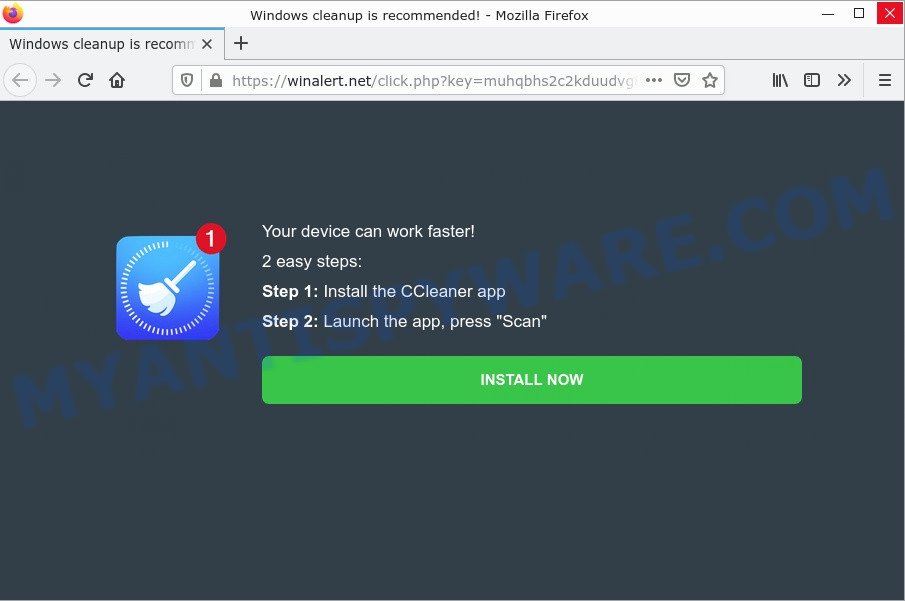
Winalert.net POP-UPS
QUICK LINKS
When users land on the Winalert.net site, they are presented with an alert “Your device can work faster” encouraging them to click on the “INSTALL NOW” button to download a CCLEANER app. Once clicked, users are redirected to a legitimate Ccleaner page that offers to download and purchase the Ccleaner tool. The scammers behind this scam earn a commission for every sale from this page. Of course, Piriform Software Ltd (CCleaner developers) do not allow affiliates to promote their products using social engineering tricks, misleading methods, and deceptive advertising. However, despite this ban, scammers continue to advertise CCleaner and products from other legitimate companies.
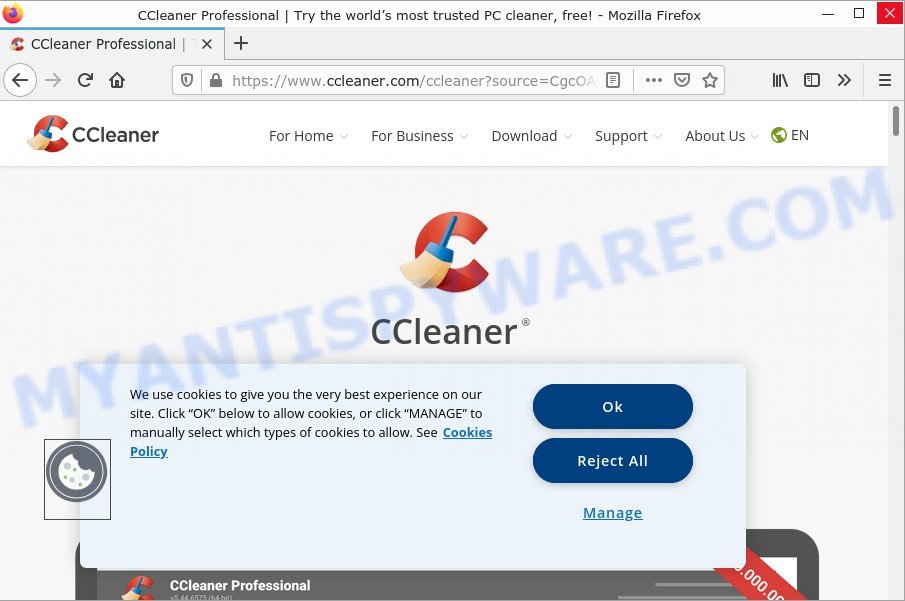
Winalert.net promotes CCleaner
This and similar scams can promote legitimate software, but are more commonly used to promote potentially unwanted applications (PUAs). Although these apps look harmless, they often have malicious capabilities. Such applications can forcibly redirect users to deceptive sites, promise fake features that they really do not have (for example, remove viruses, block ads), display unwanted ads, change browser settings to promote fake search engines, collect user personal data (including logins and passwords, browser history) and so on.
Often scammers try not only to force users to install PUAs, but also to collect as much information as possible about their victims. The collected information can be used to make fraudulent purchases and unauthorized transfers, sold to criminals on the dark web, or other malicious purposes. Moreover, criminals can use stolen email addresses to send spam and malspam (spam emails containing malware or links to malware).
How to protect against the Winalert.net scam
To avoid becoming a victim of scammers, it is important to always keep in mind:
- There are no sites that can determine that a Windows cleanup is needed.
- Never install software promoted by scam sites, as it can be useless, and besides, it can be dangerous for you and your computer.
- Close the “Winalert.net” scam as soon as it appears on your browser screen. Scammers can prevent you from closing it in various ways. In such cases, close your browser using Task Manager or restart your computer. If the next time you launch the browser, it prompts you to restore the previous session, abandon it, otherwise this scam will reopen on your screen.
- Use an ad blocker when browsing the internet. It can block known scam sites and protect you from scammers.
Threat Summary
| Name | Winalert.net |
| Type | phishing, scam |
| Symptoms |
|
| Removal | Winalert.net removal guide |
Scam Examples
The “Winalert.net” scam isn’t the only one on the Internet that aims to trick users to install unnecessary and unreliable software. We have already reported on such scams many times: Update Your Chrome browser extension, Windows Defender – Security Warning, Keep Your PC Updated With Norton. Some of these scams are positioned as a legitimate Microsoft, Google, Norton sites, but in fact have nothing to do with these companies.
Where did Winalert.net pop-ups come from?
The Winalert.net pop-ups are caused by Adware, malvertising (malicious advertisements), push notifications, followed by software downloads and redirects. Browser (push) notifications are originally developed to alert the user of recently published news. Cyber criminals abuse ‘push notifications’ by displaying unwanted ads. These ads are displayed in the lower right corner of the screen urges users to play online games, visit scam pages, install malicious browser add-ons & so on.
Adware is a term that originates from ‘ad software’. In many cases, ‘adware’ is considered by many to be synonymous with ‘malware’. Its purpose is to generate profit for its developer by serving unwanted advertisements to a user while the user is browsing the Internet. These ads are often presented as in-text links, pop ups, push notifications and even fake virus alerts.
How does Adware get on your computer
Typically, adware ends up on personal computers bundled with freeware, malicious downloads, fake updates, shared files, and other unsafe software downloaded by users from the Internet. Adware authors pay software creators to distribute adware in their software. To avoid installing any adware: choose only the option of manual, custom or advanced installation and disable any third-party applications that you are not sure about.
How to remove Winalert.net pop-ups (Adware removal instructions)
Fortunately, we’ve an effective method which will help you manually or/and automatically get rid of Winalert.net pop-ups from your web-browser and bring your browser settings, including startpage, newtab and search engine by default, back to normal. Below you will find a removal guidance with all the steps you may need to successfully delete adware and its components. Read this manual carefully, bookmark it or open this page on your smartphone, because you may need to exit your web browser or restart your device.
To remove Winalert.net, use the steps below:
- Remove spam push notifications
- Uninstall Adware using Windows Control Panel
- Remove Winalert.net pop ups from Chrome
- Get rid of Winalert.net from Firefox by resetting internet browser settings
- Delete Winalert.net popups from Internet Explorer
- Automatic Removal of Winalert.net pop-up scam
- Stop Winalert.net pop-up scam
First try to get rid of Winalert.net pop ups manually; to do this, follow the steps below. Of course, manual adware removal requires more time and may not be suitable for those who are poorly versed in computer settings. In this case, we advise that you scroll down to the section that describes how to delete scam popups using free removal utilities.
Remove spam push notifications
As mentioned above, in some cases the source of the Winalert.net scam is push notifications. You may have accidentally pressed the ALLOW button on one of the scam sites and thus allowed the scammers to send spam notifications to your computer. Below we will show you how to get rid of these notifications.
Google Chrome:
- Click the Menu button (three dots) on the top right hand corner of the Chrome window
- Select ‘Settings’, scroll down to the bottom and click ‘Advanced’.
- In the ‘Privacy and Security’ section, click on ‘Site settings’.
- Go to Notifications settings.
- Find a scam site and click the three vertical dots button next to it, then click on ‘Remove’.

Android:
- Open Chrome.
- In the top right corner, find and tap the Google Chrome menu (three dots).
- In the menu tap ‘Settings’, scroll down to ‘Advanced’.
- Tap on ‘Site settings’ and then ‘Notifications’. In the opened window, locate suspicious URLs and tap on them one-by-one.
- Tap the ‘Clean & Reset’ button and confirm.

Mozilla Firefox:
- In the top-right corner, click the Firefox menu (three horizontal stripes).
- In the drop-down menu select ‘Options’. In the left side select ‘Privacy & Security’.
- Scroll down to ‘Permissions’ section and click ‘Settings…’ button next to ‘Notifications’.
- Find sites you down’t want to see notifications from, click on drop-down menu next to each and select ‘Block’.
- Save changes.

Edge:
- In the top right hand corner, click the Edge menu button (three dots).
- Scroll down, locate and click ‘Settings’. In the left side select ‘Advanced’.
- In the ‘Website permissions’ section click ‘Manage permissions’.
- Click the switch under a scam URL so that it turns off.

Internet Explorer:
- Click the Gear button on the top-right corner of the screen.
- When the drop-down menu appears, click on ‘Internet Options’.
- Click on the ‘Privacy’ tab and select ‘Settings’ in the pop-up blockers section.
- Locate a susupicious URL and click the ‘Remove’ button to delete the domain.

Safari:
- Go to ‘Preferences’ in the Safari menu.
- Open ‘Websites’ tab, then in the left menu click on ‘Notifications’.
- Locate a malicious domain and select it, click the ‘Deny’ button.
Uninstall Adware using Windows Control Panel
In order to remove adware, open Control Panel and check the list of installed applications. For the ones you do not know, run an Internet search to see if they are adware, hijacker or PUPs. If yes, delete them off. Even if they are just a apps that you do not use, then removing them off will increase your computer start up time and speed dramatically.
|
|
|
|
Remove Winalert.net pop ups from Chrome
Reset Chrome settings will allow you to completely reset your web browser. The result of activating this function will bring Chrome settings back to its default state. This can remove Winalert.net pop ups and disable harmful addons. Keep in mind that resetting your internet browser will not remove your history, bookmarks, passwords, and other saved data.

- First, start the Chrome and click the Menu icon (icon in the form of three dots).
- It will display the Chrome main menu. Select More Tools, then press Extensions.
- You’ll see the list of installed extensions. If the list has the addon labeled with “Installed by enterprise policy” or “Installed by your administrator”, then complete the following guide: Remove Chrome extensions installed by enterprise policy.
- Now open the Google Chrome menu once again, click the “Settings” menu.
- Next, press “Advanced” link, which located at the bottom of the Settings page.
- On the bottom of the “Advanced settings” page, click the “Reset settings to their original defaults” button.
- The Chrome will display the reset settings prompt as on the image above.
- Confirm the internet browser’s reset by clicking on the “Reset” button.
- To learn more, read the blog post How to reset Chrome settings to default.
Get rid of Winalert.net from Firefox by resetting internet browser settings
Resetting your Firefox is good initial troubleshooting step for any issues with your web-browser application, including the redirect to the Winalert.net web-site. Keep in mind that resetting your browser will not remove your history, bookmarks, passwords, and other saved data.
First, launch the Firefox. Next, click the button in the form of three horizontal stripes (![]() ). It will open the drop-down menu. Next, press the Help button (
). It will open the drop-down menu. Next, press the Help button (![]() ).
).

In the Help menu click the “Troubleshooting Information”. In the upper-right corner of the “Troubleshooting Information” page click on “Refresh Firefox” button as on the image below.

Confirm your action, press the “Refresh Firefox”.
Delete Winalert.net popups from Internet Explorer
If you find that Internet Explorer web-browser settings like homepage, search engine by default and newtab page had been replaced by adware responsible for Winalert.net pop-ups, then you may revert back your settings, via the reset internet browser procedure.
First, run the Microsoft Internet Explorer. Next, click the button in the form of gear (![]() ). It will display the Tools drop-down menu, press the “Internet Options” as displayed on the image below.
). It will display the Tools drop-down menu, press the “Internet Options” as displayed on the image below.

In the “Internet Options” window click on the Advanced tab, then click the Reset button. The Microsoft Internet Explorer will show the “Reset Internet Explorer settings” window as shown on the image below. Select the “Delete personal settings” check box, then press “Reset” button.

You will now need to reboot your PC system for the changes to take effect.
Automatic Removal of Winalert.net pop-up scam
Best Winalert.net removal utility should detect and remove adware, malicious software, PUPs, toolbars, keyloggers, browser hijackers, worms, Trojans, and pop up generators. The key is locating one with a good reputation and these features. Most quality programs listed below offer a free scan and malicious software removal so you can scan for and delete unwanted applications without having to pay.
How to get rid of Winalert.net with MalwareBytes Anti-Malware
Thinking about How to remove Winalert.net pop-ups from your internet browser? Then pay attention to MalwareBytes Anti-Malware. This is a well-known tool, originally created just to scan for and delete malicious software, adware and PUPs. But by now it has seriously changed and can not only rid you of malware, but also protect your PC from malicious software and adware, as well as identify and get rid of common viruses and trojans.

- Download MalwareBytes AntiMalware on your Windows Desktop by clicking on the following link.
Malwarebytes Anti-malware
324492 downloads
Author: Malwarebytes
Category: Security tools
Update: April 15, 2020
- At the download page, click on the Download button. Your web-browser will show the “Save as” prompt. Please save it onto your Windows desktop.
- Once the downloading process is done, please close all applications and open windows on your personal computer. Double-click on the icon that’s named MBSetup.
- This will start the Setup wizard of MalwareBytes AntiMalware onto your PC. Follow the prompts and do not make any changes to default settings.
- When the Setup wizard has finished installing, the MalwareBytes Anti-Malware will launch and display the main window.
- Further, click the “Scan” button . MalwareBytes will scan through the whole computer for the adware responsible for Winalert.net pop ups. When a malicious software, adware or PUPs are found, the count of the security threats will change accordingly. Wait until the the checking is complete.
- When the system scan is complete, MalwareBytes Anti-Malware will show a scan report.
- All found threats will be marked. You can delete them all by simply press the “Quarantine” button. After the procedure is complete, you may be prompted to restart the device.
- Close the AntiMalware and continue with the next step.
Video instruction, which reveals in detail the steps above.
Use Hitman Pro to delete Winalert.net pop-ups
HitmanPro is a free removal utility that can be downloaded and run to remove adware software, browser hijackers, malicious software, PUPs, toolbars and other threats from your PC. You can use this utility to find threats even if you have an antivirus or any other security application.

- Please go to the following link to download the latest version of HitmanPro for MS Windows. Save it to your Desktop.
- Once downloading is done, double click the HitmanPro icon. Once this utility is launched, click “Next” button to search for adware responsible for Winalert.net pop ups. When a malicious software, adware software or potentially unwanted software are detected, the number of the security threats will change accordingly. Wait until the the checking is done.
- Once finished, HitmanPro will open a screen that contains a list of malware that has been found. In order to delete all threats, simply press “Next” button. Now click the “Activate free license” button to start the free 30 days trial to remove all malware found.
Stop Winalert.net pop-up scam
To put it simply, you need to use an ad-blocker tool (AdGuard, for example). It will stop and protect you from scam web-sites such as Winalert.net, malicious advertisements and pop ups. To be able to do that, the ad blocker application uses a list of filters. Each filter is a rule that describes a malicious webpage, an advertising content, a banner and others. The ad-blocking program automatically uses these filters, depending on the web-sites you are visiting.
First, visit the page linked below, then press the ‘Download’ button in order to download the latest version of AdGuard.
26344 downloads
Version: 6.4
Author: © Adguard
Category: Security tools
Update: November 15, 2018
Once the downloading process is complete, double-click the downloaded file to start it. The “Setup Wizard” window will show up on the computer screen like below.

Follow the prompts. AdGuard will then be installed and an icon will be placed on your desktop. A window will show up asking you to confirm that you want to see a quick guidance as displayed in the following example.

Press “Skip” button to close the window and use the default settings, or press “Get Started” to see an quick guide which will assist you get to know AdGuard better.
Each time, when you start your device, AdGuard will launch automatically and stop unwanted advertisements, block Winalert.net, as well as other harmful or misleading websites. For an overview of all the features of the program, or to change its settings you can simply double-click on the AdGuard icon, that is located on your desktop.
To sum up
Once you have removed the adware using the few simple steps, Edge, Firefox, Chrome and Internet Explorer will no longer redirect you to various scam web-sites such as Winalert.net. Unfortunately, if the guide does not help you, then you have caught a new adware, and then the best way – ask for help here.



















