What is Securtytrk.xyz?
Securtytrk.xyz is one of the sites promoting the Keep Your PC Updated With Norton scam. The scam masquerades as a Norton system scan, displays fake scan results and virus alerts claiming that a computer is infected with five viruses. Scammers use fake virus alerts to trick users into downloading or purchasing software they don’t need.
Usually, users end up on Securtytrk.xyz and similar scams by going to a misspelled URL or, clicking on a fake link from push notifications and spam emails. In addition, they can be redirected to this scam by malicious advertisements (malvertising) and Adware. Adware can be installed unknowingly when visiting malware-infested websites or downloading pirated versions of software.
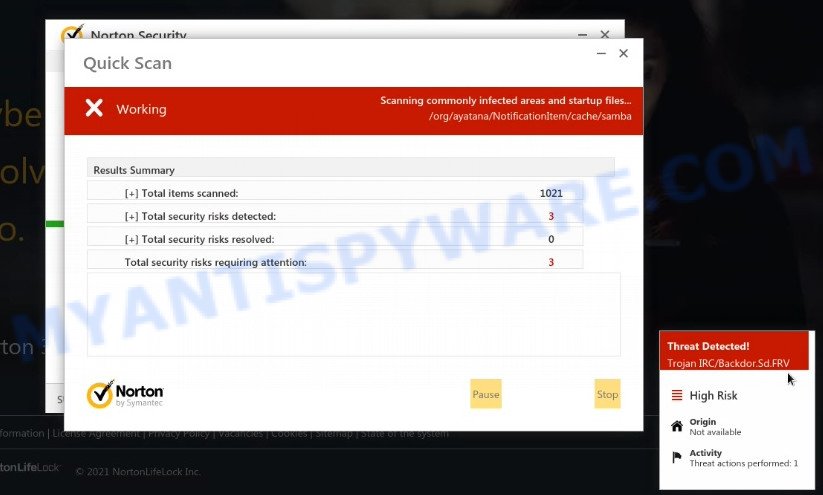
Securtytrk.xyz pop-ups are a scam
QUICK LINKS
Typically, scam sites first check the user’s IP address to determine their geolocation. Scammers, having determined the user’s location, can use various scam schemes, change the page language or redirect the user to other malicious and scam sites.
In this particular case, the scam displays fake warnings about the need to keep Norton antivirus subscription updated, otherwise the computer will be unprotected against viruses and malware. The scam encourages users to click “Proceed..” button. After clicking, users are redirected to another page that offers to purchase antivirus software.
Securtytrk.xyz displays a show notifications pop-up that attempts to get users to click the ‘Allow’ button to subscribe to its notifications. These notifications are advertisements displayed in the lower right corner of the screen urges users to play online games, visit dubious web pages, install internet browser extensions & so on.

How to protect against Securtytrk.xyz scam
To avoid becoming a victim of scammers, it is important to always keep in mind:
- There are no sites that can detect viruses and other security threats.
- Never install/purchase software promoted by suspicious sites, as it can be useless, and besides, it can be dangerous for you and your computer.
- Close Securtytrk.xyz as soon as it appears on your computer screen. Scammers can prevent you from closing it in various ways. In such cases, close your browser using Task Manager or restart your computer. If the next time you launch the browser, it prompts you to restore the previous session, abandon it, otherwise this scam will reopen on your screen.
- Use an ad blocker when browsing the internet. It can block known scam sites and protect you from scammers.
Threat Summary
| Name | Securtytrk.xyz |
| Type | scam, phishing, fake virus alerts |
| Fake claims | Your computer is infected with 5 viruses |
| Symptoms |
|
| Removal | Securtytrk.xyz removal guide |
Your subscription for Norton Protection has been renewed, McAfee SECURITY ALERT, Norton Subscription Has Expired, Norton Antivirus 2021 Update are other scams designed to trick visitors into installing untrustworthy software or calling fake tech support. Some of these scams are positioned as legitimate Norton, McAfee pages (messages, emails), but in fact have nothing to do with Norton and McAfee.
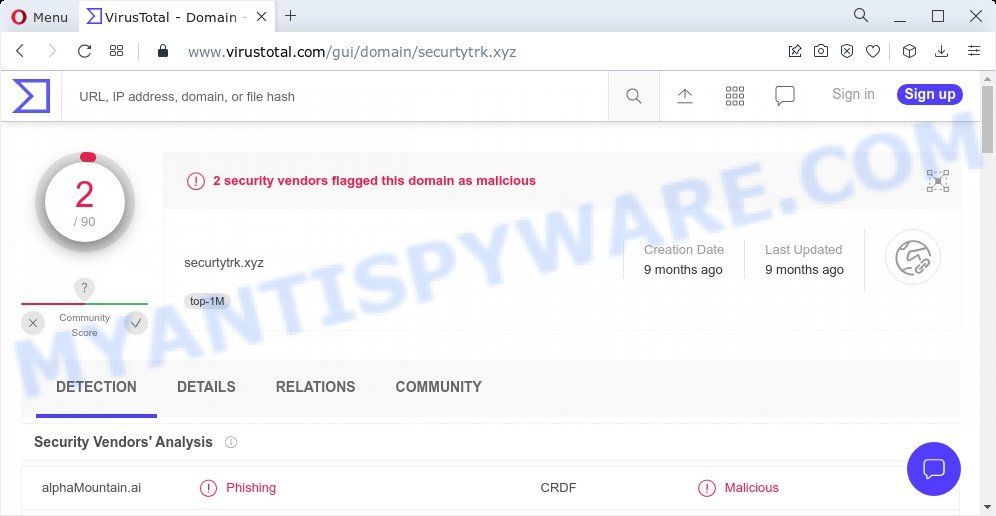
VirusTotal flagged this domain as malicious
The Securtytrk.xyz pop-ups are caused by malicious advertisements on websites you visit, browser notifications or Adware. Browser (push) notifications are originally developed to alert the user of recently published news. Scammers use push notifications to bypass pop up blockers and display lots of unwanted ads. These ads are used to promote questionable internet browser extensions, free gifts scams, adware software bundles, and adult webpages.
Adware is a term that originates from ‘ad supported’ software. Most commonly, ‘adware software’ is considered by many to be synonymous with ‘malware’. Its purpose is to generate revenue for its owner by displaying unwanted advertisements to a user while the user is browsing the Web.
How does Adware get on your computer
Adware usually is bundled with some freeware that users download off of the Internet. So, think back, have you ever download and run any freeware. In order to avoid infection, in the Setup wizard, you should be be proactive and carefully read the ‘Terms of use’, the ‘license agreement’ and other installation screens, as well as to always choose the ‘Manual’ or ‘Advanced’ installation mode, when installing anything downloaded from the Web.
Remove Securtytrk.xyz notifications from browsers
If you’re getting browser notifications from Securtytrk.xyz or another scam website, you’ll have previously pressed the ‘Allow’ button. Below we’ll teach you how to turn them off.
Google Chrome:
- Just copy and paste the following text into the address bar of Chrome.
- chrome://settings/content/notifications
- Press Enter.
- Delete the Securtytrk.xyz URL and other rogue notifications by clicking three vertical dots button next to each and selecting ‘Remove’.

Android:
- Tap ‘Settings’.
- Tap ‘Notifications’.
- Find and tap the web-browser which displays Securtytrk.xyz browser notifications ads.
- In the opened window, find Securtytrk.xyz URL, other questionable sites and set the toggle button to ‘OFF’ on them one-by-one.

Mozilla Firefox:
- In the top right corner of the Firefox window, click on the three bars to expand the Main menu.
- In the menu go to ‘Options’, in the menu on the left go to ‘Privacy & Security’.
- Scroll down to ‘Permissions’ and then to ‘Settings’ next to ‘Notifications’.
- In the opened window, find Securtytrk.xyz, other rogue notifications, click the drop-down menu and select ‘Block’.
- Click ‘Save Changes’ button.

Edge:
- Click the More button (it looks like three dots) in the top right hand corner of the screen.
- Scroll down to ‘Settings’. In the menu on the left go to ‘Advanced’.
- Click ‘Manage permissions’ button, located beneath ‘Website permissions’.
- Click the switch under the Securtytrk.xyz and each dubious URL.

Internet Explorer:
- Click the Gear button on the top-right corner of the window.
- Select ‘Internet options’.
- Click on the ‘Privacy’ tab and select ‘Settings’ in the pop-up blockers section.
- Locate the Securtytrk.xyz URL and click the ‘Remove’ button to delete the site.

Safari:
- Go to ‘Preferences’ in the Safari menu.
- Select the ‘Websites’ tab and then select ‘Notifications’ section on the left panel.
- Find the Securtytrk.xyz domain and select it, click the ‘Deny’ button.
How to remove Securtytrk.xyz pop-up scam from Chrome, Firefox, IE, Edge
To remove Securtytrk.xyz pop-ups from your computer, you must uninstall all suspicious applications and delete every file that could be related to the adware. Besides, to fix your internet browser homepage, newtab and default search engine, you should reset the affected internet browsers. As soon as you’re finished with scam popups removal process, we suggest you scan your personal computer with malicious software removal tools listed below. It’ll complete the removal procedure on your computer.
To remove Securtytrk.xyz, perform the steps below:
- Manual Securtytrk.xyz popup scam removal
- Automatic Removal of Securtytrk.xyz pop up
- Stop Securtytrk.xyz pop up
Manual Securtytrk.xyz popup scam removal
Looking for a method to remove Securtytrk.xyz manually without installing any removal tools? Then this section of the post is just for you. Below are some simple steps you can take. Performing these steps requires basic knowledge of internet browser and MS Windows setup. If you are not sure that you can follow them, it is better to use free apps listed below that can help you get rid of scam pop-ups.
Delete suspicious applications using Microsoft Windows Control Panel
It is of primary importance to first identify and delete all potentially unwanted programs, adware apps and hijackers through ‘Add/Remove Programs’ (Windows XP) or ‘Uninstall a program’ (Windows 10, 8, 7) section of your Microsoft Windows Control Panel.
Windows 10, 8.1, 8
Click the MS Windows logo, and then press Search ![]() . Type ‘Control panel’and press Enter similar to the one below.
. Type ‘Control panel’and press Enter similar to the one below.

Once the ‘Control Panel’ opens, press the ‘Uninstall a program’ link under Programs category as shown on the screen below.

Windows 7, Vista, XP
Open Start menu and choose the ‘Control Panel’ at right as displayed on the image below.

Then go to ‘Add/Remove Programs’ or ‘Uninstall a program’ (Microsoft Windows 7 or Vista) as shown in the figure below.

Carefully browse through the list of installed applications and remove all dubious and unknown software. We suggest to press ‘Installed programs’ and even sorts all installed applications by date. After you have found anything suspicious that may be the adware software related to the Securtytrk.xyz scam or other potentially unwanted application (PUA), then select this program and click ‘Uninstall’ in the upper part of the window. If the questionable program blocked from removal, then use Revo Uninstaller Freeware to fully delete it from your device.
Remove Securtytrk.xyz pop-up scam from Firefox
If the Firefox settings such as default search engine, new tab page and home page have been modified by the adware software, then resetting it to the default state can help. However, your saved passwords and bookmarks will not be changed, deleted or cleared.
Press the Menu button (looks like three horizontal lines), and press the blue Help icon located at the bottom of the drop down menu as shown in the following example.

A small menu will appear, click the “Troubleshooting Information”. On this page, click “Refresh Firefox” button as displayed below.

Follow the onscreen procedure to revert back your Mozilla Firefox internet browser settings to their default values.
Remove Securtytrk.xyz pop up from Google Chrome
If you have adware, Securtytrk.xyz removal problems or Google Chrome is running slow, then reset Chrome can help you. In this guide we’ll show you the method to reset your Google Chrome settings and data to default state without reinstall.

- First, start the Google Chrome and press the Menu icon (icon in the form of three dots).
- It will open the Google Chrome main menu. Choose More Tools, then press Extensions.
- You’ll see the list of installed plugins. If the list has the extension labeled with “Installed by enterprise policy” or “Installed by your administrator”, then complete the following steps: Remove Chrome extensions installed by enterprise policy.
- Now open the Chrome menu once again, click the “Settings” menu.
- Next, press “Advanced” link, that located at the bottom of the Settings page.
- On the bottom of the “Advanced settings” page, press the “Reset settings to their original defaults” button.
- The Chrome will show the reset settings prompt as shown on the screen above.
- Confirm the browser’s reset by clicking on the “Reset” button.
- To learn more, read the article How to reset Google Chrome settings to default.
Delete Securtytrk.xyz pop up scam from Internet Explorer
By resetting IE browser you revert back your browser settings to its default state. This is basic when troubleshooting problems that might have been caused by adware that causes Securtytrk.xyz popup scam.
First, launch the Internet Explorer, then click ‘gear’ icon ![]() . It will show the Tools drop-down menu on the right part of the web-browser, then press the “Internet Options” as shown in the figure below.
. It will show the Tools drop-down menu on the right part of the web-browser, then press the “Internet Options” as shown in the figure below.

In the “Internet Options” screen, select the “Advanced” tab, then click the “Reset” button. The Internet Explorer will display the “Reset Internet Explorer settings” dialog box. Further, click the “Delete personal settings” check box to select it. Next, click the “Reset” button as displayed on the screen below.

Once the task is finished, click “Close” button. Close the Internet Explorer and reboot your computer for the changes to take effect. This step will help you to restore your web browser’s default search provider, start page and newtab to default state.
Automatic Removal of Securtytrk.xyz pop up
If you are not expert at computers, then all your attempts to get rid of Securtytrk.xyz pop ups by following the manual steps above might result in failure. To find and remove all of the adware software related files and registry entries that keep this adware on your personal computer, use free anti-malware software such as Zemana, MalwareBytes Anti-Malware and Hitman Pro from our list below.
Run MalwareBytes Anti-Malware to delete Securtytrk.xyz pop up scam
Trying to remove Securtytrk.xyz pop-up scam can become a battle of wills between the adware infection and you. MalwareBytes can be a powerful ally, uninstalling most of today’s adware, malware and potentially unwanted applications with ease. Here’s how to use MalwareBytes AntiMalware will help you win.
Visit the following page to download the latest version of MalwareBytes Anti-Malware for MS Windows. Save it to your Desktop so that you can access the file easily.
327280 downloads
Author: Malwarebytes
Category: Security tools
Update: April 15, 2020
Once downloading is done, close all windows on your computer. Further, launch the file named MBSetup. If the “User Account Control” prompt pops up like the one below, press the “Yes” button.

It will display the Setup wizard which will assist you install MalwareBytes Anti-Malware on the personal computer. Follow the prompts and don’t make any changes to default settings.

Once installation is complete successfully, click “Get Started” button. Then MalwareBytes will automatically start and you can see its main window like below.

Next, click the “Scan” button to start scanning your personal computer for the adware related to the Securtytrk.xyz scam. A system scan can take anywhere from 5 to 30 minutes, depending on your personal computer. While the MalwareBytes AntiMalware tool is scanning, you can see number of objects it has identified as being affected by malware.

As the scanning ends, MalwareBytes AntiMalware will show a screen which contains a list of malware that has been detected. Review the results once the utility has done the system scan. If you think an entry should not be quarantined, then uncheck it. Otherwise, simply press “Quarantine” button.

The MalwareBytes will remove adware that causes Securtytrk.xyz popup scam in your internet browser and move the selected items to the program’s quarantine. After the clean up is finished, you can be prompted to reboot your PC. We advise you look at the following video, which completely explains the procedure of using the MalwareBytes Anti-Malware to remove browser hijackers, adware and other malicious software.
How to remove Securtytrk.xyz pop up scam with Zemana AntiMalware
Zemana is free full featured malware removal utility. It can scan your files and MS Windows registry in real-time. Zemana Anti-Malware can help to remove scam popups, PUPs, malicious software and adware software. It uses 1% of your personal computer resources. This utility has got simple and beautiful interface and at the same time effective protection for your personal computer.
- Installing the Zemana is simple. First you will need to download Zemana AntiMalware from the link below. Save it on your Desktop.
Zemana AntiMalware
165054 downloads
Author: Zemana Ltd
Category: Security tools
Update: July 16, 2019
- Once you have downloaded the install file, make sure to double click on the Zemana.AntiMalware.Setup. This would start the Zemana Anti-Malware install on your computer.
- Select installation language and click ‘OK’ button.
- On the next screen ‘Setup Wizard’ simply click the ‘Next’ button and follow the prompts.

- Finally, once the install is finished, Zemana Anti-Malware will run automatically. Else, if doesn’t then double-click on the Zemana AntiMalware icon on your desktop.
- Now that you have successfully install Zemana AntiMalware, let’s see How to use Zemana Anti-Malware to remove Securtytrk.xyz pop-up scam from your computer.
- After you have started the Zemana AntiMalware, you will see a window as shown in the figure below, just press ‘Scan’ button to scan for adware software.

- Now pay attention to the screen while Zemana scans your computer.

- After the scanning is finished, Zemana will show a list of all items found by the scan. Once you’ve selected what you wish to remove from your device click ‘Next’ button.

- Zemana Anti-Malware may require a reboot computer in order to complete the Securtytrk.xyz removal process.
- If you want to completely delete adware software from your PC, then click ‘Quarantine’ icon, select all malicious software, adware, potentially unwanted software and other items and click Delete.
- Reboot your PC to complete the adware removal procedure.
Remove Securtytrk.xyz popup scam from browsers with HitmanPro
If Zemana cannot remove this adware, then we suggests to use the Hitman Pro. HitmanPro is a free removal tool for hijackers, potentially unwanted apps, toolbars and adware which causes the annoying Securtytrk.xyz popups. It is specially created to work as a second scanner for your computer.

- Visit the page linked below to download the latest version of Hitman Pro for MS Windows. Save it directly to your MS Windows Desktop.
- Once downloading is complete, start the HitmanPro, double-click the HitmanPro.exe file.
- If the “User Account Control” prompts, click Yes to continue.
- In the HitmanPro window, click the “Next” to begin scanning your computer for the adware software that causes multiple annoying pop ups. This task can take some time, so please be patient. While the Hitman Pro is scanning, you can see how many objects it has identified either as being malicious software.
- Once Hitman Pro has completed scanning, the results are displayed in the scan report. Make sure all items have ‘checkmark’ and press “Next”. Now, click the “Activate free license” button to begin the free 30 days trial to delete all malicious software found.
Stop Securtytrk.xyz pop up
If you surf the World Wide Web, you cannot avoid malvertising. But you can protect your internet browser against it. Download and use an adblocker program. AdGuard is an ad-blocker that can filter out a huge number of of the malicious advertising, blocking dynamic scripts from loading malicious content.
- AdGuard can be downloaded from the following link. Save it on your MS Windows desktop or in any other place.
Adguard download
26903 downloads
Version: 6.4
Author: © Adguard
Category: Security tools
Update: November 15, 2018
- When downloading is done, run the downloaded file. You will see the “Setup Wizard” program window. Follow the prompts.
- Once the setup is done, press “Skip” to close the install program and use the default settings, or click “Get Started” to see an quick tutorial that will help you get to know AdGuard better.
- In most cases, the default settings are enough and you don’t need to change anything. Each time, when you start your computer, AdGuard will start automatically and stop unwanted advertisements, block Securtytrk.xyz, as well as other harmful or misleading web-sites. For an overview of all the features of the program, or to change its settings you can simply double-click on the icon called AdGuard, which can be found on your desktop.
Finish words
We suggest that you keep AdGuard (to help you stop unwanted pop ups and unwanted malicious webpages) and Zemana Anti-Malware (to periodically scan your PC for new adware software and other malicious software). Probably you are running an older version of Java or Adobe Flash Player. This can be a security risk, so download and install the latest version right now.
If you are still having problems while trying to remove Securtytrk.xyz from Google Chrome, IE, Firefox and MS Edge, then ask for help here.























