What is Zjrtqm.com?
Zjrtqm.com is a web-site which uses the browser notification feature to trick you into accepting push notifications via the web browser. Scammers use push notifications to bypass protection against popups in the web browser and therefore show lots of unwanted advertisements. These ads are used to promote suspicious web-browser addons, fake prizes scams, fake downloads, and adult web pages.
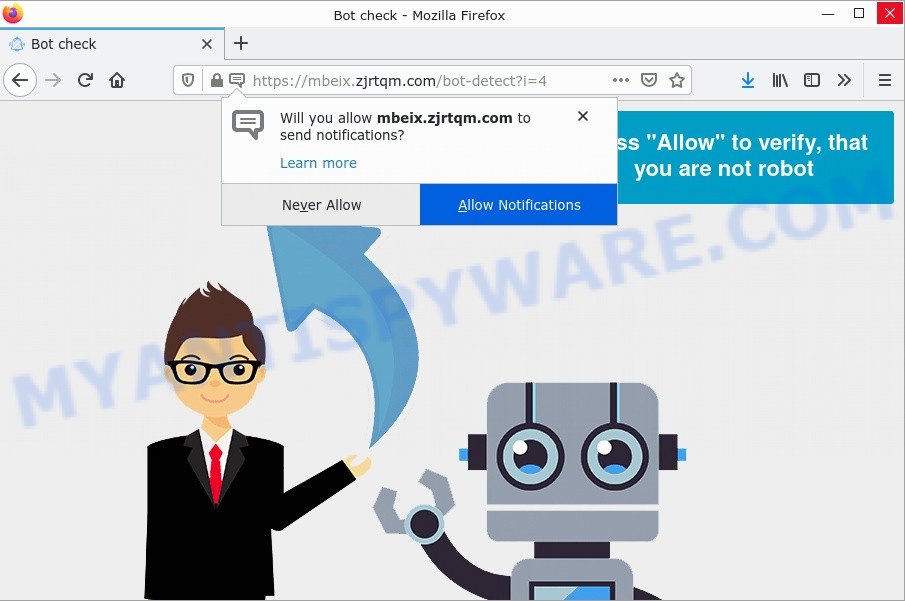
Zjrtqm.com is a scam site
Zjrtqm.com shows a fake message “Press Allow to verify that you are not a robot” that attempts to get you to press the ‘Allow’ button to subscribe to its notifications. Once enabled, the Zjrtqm.com push notifications will start popping up in the lower right corner of your screen and spam you with intrusive ads.

Threat Summary
| Name | Zjrtqm.com pop-up, “Zjrtqm.com virus” |
| Type | browser notification spam, spam push notifications, pop-up virus |
| Distribution | social engineering attack, dubious pop-up ads, PUPs, adware |
| Symptoms |
|
| Removal | Zjrtqm.com removal guide |
How does your personal computer get infected with Zjrtqm.com pop ups
Some research has shown that users can be redirected to Zjrtqm.com from misleading ads or by potentially unwanted apps and adware. Adware is not as dangerous as such as a computer virus or Ransomware, but its presence can bring numerous pop-ups and/or annoying ads. Actually developers of adware are associated with some merchants and by showing advertisements to users they make profit for yourself. These adverts not only bother your browsing experience but also redirect you to malicious and scam pages.
These days some freeware creators bundle potentially unwanted applications or adware with a view to making some money. So whenever you install a new free software that downloaded from the World Wide Web, be very careful during setup. Carefully read the EULA (a text with I ACCEPT/I DECLINE button), select custom or manual setup method, uncheck all bundled applications.
Remove Zjrtqm.com notifications from web-browsers
If you’ve allowed the Zjrtqm.com notifications by clicking the Allow button, then after a short time you will notice that these push notifications are very intrusive. Here’s how to remove Zjrtqm.com browser notifications from your browser.
Google Chrome:
- Just copy and paste the following text into the address bar of Chrome.
- chrome://settings/content/notifications
- Press Enter.
- Delete the Zjrtqm.com site and other rogue notifications by clicking three vertical dots button next to each and selecting ‘Remove’.

Android:
- Tap ‘Settings’.
- Tap ‘Notifications’.
- Find and tap the internet browser that displays Zjrtqm.com push notifications advertisements.
- Find Zjrtqm.com in the list and disable it.

Mozilla Firefox:
- Click on ‘three horizontal stripes’ button at the top-right corner of the screen.
- Choose ‘Options’ and click on ‘Privacy & Security’ on the left hand side of the browser window.
- Scroll down to ‘Permissions’ section and click ‘Settings…’ button next to ‘Notifications’.
- Find Zjrtqm.com, other dubious sites, click the drop-down menu and choose ‘Block’.
- Click ‘Save Changes’ button.

Edge:
- In the top right hand corner, click the Edge menu button (it looks like three dots).
- Scroll down, locate and click ‘Settings’. In the left side select ‘Advanced’.
- In the ‘Website permissions’ section click ‘Manage permissions’.
- Click the switch under the Zjrtqm.com and each dubious domain.

Internet Explorer:
- Click ‘Tools’ button in the right upper corner of the Internet Explorer.
- Go to ‘Internet Options’ in the menu.
- Select the ‘Privacy’ tab and click ‘Settings under ‘Pop-up Blocker’ section.
- Select the Zjrtqm.com URL and other suspicious sites under and delete them one by one by clicking the ‘Remove’ button.

Safari:
- Go to ‘Preferences’ in the Safari menu.
- Select the ‘Websites’ tab and then select ‘Notifications’ section on the left panel.
- Check for Zjrtqm.com site, other questionable URLs and apply the ‘Deny’ option for each.
How to remove Zjrtqm.com ads (removal tutorial)
In order to remove Zjrtqm.com ads from Microsoft Internet Explorer, Mozilla Firefox, Chrome and Microsoft Edge, you need to reset the web-browser settings. Additionally, you should look up for other questionable entries, such as files, applications, web browser extensions and shortcut files. However, if you want to remove Zjrtqm.com pop ups easily, you should run reputable anti malware utility and let it do the job for you.
To remove Zjrtqm.com pop ups, complete the steps below:
- Remove Zjrtqm.com notifications from web-browsers
- How to manually remove Zjrtqm.com
- Automatic Removal of Zjrtqm.com advertisements
- Stop Zjrtqm.com popup ads
How to manually remove Zjrtqm.com
First of all, try to remove Zjrtqm.com ads manually; to do this, follow the steps below. Of course, manual removal of adware software requires more time and may not be suitable for those who are poorly versed in computer settings. In this case, we recommend that you scroll down to the section that describes how to get rid of scam pop-ups using free removal utilities.
Remove recently installed adware software
In order to remove potentially unwanted programs such as this adware, open the Windows Control Panel and click on “Uninstall a program”. Check the list of installed software. For the ones you do not know, run an Internet search to see if they are adware, browser hijacker or PUPs. If yes, delete them off. Even if they are just a apps that you do not use, then deleting them off will increase your personal computer start up time and speed dramatically.
Windows 8, 8.1, 10
First, click Windows button

After the ‘Control Panel’ opens, press the ‘Uninstall a program’ link under Programs category as shown in the following example.

You will see the ‘Uninstall a program’ panel as on the image below.

Very carefully look around the entire list of apps installed on your computer. Most probably, one of them is the adware that causes Zjrtqm.com ads in your internet browser. If you have many software installed, you can help simplify the search of malicious programs by sort the list by date of installation. Once you have found a dubious, unwanted or unused application, right click to it, after that click ‘Uninstall’.
Windows XP, Vista, 7
First, click ‘Start’ button and select ‘Control Panel’ at right panel as on the image below.

After the Windows ‘Control Panel’ opens, you need to press ‘Uninstall a program’ under ‘Programs’ as displayed on the screen below.

You will see a list of applications installed on your computer. We recommend to sort the list by date of installation to quickly find the programs that were installed last. Most probably, it’s the adware that causes the Zjrtqm.com pop ups. If you’re in doubt, you can always check the program by doing a search for her name in Google, Yahoo or Bing. Once the program which you need to uninstall is found, simply click on its name, and then click ‘Uninstall’ as on the image below.

Remove Zjrtqm.com pop ups from Google Chrome
If adware, other malicious software or browser extension modified your Google Chrome settings without your knowledge, then you can restore your web-browser settings in Chrome at any time. However, your saved passwords and bookmarks will not be changed or cleared.
First run the Google Chrome. Next, click the button in the form of three horizontal dots (![]() ).
).
It will open the Chrome menu. Select More Tools, then click Extensions. Carefully browse through the list of installed extensions. If the list has the extension signed with “Installed by enterprise policy” or “Installed by your administrator”, then complete the following steps: Remove Chrome extensions installed by enterprise policy.
Open the Chrome menu once again. Further, press the option named “Settings”.

The web browser will show the settings screen. Another method to show the Chrome’s settings – type chrome://settings in the web browser adress bar and press Enter
Scroll down to the bottom of the page and press the “Advanced” link. Now scroll down until the “Reset” section is visible, like below and click the “Reset settings to their original defaults” button.

The Google Chrome will open the confirmation prompt as on the image below.

You need to confirm your action, click the “Reset” button. The internet browser will run the task of cleaning. When it is finished, the internet browser’s settings including new tab page, startpage and default search engine back to the values that have been when the Google Chrome was first installed on your personal computer.
Get rid of Zjrtqm.com pop up ads from Firefox
If your Mozilla Firefox web browser is redirected to Zjrtqm.com, then it may be time to perform the browser reset. Essential information such as bookmarks, browsing history, passwords, cookies, auto-fill data and personal dictionaries will not be removed.
First, run the Mozilla Firefox. Next, press the button in the form of three horizontal stripes (![]() ). It will open the drop-down menu. Next, click the Help button (
). It will open the drop-down menu. Next, click the Help button (![]() ).
).

In the Help menu press the “Troubleshooting Information”. In the upper-right corner of the “Troubleshooting Information” page click on “Refresh Firefox” button like below.

Confirm your action, click the “Refresh Firefox”.
Delete Zjrtqm.com pop ups from IE
If you find that Internet Explorer web browser settings such as default search provider, new tab and start page had been replaced by adware software responsible for Zjrtqm.com pop ups, then you may revert back your settings, via the reset internet browser procedure.
First, start the Internet Explorer, then click ‘gear’ icon ![]() . It will show the Tools drop-down menu on the right part of the web-browser, then press the “Internet Options” as displayed below.
. It will show the Tools drop-down menu on the right part of the web-browser, then press the “Internet Options” as displayed below.

In the “Internet Options” screen, select the “Advanced” tab, then click the “Reset” button. The Microsoft Internet Explorer will display the “Reset Internet Explorer settings” prompt. Further, press the “Delete personal settings” check box to select it. Next, press the “Reset” button as displayed on the image below.

After the procedure is complete, press “Close” button. Close the Microsoft Internet Explorer and restart your personal computer for the changes to take effect. This step will help you to restore your web browser’s search provider, start page and newtab page to default state.
Automatic Removal of Zjrtqm.com advertisements
The simplest method to remove Zjrtqm.com ads is to use an antimalware program capable of detecting adware. We recommend try Zemana Anti-Malware or another free malicious software remover that listed below. It has excellent detection rate when it comes to adware, browser hijackers and other potentially unwanted software.
Run MalwareBytes AntiMalware to get rid of Zjrtqm.com advertisements
Remove adware software manually is difficult and often the adware is not completely removed. Therefore, we suggest you to use the MalwareBytes that are completely clean your computer. Moreover, this free remover will help you to get rid of malware, potentially unwanted software, toolbars and browser hijackers that your PC can be infected too.
Visit the following page to download MalwareBytes AntiMalware. Save it on your MS Windows desktop.
327760 downloads
Author: Malwarebytes
Category: Security tools
Update: April 15, 2020
After downloading is done, close all software and windows on your personal computer. Open a directory in which you saved it. Double-click on the icon that’s called MBSetup as displayed on the screen below.
![]()
When the setup begins, you’ll see the Setup wizard that will help you setup Malwarebytes on your personal computer.

Once installation is complete, you’ll see window as displayed on the screen below.

Now press the “Scan” button to start scanning your computer for the adware that causes pop-ups. This task can take quite a while, so please be patient. During the scan MalwareBytes will find threats present on your PC.

After the scan get finished, MalwareBytes AntiMalware will prepare a list of unwanted programs and adware software. You may delete threats (move to Quarantine) by simply click “Quarantine” button.

The Malwarebytes will now remove adware that causes Zjrtqm.com advertisements and move the selected items to the program’s quarantine. Once that process is done, you may be prompted to restart your personal computer.

The following video explains step-by-step guidance on how to delete browser hijacker, adware software and other malicious software with MalwareBytes AntiMalware.
How to delete Zjrtqm.com ads with Zemana Anti-Malware
Zemana AntiMalware is an ultra light weight tool to remove Zjrtqm.com popups from the Internet Explorer, Firefox, Google Chrome and MS Edge. It also deletes malicious software and adware from your PC. It improves your system’s performance by removing potentially unwanted applications.
Click the link below to download the latest version of Zemana for MS Windows. Save it to your Desktop so that you can access the file easily.
165535 downloads
Author: Zemana Ltd
Category: Security tools
Update: July 16, 2019
When the download is finished, close all applications and windows on your computer. Open a directory in which you saved it. Double-click on the icon that’s called Zemana.AntiMalware.Setup as shown in the figure below.
![]()
When the install begins, you will see the “Setup wizard” that will allow you install Zemana Anti-Malware on your PC.

Once install is done, you will see window as shown in the following example.

Now click the “Scan” button to detect adware responsible for Zjrtqm.com pop-up advertisements. This process can take some time, so please be patient. When a malware, adware or PUPs are found, the number of the security threats will change accordingly. Wait until the the scanning is finished.

As the scanning ends, you can check all threats detected on your computer. In order to remove all items, simply click “Next” button.

The Zemana AntiMalware will delete adware responsible for Zjrtqm.com advertisements.
Remove Zjrtqm.com popups from web-browsers with HitmanPro
All-in-all, HitmanPro is a fantastic utility to remove any malicious programs such as the adware related to the Zjrtqm.com pop-up advertisements. The HitmanPro is portable application that meaning, you do not need to install it to use it. HitmanPro is compatible with all versions of MS Windows OS from Windows XP to Windows 10. Both 64-bit and 32-bit systems are supported.

- Download Hitman Pro on your computer by clicking on the link below.
- After downloading is finished, double click the HitmanPro icon. Once this tool is started, click “Next” button to start scanning your computer for the adware that causes multiple unwanted pop-ups. A scan can take anywhere from 10 to 30 minutes, depending on the number of files on your device and the speed of your computer. During the scan Hitman Pro will search for threats exist on your PC.
- When the scan is finished, Hitman Pro will open a screen which contains a list of malicious software that has been detected. Make sure to check mark the items that are unsafe and then click “Next” button. Now press the “Activate free license” button to begin the free 30 days trial to delete all malware found.
Stop Zjrtqm.com popup ads
It is important to use ad blocker programs such as AdGuard to protect your personal computer from malicious web-pages. Most security experts says that it’s okay to stop advertisements. You should do so just to stay safe! And, of course, the AdGuard can to block Zjrtqm.com and other scam web-pages.
- Installing the AdGuard is simple. First you’ll need to download AdGuard from the following link. Save it to your Desktop so that you can access the file easily.
Adguard download
27047 downloads
Version: 6.4
Author: © Adguard
Category: Security tools
Update: November 15, 2018
- When the downloading process is done, run the downloaded file. You will see the “Setup Wizard” program window. Follow the prompts.
- Once the setup is done, click “Skip” to close the setup program and use the default settings, or click “Get Started” to see an quick tutorial which will help you get to know AdGuard better.
- In most cases, the default settings are enough and you do not need to change anything. Each time, when you start your personal computer, AdGuard will start automatically and stop unwanted advertisements, block Zjrtqm.com, as well as other malicious or misleading websites. For an overview of all the features of the program, or to change its settings you can simply double-click on the icon named AdGuard, that can be found on your desktop.
To sum up
Once you have removed the adware using the few simple steps, Firefox, Microsoft Edge, Microsoft Internet Explorer and Chrome will no longer display the Zjrtqm.com scam when you surf the Net. Unfortunately, if the instructions does not help you, then you have caught a new adware, and then the best way – ask for help.
Please create a new question by using the “Ask Question” button in the Questions and Answers. Try to give us some details about your problems, so we can try to help you more accurately. Wait for one of our trained “Security Team” or Site Administrator to provide you with knowledgeable assistance tailored to your problem with the Zjrtqm.com popups.



















