What is Webnotificationservices.com?
Webnotificationservices.com pop-ups are a social engineering attack that deceives users into allowing browser push notifications. Although push notifications cannot harm users directly, scammers use them to display intrusive advertisements, promote fake downloads, and encourage users to visit shady web-sites.
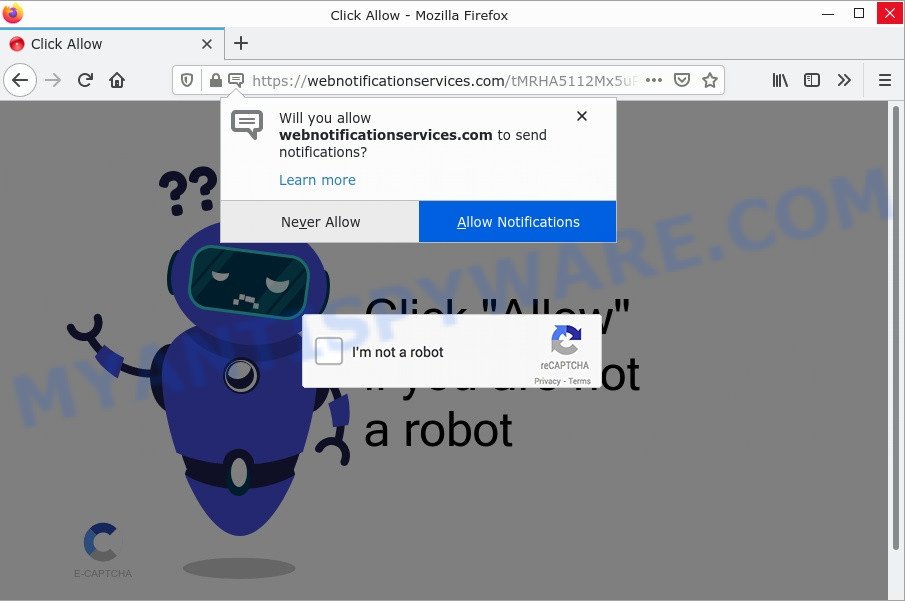
Webnotificationservices.com pop-ups are a scam
Webnotificationservices.com displays fake messages “Iam not a robot”, “Click Allow if you are not a robot” that attempt to get you to click the ‘Allow’ to subscribe to its notifications. Once you click on ALLOW, this web-site gets your permission to send browser notifications in form of popup ads in the right bottom corner of the desktop.

Threat Summary
| Name | Webnotificationservices.com popup, “Web notification services”, “Webnotificationservices.com virus” |
| Type | browser notification spam, spam push notifications, pop-up virus |
| Distribution | social engineering attack, adware, malicious pop up ads, PUPs |
| Symptoms |
|
| Removal | Webnotificationservices.com removal guide |
How did you get infected with Webnotificationservices.com pop-ups
These Webnotificationservices.com pop-ups are caused by shady ads on the web sites you visit or adware software. Adware is a type of malicious software that’s created to bombard you with unsolicited advertisements and pop up windows that could potentially be dangerous for your personal computer. If you get adware on your computer, it can change browser settings and install harmful browser addons.
Adware usually gets onto personal computers by being attached to freeware that downloaded from the Internet. Which means that you need to be proactive and carefully read the Terms of use and the License agreement properly. For the most part, adware and PUPs will be clearly described, so take the time to carefully read all the information about the software that you downloaded and want to install on your computer.
Remove Webnotificationservices.com notifications from browsers
Your web browser likely now allows the Webnotificationservices.com web-site to send you browser notifications, but you do not want the unwanted ads from this website and we understand that. We have put together this guidance on how you can get rid of Webnotificationservices.com advertisements from Firefox, MS Edge, Google Chrome, Android, Internet Explorer and Safari.
Google Chrome:
- In the top right hand corner, expand the Chrome menu.
- When the drop-down menu appears, click on ‘Settings’. Scroll to the bottom of the page and click on ‘Advanced’.
- At the ‘Privacy and Security’ section click ‘Site settings’.
- Click on ‘Notifications’.
- Find the Webnotificationservices.com site and get rid of it by clicking the three vertical dots on the right to the URL and select ‘Remove’.

Android:
- Tap ‘Settings’.
- Tap ‘Notifications’.
- Find and tap the internet browser that shows Webnotificationservices.com notifications advertisements.
- Locate Webnotificationservices.com site in the list and disable it.

Mozilla Firefox:
- In the top-right corner of the Firefox, click the Menu button, represented by three bars.
- Select ‘Options’ and click on ‘Privacy & Security’ on the left hand side of the screen.
- Scroll down to ‘Permissions’ section and click ‘Settings…’ button next to ‘Notifications’.
- Find Webnotificationservices.com site, other rogue notifications, click the drop-down menu and choose ‘Block’.
- Click ‘Save Changes’ button.

Edge:
- In the top right hand corner, click the Edge menu button (three dots).
- Click ‘Settings’. Click ‘Advanced’ on the left side of the window.
- Click ‘Manage permissions’ button under ‘Website permissions’.
- Click the switch under the Webnotificationservices.com site so that it turns off.

Internet Explorer:
- In the top-right corner of the browser, click on the menu button (gear icon).
- Select ‘Internet options’.
- Select the ‘Privacy’ tab and click ‘Settings under ‘Pop-up Blocker’ section.
- Locate the Webnotificationservices.com and click the ‘Remove’ button to remove the URL.

Safari:
- On the top menu select ‘Safari’, then ‘Preferences’.
- Open ‘Websites’ tab, then in the left menu click on ‘Notifications’.
- Check for Webnotificationservices.com domain, other dubious sites and apply the ‘Deny’ option for each.
How to remove Webnotificationservices.com ads (removal guidance)
To delete Webnotificationservices.com pop up ads from your computer, you must delete all suspicious programs and every component that could be related to the adware. Besides, to restore your browser newtab, home page and search engine, you should reset the affected browsers. As soon as you’re finished with the removal process, we suggest you scan your computer with malware removal tools listed below. It will complete the removal process on your computer.
To remove Webnotificationservices.com pop ups, perform the steps below:
- Remove Webnotificationservices.com notifications from browsers
- Manual Webnotificationservices.com advertisements removal
- Automatic Removal of Webnotificationservices.com pop-ups
- Stop Webnotificationservices.com pop-ups
Manual Webnotificationservices.com advertisements removal
First of all, try to remove Webnotificationservices.com advertisements manually; to do this, follow the steps below. Of course, manual removal of adware software requires more time and may not be suitable for those who are poorly versed in system settings. In this case, we suggest that you scroll down to the section that describes how to remove Webnotificationservices.com advertisements using free utilities.
Remove adware through the Microsoft Windows Control Panel
In order to remove potentially unwanted apps such as this adware, open the Windows Control Panel and click on “Uninstall a program”. Check the list of installed software. For the ones you do not know, run an Internet search to see if they are adware software, browser hijacker or PUPs. If yes, remove them off. Even if they are just a software which you do not use, then removing them off will increase your computer start up time and speed dramatically.
Press Windows button ![]() , then click Search
, then click Search ![]() . Type “Control panel”and press Enter. If you using Windows XP or Windows 7, then click “Start” and select “Control Panel”. It will show the Windows Control Panel as shown on the screen below.
. Type “Control panel”and press Enter. If you using Windows XP or Windows 7, then click “Start” and select “Control Panel”. It will show the Windows Control Panel as shown on the screen below.

Further, click “Uninstall a program” ![]()
It will show a list of all apps installed on your PC. Scroll through the all list, and remove any suspicious and unknown programs.
Remove Webnotificationservices.com pop-up advertisements from Firefox
This step will allow you delete Webnotificationservices.com pop-up advertisements, third-party toolbars, disable harmful addons and return your default startpage, new tab and search provider settings.
First, launch the Firefox. Next, press the button in the form of three horizontal stripes (![]() ). It will display the drop-down menu. Next, click the Help button (
). It will display the drop-down menu. Next, click the Help button (![]() ).
).

In the Help menu click the “Troubleshooting Information”. In the upper-right corner of the “Troubleshooting Information” page click on “Refresh Firefox” button as displayed in the following example.

Confirm your action, press the “Refresh Firefox”.
Delete Webnotificationservices.com pop-up advertisements from IE
In order to restore web-browser’ new tab, default search provider and home page you need to reset the IE to the state, that was when the Microsoft Windows was installed on your device.
First, run the Internet Explorer. Next, click the button in the form of gear (![]() ). It will open the Tools drop-down menu, click the “Internet Options” as shown on the image below.
). It will open the Tools drop-down menu, click the “Internet Options” as shown on the image below.

In the “Internet Options” window click on the Advanced tab, then press the Reset button. The Microsoft Internet Explorer will display the “Reset Internet Explorer settings” window like below. Select the “Delete personal settings” check box, then click “Reset” button.

You will now need to restart your personal computer for the changes to take effect.
Remove Webnotificationservices.com pop-up advertisements from Chrome
If you have adware problem or the Google Chrome is running slow, then reset Google Chrome settings can help you. In the steps below we’ll show you a solution to reset your Chrome settings to default state without reinstall. This will also help to get rid of Webnotificationservices.com advertisements from your browser.

- First start the Google Chrome and press Menu button (small button in the form of three dots).
- It will display the Chrome main menu. Select More Tools, then click Extensions.
- You will see the list of installed addons. If the list has the extension labeled with “Installed by enterprise policy” or “Installed by your administrator”, then complete the following guide: Remove Chrome extensions installed by enterprise policy.
- Now open the Google Chrome menu once again, click the “Settings” menu.
- You will see the Chrome’s settings page. Scroll down and click “Advanced” link.
- Scroll down again and click the “Reset” button.
- The Google Chrome will display the reset profile settings page as on the image above.
- Next click the “Reset” button.
- Once this task is done, your web browser’s start page, search engine and new tab page will be restored to their original defaults.
- To learn more, read the article How to reset Google Chrome settings to default.
Automatic Removal of Webnotificationservices.com pop-ups
If you’re an unskilled computer user, then all your attempts to remove Webnotificationservices.com pop-up ads by completing the manual steps above might result in failure. To find and remove all of the adware related files and registry entries that keep this adware software on your PC, use free anti-malware software such as Zemana, MalwareBytes AntiMalware and HitmanPro from our list below.
Run MalwareBytes Anti-Malware to get rid of Webnotificationservices.com pop-ups
Trying to remove Webnotificationservices.com advertisements can become a battle of wills between the adware software infection and you. MalwareBytes Anti-Malware can be a powerful ally, uninstalling most of today’s adware, malware and PUPs with ease. Here’s how to use MalwareBytes Anti-Malware will help you win.
First, click the link below, then press the ‘Download’ button in order to download the latest version of MalwareBytes.
327273 downloads
Author: Malwarebytes
Category: Security tools
Update: April 15, 2020
After the download is finished, close all software and windows on your device. Open a directory in which you saved it. Double-click on the icon that’s named MBSetup as displayed on the image below.
![]()
When the setup starts, you will see the Setup wizard that will help you install Malwarebytes on your PC.

Once install is done, you’ll see window as shown on the image below.

Now press the “Scan” button to begin scanning your PC for the adware that causes Webnotificationservices.com advertisements in your internet browser. When a malicious software, adware or PUPs are detected, the count of the security threats will change accordingly.

Once the system scan is finished, MalwareBytes will show a scan report. All found items will be marked. You can delete them all by simply click “Quarantine” button.

The Malwarebytes will now delete adware related to the Webnotificationservices.com popups and move the selected items to the program’s quarantine. When the task is complete, you may be prompted to restart your computer.

The following video explains guidance on how to remove browser hijacker, adware and other malicious software with MalwareBytes AntiMalware.
How to delete Webnotificationservices.com pop up advertisements with Zemana
Zemana Anti-Malware is a lightweight tool which created to use alongside your antivirus software, detecting and uninstalling malicious software, adware software and PUPs that other applications miss. Zemana is easy to use, fast, does not use many resources and have great detection and removal rates.
Now you can setup and use Zemana AntiMalware to delete Webnotificationservices.com pop-up advertisements from your web browser by following the steps below:
Visit the following page to download Zemana AntiMalware installer called Zemana.AntiMalware.Setup on your device. Save it directly to your Windows Desktop.
165043 downloads
Author: Zemana Ltd
Category: Security tools
Update: July 16, 2019
Launch the setup file after it has been downloaded successfully and then follow the prompts to install this utility on your PC.

During installation you can change some settings, but we suggest you don’t make any changes to default settings.
When install is done, this malware removal utility will automatically start and update itself. You will see its main window as displayed in the figure below.

Now press the “Scan” button to detect adware that causes multiple unwanted pop ups. This procedure can take some time, so please be patient. While the tool is scanning, you can see how many objects and files has already scanned.

When the system scan is done, a list of all threats detected is created. Make sure all threats have ‘checkmark’ and click “Next” button.

The Zemana will begin to remove adware that causes Webnotificationservices.com pop ups in your internet browser. Once the procedure is complete, you can be prompted to restart your computer to make the change take effect.
Get rid of Webnotificationservices.com pop-ups from web-browsers with HitmanPro
HitmanPro is a free removal utility that can check your computer for a wide range of security threats such as malware, adware softwares, PUPs as well as adware software that causes Webnotificationservices.com advertisements. It will perform a deep scan of your computer including hard drives and Microsoft Windows registry. Once a malicious software is detected, it will help you to get rid of all found threats from your PC with a simple click.
Click the link below to download Hitman Pro. Save it on your MS Windows desktop or in any other place.
When the download is complete, open the folder in which you saved it. You will see an icon like below.

Double click the HitmanPro desktop icon. When the tool is opened, you will see a screen as shown in the following example.

Further, click “Next” button to perform a system scan for the adware which causes pop ups. This procedure can take quite a while, so please be patient. When HitmanPro is complete scanning your computer, Hitman Pro will display a scan report as shown in the figure below.

Once you have selected what you wish to remove from your PC click “Next” button. It will display a dialog box, press the “Activate free license” button.
Stop Webnotificationservices.com pop-ups
Run an ad-blocker tool such as AdGuard will protect you from harmful ads and content. Moreover, you can find that the AdGuard have an option to protect your privacy and stop phishing and spam web-pages. Additionally, ad-blocking software will help you to avoid unwanted pop up ads and unverified links that also a good way to stay safe online.
Visit the following page to download AdGuard. Save it on your Desktop.
26902 downloads
Version: 6.4
Author: © Adguard
Category: Security tools
Update: November 15, 2018
After downloading it, double-click the downloaded file to run it. The “Setup Wizard” window will show up on the computer screen as displayed on the image below.

Follow the prompts. AdGuard will then be installed and an icon will be placed on your desktop. A window will show up asking you to confirm that you want to see a quick tutorial as displayed on the screen below.

Press “Skip” button to close the window and use the default settings, or click “Get Started” to see an quick tutorial that will help you get to know AdGuard better.
Each time, when you run your device, AdGuard will start automatically and stop unwanted ads, block Webnotificationservices.com, as well as other malicious or misleading websites. For an overview of all the features of the application, or to change its settings you can simply double-click on the AdGuard icon, which is located on your desktop.
Finish words
We suggest that you keep Zemana Anti-Malware (to periodically scan your personal computer for new adwares and other malicious software) and AdGuard (to help you stop intrusive ads and malicious web-pages). Moreover, to prevent any adware software, please stay clear of unknown and third party applications, make sure that your antivirus application, turn on the option to detect PUPs.
If you need more help with Webnotificationservices.com related issues, go to here.




















