What is M.5gportal.co?
According to cyber threat analysts, M.5gportal.co is a fake search engine promoted by Browser hijackers. Typically, browser hijackers make changes to the default homepage and search engine of user web-browsers, making it difficult to change them back. Browser hijackers may also include unwanted popups and advertisements to show up in the hijacked web-browsers. Browser hijackers are usually installed with freeware or shareware download off from third-party web pages; they can also be found inside legitimate web-pages and programs.
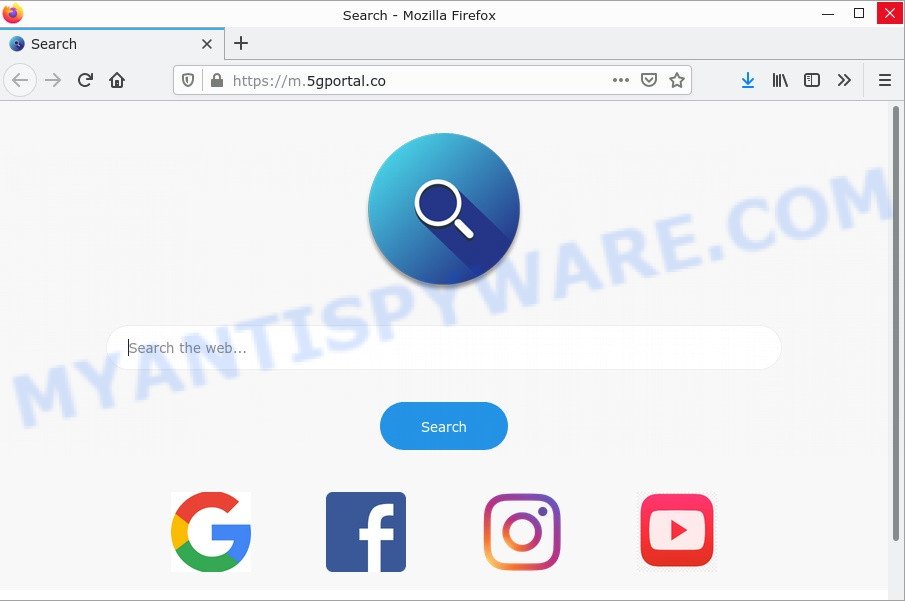
The browser hijacker will modify your browser’s search provider so that all searches are sent via M.5gportal.co that redirects to Bing, Yahoo or Google Custom Search which shows the search results for your query. The authors of this hijacker are using legitimate search provider as they may generate profit from the advertisements that are shown in the search results.
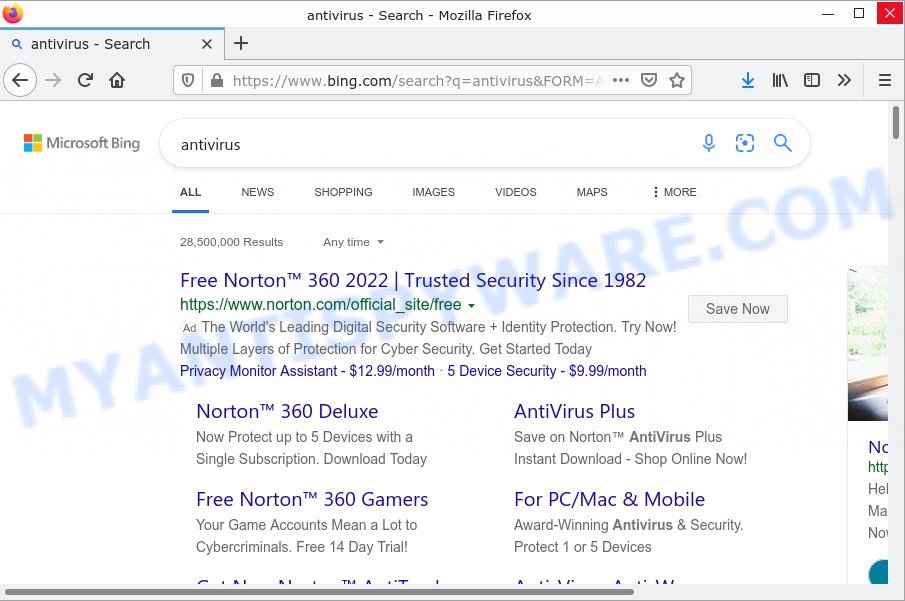
m.5gportal.co redirects user seaches to Bing
In addition to the above, it can be used to collect lots of privacy information about you which can be later used for marketing purposes. You don’t know if your home address, account names and passwords are safe. And of course you completely don’t know what will happen when you click on any advertisements on the M.5gportal.co web site.
How can a browser hijacker get on your personal computer
Most often, potentially unwanted programs and browser hijackers get on computers together with the installers from free download and file sharing web sites. So, install a freeware is a a good chance that you will find a bundled hijacker. If you don’t know how to avoid it, then use a simple trick. During the setup, choose the Custom or Advanced install type. Next, click ‘Decline’ button and clear all checkboxes on offers that ask you to install additional applications. Moreover, please carefully read Term of use and User agreement before installing any software or otherwise you can end up with another unwanted program on your device such as this browser hijacker.
Threat Summary
| Name | M.5gportal.co |
| Type | redirect virus, browser hijacker, search engine hijacker, PUP, start page hijacker |
| Affected Browser Settings | new tab page URL, search provider, home page |
| Distribution | dubious pop-up advertisements, free software installers, fake update tools |
| Symptoms | Unexpected advertisements appear on websites that you are visiting. When you go to a website, you are periodically re-directed to another website that you do not intend to visit. New entries appear in your Programs folder. An unexpected web browser toolbar appears in your web-browser. Your browser homepage or search provider keeps changing or is not set to Google anymor. |
| Removal | M.5gportal.co removal guide |
How to remove M.5gportal.co from Chrome, Firefox, IE, Edge
If you have unwanted startpage or search engine, consistent pop ups or advertisements, slow personal computer, crashing personal computer issues, you are in need of browser hijacker removal assistance. The few simple steps below will guide you forward to get M.5gportal.co browser hijacker removed and will help you get your computer operating at peak capacity again.
To remove M.5gportal.co, complete the following steps:
- How to manually remove M.5gportal.co
- Automatic Removal of M.5gportal.co
- How to stop M.5gportal.co redirect
How to manually remove M.5gportal.co
The useful removal guide for the browser hijacker. The detailed procedure can be followed by anyone as it really does take you step-by-step. If you follow this process to remove M.5gportal.co redirects let us know how you managed by sending us your comments please.
Uninstall M.5gportal.co related software through the Control Panel of your PC
One of the first things to attempt for removal of browser hijacker is to check your device installed applications screen and look for unwanted and dubious software. If there are any programs you do not recognize or are no longer using, you should uninstall them. If that doesn’t work, then you may need to use malware removal tool such as Zemana AntiMalware.
Windows 8, 8.1, 10
First, click the Windows button
Windows XP, Vista, 7
First, press “Start” and select “Control Panel”.
It will open the Windows Control Panel as shown below.

Next, click “Uninstall a program” ![]()
It will show a list of all software installed on your device. Scroll through the all list, and remove any dubious and unknown software. To quickly find the latest installed software, we recommend sort apps by date in the Control panel.
Remove M.5gportal.co hijacker from web-browsers
Remove unwanted add-ons is a easy solution to remove M.5gportal.co hijacker and restore browser’s settings that have been replaced by hijacker.
You can also try to remove M.5gportal.co hijacker by reset Google Chrome settings. |
If you are still experiencing issues with M.5gportal.co browser hijacker removal, you need to reset Mozilla Firefox browser. |
Another method to delete M.5gportal.co hijacker from Internet Explorer is reset Internet Explorer settings. |
|
Automatic Removal of M.5gportal.co
Is your Microsoft Windows computer affected by hijacker? Then don’t worry, in the instructions below, we’re sharing best malicious software removal utilities which is able to remove M.5gportal.co from the Chrome, MS Edge, Mozilla Firefox and Internet Explorer and your personal computer.
How to remove M.5gportal.co with MalwareBytes
We recommend using the MalwareBytes that are completely clean your device of the browser hijacker. The free utility is an advanced malware removal program developed by (c) Malwarebytes lab. This program uses the world’s most popular anti-malware technology. It’s able to help you delete hijacker, potentially unwanted software, malware, adware software, toolbars, ransomware and other security threats from your personal computer for free.

Click the following link to download MalwareBytes Anti-Malware. Save it to your Desktop.
327738 downloads
Author: Malwarebytes
Category: Security tools
Update: April 15, 2020
After downloading is done, run it and follow the prompts. Once installed, the MalwareBytes will try to update itself and when this process is complete, click the “Scan” button . MalwareBytes Anti-Malware program will scan through the whole device for the M.5gportal.co browser hijacker. While the tool is scanning, you can see how many objects and files has already scanned. You may remove items (move to Quarantine) by simply click “Quarantine” button.
The MalwareBytes Anti-Malware is a free program that you can use to get rid of all detected folders, files, services, registry entries and so on. To learn more about this malware removal tool, we recommend you to read and follow the steps or the video guide below.
Remove M.5gportal.co browser hijacker with Zemana
Zemana is a lightweight utility that designed to run alongside your antivirus software, detecting and deleting malicious software, adware software and PUPs that other programs miss. Zemana Anti-Malware is easy to use, fast, does not use many resources and have great detection and removal rates.
Now you can install and run Zemana AntiMalware to delete M.5gportal.co browser hijacker from your internet browser by following the steps below:
Click the link below to download Zemana Anti-Malware setup file named Zemana.AntiMalware.Setup on your computer. Save it on your Desktop.
165516 downloads
Author: Zemana Ltd
Category: Security tools
Update: July 16, 2019
Run the setup package after it has been downloaded successfully and then follow the prompts to install this tool on your device.

During installation you can change some settings, but we advise you do not make any changes to default settings.
When setup is finished, this malicious software removal utility will automatically launch and update itself. You will see its main window like the one below.

Now click the “Scan” button . Zemana Anti-Malware program will scan through the whole PC for the M.5gportal.co hijacker. Depending on your personal computer, the scan can take anywhere from a few minutes to close to an hour. When a malicious software, adware software or PUPs are detected, the number of the security threats will change accordingly.

When Zemana Anti-Malware has finished scanning, Zemana Anti-Malware will open a screen that contains a list of malicious software that has been found. When you’re ready, click “Next” button.

The Zemana will get rid of M.5gportal.co browser hijacker. After finished, you can be prompted to restart your device to make the change take effect.
Get rid of M.5gportal.co browser hijacker from web browsers with HitmanPro
Hitman Pro is a completely free (30 day trial) tool. You don’t need expensive methods to get rid of M.5gportal.co hijacker and other malicious software. HitmanPro will delete all the unwanted software such as adware software and browser hijackers at zero cost.
Click the following link to download Hitman Pro. Save it on your MS Windows desktop.
After the downloading process is done, open the folder in which you saved it and double-click the Hitman Pro icon. It will start the Hitman Pro tool. If the User Account Control prompt will ask you want to start the program, click Yes button to continue.

Next, click “Next” to perform a system scan with this tool for the M.5gportal.co hijacker. A scan can take anywhere from 10 to 30 minutes, depending on the count of files on your device and the speed of your computer. While the Hitman Pro is scanning, you can see count of objects it has identified either as being malware.

Once finished, a list of all items found is produced as shown on the screen below.

Once you’ve selected what you want to remove from your PC click “Next” button. It will show a dialog box, press the “Activate free license” button. The Hitman Pro will remove M.5gportal.co browser hijacker. When that process is done, the tool may ask you to reboot your device.
How to stop M.5gportal.co redirect
Run an ad-blocker tool such as AdGuard will protect you from harmful ads and content. Moreover, you can find that the AdGuard have an option to protect your privacy and block phishing and spam web-sites. Additionally, ad blocker applications will help you to avoid unwanted pop-up ads and unverified links that also a good way to stay safe online.
Installing the AdGuard is simple. First you’ll need to download AdGuard on your Windows Desktop from the link below.
27039 downloads
Version: 6.4
Author: © Adguard
Category: Security tools
Update: November 15, 2018
After the downloading process is complete, double-click the downloaded file to start it. The “Setup Wizard” window will show up on the computer screen as shown below.

Follow the prompts. AdGuard will then be installed and an icon will be placed on your desktop. A window will show up asking you to confirm that you want to see a quick tutorial as shown in the figure below.

Click “Skip” button to close the window and use the default settings, or click “Get Started” to see an quick guide which will help you get to know AdGuard better.
Each time, when you start your computer, AdGuard will start automatically and stop unwanted advertisements, block M.5gportal.co, as well as other malicious or misleading web sites. For an overview of all the features of the program, or to change its settings you can simply double-click on the AdGuard icon, that is located on your desktop.
To sum up
We suggest that you keep AdGuard (to help you stop unwanted pop-up ads and unwanted malicious websites) and Zemana Anti-Malware (to periodically scan your computer for new malicious software, hijackers and adware). Make sure that you have all the Critical Updates recommended for Windows operating system. Without regular updates you WILL NOT be protected when new hijackers, harmful applications and adware are released.
If you are still having problems while trying to delete M.5gportal.co from your browser, then ask for help here.



















