What is Qvyqpd.com?
Qvyqpd.com pop-ups are a scam that lures computer users into allowing push notifications. Scammers use push notifications to bypass pop-up blocker and display a lot of unwanted adverts. These ads are used to promote questionable web-browser extensions, fake prizes scams, adware bundles, and adult web-sites.
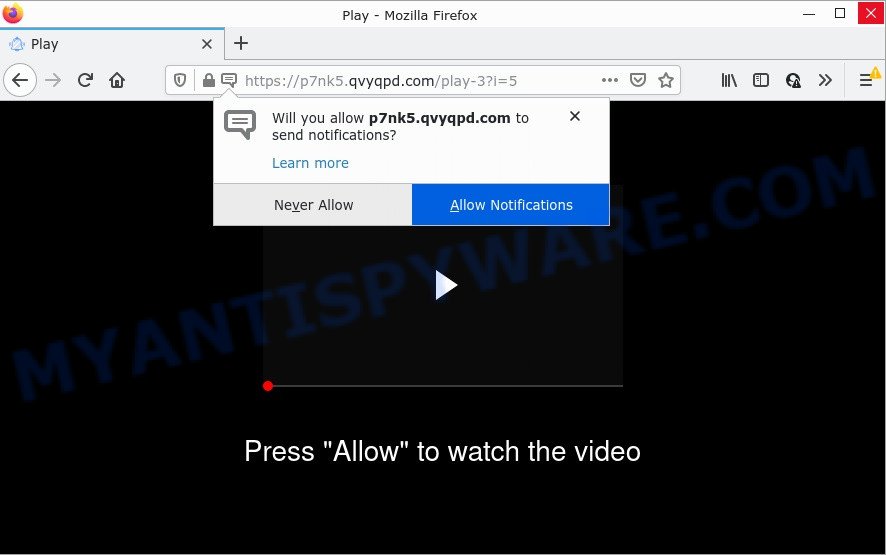
Qvyqpd.com is a misleading site that shows the message ‘Click Allow to’ (enable Flash Player, watch a video, access the content of the web-site, download a file, connect to the Internet), asking you to subscribe to notifications. If you click on ALLOW, this website starts sending browser notifications on your desktop. You will see the popup adverts even when you are not using the browser.

Threat Summary
| Name | Qvyqpd.com popup |
| Type | browser notification spam, spam push notifications, pop-up virus |
| Distribution | malicious pop up advertisements, PUPs, adware, social engineering attack |
| Symptoms |
|
| Removal | Qvyqpd.com removal guide |
How did you get infected with Qvyqpd.com popups
These Qvyqpd.com popups are caused by dubious ads on the web-sites you visit or adware. Adware is a form of malicious that can cause many troubles such as unwanted advertisements and pop-ups on your web browser, redirect your search requests to advertising webpages, browser crashes and slow loading web sites. Adware software usually gets installed as a part of some free applications. Do not be surprised, it happens, especially if you’re an active Net user.
Adware usually come as a part of free programs. So, when you installing free software, carefully read the disclaimers, select the Custom or Advanced installation type to watch for bundled programs that are being installed, because some of the applications are PUPs and adware.
Remove Qvyqpd.com notifications from web browsers
Your internet browser likely now allows the Qvyqpd.com website to send you notifications, but you do not want the intrusive ads from this website and we understand that. We’ve put together this tutorial on how you can get rid of Qvyqpd.com pop up advertisements from Chrome, Safari, Microsoft Edge, Firefox, Android and IE.
Google Chrome:
- Just copy and paste the following text into the address bar of Chrome.
- chrome://settings/content/notifications
- Press Enter.
- Remove the Qvyqpd.com site and other rogue notifications by clicking three vertical dots button next to each and selecting ‘Remove’.

Android:
- Open Chrome.
- In the top right corner, find and tap the Chrome menu (three dots).
- In the menu tap ‘Settings’, scroll down to ‘Advanced’.
- Tap on ‘Site settings’ and then ‘Notifications’. In the opened window, find the Qvyqpd.com URL, other dubious URLs and tap on them one-by-one.
- Tap the ‘Clean & Reset’ button and confirm.

Mozilla Firefox:
- In the top right corner, click the Firefox menu (three bars).
- In the drop-down menu select ‘Options’. In the left side select ‘Privacy & Security’.
- Scroll down to the ‘Permissions’ section and click the ‘Settings’ button next to ‘Notifications’.
- Select the Qvyqpd.com domain from the list and change the status to ‘Block’.
- Click ‘Save Changes’ button.

Edge:
- In the top right corner, click on the three dots to expand the Edge menu.
- Scroll down to ‘Settings’. In the menu on the left go to ‘Advanced’.
- Click ‘Manage permissions’ button, located beneath ‘Website permissions’.
- Right-click the Qvyqpd.com URL. Click ‘Delete’.

Internet Explorer:
- In the top-right corner of the window, click on the menu button (gear icon).
- Select ‘Internet options’.
- Click on the ‘Privacy’ tab and select ‘Settings’ in the pop-up blockers section.
- Find the Qvyqpd.com domain and click the ‘Remove’ button to delete the URL.

Safari:
- On the top menu select ‘Safari’, then ‘Preferences’.
- Select the ‘Websites’ tab and then select ‘Notifications’ section on the left panel.
- Check for Qvyqpd.com URL, other questionable sites and apply the ‘Deny’ option for each.
How to remove Qvyqpd.com popups from Chrome, Firefox, IE, Edge
There exist several free adware removal tools. Also it is possible to delete Qvyqpd.com ads manually. But we advise to combine all these methods below into the one removal algorithm. Follow the steps of the instructions. Some of the steps below will require you to close this web site. So, please read the step-by-step instructions carefully, after that bookmark it or open it on your smartphone for later reference.
To remove Qvyqpd.com pop ups, complete the following steps:
- Remove Qvyqpd.com notifications from web browsers
- Manual Qvyqpd.com pop-up ads removal
- Automatic Removal of Qvyqpd.com popups
- Stop Qvyqpd.com advertisements
Manual Qvyqpd.com pop-up ads removal
In most cases, it’s possible to manually get rid of Qvyqpd.com popups. This solution does not involve the use of any tricks or removal utilities. You just need to restore the normal settings of the PC and web browser. This can be done by following a few simple steps below. If you want to quickly get rid of Qvyqpd.com pop-up advertisements, as well as perform a full scan of your PC, we recommend that you use adware removal tools, which are listed below.
Removing the Qvyqpd.com, check the list of installed applications first
In order to get rid of potentially unwanted software such as this adware, open the Windows Control Panel and click on “Uninstall a program”. Check the list of installed applications. For the ones you do not know, run an Internet search to see if they are adware, browser hijacker or PUPs. If yes, remove them off. Even if they are just a apps which you do not use, then removing them off will increase your computer start up time and speed dramatically.
|
|
|
|
Remove Qvyqpd.com pop-ups from Internet Explorer
In order to restore all internet browser home page, newtab page and search provider by default you need to reset the Internet Explorer to the state, which was when the MS Windows was installed on your device.
First, run the Internet Explorer. Next, click the button in the form of gear (![]() ). It will show the Tools drop-down menu, press the “Internet Options” as on the image below.
). It will show the Tools drop-down menu, press the “Internet Options” as on the image below.

In the “Internet Options” window click on the Advanced tab, then click the Reset button. The Microsoft Internet Explorer will show the “Reset Internet Explorer settings” window as shown in the figure below. Select the “Delete personal settings” check box, then press “Reset” button.

You will now need to reboot your computer for the changes to take effect.
Remove Qvyqpd.com advertisements from Mozilla Firefox
Resetting Firefox web-browser will reset all the settings to their original state and will remove Qvyqpd.com popup advertisements, malicious add-ons and extensions. However, your saved passwords and bookmarks will not be changed or cleared.
Click the Menu button (looks like three horizontal lines), and click the blue Help icon located at the bottom of the drop down menu as shown on the screen below.

A small menu will appear, click the “Troubleshooting Information”. On this page, press “Refresh Firefox” button as shown below.

Follow the onscreen procedure to restore your Mozilla Firefox web browser settings to their default values.
Remove Qvyqpd.com pop-ups from Chrome
Annoying Qvyqpd.com popup advertisements or other symptom of having adware software in your browser is a good reason to reset Google Chrome. This is an easy method to restore the Google Chrome settings and not lose any important information.
First run the Chrome. Next, press the button in the form of three horizontal dots (![]() ).
).
It will show the Google Chrome menu. Choose More Tools, then click Extensions. Carefully browse through the list of installed addons. If the list has the addon signed with “Installed by enterprise policy” or “Installed by your administrator”, then complete the following guidance: Remove Chrome extensions installed by enterprise policy.
Open the Google Chrome menu once again. Further, press the option named “Settings”.

The internet browser will open the settings screen. Another solution to show the Google Chrome’s settings – type chrome://settings in the browser adress bar and press Enter
Scroll down to the bottom of the page and click the “Advanced” link. Now scroll down until the “Reset” section is visible, as shown in the figure below and click the “Reset settings to their original defaults” button.

The Chrome will open the confirmation dialog box as on the image below.

You need to confirm your action, press the “Reset” button. The internet browser will start the task of cleaning. When it is done, the web browser’s settings including newtab, search engine and start page back to the values which have been when the Google Chrome was first installed on your computer.
Automatic Removal of Qvyqpd.com popups
Adware and Qvyqpd.com advertisements can be removed from the web browser and PC system by running full system scan with an anti malware tool. For example, you can run a full system scan with Zemana, MalwareBytes AntiMalware and Hitman Pro. It’ll allow you delete components of adware software from Windows registry and malicious files from system drives.
Use Zemana to remove Qvyqpd.com popups
If you need a free tool that can easily remove Qvyqpd.com popups, then use Zemana. This is a very handy application, which is primarily created to quickly detect and get rid of adware software and malware infecting web-browsers and modifying their settings.
Now you can install and use Zemana to get rid of Qvyqpd.com advertisements from your internet browser by following the steps below:
Visit the following page to download Zemana AntiMalware setup package named Zemana.AntiMalware.Setup on your PC. Save it on your Desktop.
165503 downloads
Author: Zemana Ltd
Category: Security tools
Update: July 16, 2019
Launch the installer after it has been downloaded successfully and then follow the prompts to set up this tool on your PC.

During installation you can change certain settings, but we suggest you do not make any changes to default settings.
When installation is finished, this malicious software removal tool will automatically start and update itself. You will see its main window as displayed in the figure below.

Now press the “Scan” button to perform a system scan for the adware that causes Qvyqpd.com pop-ups in your browser. While the tool is scanning, you can see number of objects and files has already scanned.

After the scan get completed, Zemana AntiMalware will open you the results. Next, you need to press “Next” button.

The Zemana Anti-Malware will remove adware that causes Qvyqpd.com popup advertisements in your web-browser and move the selected threats to the Quarantine. When finished, you can be prompted to reboot your personal computer to make the change take effect.
Use HitmanPro to get rid of Qvyqpd.com pop-up advertisements
If Zemana Anti-Malware cannot get rid of this adware software, then we suggests to run the HitmanPro. Hitman Pro is a free removal tool for hijackers, PUPs, toolbars and adware that causes multiple unwanted popups. It is specially developed to work as a second scanner for your personal computer.
Visit the following page to download the latest version of Hitman Pro for Windows. Save it on your Desktop.
After the download is finished, open the file location. You will see an icon like below.

Double click the HitmanPro desktop icon. When the tool is opened, you will see a screen as displayed in the following example.

Further, click “Next” button to perform a system scan for the adware which causes the annoying Qvyqpd.com advertisements. A scan can take anywhere from 10 to 30 minutes, depending on the number of files on your device and the speed of your computer. When the scanning is finished, Hitman Pro will show a list of detected items as displayed on the screen below.

Review the results once the utility has done the system scan. If you think an entry should not be quarantined, then uncheck it. Otherwise, simply click “Next” button. It will show a prompt, press the “Activate free license” button.
Remove Qvyqpd.com pop-up advertisements with MalwareBytes
If you are having issues with Qvyqpd.com pop ups removal, then check out MalwareBytes AntiMalware. This is a tool that can help clean up your computer and improve your speeds for free. Find out more below.

- Installing the MalwareBytes AntiMalware is simple. First you’ll need to download MalwareBytes Anti-Malware on your MS Windows Desktop by clicking on the following link.
Malwarebytes Anti-malware
327724 downloads
Author: Malwarebytes
Category: Security tools
Update: April 15, 2020
- At the download page, click on the Download button. Your browser will display the “Save as” dialog box. Please save it onto your Windows desktop.
- After downloading is done, please close all programs and open windows on your device. Double-click on the icon that’s called MBSetup.
- This will start the Setup wizard of MalwareBytes AntiMalware onto your personal computer. Follow the prompts and do not make any changes to default settings.
- When the Setup wizard has finished installing, the MalwareBytes Anti-Malware will run and show the main window.
- Further, click the “Scan” button to perform a system scan for the adware which causes the intrusive Qvyqpd.com popups. This task can take some time, so please be patient. While the tool is scanning, you can see how many objects and files has already scanned.
- When finished, the results are displayed in the scan report.
- Review the scan results and then press the “Quarantine” button. After that process is done, you may be prompted to restart the personal computer.
- Close the Anti Malware and continue with the next step.
Video instruction, which reveals in detail the steps above.
Stop Qvyqpd.com advertisements
The AdGuard is a very good adblocker application for the IE, MS Edge, Mozilla Firefox and Google Chrome, with active user support. It does a great job by removing certain types of annoying advertisements, popunders, popups, intrusive new tab pages, and even full page ads and web-page overlay layers. Of course, the AdGuard can block the Qvyqpd.com ads automatically or by using a custom filter rule.
- Download AdGuard on your MS Windows Desktop from the following link.
Adguard download
27036 downloads
Version: 6.4
Author: © Adguard
Category: Security tools
Update: November 15, 2018
- After the downloading process is finished, start the downloaded file. You will see the “Setup Wizard” program window. Follow the prompts.
- Once the installation is finished, click “Skip” to close the install program and use the default settings, or click “Get Started” to see an quick tutorial which will assist you get to know AdGuard better.
- In most cases, the default settings are enough and you do not need to change anything. Each time, when you run your PC, AdGuard will start automatically and stop undesired ads, block Qvyqpd.com, as well as other malicious or misleading websites. For an overview of all the features of the application, or to change its settings you can simply double-click on the icon called AdGuard, which can be found on your desktop.
Finish words
We suggest that you keep AdGuard (to help you block unwanted pop up ads and intrusive harmful web sites) and Zemana Anti-Malware (to periodically scan your personal computer for new malware, browser hijackers and adware). Make sure that you have all the Critical Updates recommended for Windows OS. Without regular updates you WILL NOT be protected when new browser hijackers, harmful apps and adware are released.
If you are still having problems while trying to get rid of Qvyqpd.com popup advertisements from your web-browser, then ask for help here.


















