What is Freeadvfit.com?
Freeadvfit.com pop-ups are a scam which attempts to fool users into allowing push notifications from malicious (ad) push servers. Push notifications are originally developed to alert users of recently published news. Scammers abuse ‘push notifications’ to avoid antivirus software and adblocker apps by displaying intrusive ads. These ads are displayed in the lower right corner of the screen urges users to play online games, visit suspicious web sites, install web browser addons & so on.
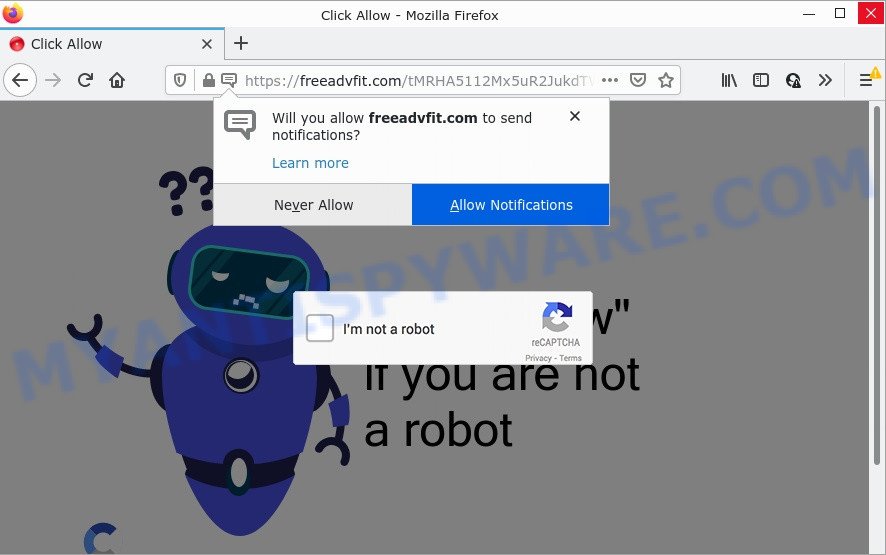
Freeadvfit.com is a deceptive site that asks you to press on the ‘Allow’ button in order to confirm that you are not a robot, access the content of the web site, enable Flash Player, connect to the Internet, watch a video, and so on. If you click ALLOW, then your internet browser will be configured to show pop-up ads in the lower right corner of your desktop.

Threat Summary
| Name | Freeadvfit.com pop-up, “Freeadvfit.com virus” |
| Type | browser notification spam, spam push notifications, pop-up virus |
| Distribution | potentially unwanted applications, adware, dubious pop up advertisements, social engineering attack |
| Symptoms |
|
| Removal | Freeadvfit.com removal guide |
How did you get infected with Freeadvfit.com pop ups
Computer security researchers have determined that users are re-directed to Freeadvfit.com by adware software or from shady ads. Adware is a form of malicious software designed with the sole purpose to show lots of popup ads, and thus to promote the goods and services in an open web-browser window. Adware software can substitute the legitimate ads on misleading or even banners that can offer to visit harmful websites.
Adware usually comes along with some free programs that users download off of the Web. So, think back, have you ever download and run any freeware. In order to avoid infection, in the Setup wizard, you should be be proactive and carefully read the ‘Terms of use’, the ‘license agreement’ and other install screens, as well as to always choose the ‘Manual’ or ‘Advanced’ installation option, when installing anything downloaded from the Web.
Remove Freeadvfit.com notifications from browsers
If you have allowed the Freeadvfit.com notifications by clicking the Allow button, then after a short time you will notice that these notifications are very intrusive. Here’s how to remove Freeadvfit.com notifications from your browser.
Google Chrome:
- In the top right hand corner of the screen, expand the Google Chrome menu.
- Select ‘Settings’, scroll down to the bottom and click ‘Advanced’.
- When the drop-down menu appears, tap ‘Settings’. Scroll down to ‘Advanced’.
- Click on ‘Notifications’.
- Locate the Freeadvfit.com URL and click the three vertical dots button next to it, then click on ‘Remove’.

Android:
- Tap ‘Settings’.
- Tap ‘Notifications’.
- Find and tap the web-browser that displays Freeadvfit.com browser notifications advertisements.
- Find Freeadvfit.com site in the list and disable it.

Mozilla Firefox:
- Click on ‘three horizontal stripes’ button at the right upper corner of the browser window.
- In the menu go to ‘Options’, in the menu on the left go to ‘Privacy & Security’.
- Scroll down to the ‘Permissions’ section and click the ‘Settings’ button next to ‘Notifications’.
- Locate sites you down’t want to see notifications from (for example, Freeadvfit.com), click on drop-down menu next to each and select ‘Block’.
- Click ‘Save Changes’ button.

Edge:
- In the top-right corner, click the Edge menu button (three dots).
- Scroll down to ‘Settings’. In the menu on the left go to ‘Advanced’.
- Click ‘Manage permissions’ button, located beneath ‘Website permissions’.
- Click the switch under the Freeadvfit.com URL so that it turns off.

Internet Explorer:
- Click the Gear button on the top right hand corner of the window.
- In the drop-down menu select ‘Internet Options’.
- Select the ‘Privacy’ tab and click ‘Settings below ‘Pop-up Blocker’ section.
- Select the Freeadvfit.com URL and other dubious URLs below and delete them one by one by clicking the ‘Remove’ button.

Safari:
- On the top menu select ‘Safari’, then ‘Preferences’.
- Open ‘Websites’ tab, then in the left menu click on ‘Notifications’.
- Check for Freeadvfit.com domain, other questionable sites and apply the ‘Deny’ option for each.
How to remove Freeadvfit.com pop-ups from Chrome, Firefox, IE, Edge
There are several steps to removing the adware responsible for Freeadvfit.com pop ups, because it installs itself so deeply into Windows. You need to delete all suspicious and unknown apps, then remove harmful extensions from the Microsoft Internet Explorer, Chrome, Firefox and Edge and other internet browsers you’ve installed. Finally, you need to reset your internet browser settings to delete any changes the adware has made, and then check your personal computer with Zemana AntiMalware, MalwareBytes Anti-Malware or Hitman Pro to ensure the adware is fully removed. It will take a while.
To remove Freeadvfit.com pop ups, complete the steps below:
- Remove Freeadvfit.com notifications from browsers
- How to delete Freeadvfit.com ads without any software
- Automatic Removal of Freeadvfit.com popup ads
- Stop Freeadvfit.com ads
How to delete Freeadvfit.com ads without any software
This part of the blog post is a step-by-step instructions that will show you how to remove Freeadvfit.com popups manually. You just need to follow every step. In this case, you do not need to download any additional apps.
Delete suspicious applications using MS Windows Control Panel
First method for manual adware removal is to go into the Windows “Control Panel”, then “Uninstall a program” console. Take a look at the list of apps on your PC and see if there are any dubious and unknown apps. If you see any, you need to delete them. Of course, before doing so, you can do an Internet search to find details on the program. If it is a potentially unwanted application, adware software or malicious software, you will likely find information that says so.
Windows 10, 8.1, 8
Click the Microsoft Windows logo, and then press Search ![]() . Type ‘Control panel’and press Enter like below.
. Type ‘Control panel’and press Enter like below.

After the ‘Control Panel’ opens, press the ‘Uninstall a program’ link under Programs category such as the one below.

Windows 7, Vista, XP
Open Start menu and select the ‘Control Panel’ at right such as the one below.

Then go to ‘Add/Remove Programs’ or ‘Uninstall a program’ (Windows 7 or Vista) as shown below.

Carefully browse through the list of installed programs and delete all dubious and unknown applications. We advise to click ‘Installed programs’ and even sorts all installed software by date. Once you’ve found anything questionable that may be the adware that causes multiple unwanted pop ups or other potentially unwanted application (PUA), then select this program and press ‘Uninstall’ in the upper part of the window. If the questionable application blocked from removal, then run Revo Uninstaller Freeware to fully remove it from your PC system.
Remove Freeadvfit.com pop-ups from Mozilla Firefox
Resetting Mozilla Firefox web browser will reset all the settings to their default values and will remove Freeadvfit.com popups, malicious add-ons and extensions. When using the reset feature, your personal information such as passwords, bookmarks, browsing history and web form auto-fill data will be saved.
Press the Menu button (looks like three horizontal lines), and click the blue Help icon located at the bottom of the drop down menu like below.

A small menu will appear, click the “Troubleshooting Information”. On this page, click “Refresh Firefox” button as on the image below.

Follow the onscreen procedure to revert back your Firefox internet browser settings to their original settings.
Remove Freeadvfit.com pop-ups from Google Chrome
If adware, other program or addons replaced your Google Chrome settings without your knowledge, then you can delete Freeadvfit.com popups and revert back your web browser settings in Chrome at any time. Your saved bookmarks, form auto-fill information and passwords won’t be cleared or changed.

- First, start the Google Chrome and click the Menu icon (icon in the form of three dots).
- It will open the Chrome main menu. Choose More Tools, then press Extensions.
- You will see the list of installed extensions. If the list has the plugin labeled with “Installed by enterprise policy” or “Installed by your administrator”, then complete the following tutorial: Remove Chrome extensions installed by enterprise policy.
- Now open the Google Chrome menu once again, click the “Settings” menu.
- Next, click “Advanced” link, which located at the bottom of the Settings page.
- On the bottom of the “Advanced settings” page, click the “Reset settings to their original defaults” button.
- The Google Chrome will show the reset settings prompt as shown on the screen above.
- Confirm the web browser’s reset by clicking on the “Reset” button.
- To learn more, read the post How to reset Google Chrome settings to default.
Get rid of Freeadvfit.com advertisements from IE
By resetting IE internet browser you restore your web browser settings to its default state. This is first when troubleshooting problems that might have been caused by adware responsible for Freeadvfit.com ads.
First, start the Microsoft Internet Explorer, click ![]() ) button. Next, click “Internet Options” as displayed in the figure below.
) button. Next, click “Internet Options” as displayed in the figure below.

In the “Internet Options” screen select the Advanced tab. Next, press Reset button. The Microsoft Internet Explorer will display the Reset Internet Explorer settings prompt. Select the “Delete personal settings” check box and click Reset button.

You will now need to reboot your PC for the changes to take effect. It will get rid of adware responsible for Freeadvfit.com ads, disable malicious and ad-supported browser’s extensions and restore the Internet Explorer’s settings such as new tab page, default search engine and startpage to default state.
Automatic Removal of Freeadvfit.com popup ads
Manual removal tutorial does not always allow to completely remove the adware, as it’s not easy to identify and remove components of adware and all malicious files from hard disk. Therefore, it is recommended that you run malicious software removal tool to completely delete Freeadvfit.com off your web browser. Several free malware removal tools are currently available that can be used against the adware software. The optimum method would be to run Zemana Anti-Malware, MalwareBytes and Hitman Pro.
Run Zemana to remove Freeadvfit.com pop-ups
Download Zemana Anti-Malware to remove Freeadvfit.com popup advertisements automatically from all of your browsers. This is a freeware utility specially developed for malware removal. This utility can delete adware software, hijacker from Firefox, Microsoft Edge, Microsoft Internet Explorer and Chrome and Microsoft Windows registry automatically.
Now you can setup and run Zemana AntiMalware to get rid of Freeadvfit.com ads from your web-browser by following the steps below:
Click the following link to download Zemana AntiMalware setup file named Zemana.AntiMalware.Setup on your device. Save it on your Windows desktop or in any other place.
165053 downloads
Author: Zemana Ltd
Category: Security tools
Update: July 16, 2019
Run the installer after it has been downloaded successfully and then follow the prompts to setup this tool on your PC.

During installation you can change some settings, but we suggest you don’t make any changes to default settings.
When installation is done, this malicious software removal tool will automatically start and update itself. You will see its main window as displayed in the following example.

Now click the “Scan” button to start scanning your personal computer for the adware software which causes the unwanted Freeadvfit.com popups. A scan can take anywhere from 10 to 30 minutes, depending on the number of files on your device and the speed of your PC system. While the Zemana utility is checking, you can see how many objects it has identified as being infected by malicious software.

After Zemana has completed scanning, you will be displayed the list of all detected threats on your PC system. All detected items will be marked. You can remove them all by simply click “Next” button.

The Zemana will remove adware related to the Freeadvfit.com pop-ups and move the selected items to the program’s quarantine. After the clean up is finished, you can be prompted to reboot your PC to make the change take effect.
Remove Freeadvfit.com advertisements and malicious extensions with HitmanPro
Hitman Pro is a portable tool which identifies and uninstalls unwanted applications such as browser hijackers, adware software, toolbars, other internet browser extensions and other malicious software. It scans your device for adware which causes pop-ups and prepares a list of items marked for removal. Hitman Pro will only uninstall those undesired apps that you wish to be removed.

- HitmanPro can be downloaded from the following link. Save it on your Microsoft Windows desktop.
- Once downloading is done, double click the HitmanPro icon. Once this utility is opened, click “Next” button to begin checking your computer for the adware related to the Freeadvfit.com pop-ups. This procedure can take quite a while, so please be patient. While the HitmanPro is scanning, you can see number of objects it has identified either as being malware.
- After finished, HitmanPro will show you the results. Review the report and then click “Next” button. Now click the “Activate free license” button to start the free 30 days trial to delete all malware found.
How to get rid of Freeadvfit.com with MalwareBytes AntiMalware
If you are having issues with Freeadvfit.com pop ups removal, then check out MalwareBytes. This is a tool that can help clean up your PC system and improve your speeds for free. Find out more below.

- Click the following link to download MalwareBytes. Save it on your MS Windows desktop or in any other place.
Malwarebytes Anti-malware
327278 downloads
Author: Malwarebytes
Category: Security tools
Update: April 15, 2020
- Once the download is done, close all software and windows on your device. Open a folder in which you saved it. Double-click on the icon that’s named MBsetup.
- Select “Personal computer” option and click Install button. Follow the prompts.
- Once setup is complete, click the “Scan” button for scanning your device for the adware software which causes popups. This process can take quite a while, so please be patient. While the tool is checking, you can see how many objects and files has already scanned.
- After finished, a list of all threats found is prepared. In order to delete all items, simply click “Quarantine”. When disinfection is finished, you can be prompted to restart your PC.
The following video offers a steps on how to get rid of browser hijackers, adware software and other malicious software with MalwareBytes AntiMalware.
Stop Freeadvfit.com ads
It is also critical to protect your web browsers from malicious web-pages and advertisements by using an ad-blocker program like AdGuard. Security experts says that it will greatly reduce the risk of malicious software, and potentially save lots of money. Additionally, the AdGuard can also protect your privacy by blocking almost all trackers.
Download AdGuard on your PC system by clicking on the following link.
26903 downloads
Version: 6.4
Author: © Adguard
Category: Security tools
Update: November 15, 2018
Once the download is finished, run the downloaded file. You will see the “Setup Wizard” screen as displayed in the following example.

Follow the prompts. After the installation is finished, you will see a window like below.

You can click “Skip” to close the installation program and use the default settings, or press “Get Started” button to see an quick tutorial which will allow you get to know AdGuard better.
In most cases, the default settings are enough and you don’t need to change anything. Each time, when you start your PC system, AdGuard will run automatically and stop unwanted ads, block Freeadvfit.com, as well as other malicious or misleading websites. For an overview of all the features of the program, or to change its settings you can simply double-click on the AdGuard icon, which can be found on your desktop.
To sum up
We suggest that you keep AdGuard (to help you stop unwanted ads and unwanted malicious web sites) and Zemana (to periodically scan your computer for new malware, browser hijackers and adware). Make sure that you have all the Critical Updates recommended for Windows operating system. Without regular updates you WILL NOT be protected when new browser hijackers, malicious apps and adware are released.
If you are still having problems while trying to delete Freeadvfit.com pop-ups from your browser, then ask for help here.




















