What is Saveprivatedata.com?
Saveprivatedata.com pop-ups are a SCAM that manipulates unsuspecting users into believing there is a virus (trojan, worm, other security threat) on their computer. Cyber-criminals regularly use such social engineering tactics to pressure users into downloading, purchasing and installing software that’s indeed useless or malicious.
Saveprivatedata.com pop-ups can invade computers, Android/Apple devices when users land on deceptive websites — by following a link from push notifications, spam emails or mistyping a URL. They might be served to users via Adware, PUPs (potenially unwanted programs) that users can unwittingly install if they download free or pirated versions of software.
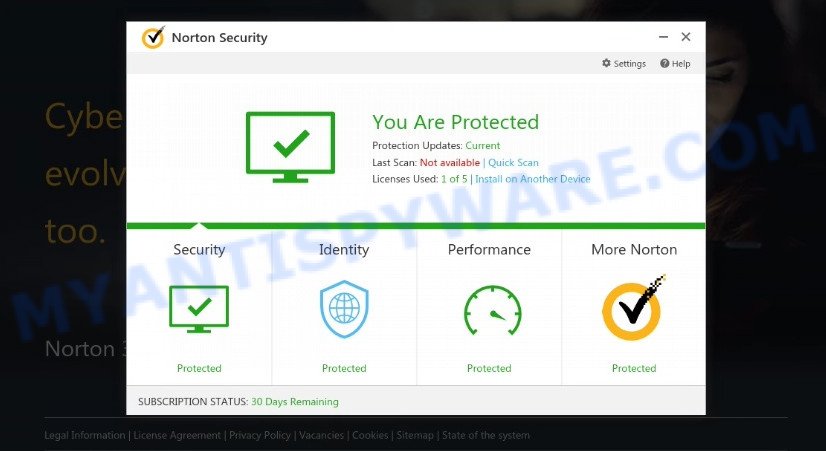
Saveprivatedata.com pop-ups are a SCAM
QUICK LINKS
Typically, scam sites first check the user’s IP address to determine their geolocation. Scammers, having determined the user’s location, can use various scam schemes, change the page language and redirect the user to other dangerous sites. Saveprivatedata.com displays a fake message that the computer is infected with viruses and other security threats. This scam instructs users to click “Proceed..” to remove the found malware.
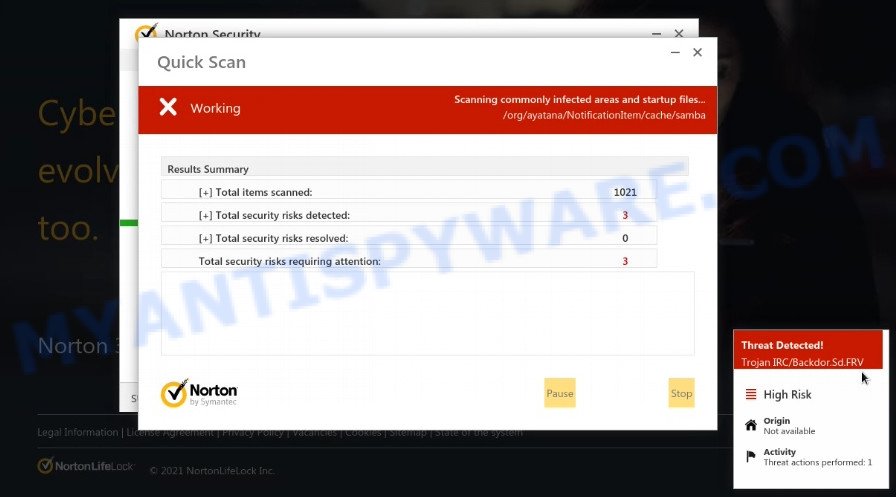
Saveprivatedata.com performs a fake Norton security system scan
After clicking, users are redirected to another page that offers to purchase antivirus software. In this particular case, users are shown a legitimate Norton antivirus page offering to purchase the Norton 360 subscription. Scammers behind Saveprivatedata.com and similar sites earn a commission for each purchased Norton subscription. Of course, Norton and other antivirus companies do not allow affiliates to promote their products using social engineering tricks, misleading methods, and deceptive advertising. However, despite this ban, scammers continue to advertise Norton Antivirus and other antivirus companies’ products.
Saveprivatedata.com can display a ‘show notifications’ pop-up that attempts to get users to click the ‘Allow’ button to allow its push notifications. These push notifications will essentially be advertisements for ‘free’ online games, fake prizes scams, dubious web browser extensions, adult web-sites, and fake downloads.

How to protect against Saveprivatedata.com scam
To avoid becoming a victim of scammers, it is important to always keep in mind:
- There are no sites that can detect viruses and other security threats.
- Never install software promoted by scam sites, as it can be useless, and besides, it can be dangerous for you and your computer.
- Close Saveprivatedata.com as soon as it appears on your computer screen. Scammers can prevent you from closing it in various ways. In such cases, close your browser using Task Manager or restart your computer. If the next time you launch the browser, it prompts you to restore the previous session, abandon it, otherwise this scam will reopen on your screen.
- Use an ad blocker when browsing the internet. It can block known scam sites and protect you from scammers.
Threat Summary
| Name | Saveprivatedata.com |
| Type | scam, phishing, fake virus alerts |
| Symptoms |
|
| Removal | Saveprivatedata.com removal guide |
Keep Your PC Updated With Norton!, Norton Antivirus 2021 Update, Your PC is infected with 5 viruses, McAfee SECURITY ALERT are other scams designed to trick visitors into installing untrustworthy software or calling fake tech support. Some of these scams are positioned as a legitimate Microsoft, Norton, McAfee sites, but in fact have nothing to do with Microsoft, Norton and McAfee.
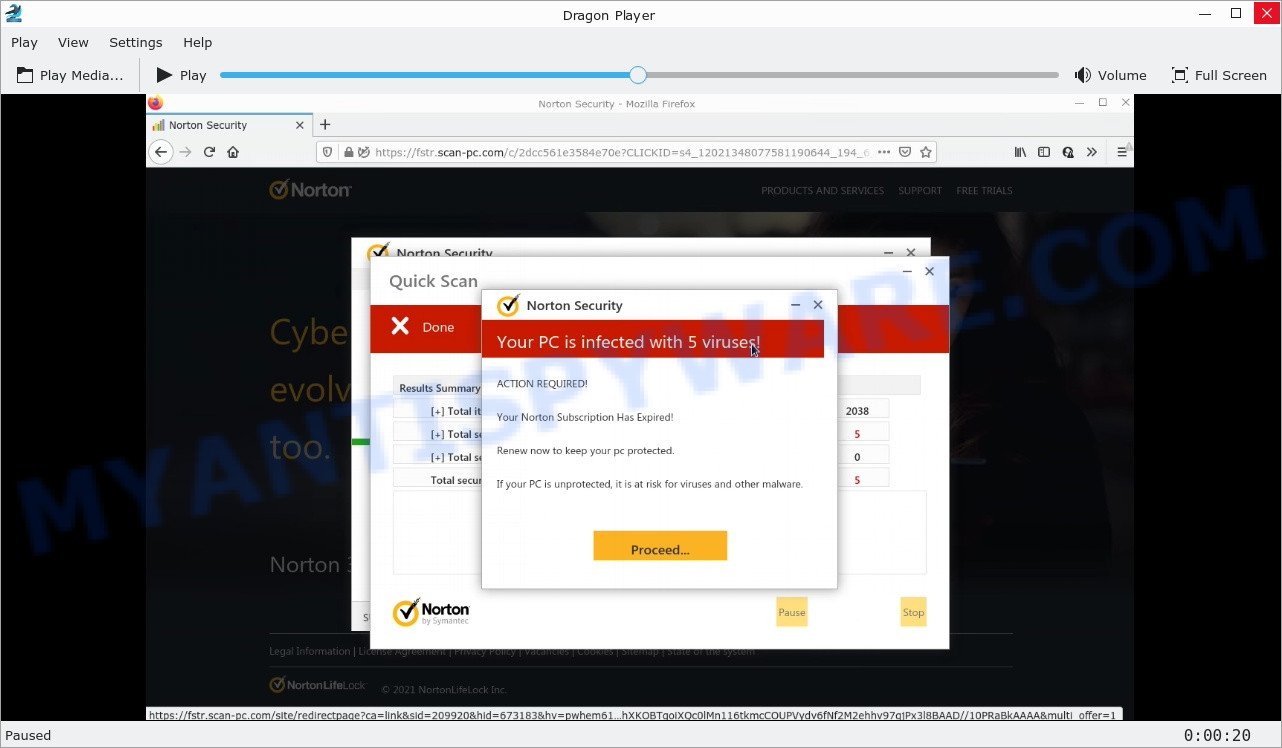
Saveprivatedata.com – fake scan results
The Saveprivatedata.com pop-ups are caused by malicious advertisements on websites you visit, browser notifications or Adware. Browser (push) notifications are originally developed to alert the user of recently published news. Cyber criminals abuse ‘push notifications’ by displaying unwanted ads. These ads are displayed in the lower right corner of the screen urges users to play online games, visit questionable web-pages, install web browser add-ons & so on.
Adware software is something that you should be aware of even if you use Google Chrome or other modern web-browser. This is the name given to apps that have been developed to display intrusive advertisements and pop up deals onto your internet browser screen. The reason for adware’s existence is to generate profit for its author.
How does Adware get on your computer
These days some free software makers bundle potentially unwanted applications or adware software with a view to making some money. So whenever you install a new freeware that downloaded from the Internet, be very careful during installation. Carefully read the EULA (a text with I ACCEPT/I DECLINE button), choose custom or manual installation mode, reject all third-party software.
Remove Saveprivatedata.com notifications from browsers
If you’re getting notifications from the Saveprivatedata.com or another scam web page, you will have previously pressed the ‘Allow’ button. Below we’ll teach you how to turn them off.
Google Chrome:
- Click on ‘three dots menu’ button at the top-right corner of the browser window.
- When the drop-down menu appears, click on ‘Settings’. Scroll to the bottom of the page and click on ‘Advanced’.
- At the ‘Privacy and Security’ section click ‘Site settings’.
- Click on ‘Notifications’.
- Find the Saveprivatedata.com site and remove it by clicking the three vertical dots on the right to the URL and select ‘Remove’.

Android:
- Open Chrome.
- In the top right hand corner, find and tap the Google Chrome menu (three dots).
- In the menu tap ‘Settings’, scroll down to ‘Advanced’.
- In the ‘Site Settings’, tap on ‘Notifications’, find the Saveprivatedata.com URL and tap on it.
- Tap the ‘Clean & Reset’ button and confirm.

Mozilla Firefox:
- In the top right corner, click the Firefox menu (three horizontal stripes).
- Go to ‘Options’, and Select ‘Privacy & Security’ on the left side of the window.
- Scroll down to the ‘Permissions’ section and click the ‘Settings’ button next to ‘Notifications’.
- In the opened window, locate Saveprivatedata.com, other rogue notifications, click the drop-down menu and select ‘Block’.
- Save changes.

Edge:
- In the top right hand corner, click the Edge menu button (it looks like three dots).
- Scroll down, locate and click ‘Settings’. In the left side select ‘Advanced’.
- Click ‘Manage permissions’ button below ‘Website permissions’.
- Right-click the Saveprivatedata.com URL. Click ‘Delete’.

Internet Explorer:
- Click ‘Tools’ button in the right upper corner.
- Go to ‘Internet Options’ in the menu.
- Select the ‘Privacy’ tab and click ‘Settings below ‘Pop-up Blocker’ section.
- Find the Saveprivatedata.com URL and click the ‘Remove’ button to remove the site.

Safari:
- On the top menu select ‘Safari’, then ‘Preferences’.
- Open ‘Websites’ tab, then in the left menu click on ‘Notifications’.
- Find the Saveprivatedata.com and select it, click the ‘Deny’ button.
How to remove Saveprivatedata.com pop-ups (Adware removal instructions)
Fortunately, we have an effective solution which will help you manually or/and automatically remove Saveprivatedata.com pop-ups from your browser and bring your web-browser settings, including startpage, newtab and search engine by default, back to normal. Below you’ll find a removal tutorial with all the steps you may need to successfully remove adware software and its components. Some of the steps below will require you to exit this web page. So, please read the instructions carefully, after that bookmark it or open it on your smartphone for later reference.
To remove Saveprivatedata.com, use the following steps:
- How to remove Saveprivatedata.com pop up scam without any software
- Automatic Removal of Saveprivatedata.com popups
- Stop Saveprivatedata.com pop-up scam
How to remove Saveprivatedata.com pop up scam without any software
Most adware programs can be removed manually, without the use of antivirus or other removal tools. The manual steps below will guide you through how to remove Saveprivatedata.com popups step by step. Although each of the steps is very easy and does not require special knowledge, but you doubt that you can finish them, then use the free utilities, a list of which is given below.
Check the list of installed software first
In order to remove potentially unwanted apps such as this adware, open the Windows Control Panel and click on “Uninstall a program”. Check the list of installed software. For the ones you do not know, run an Internet search to see if they are adware, browser hijacker or PUPs. If yes, uninstall them off. Even if they are just a applications that you do not use, then removing them off will increase your personal computer start up time and speed dramatically.
Windows 8, 8.1, 10
First, click Windows button

After the ‘Control Panel’ opens, press the ‘Uninstall a program’ link under Programs category as displayed in the figure below.

You will see the ‘Uninstall a program’ panel as on the image below.

Very carefully look around the entire list of apps installed on your computer. Most likely, one of them is the adware related to the Saveprivatedata.com popups. If you have many apps installed, you can help simplify the search of harmful apps by sort the list by date of installation. Once you’ve found a dubious, unwanted or unused program, right click to it, after that press ‘Uninstall’.
Windows XP, Vista, 7
First, press ‘Start’ button and select ‘Control Panel’ at right panel as on the image below.

When the Windows ‘Control Panel’ opens, you need to click ‘Uninstall a program’ under ‘Programs’ as displayed in the following example.

You will see a list of apps installed on your PC system. We recommend to sort the list by date of installation to quickly find the programs that were installed last. Most likely, it’s the adware that causes Saveprivatedata.com scam in your internet browser. If you’re in doubt, you can always check the program by doing a search for her name in Google, Yahoo or Bing. After the program which you need to remove is found, simply press on its name, and then press ‘Uninstall’ as displayed in the figure below.

Delete Saveprivatedata.com pop up scam from Microsoft Internet Explorer
If you find that Microsoft Internet Explorer internet browser settings like start page, new tab page and search engine by default had been modified by adware which causes the annoying Saveprivatedata.com pop-ups, then you may return your settings, via the reset web-browser procedure.
First, open the IE, then press ‘gear’ icon ![]() . It will show the Tools drop-down menu on the right part of the web browser, then click the “Internet Options” as displayed below.
. It will show the Tools drop-down menu on the right part of the web browser, then click the “Internet Options” as displayed below.

In the “Internet Options” screen, select the “Advanced” tab, then click the “Reset” button. The Microsoft Internet Explorer will open the “Reset Internet Explorer settings” prompt. Further, press the “Delete personal settings” check box to select it. Next, click the “Reset” button as on the image below.

After the task is finished, press “Close” button. Close the Microsoft Internet Explorer and reboot your computer for the changes to take effect. This step will help you to restore your web-browser’s start page, newtab and default search provider to default state.
Get rid of Saveprivatedata.com scam from Firefox
Resetting your Mozilla Firefox is first troubleshooting step for any issues with your web browser program, including the redirect to Saveprivatedata.com scam. Your saved bookmarks, form auto-fill information and passwords won’t be cleared or changed.
First, open the Mozilla Firefox and click ![]() button. It will display the drop-down menu on the right-part of the browser. Further, click the Help button (
button. It will display the drop-down menu on the right-part of the browser. Further, click the Help button (![]() ) as displayed below.
) as displayed below.

In the Help menu, select the “Troubleshooting Information” option. Another way to open the “Troubleshooting Information” screen – type “about:support” in the web browser adress bar and press Enter. It will open the “Troubleshooting Information” page as displayed in the figure below. In the upper-right corner of this screen, click the “Refresh Firefox” button.

It will display the confirmation prompt. Further, click the “Refresh Firefox” button. The Firefox will begin a process to fix your problems that caused by the Saveprivatedata.com adware software. Once, it is finished, click the “Finish” button.
Remove Saveprivatedata.com pop-ups from Google Chrome
Reset Google Chrome settings to get rid of scam pop-ups. If you’re still experiencing problems with Saveprivatedata.com removal, you need to reset Chrome browser to its default state. This step needs to be performed only if adware software has not been removed by the previous steps.

- First, launch the Google Chrome and click the Menu icon (icon in the form of three dots).
- It will display the Chrome main menu. Choose More Tools, then click Extensions.
- You’ll see the list of installed extensions. If the list has the addon labeled with “Installed by enterprise policy” or “Installed by your administrator”, then complete the following guide: Remove Chrome extensions installed by enterprise policy.
- Now open the Google Chrome menu once again, click the “Settings” menu.
- Next, press “Advanced” link, that located at the bottom of the Settings page.
- On the bottom of the “Advanced settings” page, press the “Reset settings to their original defaults” button.
- The Chrome will open the reset settings prompt as shown on the image above.
- Confirm the web-browser’s reset by clicking on the “Reset” button.
- To learn more, read the article How to reset Chrome settings to default.
Automatic Removal of Saveprivatedata.com popups
If you are unsure how to remove Saveprivatedata.com pop ups easily, consider using automatic adware removal programs that listed below. It will identify the adware that causes the scam pop ups and remove it from your personal computer for free.
Remove Saveprivatedata.com popups with Zemana AntiMalware
Download Zemana to remove Saveprivatedata.com scam automatically from all of your web-browsers. This is a freeware utility specially developed for malicious software removal. This tool can get rid of adware, hijacker from Chrome, Internet Explorer, MS Edge and Firefox and Microsoft Windows registry automatically.
Please go to the link below to download the latest version of Zemana for Windows. Save it on your MS Windows desktop or in any other place.
165075 downloads
Author: Zemana Ltd
Category: Security tools
Update: July 16, 2019
When downloading is finished, start it and follow the prompts. Once installed, the Zemana AntiMalware will try to update itself and when this task is complete, click the “Scan” button to perform a system scan for the adware responsible for Saveprivatedata.com pop ups.

When a malware, adware software or potentially unwanted apps are detected, the number of the security threats will change accordingly. Wait until the the checking is done. You may remove threats (move to Quarantine) by simply press “Next” button.

The Zemana AntiMalware will get rid of adware related to the Saveprivatedata.com popups and move the selected items to the program’s quarantine.
Get rid of Saveprivatedata.com scam and malicious extensions with HitmanPro
Hitman Pro is a free removal tool that can be downloaded and run to delete adware, browser hijackers, malicious software, potentially unwanted applications, toolbars and other threats from your computer. You can run this utility to search for threats even if you have an antivirus or any other security program.
Hitman Pro can be downloaded from the following link. Save it to your Desktop.
Download and run Hitman Pro on your computer. Once started, click “Next” button to perform a system scan with this tool for the adware that causes Saveprivatedata.com pop ups in your web browser. A system scan can take anywhere from 5 to 30 minutes, depending on your PC system. While the utility is scanning, you can see number of objects and files has already scanned..

When Hitman Pro has finished scanning, Hitman Pro will show a list of found threats.

You may remove threats (move to Quarantine) by simply press Next button.
It will open a prompt, click the “Activate free license” button to start the free 30 days trial to get rid of all malicious software found.
Delete Saveprivatedata.com pop ups with MalwareBytes Anti-Malware
Delete Saveprivatedata.com pop up scam manually is difficult and often the adware is not completely removed. Therefore, we suggest you to use the MalwareBytes Anti-Malware that are fully clean your device. Moreover, this free program will help you to delete malware, potentially unwanted software, toolbars and hijackers that your PC can be infected too.
MalwareBytes AntiMalware can be downloaded from the following link. Save it to your Desktop.
327297 downloads
Author: Malwarebytes
Category: Security tools
Update: April 15, 2020
After the downloading process is complete, close all apps and windows on your personal computer. Double-click the install file called MBSetup. If the “User Account Control” dialog box pops up similar to the one below, click the “Yes” button.

It will open the Setup wizard that will help you setup MalwareBytes on your computer. Follow the prompts and do not make any changes to default settings.

Once installation is done successfully, press “Get Started” button. MalwareBytes Anti-Malware will automatically start and you can see its main screen as displayed on the image below.

Now press the “Scan” button for checking your PC system for the adware related to the Saveprivatedata.com pop ups. Depending on your computer, the scan can take anywhere from a few minutes to close to an hour. When a threat is found, the number of the security threats will change accordingly. Wait until the the scanning is complete.

When MalwareBytes Anti-Malware is finished scanning your personal computer, MalwareBytes Anti-Malware will create a list of unwanted applications and adware software. Next, you need to click “Quarantine” button. The MalwareBytes will remove adware that causes Saveprivatedata.com popups in your web-browser and move the selected threats to the Quarantine. After the task is finished, you may be prompted to reboot the personal computer.

We recommend you look at the following video, which completely explains the procedure of using the MalwareBytes Anti-Malware to remove adware, browser hijacker and other malware.
Stop Saveprivatedata.com pop-up scam
Run an adblocker tool like AdGuard will protect you from malicious advertisements and content. Moreover, you can find that the AdGuard have an option to protect your privacy and stop phishing and spam web pages. Additionally, adblocker programs will help you to avoid intrusive popups and unverified links that also a good way to stay safe online.
AdGuard can be downloaded from the following link. Save it to your Desktop.
26905 downloads
Version: 6.4
Author: © Adguard
Category: Security tools
Update: November 15, 2018
Once the downloading process is complete, launch the downloaded file. You will see the “Setup Wizard” screen as on the image below.

Follow the prompts. After the setup is complete, you will see a window as displayed on the image below.

You can click “Skip” to close the install program and use the default settings, or press “Get Started” button to see an quick tutorial that will assist you get to know AdGuard better.
In most cases, the default settings are enough and you don’t need to change anything. Each time, when you launch your personal computer, AdGuard will start automatically and stop unwanted advertisements, block Saveprivatedata.com, as well as other harmful or misleading web pages. For an overview of all the features of the program, or to change its settings you can simply double-click on the AdGuard icon, that is located on your desktop.
To sum up
Once you have removed the adware using the few simple steps, Internet Explorer, Chrome, Edge and Firefox will no longer display the Saveprivatedata.com scam when you surf the Net. Unfortunately, if the tutorial does not help you, then you have caught a new adware software, and then the best way – ask for help.
Please create a new question by using the “Ask Question” button in the Questions and Answers. Try to give us some details about your problems, so we can try to help you more accurately. Wait for one of our trained “Security Team” or Site Administrator to provide you with knowledgeable assistance tailored to your problem with the Saveprivatedata.com pop up scam.



















