What is TopConverterSearch?
The IT security experts have determined that TopConverterSearch is a PUP (potentially unwanted program) from the category of Browser hijackers. Browser hijackers are developed to take over the internet browser and control user’s surfing preferences. It commonly aims at Chrome web browser, but it’s possible that it can hijack other browser too. Potentially unwanted programs and browser hijackers can sneak into computers unnoticed due to the fact that they are actively being promoted in free programs. We suggest that you delete TopConverterSearch as soon as you notice the changes it has made to your search engine by default, newtab page and homepage.
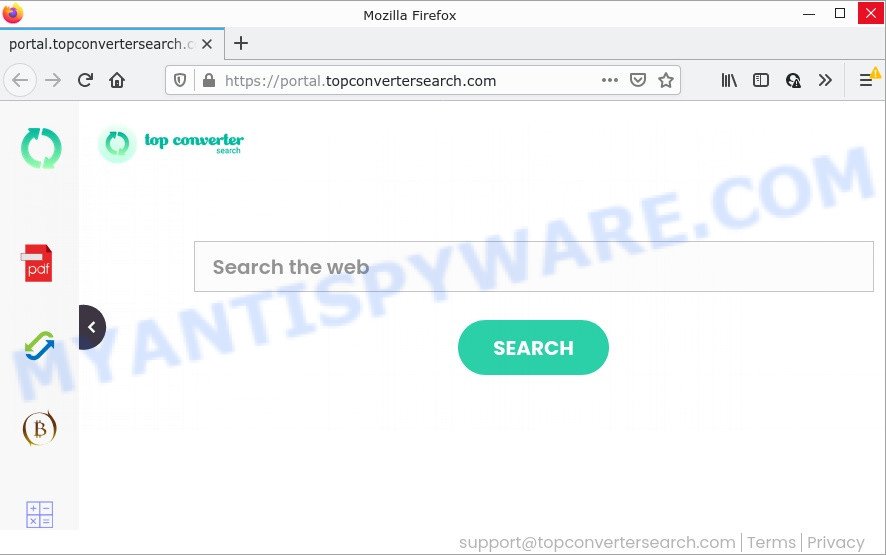
The TopConverterSearch hijacker will change your web-browser’s search provider so that all searches are sent via topconvertersearch.com, which redirects to Yahoo Search engine which displays the search results for your query. The authors of this hijacker are using legitimate search provider as they may generate money from the advertisements that are shown in the search results.
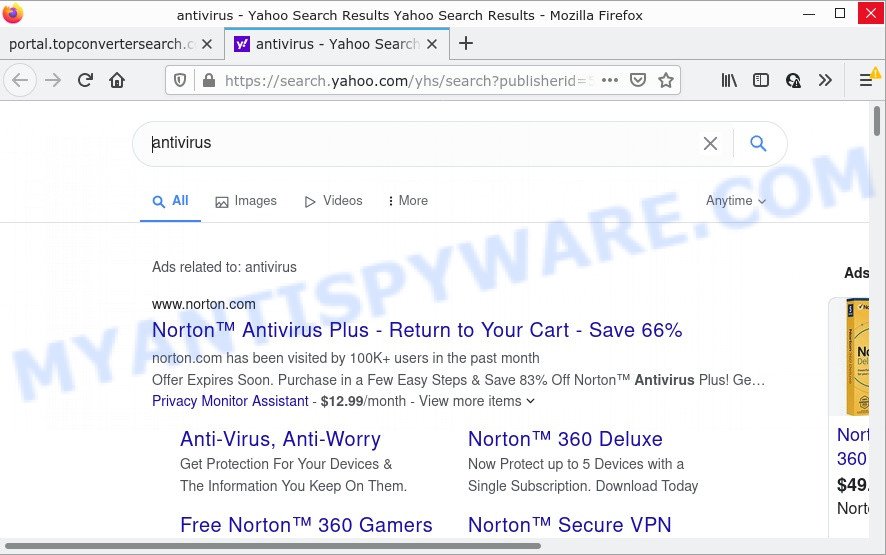
TopConverterSearch redirects seaches to Yahoo
In addition to the above, it can gather privacy information about you which can be later sold to third parties. You do not know if your home address, account names and passwords are safe. And of course you completely do not know what will happen when you click on any advertisements on the TopConverterSearch web-page.
If you are unfortunate have browser hijacker, adware or malware running on your personal computer, you can follow the step-by-step guide here to delete TopConverterSearch from the system.
How can a browser hijacker get on your PC system
Usually, browser hijackers and PUPs get into computers as part of a bundle with freeware, sharing files and other unsafe applications that you downloaded from the Internet. The PUPs creators pays software makers for distributing broser hijackers within their applications. So, optional apps is often included as part of the install package. In order to avoid the installation of any hijackers such as TopConverterSearch: choose only Manual, Custom or Advanced install option and reject all third-party programs in which you are unsure.
Threat Summary
| Name | TopConverterSearch, “Top Converter Search” |
| Type | PUP, browser hijacker, search provider hijacker, start page hijacker, redirect virus |
| Related web-domains | portal.topconvertersearch.com, feed.topconvertersearch.com, get.topconvertersearch.com, install.topconvertersearch.com |
| Affected Browser Settings | newtab URL, home page, search engine |
| Distribution | free software setup files, fake updaters, malicious pop up advertisements |
| Symptoms | You experience a ton of of unexpected popup windows. Web-site links redirect to web-sites different from what you expected. Unexpected program installed without your knowledge. Unwanted browser toolbars in your browser. Your PC system settings are being modified without your request. |
| Removal | TopConverterSearch removal guide |
How to remove TopConverterSearch from personal computer
In order to delete TopConverterSearch browser hijacker, start by closing any applications and popups that are open. If a popup won’t close, then close your browser (Google Chrome, MS Edge, Firefox and Internet Explorer). If a application won’t close then please restart your computer. Next, follow the steps below.
To remove TopConverterSearch, follow the steps below:
- How to manually remove TopConverterSearch
- Automatic Removal of TopConverterSearch
- How to stop TopConverterSearch redirect
How to manually remove TopConverterSearch
If you perform exactly the steps below you should be able to remove the TopConverterSearch browser hijacker from the Mozilla Firefox, Microsoft Edge, Chrome and IE browsers.
Uninstall questionable software using Windows Control Panel
In order to remove potentially unwanted programs such as this hijacker, open the Windows Control Panel and click on “Uninstall a program”. Check the list of installed programs. For the ones you do not know, run an Internet search to see if they are adware, hijacker or potentially unwanted programs. If yes, delete them off. Even if they are just a applications that you do not use, then removing them off will increase your PC system start up time and speed dramatically.
Make sure you have closed all web browsers and other applications. Next, remove any unknown and suspicious apps from your Control panel.
Windows 10, 8.1, 8
Now, click the Windows button, type “Control panel” in search and press Enter. Choose “Programs and Features”, then “Uninstall a program”.

Look around the entire list of applications installed on your computer. Most probably, one of them is the TopConverterSearch hijacker. Select the suspicious application or the application that name is not familiar to you and uninstall it.
Windows Vista, 7
From the “Start” menu in Windows, choose “Control Panel”. Under the “Programs” icon, choose “Uninstall a program”.

Choose the dubious or any unknown applications, then click “Uninstall/Change” button to delete this undesired application from your PC system.
Windows XP
Click the “Start” button, select “Control Panel” option. Click on “Add/Remove Programs”.

Choose an undesired program, then click “Change/Remove” button. Follow the prompts.
Remove TopConverterSearch browser hijacker from web-browsers
This step will show you how to remove malicious extensions. This can delete TopConverterSearch hijacker and fix some browsing issues, especially after hijacker infection.
You can also try to remove TopConverterSearch hijacker by reset Chrome settings. |
If you are still experiencing problems with TopConverterSearch hijacker removal, you need to reset Mozilla Firefox browser. |
Another solution to remove TopConverterSearch hijacker from Internet Explorer is reset IE settings. |
|
Automatic Removal of TopConverterSearch
Manual removal guide does not always help to delete browser hijacker easily, as it’s not easy to identify and get rid of components of hijacker and all malicious files from hard disk. Therefore, it is recommended that you run malware removal utility to completely get rid of the browser hijacker off your computer. Several free malware removal utilities are currently available that may be used against the browser hijacker. The optimum solution would be to run Zemana Anti-Malware, MalwareBytes and Hitman Pro.
Use Zemana to get rid of hijacker
Zemana AntiMalware is a malware removal tool designed for Microsoft Windows. This utility will help you get rid of browser hijackers, various types of malicious software (including adware and PUPs) from your personal computer. It has simple and user friendly interface. While the Zemana does its job, your PC system will run smoothly.
Installing the Zemana AntiMalware is simple. First you’ll need to download Zemana from the link below.
165516 downloads
Author: Zemana Ltd
Category: Security tools
Update: July 16, 2019
Once downloading is complete, close all applications and windows on your personal computer. Open a directory in which you saved it. Double-click on the icon that’s called Zemana.AntiMalware.Setup as on the image below.
![]()
When the install starts, you will see the “Setup wizard” which will allow you install Zemana on your personal computer.

Once setup is done, you will see window as displayed on the image below.

Now press the “Scan” button for checking your computer for the hijacker. This process can take some time, so please be patient. While the tool is checking, you can see how many objects and files has already scanned.

After that process is done, it will show the Scan Results. When you are ready, click “Next” button.

The Zemana AntiMalware will remove hijacker and move the selected items to the Quarantine.
Run HitmanPro to remove browser hijacker
Hitman Pro is a free portable program that scans your device for adware, PUPs and browser hijackers such as TopConverterSearch and helps delete them easily. Moreover, it’ll also help you delete any malicious browser extensions and add-ons.
Please go to the following link to download the latest version of Hitman Pro for Microsoft Windows. Save it on your MS Windows desktop or in any other place.
After the downloading process is complete, open the file location. You will see an icon like below.

Double click the Hitman Pro desktop icon. Once the utility is opened, you will see a screen like below.

Further, click “Next” button to find the browser hijacker. Depending on your computer, the scan can take anywhere from a few minutes to close to an hour. Once the scan is complete, HitmanPro will create a list of unwanted software and hijacker as shown on the image below.

You can delete the detected security threats (move to Quarantine) by simply click “Next” button. It will display a prompt, press the “Activate free license” button.
How to stop TopConverterSearch redirect
It’s important to run ad-blocker software like AdGuard to protect your computer from malicious web pages. Most security experts says that it’s okay to block advertisements. You should do so just to stay safe! And, of course, the AdGuard can stop TopConverterSearch redirects and block malicious web-sites.
- AdGuard can be downloaded from the following link. Save it on your Microsoft Windows desktop.
Adguard download
27038 downloads
Version: 6.4
Author: © Adguard
Category: Security tools
Update: November 15, 2018
- Once the downloading process is finished, run the downloaded file. You will see the “Setup Wizard” program window. Follow the prompts.
- Once the install is complete, press “Skip” to close the installation program and use the default settings, or press “Get Started” to see an quick tutorial which will help you get to know AdGuard better.
- In most cases, the default settings are enough and you do not need to change anything. Each time, when you launch your PC, AdGuard will run automatically and stop unwanted ads, block TopConverterSearch redirects, as well as other malicious or misleading web-sites. For an overview of all the features of the application, or to change its settings you can simply double-click on the icon named AdGuard, which can be found on your desktop.
To sum up
Once you have removed the hijacker using the steps, IE, Google Chrome, Edge and Mozilla Firefox will no longer display the TopConverterSearch webpage on startup. Unfortunately, if the step-by-step guide does not help you, then you have caught a new browser hijacker, and then the best way – ask for help here.



















