What is Mookilicomputer.com?
Mookilicomputer.com pop-ups are a social engineering attack that is designed to fool users into subscribing to push notifications from malicious (ad) push servers. Scammers use push notifications to bypass popup blocker and show unwanted ads. These ads are used to promote dubious web-browser extensions, fake prizes scams, fake software, and adult webpages.
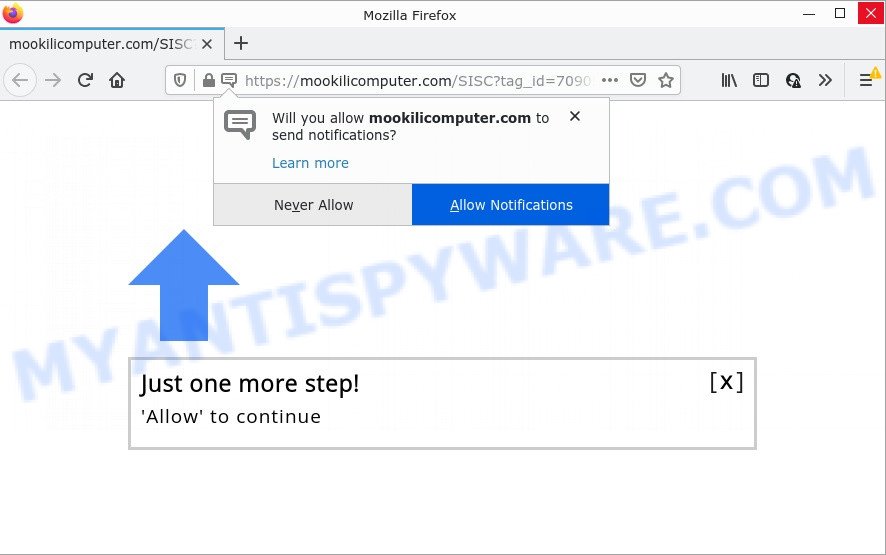
The Mookilicomputer.com web-site shows Show notifications prompt states that clicking ‘Allow’ will let you watch a video, enable Flash Player, access the content of the website, connect to the Internet, download a file, and so on. Once enabled, the Mookilicomputer.com spam notifications will start popping up in the right bottom corner of your desktop occasionally and spam the user with unwanted advertisements.

Threat Summary
| Name | Mookilicomputer.com pop-up |
| Type | spam push notifications, browser notification spam, pop-up virus |
| Distribution | suspicious pop up ads, adware, potentially unwanted programs, social engineering attack |
| Symptoms |
|
| Removal | Mookilicomputer.com removal guide |
How does your PC get infected with Mookilicomputer.com popups
Some research has shown that users can be redirected to Mookilicomputer.com from misleading ads or by potentially unwanted programs and adware. Adware is type of malware that quietly collects information about user, such as online searches, login details and browsing history, while at the same time feeding the user advertisements, and it does all of this without asking permission. Adware can track activity, display annoying advertisements, hijack and mislead web-browsers and even infect the PC with trojans and worms. In some cases, adware can promote p*rn web-sites and adult products.
The majority of adware gets on computers as a part of free programs or even paid software which Web users can easily download online. The installers of such applications, most often, clearly indicate that they will install additional software. The option is given to users to stop the install of any optional apps. So, in order to avoid the setup of any adware: read all disclaimers and install screens very carefully, select only Custom or Advanced installation mode and disable all additional apps in which you are unsure.
Remove Mookilicomputer.com notifications from internet browsers
If the scammers have achieved their goal and you clicked the Allow button, then you need to open internet browser settings as soon as possible and disable rogue push notifications. To remove the Mookilicomputer.com notifications, execute the following steps. These steps are for MS Windows, Apple Mac and Android.
Google Chrome:
- Just copy and paste the following text into the address bar of Chrome.
- chrome://settings/content/notifications
- Press Enter.
- Remove the Mookilicomputer.com URL and other rogue notifications by clicking three vertical dots button next to each and selecting ‘Remove’.

Android:
- Tap ‘Settings’.
- Tap ‘Notifications’.
- Find and tap the web-browser which shows Mookilicomputer.com notifications ads.
- Find Mookilicomputer.com in the list and disable it.

Mozilla Firefox:
- In the top right corner of the browser window, click the Menu button, represented by three bars.
- Go to ‘Options’, and Select ‘Privacy & Security’ on the left side of the window.
- Scroll down to the ‘Permissions’ section and click the ‘Settings’ button next to ‘Notifications’.
- Select the Mookilicomputer.com domain from the list and change the status to ‘Block’.
- Click ‘Save Changes’ button.

Edge:
- In the top right hand corner, click on the three dots to expand the Edge menu.
- Click ‘Settings’. Click ‘Advanced’ on the left side of the window.
- In the ‘Website permissions’ section click ‘Manage permissions’.
- Click the switch under the Mookilicomputer.com URL and each questionable URL.

Internet Explorer:
- In the right upper corner of the screen, click on the menu button (gear icon).
- When the drop-down menu appears, click on ‘Internet Options’.
- Click on the ‘Privacy’ tab and select ‘Settings’ in the pop-up blockers section.
- Select the Mookilicomputer.com domain and other dubious URLs under and delete them one by one by clicking the ‘Remove’ button.

Safari:
- On the top menu select ‘Safari’, then ‘Preferences’.
- Select the ‘Websites’ tab and then select ‘Notifications’ section on the left panel.
- Find the Mookilicomputer.com domain and select it, click the ‘Deny’ button.
How to remove Mookilicomputer.com advertisements (removal guide)
Not all undesired applications like adware related to the Mookilicomputer.com advertisements are easily uninstallable. You might see pop-ups, deals, text links, in-text advertisements, banners and other type of advertisements in the Edge, Microsoft Internet Explorer, Firefox and Google Chrome and might not be able to figure out the program responsible for this activity. The reason for this is that many unwanted software neither appear in MS Windows Control Panel. Therefore in order to fully remove Mookilicomputer.com pop ups, you need to perform the following steps. Certain of the steps will require you to reboot your device or exit this web site. So, read this tutorial carefully, then bookmark this page or open it on your smartphone for later reference.
To remove Mookilicomputer.com pop ups, follow the steps below:
- Remove Mookilicomputer.com notifications from internet browsers
- How to manually delete Mookilicomputer.com
- Automatic Removal of Mookilicomputer.com ads
- Stop Mookilicomputer.com pop ups
How to manually delete Mookilicomputer.com
In most cases, it’s possible to manually remove Mookilicomputer.com popup advertisements. This method does not involve the use of any tricks or removal utilities. You just need to restore the normal settings of the personal computer and web browser. This can be done by following a few simple steps below. If you want to quickly remove Mookilicomputer.com ads, as well as perform a full scan of your personal computer, we recommend that you use adware software removal tools, which are listed below.
Uninstall recently added potentially unwanted programs
First, go to Windows Control Panel and remove dubious apps, all programs you do not remember installing. It’s important to pay the most attention to software you installed just before Mookilicomputer.com pop ups appeared on your browser. If you don’t know what a program does, look for the answer on the World Wide Web.
Windows 10, 8.1, 8
Click the Microsoft Windows logo, and then click Search ![]() . Type ‘Control panel’and press Enter like the one below.
. Type ‘Control panel’and press Enter like the one below.

Once the ‘Control Panel’ opens, press the ‘Uninstall a program’ link under Programs category as shown in the following example.

Windows 7, Vista, XP
Open Start menu and select the ‘Control Panel’ at right like below.

Then go to ‘Add/Remove Programs’ or ‘Uninstall a program’ (Windows 7 or Vista) similar to the one below.

Carefully browse through the list of installed software and remove all questionable and unknown applications. We advise to click ‘Installed programs’ and even sorts all installed applications by date. When you have found anything dubious that may be the adware software related to the Mookilicomputer.com ads or other potentially unwanted program (PUP), then select this program and click ‘Uninstall’ in the upper part of the window. If the dubious program blocked from removal, then run Revo Uninstaller Freeware to completely get rid of it from your PC.
Delete Mookilicomputer.com advertisements from Internet Explorer
The IE reset is great if your web browser is hijacked or you have unwanted add-ons or toolbars on your web browser, which installed by an malicious software.
First, launch the IE, then click ‘gear’ icon ![]() . It will open the Tools drop-down menu on the right part of the internet browser, then click the “Internet Options” similar to the one below.
. It will open the Tools drop-down menu on the right part of the internet browser, then click the “Internet Options” similar to the one below.

In the “Internet Options” screen, select the “Advanced” tab, then press the “Reset” button. The Internet Explorer will show the “Reset Internet Explorer settings” prompt. Further, click the “Delete personal settings” check box to select it. Next, press the “Reset” button as shown below.

When the task is done, click “Close” button. Close the Internet Explorer and restart your computer for the changes to take effect. This step will help you to restore your web-browser’s search engine, startpage and new tab page to default state.
Delete Mookilicomputer.com from Firefox by resetting web browser settings
The Firefox reset will delete redirects to unwanted Mookilicomputer.com web-page, modified preferences, extensions and security settings. However, your saved passwords and bookmarks will not be changed, deleted or cleared.
First, run the Mozilla Firefox and click ![]() button. It will show the drop-down menu on the right-part of the web-browser. Further, click the Help button (
button. It will show the drop-down menu on the right-part of the web-browser. Further, click the Help button (![]() ) like the one below.
) like the one below.

In the Help menu, select the “Troubleshooting Information” option. Another way to open the “Troubleshooting Information” screen – type “about:support” in the internet browser adress bar and press Enter. It will show the “Troubleshooting Information” page similar to the one below. In the upper-right corner of this screen, press the “Refresh Firefox” button.

It will display the confirmation prompt. Further, click the “Refresh Firefox” button. The Firefox will start a procedure to fix your problems that caused by the Mookilicomputer.com adware. Once, it is done, click the “Finish” button.
Remove Mookilicomputer.com pop-up ads from Google Chrome
If you’re getting Mookilicomputer.com popups, then you can try to remove it by resetting Chrome to its original state. It will also clear cookies, content and site data, temporary and cached data. However, your saved passwords and bookmarks will not be changed, deleted or cleared.

- First, run the Google Chrome and press the Menu icon (icon in the form of three dots).
- It will open the Google Chrome main menu. Select More Tools, then click Extensions.
- You will see the list of installed extensions. If the list has the plugin labeled with “Installed by enterprise policy” or “Installed by your administrator”, then complete the following guidance: Remove Chrome extensions installed by enterprise policy.
- Now open the Chrome menu once again, click the “Settings” menu.
- Next, click “Advanced” link, that located at the bottom of the Settings page.
- On the bottom of the “Advanced settings” page, click the “Reset settings to their original defaults” button.
- The Chrome will open the reset settings prompt as on the image above.
- Confirm the web browser’s reset by clicking on the “Reset” button.
- To learn more, read the post How to reset Google Chrome settings to default.
Automatic Removal of Mookilicomputer.com ads
Manual removal instructions does not always allow to fully get rid of the adware, as it is not easy to identify and delete components of adware software and all malicious files from hard disk. Therefore, it’s recommended that you use malware removal tool to fully get rid of Mookilicomputer.com off your web browser. Several free malicious software removal utilities are currently available that can be used against the adware. The optimum solution would be to use Zemana AntiMalware, MalwareBytes Anti-Malware and Hitman Pro.
Delete Mookilicomputer.com advertisements with Zemana
You can download and use the Zemana AntiMalware for free. This anti malware tool will scan all the registry entries and files in your computer along with the system settings and web browser plugins. If it finds any malware, adware or harmful extension that is responsible for Mookilicomputer.com pop up ads then the Zemana AntiMalware will remove them from your computer completely.
Download Zemana AntiMalware from the link below.
165033 downloads
Author: Zemana Ltd
Category: Security tools
Update: July 16, 2019
After the download is finished, start it and follow the prompts. Once installed, the Zemana will try to update itself and when this task is finished, click the “Scan” button to start scanning your computer for the adware software that causes pop ups.

Depending on your computer, the scan can take anywhere from a few minutes to close to an hour. While the tool is scanning, you can see how many objects and files has already scanned. Review the results once the utility has complete the system scan. If you think an entry should not be quarantined, then uncheck it. Otherwise, simply press “Next” button.

The Zemana will remove adware software related to the Mookilicomputer.com pop up ads and move the selected threats to the program’s quarantine.
Delete Mookilicomputer.com pop ups and malicious extensions with HitmanPro
HitmanPro is one of the most useful tools for removing adware, potentially unwanted apps and other malware. It can locate hidden adware in your PC system and remove all harmful folders and files linked to adware software. HitmanPro will allow you to remove Mookilicomputer.com popups from your computer and Firefox, Chrome, Microsoft Edge and Internet Explorer. We strongly recommend you to download this utility as the creators are working hard to make it better.
Click the link below to download HitmanPro. Save it directly to your Windows Desktop.
When the downloading process is done, open the file location. You will see an icon like below.

Double click the Hitman Pro desktop icon. After the utility is launched, you will see a screen as shown on the screen below.

Further, click “Next” button for checking your computer for the adware that causes multiple annoying pop ups. As the scanning ends, HitmanPro will display a screen which contains a list of malware that has been found like below.

Next, you need to press “Next” button. It will show a prompt, press the “Activate free license” button.
Remove Mookilicomputer.com pop-ups with MalwareBytes AntiMalware
Trying to remove Mookilicomputer.com advertisements can become a battle of wills between the adware software infection and you. MalwareBytes can be a powerful ally, deleting most of today’s adware, malicious software and PUPs with ease. Here’s how to use MalwareBytes will help you win.

- Installing the MalwareBytes is simple. First you’ll need to download MalwareBytes on your PC from the following link.
Malwarebytes Anti-malware
327261 downloads
Author: Malwarebytes
Category: Security tools
Update: April 15, 2020
- After the downloading process is complete, close all applications and windows on your device. Open a file location. Double-click on the icon that’s named MBsetup.
- Choose “Personal computer” option and click Install button. Follow the prompts.
- Once install is finished, press the “Scan” button to perform a system scan for the adware related to the Mookilicomputer.com popups. A scan can take anywhere from 10 to 30 minutes, depending on the count of files on your computer and the speed of your PC. While the MalwareBytes utility is scanning, you can see number of objects it has identified as being infected by malicious software.
- After finished, you can check all threats detected on your PC system. All detected items will be marked. You can delete them all by simply press “Quarantine”. After finished, you can be prompted to reboot your personal computer.
The following video offers a few simple steps on how to delete hijackers, adware software and other malicious software with MalwareBytes AntiMalware.
Stop Mookilicomputer.com pop ups
Run an ad-blocking tool like AdGuard will protect you from malicious advertisements and content. Moreover, you can find that the AdGuard have an option to protect your privacy and stop phishing and spam web-sites. Additionally, ad-blocking applications will help you to avoid annoying pop-ups and unverified links that also a good way to stay safe online.
First, visit the following page, then click the ‘Download’ button in order to download the latest version of AdGuard.
26897 downloads
Version: 6.4
Author: © Adguard
Category: Security tools
Update: November 15, 2018
When the downloading process is finished, start the downloaded file. You will see the “Setup Wizard” screen as displayed on the screen below.

Follow the prompts. When the installation is done, you will see a window as shown below.

You can press “Skip” to close the setup program and use the default settings, or click “Get Started” button to see an quick tutorial that will assist you get to know AdGuard better.
In most cases, the default settings are enough and you don’t need to change anything. Each time, when you run your computer, AdGuard will start automatically and stop undesired ads, block Mookilicomputer.com, as well as other malicious or misleading web-pages. For an overview of all the features of the program, or to change its settings you can simply double-click on the AdGuard icon, which can be found on your desktop.
Finish words
Once you have removed the adware software using the step-by-step guide, Mozilla Firefox, Edge, Google Chrome and IE will no longer open annoying Mookilicomputer.com web-page when you surf the Internet. Unfortunately, if the step-by-step guide does not help you, then you have caught a new adware, and then the best way – ask for help.
Please create a new question by using the “Ask Question” button in the Questions and Answers. Try to give us some details about your problems, so we can try to help you more accurately. Wait for one of our trained “Security Team” or Site Administrator to provide you with knowledgeable assistance tailored to your problem with the intrusive Mookilicomputer.com advertisements.



















