What is Webpushdirect.biz?
Webpushdirect.biz pop-ups are a scam that lures users into accepting push notifications via the internet browser. Push notifications are originally developed to alert users of recently published news. Cybercriminals abuse ‘browser notification feature’ to avoid antivirus software and ad-blocker applications by showing annoying advertisements. These ads are displayed in the lower right corner of the screen urges users to play online games, visit suspicious web pages, install browser plugins & so on.
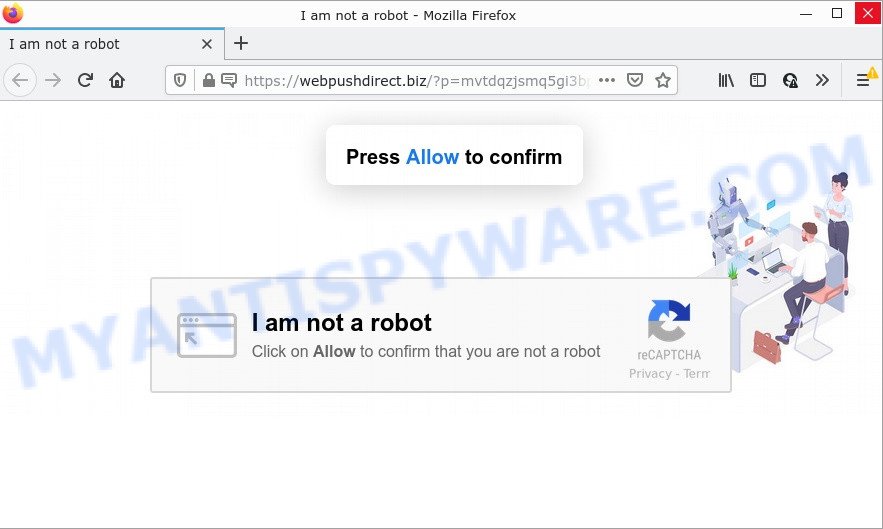
The Webpushdirect.biz web site shows the message ‘Click Allow to’ (access the content of the web site, enable Flash Player, watch a video, connect to the Internet, download a file), asking you to subscribe to notifications. Once you click ALLOW, then you will start seeing unwanted ads in form of pop up windows on the internet browser.

Threat Summary
| Name | Webpushdirect.biz pop up |
| Type | spam push notifications, browser notification spam, pop-up virus |
| Distribution | adware, potentially unwanted applications, shady pop up ads, social engineering attack |
| Symptoms |
|
| Removal | Webpushdirect.biz removal guide |
Where the Webpushdirect.biz pop ups comes from
These Webpushdirect.biz popups are caused by suspicious ads on the webpages you visit or adware. Adware is a part of malicious software designed to bombard you with intrusive ads and pop up windows that could potentially be dangerous for you and your computer. Adware can alter web browser settings and install harmful browser extensions.
A large number of spyware, adware programs, web browser toolbars, hijackers, and PUPs are installed when installing freeware and peer-2-peer file sharing software. Therefore, when installing freeware, you need to be careful not to accidentally install bundled software. It’s important that you pay attention to the EULA (End User License Agreements) and select the Custom, Manual or Advanced install option as it will typically disclose what bundled apps will also be installed.
Remove Webpushdirect.biz notifications from browsers
If you are in situation where you don’t want to see notifications from the Webpushdirect.biz website. In this case, you can turn off web notifications for your web browser in MS Windows/Apple Mac/Android. Find your web browser in the list below, follow few simple steps to remove browser permissions to show push notifications.
|
|
|
|
|
|
How to remove Webpushdirect.biz ads from Chrome, Firefox, IE, Edge
If you have constant pop ups or undesired advertisements, slow personal computer, freezing PC system problems, you are in need of adware software removal assistance. The steps below will guide you forward to get Webpushdirect.biz advertisements removed and will assist you get your computer operating at peak capacity again.
To remove Webpushdirect.biz pop ups, perform the following steps:
- Remove Webpushdirect.biz notifications from browsers
- Manual Webpushdirect.biz ads removal
- Automatic Removal of Webpushdirect.biz pop ups
- Stop Webpushdirect.biz popup ads
Manual Webpushdirect.biz ads removal
Looking for a method to remove Webpushdirect.biz advertisements manually without downloading any software? Then this section of the blog post is just for you. Below are some simple steps you can take. Performing these steps requires basic knowledge of web browser and MS Windows setup. If you are not sure that you can follow them, it is better to use free software listed below that can help you remove Webpushdirect.biz advertisements.
Remove adware software through the Microsoft Windows Control Panel
First, go to MS Windows Control Panel and remove suspicious apps, all applications you don’t remember installing. It’s important to pay the most attention to applications you installed just before Webpushdirect.biz pop ups appeared on your web-browser. If you do not know what a program does, look for the answer on the Net.
- If you are using Windows 8, 8.1 or 10 then press Windows button, next click Search. Type “Control panel”and press Enter.
- If you are using Windows XP, Vista, 7, then click “Start” button and click “Control Panel”.
- It will display the Windows Control Panel.
- Further, click “Uninstall a program” under Programs category.
- It will open a list of all software installed on the PC.
- Scroll through the all list, and remove questionable and unknown applications. To quickly find the latest installed programs, we recommend sort applications by date.
See more details in the video guide below.
Remove Webpushdirect.biz pop ups from Google Chrome
Reset Chrome settings can allow you solve some problems caused by adware and remove Webpushdirect.biz advertisements from web browser. This will also disable harmful extensions as well as clear cookies and site data. However, your saved passwords and bookmarks will not be changed, deleted or cleared.
First launch the Chrome. Next, click the button in the form of three horizontal dots (![]() ).
).
It will show the Google Chrome menu. Select More Tools, then click Extensions. Carefully browse through the list of installed addons. If the list has the addon signed with “Installed by enterprise policy” or “Installed by your administrator”, then complete the following guide: Remove Google Chrome extensions installed by enterprise policy.
Open the Chrome menu once again. Further, press the option called “Settings”.

The browser will show the settings screen. Another way to open the Google Chrome’s settings – type chrome://settings in the web-browser adress bar and press Enter
Scroll down to the bottom of the page and press the “Advanced” link. Now scroll down until the “Reset” section is visible, as shown on the screen below and press the “Reset settings to their original defaults” button.

The Google Chrome will display the confirmation prompt as shown in the figure below.

You need to confirm your action, press the “Reset” button. The internet browser will start the procedure of cleaning. Once it is finished, the browser’s settings including new tab, startpage and search provider by default back to the values that have been when the Chrome was first installed on your personal computer.
Remove Webpushdirect.biz ads from Mozilla Firefox
If the Mozilla Firefox settings such as new tab page, search provider by default and homepage have been changed by the adware, then resetting it to the default state can help. It will keep your personal information such as browsing history, bookmarks, passwords and web form auto-fill data.
First, start the Firefox and click ![]() button. It will open the drop-down menu on the right-part of the internet browser. Further, click the Help button (
button. It will open the drop-down menu on the right-part of the internet browser. Further, click the Help button (![]() ) such as the one below.
) such as the one below.

In the Help menu, select the “Troubleshooting Information” option. Another way to open the “Troubleshooting Information” screen – type “about:support” in the internet browser adress bar and press Enter. It will show the “Troubleshooting Information” page as shown below. In the upper-right corner of this screen, click the “Refresh Firefox” button.

It will show the confirmation prompt. Further, click the “Refresh Firefox” button. The Firefox will start a task to fix your problems that caused by the Webpushdirect.biz adware. When, it’s complete, press the “Finish” button.
Remove Webpushdirect.biz popup ads from Microsoft Internet Explorer
If you find that Internet Explorer browser settings like home page, newtab and default search provider had been modified by adware that causes multiple annoying pop-ups, then you may return your settings, via the reset internet browser procedure.
First, launch the Internet Explorer, press ![]() ) button. Next, click “Internet Options” as on the image below.
) button. Next, click “Internet Options” as on the image below.

In the “Internet Options” screen select the Advanced tab. Next, press Reset button. The IE will show the Reset Internet Explorer settings dialog box. Select the “Delete personal settings” check box and click Reset button.

You will now need to reboot your PC for the changes to take effect. It will remove adware related to the Webpushdirect.biz pop ups, disable malicious and ad-supported browser’s extensions and restore the Internet Explorer’s settings like newtab, search provider and start page to default state.
Automatic Removal of Webpushdirect.biz pop ups
The easiest method to delete Webpushdirect.biz advertisements is to use an anti-malware application capable of detecting adware. We advise try Zemana AntiMalware or another free malware remover that listed below. It has excellent detection rate when it comes to adware, hijackers and other PUPs.
Run Zemana to remove Webpushdirect.biz popups
Zemana Anti-Malware is a malware removal utility created for Windows. This tool will help you remove Webpushdirect.biz pop-ups, various types of malicious software (including browser hijackers and potentially unwanted software) from your device. It has simple and user friendly interface. While the Zemana Anti-Malware does its job, your computer will run smoothly.
Download Zemana Anti-Malware on your Windows Desktop by clicking on the link below.
165086 downloads
Author: Zemana Ltd
Category: Security tools
Update: July 16, 2019
After the download is complete, close all apps and windows on your computer. Open a directory in which you saved it. Double-click on the icon that’s named Zemana.AntiMalware.Setup like below.
![]()
When the installation starts, you will see the “Setup wizard” which will allow you install Zemana on your computer.

Once setup is finished, you will see window like below.

Now press the “Scan” button . Zemana AntiMalware application will scan through the whole computer for the adware that causes Webpushdirect.biz popup advertisements in your web browser. While the Zemana application is checking, you can see number of objects it has identified as threat.

When Zemana Anti-Malware has finished scanning, the results are displayed in the scan report. Make sure all threats have ‘checkmark’ and press “Next” button.

The Zemana Anti-Malware will remove adware software responsible for Webpushdirect.biz pop ups and move the selected threats to the Quarantine.
Use Hitman Pro to get rid of Webpushdirect.biz advertisements
HitmanPro is a portable program that requires no hard install to look for and remove adware that causes Webpushdirect.biz ads in your browser. The program itself is small in size (only a few Mb). HitmanPro does not need any drivers and special dlls. It is probably easier to use than any alternative malicious software removal tools you’ve ever tried. Hitman Pro works on 64 and 32-bit versions of MS Windows 10, 8, 7 and XP. It proves that removal tool can be just as useful as the widely known antivirus applications.
Download HitmanPro on your Windows Desktop by clicking on the link below.
When the download is complete, open the file location. You will see an icon like below.

Double click the Hitman Pro desktop icon. After the tool is started, you will see a screen as displayed in the figure below.

Further, click “Next” button to begin checking your PC system for the adware software related to the Webpushdirect.biz ads. This task can take some time, so please be patient. Once that process is done, Hitman Pro will open a screen which contains a list of malware that has been detected as displayed below.

Review the results once the tool has complete the system scan. If you think an entry should not be quarantined, then uncheck it. Otherwise, simply click “Next” button. It will open a prompt, press the “Activate free license” button.
Use MalwareBytes to remove Webpushdirect.biz pop ups
Manual Webpushdirect.biz ads removal requires some computer skills. Some files and registry entries that created by the adware may be not fully removed. We suggest that run the MalwareBytes Anti-Malware that are fully free your computer of adware. Moreover, the free program will help you to delete malicious software, PUPs, hijackers and toolbars that your PC can be infected too.

- MalwareBytes Anti-Malware can be downloaded from the following link. Save it directly to your Windows Desktop.
Malwarebytes Anti-malware
327305 downloads
Author: Malwarebytes
Category: Security tools
Update: April 15, 2020
- When downloading is complete, close all apps and windows on your device. Open a file location. Double-click on the icon that’s named MBsetup.
- Choose “Personal computer” option and press Install button. Follow the prompts.
- Once setup is done, click the “Scan” button to perform a system scan for the adware responsible for Webpushdirect.biz ads. This procedure can take quite a while, so please be patient. When a malicious software, adware or potentially unwanted applications are found, the number of the security threats will change accordingly.
- Once the system scan is finished, MalwareBytes AntiMalware will open a screen which contains a list of malicious software that has been found. Next, you need to click “Quarantine”. When finished, you may be prompted to restart your computer.
The following video offers a few simple steps on how to remove hijackers, adware software and other malicious software with MalwareBytes.
Stop Webpushdirect.biz popup ads
Use an ad-blocking tool like AdGuard will protect you from harmful ads and content. Moreover, you can find that the AdGuard have an option to protect your privacy and block phishing and spam webpages. Additionally, ad blocker applications will help you to avoid intrusive popup ads and unverified links that also a good way to stay safe online.
Click the following link to download the latest version of AdGuard for Microsoft Windows. Save it on your Windows desktop.
26910 downloads
Version: 6.4
Author: © Adguard
Category: Security tools
Update: November 15, 2018
After downloading is done, run the downloaded file. You will see the “Setup Wizard” screen as on the image below.

Follow the prompts. After the install is complete, you will see a window similar to the one below.

You can click “Skip” to close the setup application and use the default settings, or click “Get Started” button to see an quick tutorial which will allow you get to know AdGuard better.
In most cases, the default settings are enough and you don’t need to change anything. Each time, when you launch your personal computer, AdGuard will launch automatically and stop unwanted ads, block Webpushdirect.biz, as well as other malicious or misleading webpages. For an overview of all the features of the program, or to change its settings you can simply double-click on the AdGuard icon, that is located on your desktop.
To sum up
We suggest that you keep AdGuard (to help you stop unwanted popup ads and unwanted malicious web-pages) and Zemana (to periodically scan your device for new malicious software, hijackers and adware software). Make sure that you have all the Critical Updates recommended for Windows OS. Without regular updates you WILL NOT be protected when new hijackers, harmful software and adware are released.
If you are still having problems while trying to remove Webpushdirect.biz ads from your browser, then ask for help here.


















