What is Threatdetect.org?
Threatdetect.org pop-ups are a SCAM that manipulates unsuspecting users into believing there is a virus (trojan, worm, other security threat) on their computer. Cyber-criminals regularly use such social engineering tactics to pressure users into downloading, purchasing and installing software that’s indeed useless or malicious.
Threatdetect.org pop-ups can invade computers, Android/Apple devices when users land on deceptive websites — by following a link from push notifications, spam emails or mistyping a URL. They might be served to users via Adware, PUPs (potenially unwanted programs) users can unwittingly install if they download free or pirated versions of software.
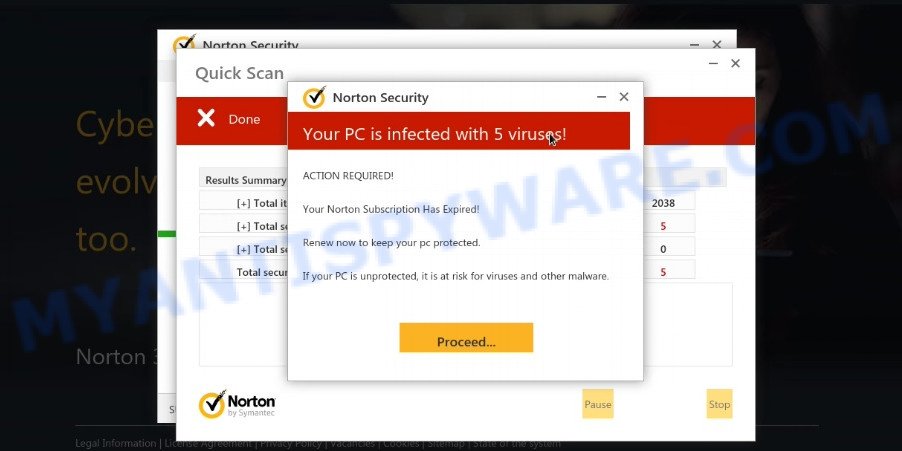
Threatdetect.org pop-ups are a SCAM
QUICK LINKS
Typically, scam sites first check the user’s IP address to determine their geolocation. Scammers, having determined the user’s location, can use various scam schemes, change the page language and redirect the user to other dangerous sites. Threatdetect.org displays a fake message that the computer is infected with viruses and other security threats. This scam instructs users to click “Proceed..” to remove the found malware.
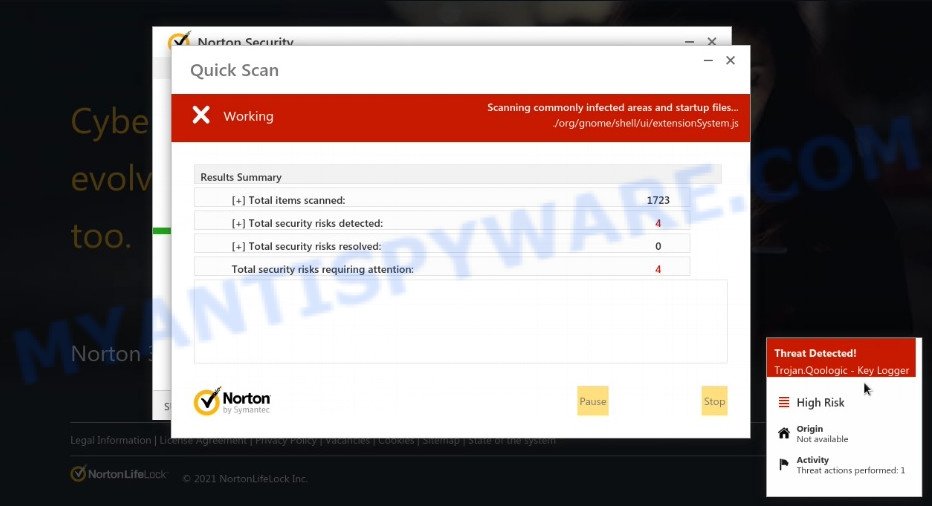
Threatdetect.org performs a fake Norton security system scan
After clicking, users are redirected to another page that offers to purchase antivirus software. In this particular case, users are shown a legitimate Norton antivirus page offering to purchase the Norton 360 subscription. Scammers behind Threatdetect.org and similar sites earn a commission for each purchased Norton subscription. Of course, Norton and other antivirus companies do not allow affiliates to promote their products using social engineering tricks, misleading methods, and deceptive advertising. However, despite this ban, scammers continue to advertise Norton Antivirus and other antivirus companies’ products.
Threatdetect.org can display a ‘show notifications’ pop-up that attempts to get users to click the ‘Allow’ button to allow its push notifications. These push notifications will essentially be advertisements for ‘free’ online games, fake prizes scams, dubious web browser extensions, adult web-sites, and fake downloads.

How to protect against Threatdetect.org scam
To avoid becoming a victim of scammers, it is important to always keep in mind:
- There are no sites that can detect viruses and other security threats.
- Never install software promoted by scam sites, as it can be useless, and besides, it can be dangerous for you and your computer.
- Close Threatdetect.org as soon as it appears on your computer screen. Scammers can prevent you from closing it in various ways. In such cases, close your browser using Task Manager or restart your computer. If the next time you launch the browser, it prompts you to restore the previous session, abandon it, otherwise this scam will reopen on your screen.
- Use an ad blocker when browsing the internet. It can block known scam sites and protect you from scammers.
Threat Summary
| Name | Threatdetect.org |
| Type | scam, phishing, fake virus alerts |
| Symptoms |
|
| Removal | Threatdetect.org removal guide |
Norton Antivirus 2021 Update, McAfee SECURITY ALERT, Microsoft Windows Virus Alert, Your PC is infected with 5 viruses are other scams designed to trick visitors into installing untrustworthy software or calling fake tech support. Some of these scams are positioned as a legitimate Microsoft, Norton, McAfee sites, but in fact have nothing to do with Microsoft, Norton and McAfee.
The Threatdetect.org pop-ups are caused by malicious advertisements on websites you visit, browser notifications or Adware. Browser (push) notifications are originally developed to alert the user of recently published news. Cyber criminals abuse ‘push notifications’ by displaying unwanted ads. These ads are displayed in the lower right corner of the screen urges users to play online games, visit questionable web-pages, install web browser add-ons & so on.
Adware is considered by many to be synonymous with ‘malicious software’. It is a harmful software which displays unwanted ads to computer users. Some examples include pop-up ads, push notifications or unclosable windows. Adware can be installed onto computers via infected web sites, when users open email attachments, anytime they download and install free software.
Remove Threatdetect.org notifications from web browsers
If you’re getting browser notifications from Threatdetect.org or another scam site, you will have previously pressed the ‘Allow’ button. Below we will teach you how to turn them off.
|
|
|
|
|
|
How to remove Threatdetect.org pop-up scam (removal guide)
If you have constant pop ups or unwanted advertisements, slow PC, crashing PC issues, you are in need of adware software removal assistance. The tutorial below will guide you forward to get Threatdetect.org scam removed and will help you get your PC operating at peak capacity again.
To remove Threatdetect.org, execute the following steps:
- Manual Threatdetect.org pop up scam removal
- Automatic Removal of Threatdetect.org scam
- Stop Threatdetect.org popups
Manual Threatdetect.org pop up scam removal
In this section of the post, we have posted the steps that will help to delete Threatdetect.org scam manually. Although compared to removal tools, this solution loses in time, but you don’t need to install anything on the PC. It will be enough for you to follow the detailed instructions with pictures. We tried to describe each step in detail, but if you realized that you might not be able to figure it out, or simply do not want to change the MS Windows and web-browser settings, then it’s better for you to use utilities from trusted developers, which are listed below.
Uninstall newly added PUPs
First, you should try to identify and uninstall the application that causes the appearance of intrusive ads or browser redirect, using the ‘Uninstall a program’ which is located in the ‘Control panel’.
Windows 8, 8.1, 10
First, press the Windows button
Windows XP, Vista, 7
First, click “Start” and select “Control Panel”.
It will open the Windows Control Panel as displayed on the image below.

Next, click “Uninstall a program” ![]()
It will display a list of all programs installed on your personal computer. Scroll through the all list, and delete any questionable and unknown applications. To quickly find the latest installed software, we recommend sort applications by date in the Control panel.
Remove Threatdetect.org from Mozilla Firefox by resetting browser settings
Resetting Mozilla Firefox internet browser will reset all the settings to their original state and will remove Threatdetect.org pop-ups, disable malicious add-ons and extensions. It’ll keep your personal information such as browsing history, bookmarks, passwords and web form auto-fill data.
Click the Menu button (looks like three horizontal lines), and click the blue Help icon located at the bottom of the drop down menu such as the one below.

A small menu will appear, press the “Troubleshooting Information”. On this page, click “Refresh Firefox” button like below.

Follow the onscreen procedure to revert back your Mozilla Firefox web-browser settings to their default state.
Remove Threatdetect.org popup scam from IE
The Internet Explorer reset is great if your web-browser is hijacked or you have unwanted add-ons or toolbars on your browser, that installed by an malicious software.
First, run the Internet Explorer, then click ‘gear’ icon ![]() . It will display the Tools drop-down menu on the right part of the internet browser, then press the “Internet Options” as shown on the image below.
. It will display the Tools drop-down menu on the right part of the internet browser, then press the “Internet Options” as shown on the image below.

In the “Internet Options” screen, select the “Advanced” tab, then click the “Reset” button. The IE will show the “Reset Internet Explorer settings” prompt. Further, press the “Delete personal settings” check box to select it. Next, click the “Reset” button like below.

After the task is done, press “Close” button. Close the Microsoft Internet Explorer and restart your PC for the changes to take effect. This step will help you to restore your web-browser’s newtab page, start page and search engine by default to default state.
Remove Threatdetect.org popup from Google Chrome
If you have adware software problem or the Chrome is running slow, then reset Chrome settings can help you. In the steps below we will show you a way to reset your Google Chrome settings to default state without reinstall. This will also allow to remove Threatdetect.org scam from your web browser.

- First, run the Chrome and press the Menu icon (icon in the form of three dots).
- It will open the Chrome main menu. Select More Tools, then press Extensions.
- You will see the list of installed extensions. If the list has the addon labeled with “Installed by enterprise policy” or “Installed by your administrator”, then complete the following steps: Remove Chrome extensions installed by enterprise policy.
- Now open the Google Chrome menu once again, press the “Settings” menu.
- Next, click “Advanced” link, that located at the bottom of the Settings page.
- On the bottom of the “Advanced settings” page, click the “Reset settings to their original defaults” button.
- The Chrome will display the reset settings dialog box as on the image above.
- Confirm the internet browser’s reset by clicking on the “Reset” button.
- To learn more, read the post How to reset Chrome settings to default.
Automatic Removal of Threatdetect.org scam
If you are not expert at computers, then all your attempts to remove Threatdetect.org pop-up scam by completing the manual steps above might result in failure. To find and remove all of the adware related files and registry entries that keep this adware on your device, run free antimalware software like Zemana AntiMalware, MalwareBytes Anti-Malware and HitmanPro from our list below.
How to delete Threatdetect.org scam with Zemana Anti-Malware
Zemana is free full featured malicious software removal tool. It can check your files and Microsoft Windows registry in real-time. Zemana Anti-Malware can help to delete Threatdetect.org scam, other PUPs, malicious software and adware. It uses 1% of your PC resources. This tool has got simple and beautiful interface and at the same time effective protection for your computer.
Visit the following page to download the latest version of Zemana AntiMalware for Windows. Save it on your Desktop.
165070 downloads
Author: Zemana Ltd
Category: Security tools
Update: July 16, 2019
After the download is finished, launch it and follow the prompts. Once installed, the Zemana AntiMalware will try to update itself and when this process is finished, click the “Scan” button to perform a system scan for the adware related to the Threatdetect.org pop ups.

While the utility is scanning, you can see how many objects and files has already scanned. You may remove threats (move to Quarantine) by simply press “Next” button.

The Zemana Anti-Malware will remove adware software that causes multiple unwanted pop ups.
Use HitmanPro to remove Threatdetect.org scam
Hitman Pro is a portable tool which searches for and deletes unwanted applications like hijackers, adware, toolbars, other web browser extensions and other malicious software. It scans your PC system for adware software that causes Threatdetect.org scam and produces a list of threats marked for removal. HitmanPro will only erase those unwanted programs that you wish to be removed.

- Please go to the following link to download Hitman Pro. Save it to your Desktop.
- When the download is done, run the Hitman Pro, double-click the HitmanPro.exe file.
- If the “User Account Control” prompts, click Yes to continue.
- In the HitmanPro window, press the “Next” . Hitman Pro program will scan through the whole computer for the adware that causes multiple unwanted pop ups. This task can take some time, so please be patient.
- When that process is done, Hitman Pro will produce a list of unwanted applications and adware. Review the results once the tool has complete the system scan. If you think an entry should not be quarantined, then uncheck it. Otherwise, simply click “Next”. Now, press the “Activate free license” button to start the free 30 days trial to get rid of all malware found.
Use MalwareBytes Anti-Malware to remove Threatdetect.org pop-up scam
Delete Threatdetect.org scam manually is difficult and often the adware is not fully removed. Therefore, we recommend you to run the MalwareBytes which are fully clean your PC system. Moreover, this free program will help you to delete malicious software, PUPs, toolbars and browser hijackers that your PC system can be infected too.
Please go to the following link to download the latest version of MalwareBytes for Windows. Save it to your Desktop so that you can access the file easily.
327294 downloads
Author: Malwarebytes
Category: Security tools
Update: April 15, 2020
After downloading is done, close all apps and windows on your PC system. Double-click the setup file called MBSetup. If the “User Account Control” prompt pops up as displayed on the screen below, click the “Yes” button.

It will open the Setup wizard that will help you install MalwareBytes AntiMalware on your computer. Follow the prompts and do not make any changes to default settings.

Once installation is complete successfully, press “Get Started” button. MalwareBytes Anti-Malware will automatically start and you can see its main screen as shown below.

Now click the “Scan” button to perform a system scan with this tool for the adware software related to the Threatdetect.org pop-upw\s. This process can take quite a while, so please be patient. While the MalwareBytes Anti-Malware tool is checking, you can see count of objects it has identified as being affected by malware.

When that process is finished, you’ll be shown the list of all found items on your computer. All detected threats will be marked. You can remove them all by simply press “Quarantine” button. The MalwareBytes will remove adware related to the Threatdetect.org pop-up scam and move the selected items to the Quarantine. After finished, you may be prompted to reboot the PC.

We recommend you look at the following video, which completely explains the process of using the MalwareBytes Anti-Malware to get rid of adware, browser hijacker and other malicious software.
Stop Threatdetect.org popups
Run ad-blocker program such as AdGuard in order to stop advertisements, malvertisements, pop-ups and online trackers, avoid having to install harmful and adware browser plug-ins and add-ons which affect your computer performance and impact your computer security. Surf the Internet anonymously and stay safe online!
- Download AdGuard by clicking on the link below. Save it on your Desktop.
Adguard download
26904 downloads
Version: 6.4
Author: © Adguard
Category: Security tools
Update: November 15, 2018
- Once the downloading process is finished, run the downloaded file. You will see the “Setup Wizard” program window. Follow the prompts.
- After the setup is finished, click “Skip” to close the setup application and use the default settings, or click “Get Started” to see an quick tutorial that will allow you get to know AdGuard better.
- In most cases, the default settings are enough and you do not need to change anything. Each time, when you start your computer, AdGuard will run automatically and stop unwanted ads, block Threatdetect.org, as well as other harmful or misleading web-pages. For an overview of all the features of the program, or to change its settings you can simply double-click on the icon named AdGuard, that can be found on your desktop.
Finish words
We suggest that you keep Zemana (to periodically scan your personal computer for new adwares and other malicious software) and AdGuard (to help you stop unwanted pop up advertisements and harmful web pages). Moreover, to prevent any adware, please stay clear of unknown and third party applications, make sure that your antivirus program, turn on the option to scan for potentially unwanted software.
If you need more help with Threatdetect.org pop-ups related issues, go to here.



















